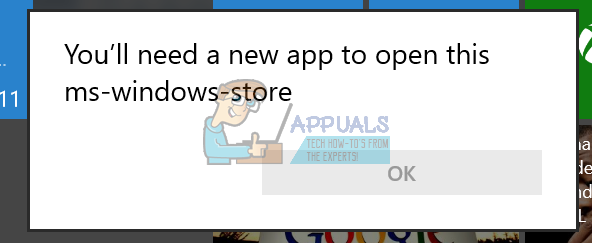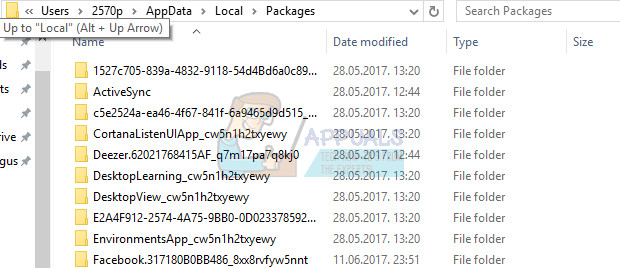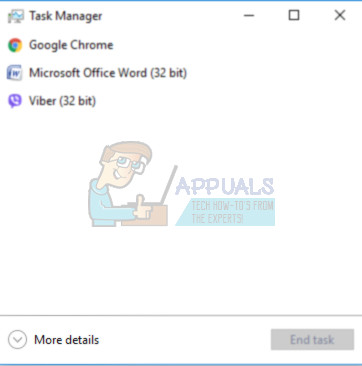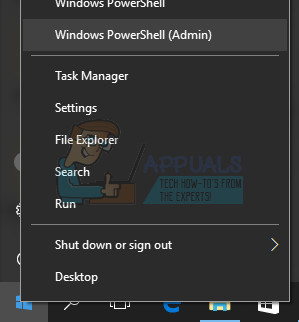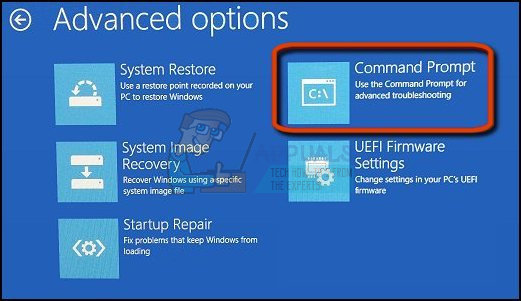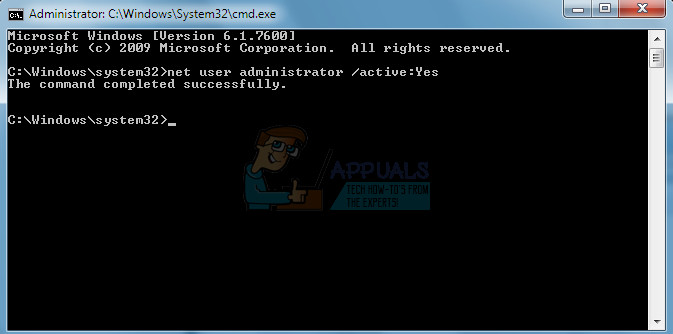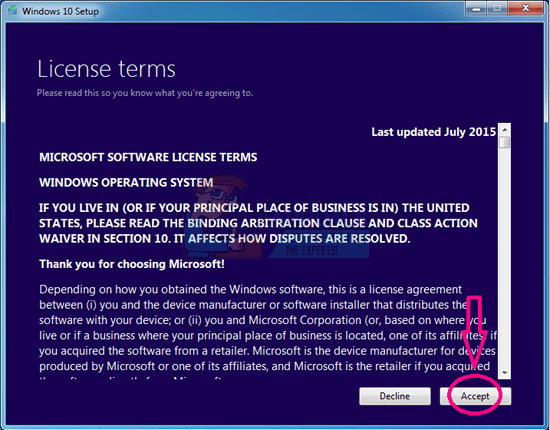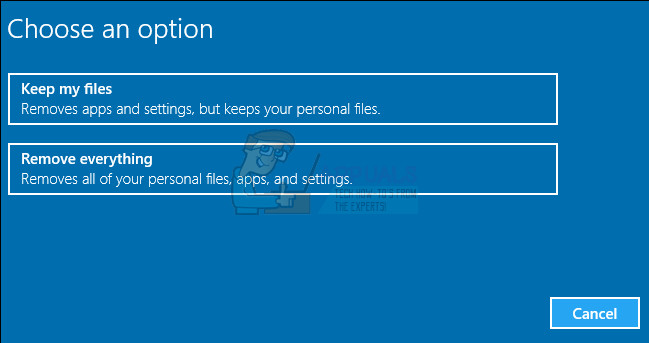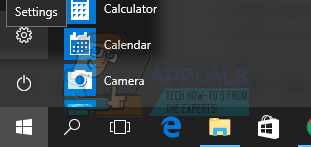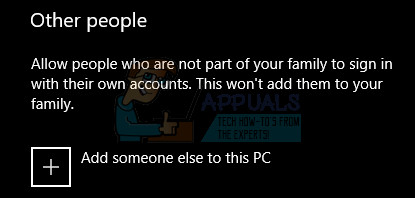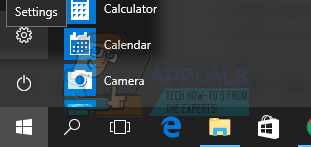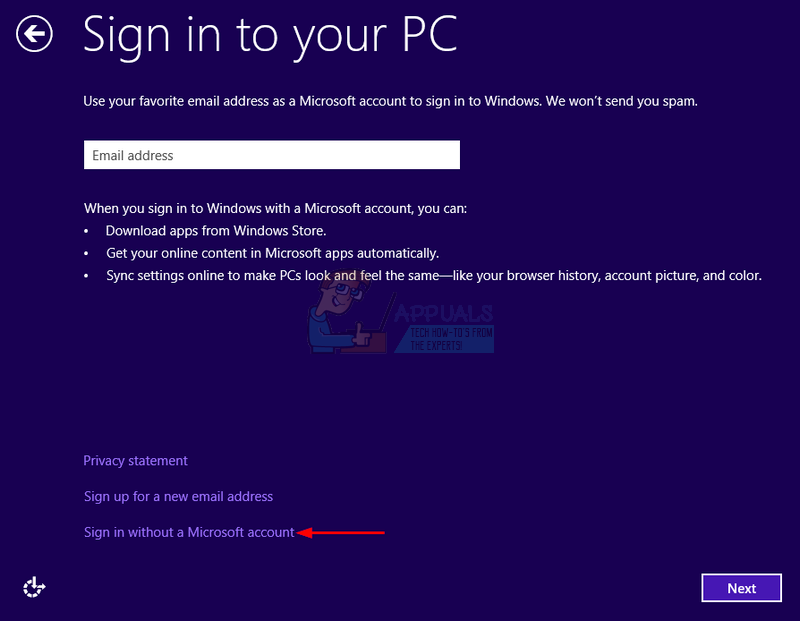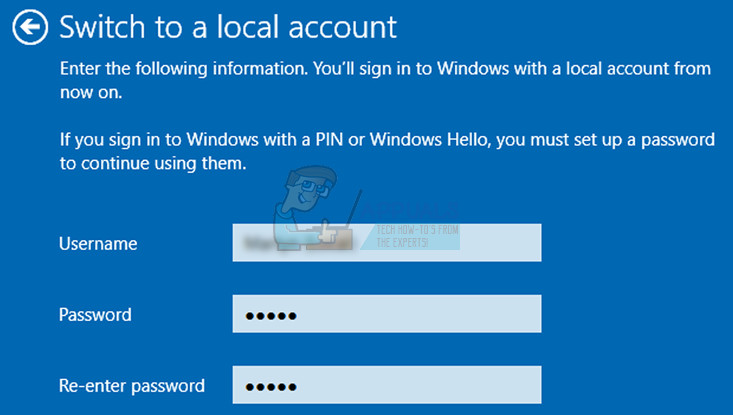This process may become buggy due to various reasons and it is not much you can do at the moment except for doing some research online on how to fix the issue you are dealing with. That is why we have decided to come with this article which should help you deal with the problem!
Fix the “You’ll need a new app to open this ms-windows-store” Error on Windows Store?
This error usually strikes out of nowhere and users have even reported that the Windows Store installed on their computer worked an hour or two before the error began to occur. The error manifests itself in the error message which appears shortly after you try to open the Store, next to the blue screen with the Store logo located on it. There are several reasons why this error may be occurring so try to follow through the entire article before calling it done!
Solution 1: Use the Following Advanced Solution
The real solution to this issue is somewhat hard to find since there are a lot of solutions that generally don’t lead anywhere and they won’t help you fix the problem. This particular method consists of quite a lot of steps and it can help you deal with your Windows Store error efficiently along with some of the side effects which usually follow this error, such as the Start menu not working like it should and similar. Follow the instructions below carefully and make sure you don’t do something you weren’t supposed to do.
Windows Explorer (the taskbar, start menu, desktop icons, etc, will disappear and you shouldn’t be alarmed because of this as this is standard and expected behavior.)
Since most of the steps we have mentioned can be simplified if you used an administrator account (the steps can be undertaken with an ordinary local account), you should use an administrator account provided by the owner of the computer. However, for the purpose of this particular solution to the problem, you can activate the hidden administrator account easily by using Command Prompt. Follow the instructions below in order to do this:
Solution 2: Do a Repair Install of Windows 10 with an In-place Upgrade
This solution has been suggested by several users on forums that were dealing with this issue in particular and the users have been curious about whether it really works. To be honest, it does, but it requires a certain amount of dedication and people usually prefer dealing with this solution only after they have run out of alternatives. Follow the instructions below!
Solution 3: Create a New Account
Users have reported that creating a new account on your computer can help you deal with the issue at hand. This is actually a workaround that can help you use the apps via another account on the same computer. This is a good fix if you were using a local account with not a lot of info attached to it. Find out how to create a new account in Windows 10 below!
Creating a Microsoft Account
If the account you’re adding already exists under a Microsoft email, enter it now.If the account you’re adding is not a Microsoft account, enter the email you wish to use for it. Make sure you choose a valid emailIf you want to create a new email address straight from the Add an account menu, click Sign up for a new email address.Add a child’s account is useful if the user you are creating the account for is a child.
Creating a Local Account
How to Fix the ‘You’ll need a new app to open this ms-gaming overlay’ Error on…Fix: You’ll need a new app to open this calculatorFix: You’ll need a New App to Open this MS- Screenclip LinkFix: “You need a new app to open this me.blueone.win link” Blue Mail Error