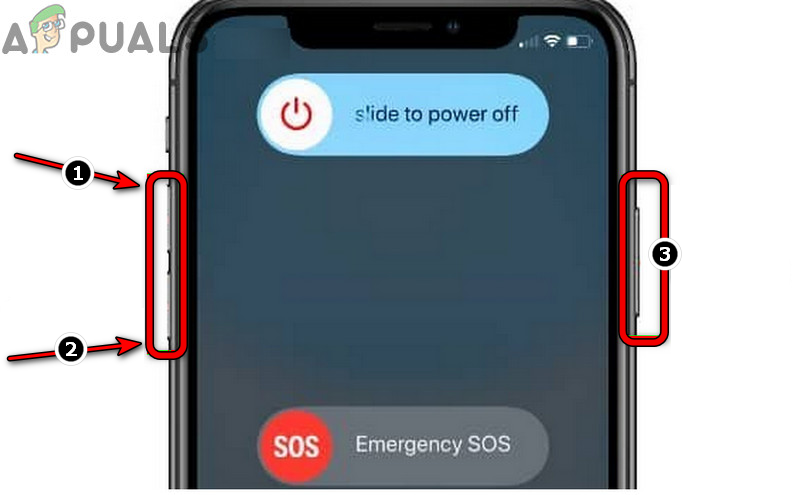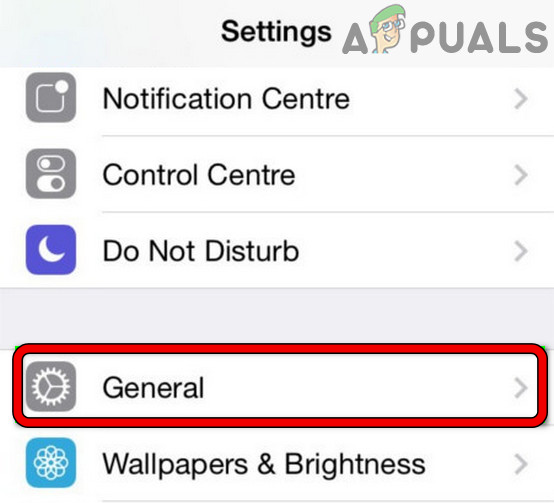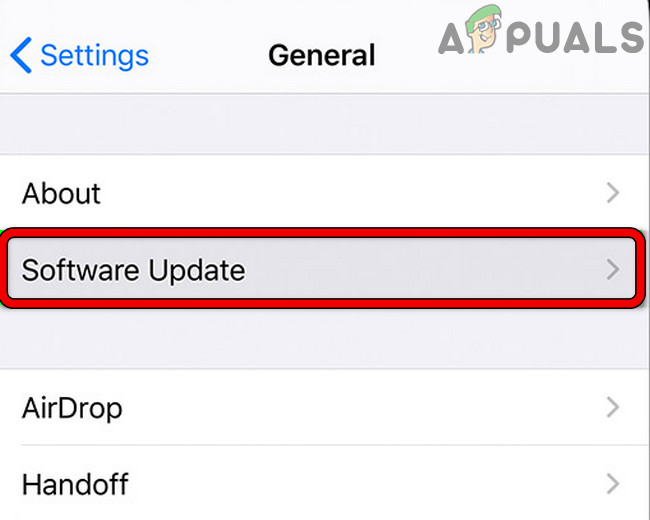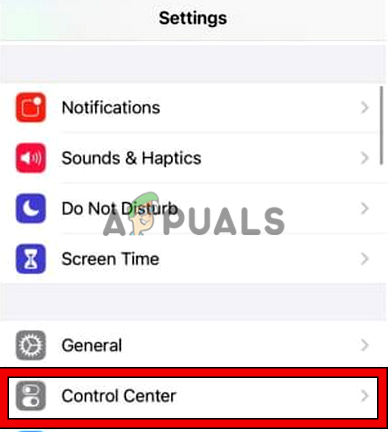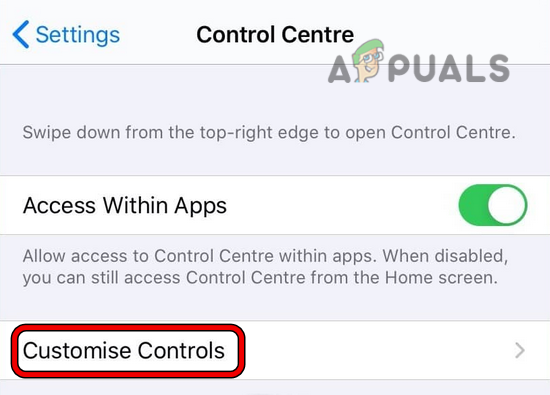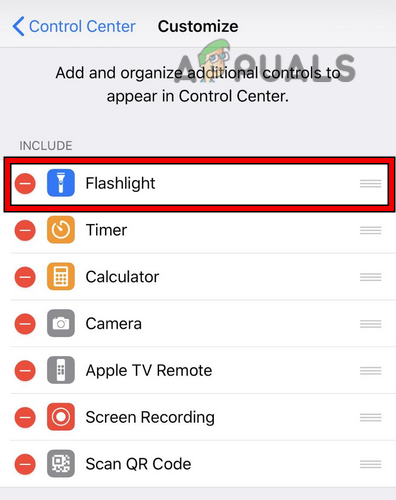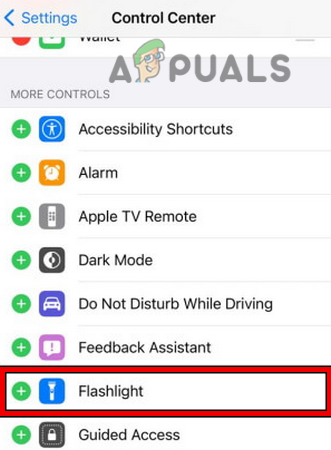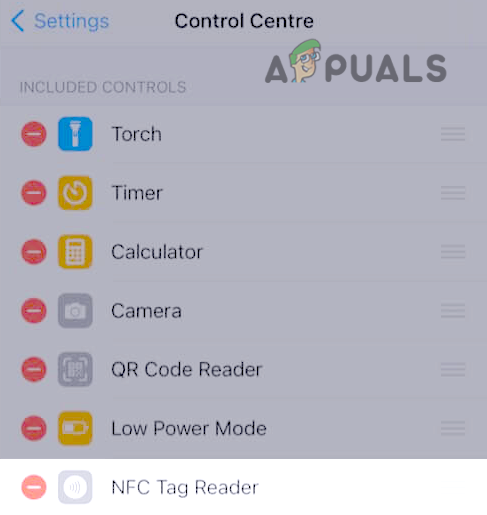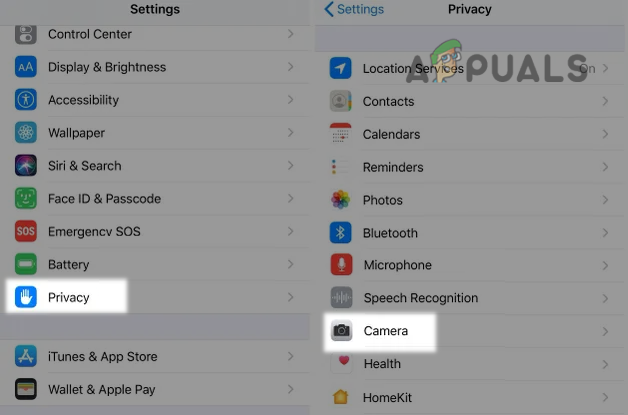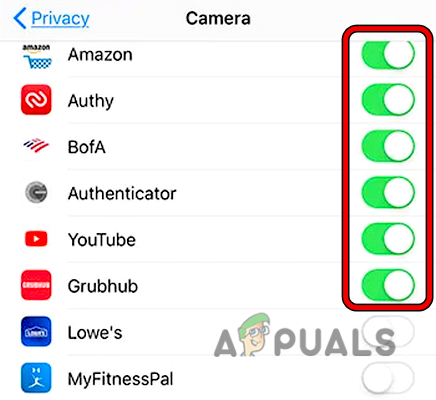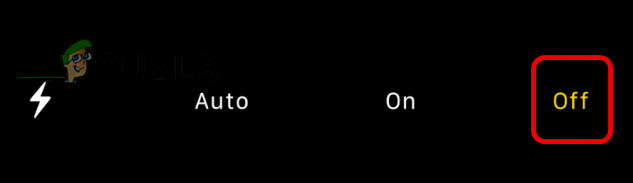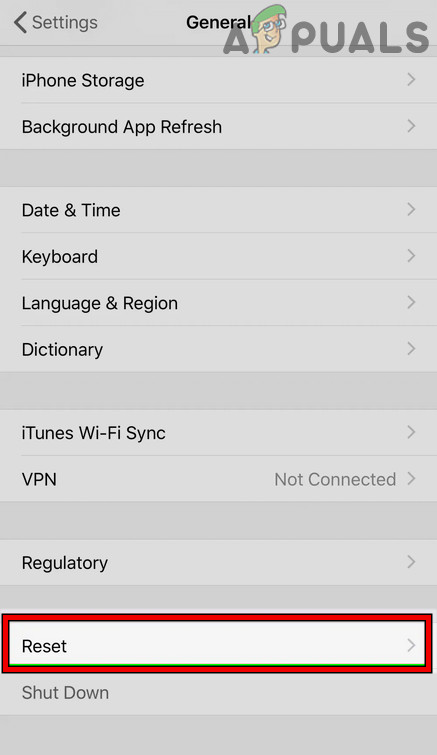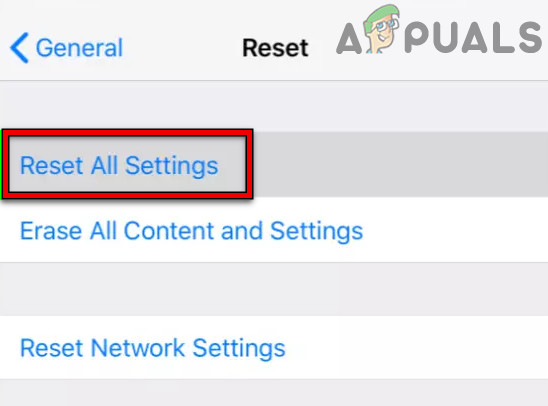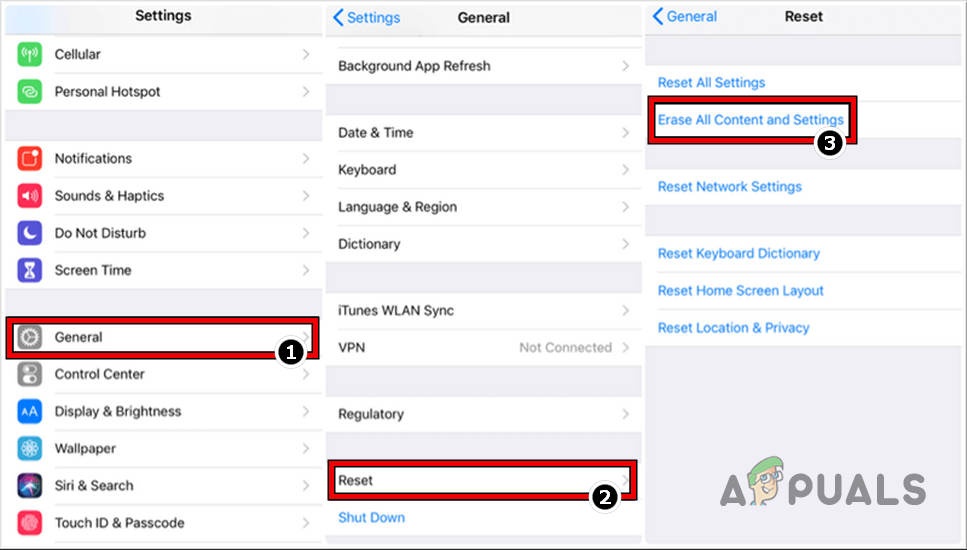There are many factors (along with iPhone’s hardware issues) due to which an iPhone’s flashlight might not work but as per our research, the following can be marked as the main:
Perform a Force Restart of the iPhone
A temporary glitch in the iOS modules may lead to the flashlight issue of the iPhone and performing a force restart of the iPhone may clear the iPhone’s torch issue. The exact instructions may differ depending on the iPhone model but the general guidelines will be as under for an iPhone with a Face ID. If not, make sure the iPhone is not heated as the flashlight will be automatically disabled (as the phone’s safety feature) if the phone becomes too hot. Also, make sure nothing (like a phone’s cover/case or protector) is blocking the camera’s lens (or flashlight) as it can create the non-working of the flashlight.
Update the iPhone’s iOS to the Latest Build
The flashlight of your iPhone might not work if an iOS bug is causing the issue, which might have been fixed in the latest iOS. Moreover, an outdated iOS of the phone might also cause the issue as it can lead to incompatibility between different OS modules. Here, updating your iPhone to the latest iOS may solve the problem. Before proceeding, make sure the iPhone is connected to a Wi-Fi network (if you are on a limited data plan) and its battery is fully charged. If that did not work, check if pressing lightly around the rear camera and flashlight of the iPhone solves the flashlight problem (as it may reseat a loose connection).
Re-enable Flash Light in the Control Center Settings of the iPhone
A temporary glitch of the iPhone Control Center modules may lead to issues in the flashlight of your iPhone. In this context, disabling and enabling the flashlight in the Control Center settings of the iPhone may resolve the issue.
Disable Camera Access of the Third-Party Apps
Your flashlight on iPhone might not work if another app like Snapchat on the phone is in operation (although, in the background) and is restricting the camera/flashlight’s access to other apps or OS modules. Here, disabling the camera access of the third-party apps may solve the problem. This is because the flashlight’s permissions are bundled with the camera.
Edit Camera Settings of the iPhone
Your phone’s flashlight may also stop working if a camera setting is hindering the flashlight operation and editing the camera settings of the iPhone may solve the problem.
Reset iPhone Settings to the Defaults
The iPhone flashlight might not work if any of the phone’s configurations are corrupt or not compatible with the flashlight modules. Here, resetting the iPhone Settings to their defaults may reset the iPhone flashlight. Do not forget to backup info (Wi-Fi passwords, etc.) that may be required after resetting the iPhone settings to the defaults.
Perform a Factory Reset of the iPhone
The iPhone’s flashlight might not work if its OS is corrupt and performing a factory reset of the iPhone may clear the flashlight issue. Before moving on, make sure to create a backup of your iPhone’s data. If none of the above worked and the flashlight was working fine (before the iOS upgrade), then check if downgrading the iOS of the iPhone (strictly not recommended) solves the problem. If not, then get your iPhone replaced, if under warranty. If that is not an option, then get the iPhone checked for a hardware error (from an authorized service center).
iPhone Microphone not working? Try these fixesPersonal Hotspot Not Working on iPhone or iPad? Try These FixesiPhone Not Saving Contacts? Try these fixesiPhone won’t Charge? Try these fixes