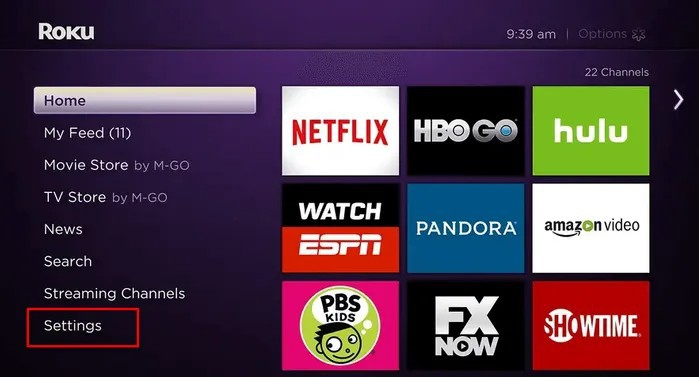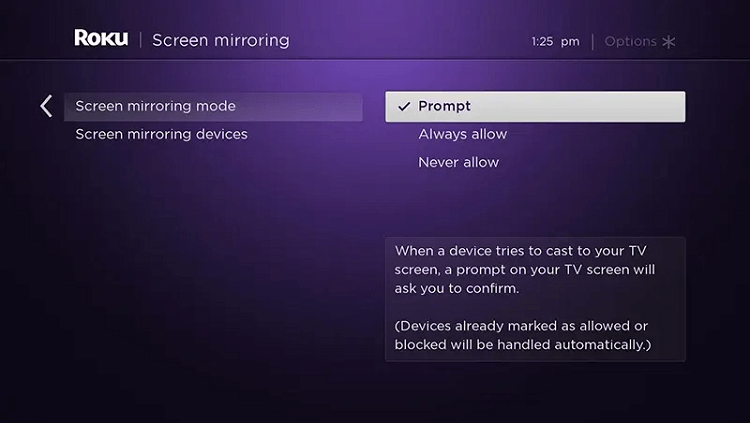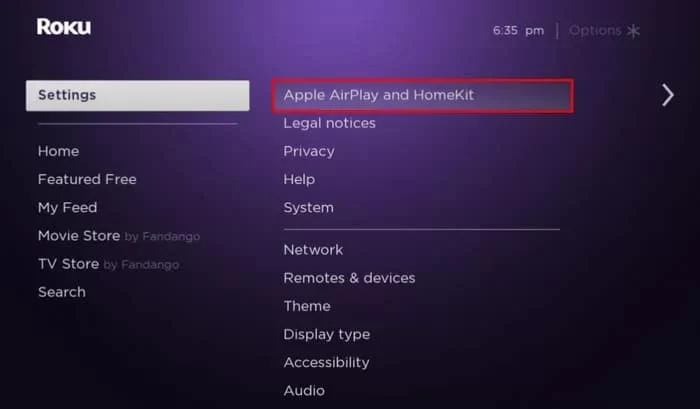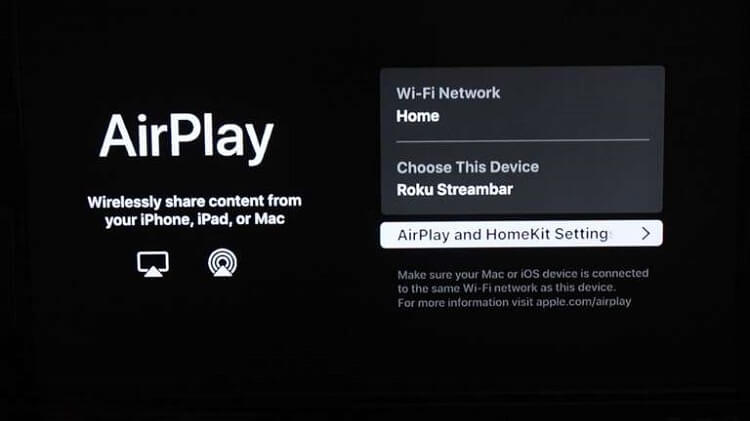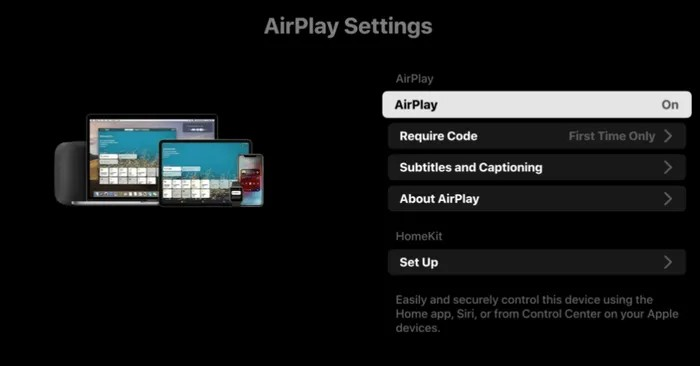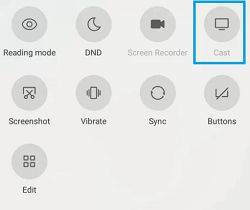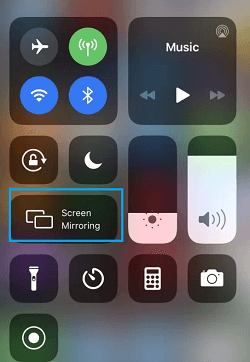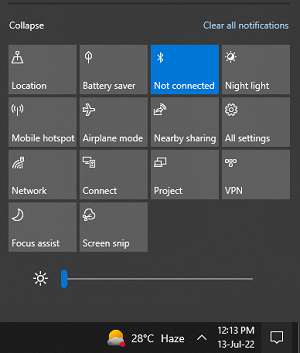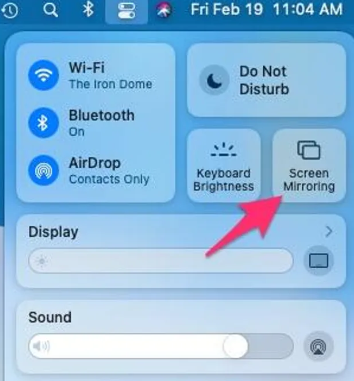How to Enable Screen Mirroring on Roku [Android and Windows]
In order to mirror your Android or Windows screen, you need to turn On the option Screen Mirroring on Roku.
- Connect and set up the Roku device with your TV.
- Turn On your Roku-connected TV and navigate to Settings.
- Tap System and select the option Screen Mirroring.
- Then, click the Screen Mirroring Mode.
- Finally, tap Prompt or Always Allow to enable Screen Mirroring on Roku.
How to Enable AirPlay on Roku [Apple Devices]
You need to enable AirPlay on Roku to screen mirror from your iPhone, iPad, or Mac.
- Go to Roku Settings and click Apple AirPlay and Homekit.
- Select the Apple AirPlay and Homekit Setting option.
- On the next screen, tap AirPlay and turn it ON.
How to Screen Mirror USTVGO from Android Smartphone
To mirror your Android phone screen on Roku, you need to enable Screen Mirroring on Roku. Then, connect your Android smartphone or tablet to the same WiFi network as that of your Roku.
- Move to the Notification Panel and click the Cast icon.
- Select your Roku Device name from the list of available devices.
- Once the screen is mirrored, launch a browser and visit the USTVGO official website.
- Select your favorite channel and enjoy streaming it on your Roku-connected TV or Roku TV.
How to Screen Mirror USTVGO from iPhone/iPad
First, you need to enable AirPlay on Roku. After enabling it, connect the iOS device and the Roku to the same Wi-Fi network.
- Go to the Control Center panel on your iOS device.
- Tap the Screen Mirroring option.
- Select your Roku device name.
- The iOS screen will be mirrored to the Roku-connected TV.
- Launch a browser on your iPhone or iPad and visit the official website of USTVGO.
- Select any channel from the list and watch it on your Roku TV.
How to Screen Mirror USTVGO from Windows PC
The first thing to do is to enable Screen Mirroring on Roku. You can follow the above methods to enable Screen Mirroring.
- Connect your Windows and Roku to the same WiFi network.
- Click the Notification icon in the bottom right corner of the taskbar.
- Select the option Connect and click your Roku device name.
- Now, the Windows screen will be mirrored to your TV.
- Open a browser on your Windows PC and go to the USTVGO website.
- Choose your desired content and stream it on your Windows PC as well as Roku-connected TV.
How to Screen Mirror USTVGO from Mac
Before going further, make sure to enable AirPlay on Roku by following the steps listed above. After enabling it, you need to connect the Roku to the Wi-Fi network, same as your Mac.
- Tap the Control Center icon displayed on the menu bar.
- Look for the option Screen Mirroring and click it.
- Choose your Roku device from the pop-up menu.
- Now, the Mac screen will be mirrored to your Roku.
- Launch the Safari browser and visit the official site of USTVGO.
- Play any channel and watch it on your Roku-connected TV.