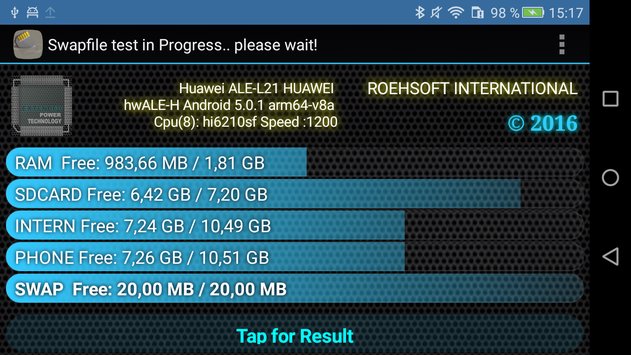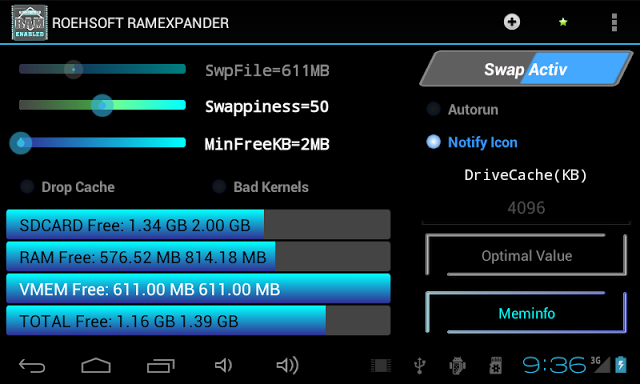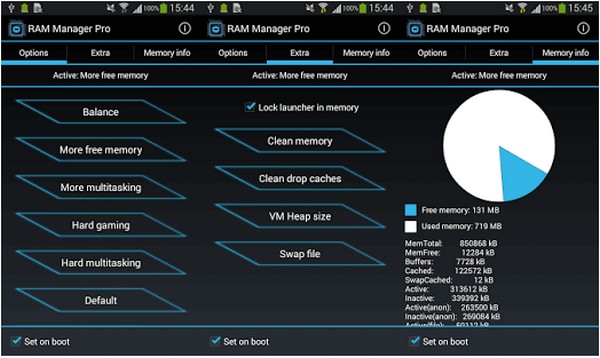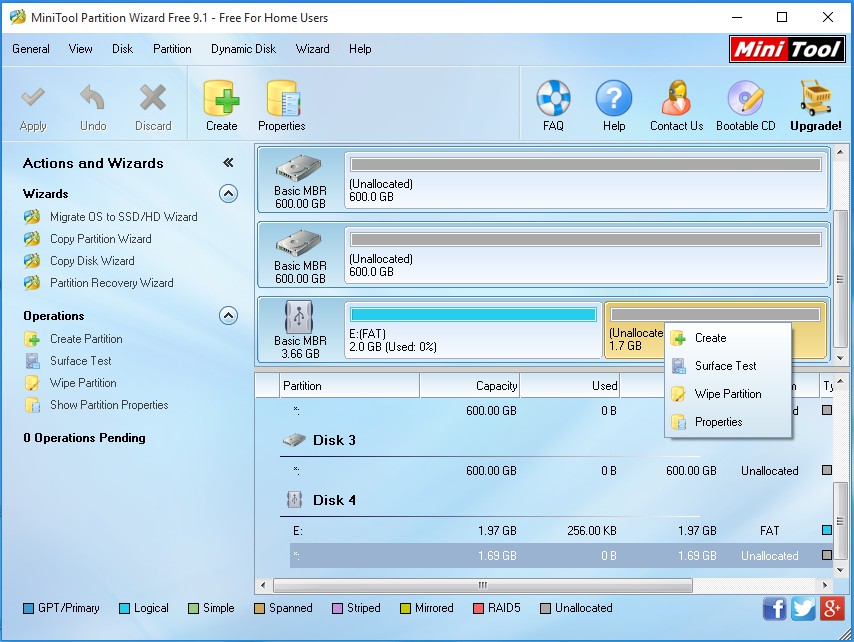There is currently no way of adding RAM to an Android phone the same way you would add RAM to a computer – most Android devices are “system on chip”, meaning the CPU / GPU / RAM are on a single chip. You can’t simply replace or upgrade this chip. What we can do however is use an SD card and third-party apps to create swap file space using the SD card’s storage. This is not the same as actually increasing the RAM – rather, it allows us to use a set amount of partition space as virtual memory. The main thing to know is that your performance gains will vary depending on the type of SD card you’re using – this is because SD cards are rated in terms of transfer speed. Your SD card for this task should be at least a class 10, but much better if you’re able to get a UHS-II or UHS-III rated SD card. The fastest available SD cards out there right now are the Sony SF-G UHS-II U3, the Lexar Professional 2000x UHS-II U3, the Toshiba Exceria Pro UHS-II U3, and the SanDisk Extreme PRO UHS-II U3. Allof the methods on this list require a rooted phone – search Appual’s Android root guides for your device if you aren’t already rooted. If you can’t find a root guide for your device on Appual’s, leave a comment with your phone model! As a final note, we do not recommend “task killer” and “RAM booster” apps. They’re largely a placebo effect, and it actually puts more strain on your device (and reduces battery lifetime) when you’re re-opening apps. The RAM cache exists for a very good reason. It’s much better to frequently use a tool like Trimmer (Fstrim) which can restore performance to NAND chips that have grown sluggish over time (mostly due to many read/writes and IO errors). It’s the same principal as the TRIM function on SSDs for computers.
Method 1: ROEHSOFT RAM Expander (Root Required)
Method 2: RAM Manager Pro (Root)
This is a tool similar to ROEHSOFT Ram Expander, but a little bit cheaper – it has a “basic” version, but the RAM features aren’t unlocked, so you need the pro version for what we want to do. In any case, RAM Manager Pro was born out of a successful RAM optimization script from the XDA forums, and it gives you various RAM profiles to work with, which you can easily switch between.
Method 3: Do It Yourself SD Card Partitioning (Root Required)
How To Use Your Android Phone Or Tablet As An Extra Monitor For Your Windows PCNVIDIA GeForce RTX 4000 GPUs Get Revised Specs in New Leak: Extra Cores, Less…Wireless Mechanical Keyboards: Are They Worth the Extra Cost?Are Low Profile Keyboards Worth the Extra Cost?