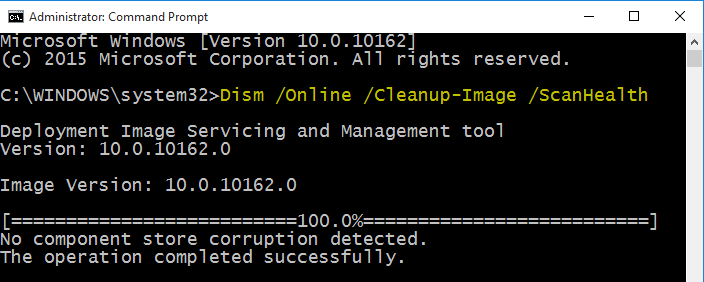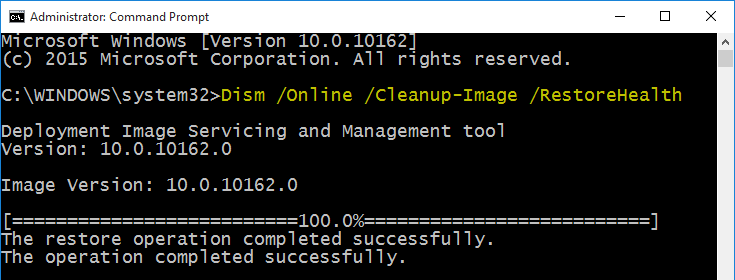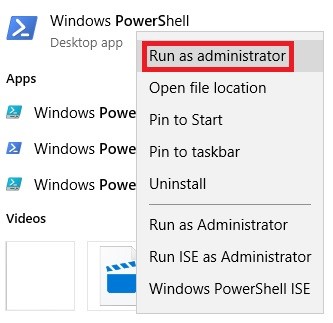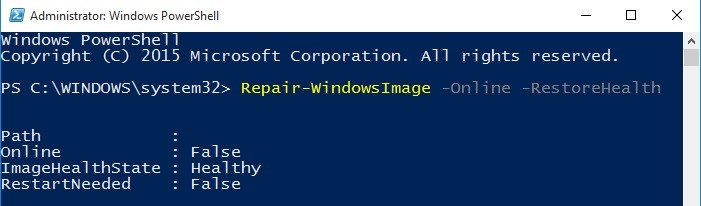Luckily, Windows 10 ships with an extremely helpful command-line utility known as Deployment Image Servicing and Management (DISM). Typically, DISM is used when a sfc/scannow command is unable to repair corrupted or modified system files. By performing a DISM repair, System file Checker commands should be working just fine. DISM can be used to repair Windows images, Windows Setup and Windows PE. The tool has been around since Windows Vista SP1, but now it comes installed by default on Windows 10 and Windows 8.1. There are two ways we can go around repairing an image with DISM on Windows 10; we can either use Windows PowerShell or use an elevated Command prompt. Since both PowerShell and Command Prompt need roughly the same commands, it doesn’t really matter which solution you choose. But for the sake of diversity, we provided guides on using both.
Method One: Running DISM/Cleanup-Image Tool in Command Prompt
Note: This step is meant to save you some time in seeing weather corruption exists. It does not fix anything but you’ll get an idea whether it’s worth to go through the whole process.
Note: As opposed to /CheckHealth, /ScanHealth is not instant and will take anywhere from 5 to 20 minutes to finish. Don’t close the command line if the loading screen freezes for a while. It usually stays at 20% for 5 minutes before continuing.
Note: Similar to /Scanhealth, the setup will freeze at 20% for a while, so don’t close it prematurely.
That’s it. Your Windows 10 image should be working now.
Method Two: Running DISM/Cleanup-Image” Tool in PowerShell
Note: This command’s sole purpose is to check whether the image has been flagged as corrupted by your system. It does not fix anything, but serves as a quick way to check if corruption exists. If you want to take a look over the log files, you can find them in C:\Windows\Logs\CBS\CBS.log or C:\Windows\Logs\DISM\dism.log.
Note: This command won’t fix anything but instead it will check for corruption and record any of it inside a log file.
Note: This command will scan the image for corruption. If it encounters any bad sectors, the setup will automatically perform repair operations and record any signs of corruption inside the log file. The operation can take anywhere from 15 minutes to a few hours, depending on your system specifications.
That’s it, your Windows image should be fixed!
How to Fix Automatic Repair couldn’t repair your PC on Windows 10Fix: Startup Repair Cannot Repair this Computer AutomaticallyFix: DISM error 87 on Windows 10How to Fix DISM Error 1392 on Windows