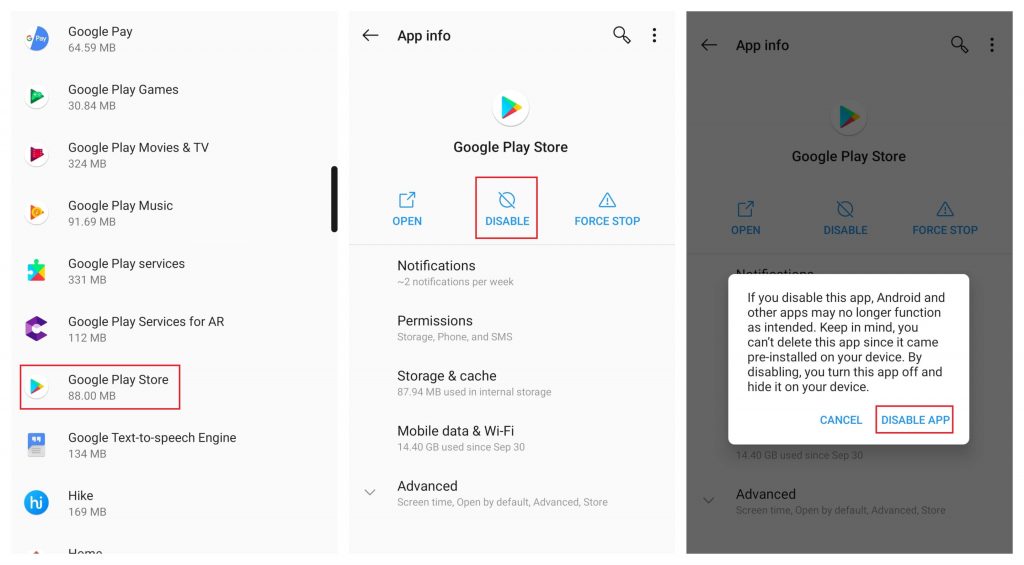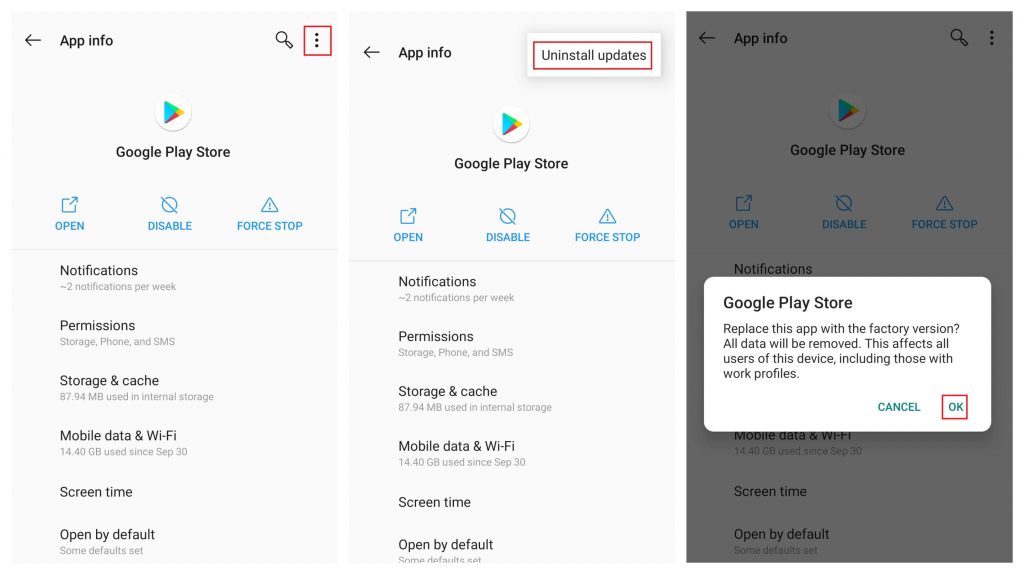How to Disable Google Play Store?
Actually, there is no way to uninstall the Google Play Store on your Android device. Instead, you can disable it on the settings. Once disabled Play Store, you may face various issues with several apps. #1: On your Android device, open the app drawer and click Settings. #2: Select Apps & Notifications. #3: Select SEE ALL APPS. #4: Scroll down and select Google Play Store. #5: Click Disable. #6: A warning pop-up will appear on the screen. Click DISABLE APP.
Uninstall Google Play Store by Rooting your Device [Not Recommended]
Instead of disabling, you can uninstall Google Play Store by rooting your Android device. Before rooting your device, you must be aware of the consequences. You will lose all the security features associated with your Android device. You can use the apps like Kingroot to root your Android device. Make sure to backup your data before rooting your Android device. After rooting your device, you can uninstall Play Store just like other apps.
How to Uninstall Updates of Google Play Store?
Generally, the Google Play Store will be updated automatically once you’re connected to the Wi-Fi or internet connection. If not, you can also update it to the latest version manually. How to update Google Play Store manually? If you had issues with the latest version of Play Store, you can uninstall it remove those errors. #1: Again, go to Settings -> Select Apps & Notifications -> click SEE ALL APPS and open Google Play Store. #2: Click the three-dot menu located at the top left corner of the screen. #3: Select Uninstall updates. #4: Click OK on the warning message displayed on the screen. NOTE: Once you uninstalled the latest updates of Play Store, all the data associated with the latest version will be removed along with your work profiles.
How to uninstall Apps on Google Play Store?
Uninstalling apps or games from the Google Play Store is very simple. #1: Open your App drawer and select Google Play Store. #2: Select the hamburger icon on the left-side menu bar and click My Apps & games. #3: Navigate to the installed section and select the app or game that you want to uninstall. You can also use the search bar to find the app that you want to remove from your device. #4: Select Uninstall. #5: Click OK. That’s it. We have come to the end of the article with the different ways to uninstall Google Play Store and its updates. Thank you for visiting our site. Follow our Facebook and Twitter profiles to stay connected with us.