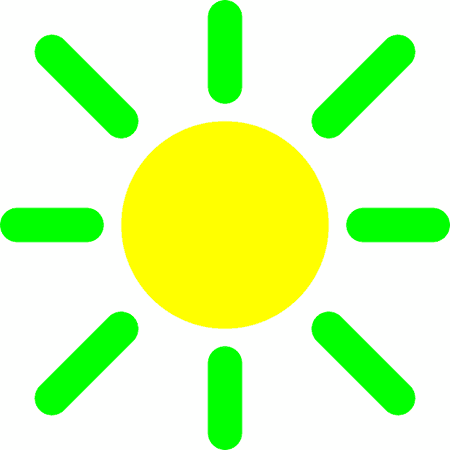In iOS 10, the Auto-Brightness feature was easy to find in the “Display & Brightness” section of the “Settings“. However, the setting has now been moved to a less obvious place.
Manually Adjust The Brightness On iOS 11
The Auto-Brightness feature does save battery life. The brighter the screen on your device, the more battery power it uses. So, Apple is encouraging everyone to use the Auto-Brightness feature by having this feature on by default. However, you can adjust the brightness of your screen manually when Auto-Brightness is on. Swipe up from the bottom of the screen to access the “Control Center“. Tap and slide your finger up or down on the brightness slider to adjust the brightness of the screen.
You can also long-press on the brightness slider to access a bigger version of it and have more granular control of the brightness. Once the environment changes, like when you go outside, the Auto-Brightness feature kicks in and changes the brightness accordingly, overriding your manual adjustment.
Turn Off Auto-Brightness On iOS 11
If you want to be able to adjust the brightness on your device manually and not have it change automatically when the environment changes, you can turn off Auto-Brightness. Tap the “Settings” icon on your home screen.
Tap “General” on the left (if it’s not selected already), and then tap “Accessibility” on the right.
On the “Accessibility” screen, tap “Display Accommodations“.
Tap the “Auto-Brightness” slider button so it turns white. Note the warning that turning off Auto-Brightness may affect battery life.
Do you use the Auto-Brightness feature? Would you like the Auto-Brightness feature to be available in the new Control Panel, so it’s easier and quicker to access? Let us know your opinions in the comments. Δ Contact Us :- trendblog.guest@gmail.com