To stream IPTV on Google TV, you need to get a subscription from an IPTV service provider. After getting the subscription, you will be provided with an M3U URL or Xtream Codes to stream IPTV content. You can add these login credentials on any IPTV player and can stream the content right away. There are tons of IPTV players available in the market. You can install any IPTV player on Google TV. For instance, we have selected GSE Smart IPTV to explain the installation process.
Why do You Need a VPN to Stream IPTV
It is impossible to determine whether IPTV is legal or not. Because nowadays, most IPTV services offer copyrighted content without the knowledge of the creator. By using these types of services, you may face legal issues. In addition, your data can be easily hacked by hackers or trackers while streaming IPTV. In order to avoid these problems, you need to set up and use the best VPN service to protect your privacy. Apart from protection, VPN also helps you to unblock the geo-restricted content.
How to Install IPTV on Chromecast with Google TV
- Connect the Chromecast with Google TV to your TV and turn it ON.
- Navigate to the Apps tab displayed at the top.
- Select Search for Apps and type GSE Smart IPTV on the search bar.
- Locate the GSE Smart IPTV from the search results and click the Install button to download the app.
- Once installed, add the M3U link or Xtream Codes of your IPTV provider on the GSE Smart IPTV player and stream your favorite content on a larger screen.
How to Add M3U link or Xtream Codes on GSE Smart IPTV
- Launch the GSE Smart IPTV on Google TV.
- Read the EULA Terms and Agreement form and click Agree.
- To add the M3U link of your provider, tap the option Remote Playlists on the left pane.
- Click Add M3U URL and enter the M3U link of your provider.
- Similarly, click the option Xtream Codes API to add the Xtream Codes of your provider.
- You can also add an EPG guide on the GSE Smart IPTV player. Click the option EPG program Guide and follow the on-screen prompts to add the EPG guide.
How to Sideload IPTV on Chromecast with Google TV
If your desired IPTV player is not available on the Google TV store, you can sideload the app on Google TV.
- The first thing you need to do is to enable the Developer mode. To do it, follow the steps given below. Click Profile icon » Settings » System » About » Tap Android TV OS Build until you see the pop-up “You are now a developer“.
- Then, click the Search option displayed on the menu bar.
- Search for the Downloader app and install it on your Google TV.
- Go to Settings » Apps » Security and Restrictions » Unknown Sources. Now, tap the toggle button near the Downloader app to enable it.
- Launch the Downloader app on Google TV and enter the apk link of the GSE Smart IPTV player on the URL box.
- Tap Go and wait for the apk file to download on Google TV.
- Then, tap the Install button on the installation screen.
- After installing the app, open it and fill in the necessary login credentials to stream IPTV content.
How to Cast IPTV on Chromecast with Google TV
You can also cast IPTV on Chromecast with Google TV. To do it, refer to the steps listed below.
- Connect your Google TV and Google TV device to the same Wi-Fi.
- Install the GSE Smart IPTV app on your smartphone.
- Launch the GSE Smart IPTV player you have installed and add the login credentials of your IPTV provider.
- Click the Cast icon at the top.
- From the list of devices, select your Google TV to cast the content.
- Now, you can watch the IPTV content on your TV without installing the app.








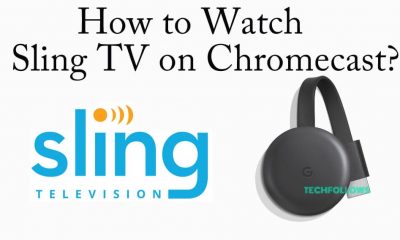



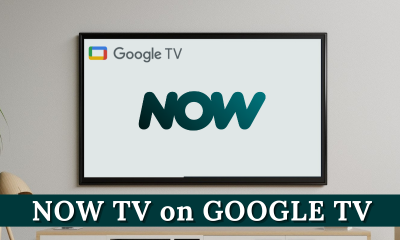



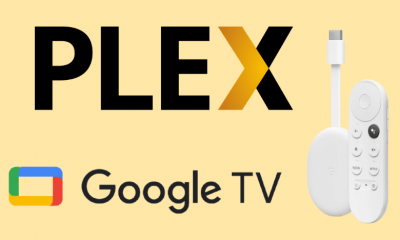

![]()
![]()