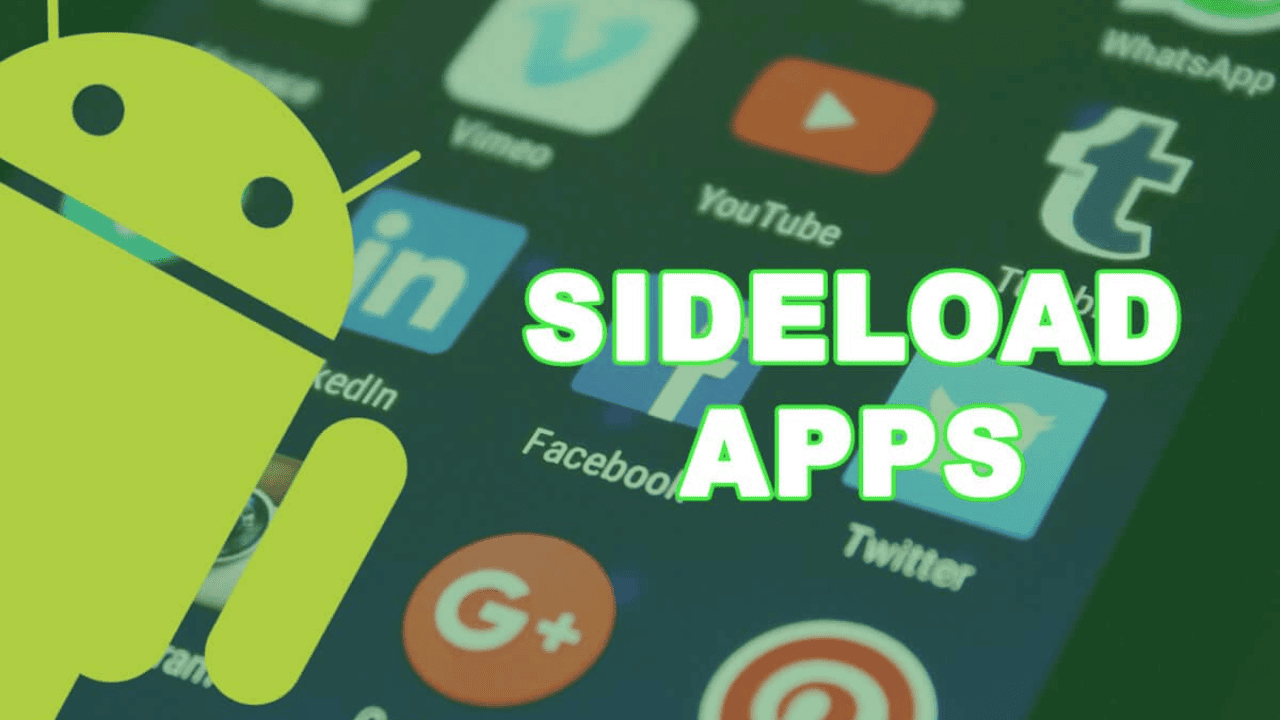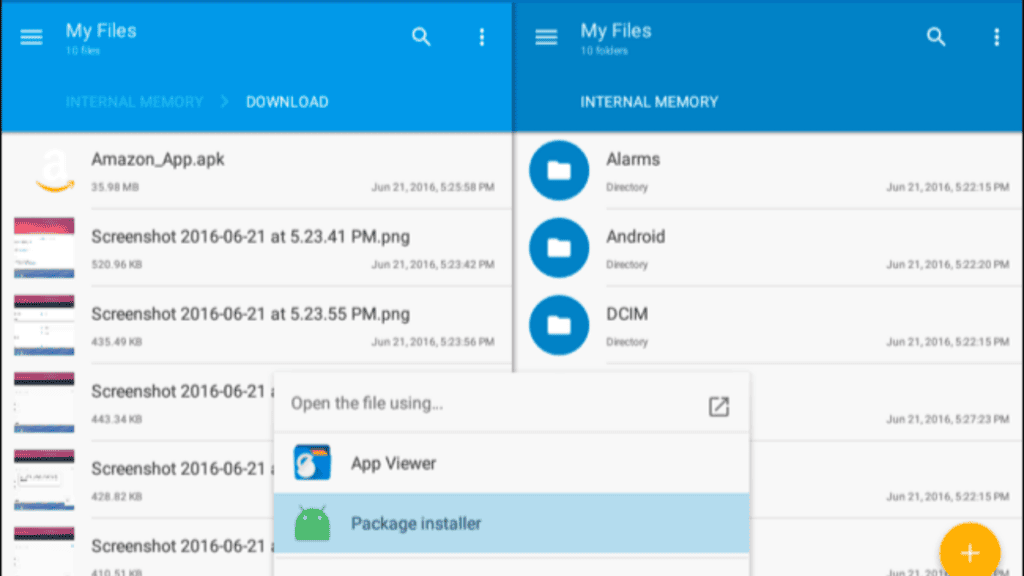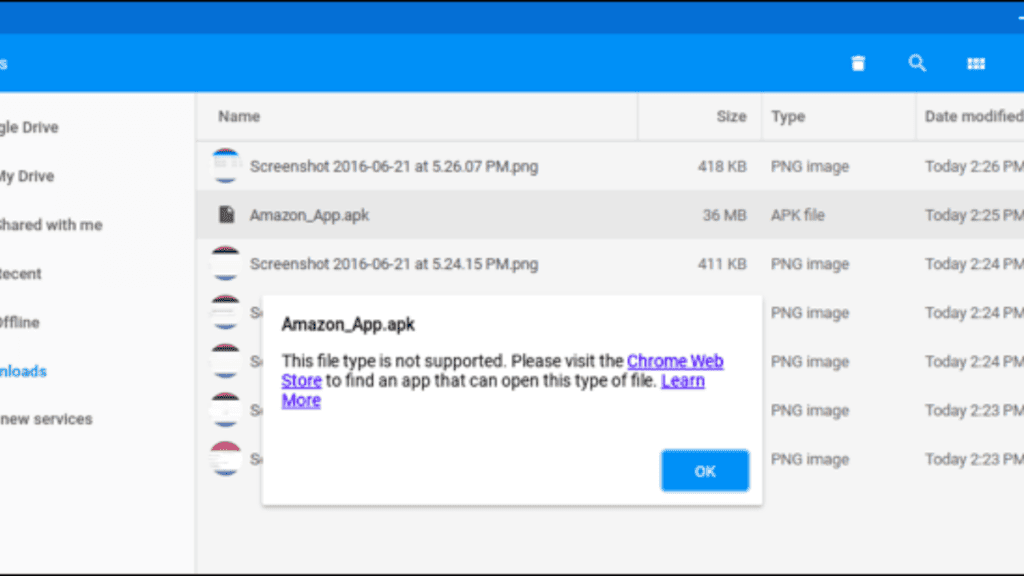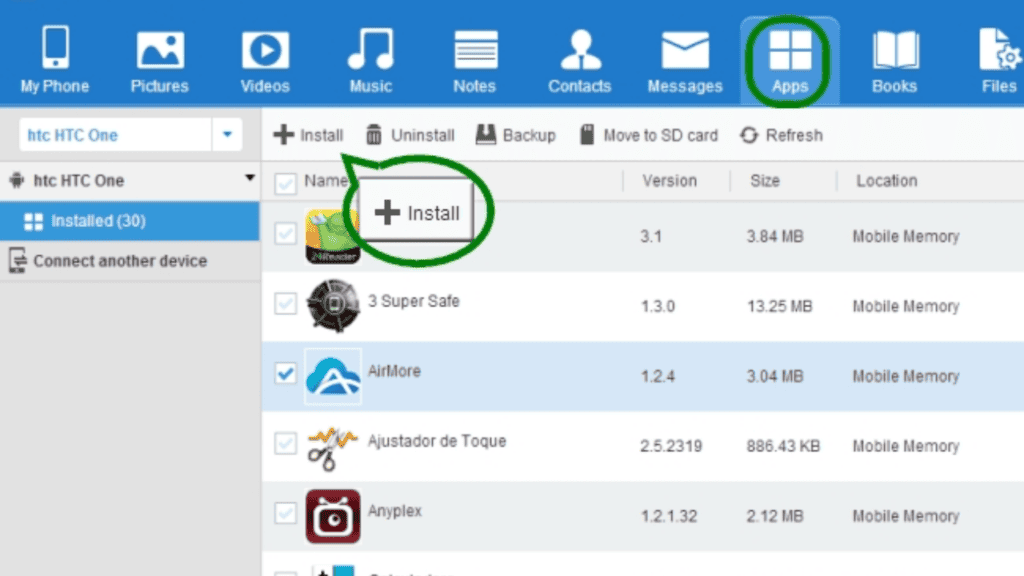When it comes to Android apps, you’re missing out on a lot if you’ve only ever downloaded them through the Google Play Store. Android’s sideloading feature makes it possible to install software from any source, unlike Apple’s iOS. Sideloading is a helpful concept to grasp whether you’re new to Android or a seasoned pro. We’ll show you where to look for third-party apps, how to sideload them onto your Android device, and what precautions you should take.
What Is Sideloading?
The term “sideloading” describes the action of installing a file (often an app) on an Android smartphone from a source other than the Google Play Store. Sideloading usually refers to installing an app, however on Android you may also install games and download music. In order to sideload an app, you must first download the app’s APK file (Android’s installer package format) and then manually install it.
Why Would I Want to Sideload Apps?
Sideloading is popular because it allows users to install third-party applications in place of those found in the Google Play store. The Play Store won’t host certain apps since they go against their policies. For better or worse, sideloading is a vital Android skill to have.
How to Enable Sideloading on Android
You have to turn on the option to sideload files before you may do so. Android’s default settings disallow downloading and installing apps from sources other than Google Play, which is for your own protection. This sets up a barrier to prevent inexperienced users from accidentally installing a malicious file, but the barrier can be bypassed. It’s a little different depending on whatever version of Android you’re using. After installing a sideloaded programme, you should disable this option if you don’t intend to sideload frequently. When you need it again, just flip the switch.
Enable Sideloading on Android 7 Nougat and Older
In previous Android versions, you could only enable or disable sideloading entirely. Allowing software downloads from remote servers is as easy as toggling a button. Go to Menu > Settings > Security to do this. There’s a section here titled “Unknown sources.” If you enable this setting, your phone will show a warning that it is more susceptible to attacks. To put this off for the time being, just press the OK button. This is all that is required for sideloading to function on previous versions of Android.
Enable Sideloading on Android 8 Oreo and Newer
In order to improve security, Google modified the way sideloading operates in more recent versions of Android. The Unknown sources setting is now app-specific rather than system-wide. This way, you can keep some programmes accessible for security reasons while using sideloading from others you rely on frequently. On Android 8–11, you’ll find the option to disable push notifications in Settings > Apps & notifications. The bottom-most Advanced menu item can be expanded to reveal the Special app access option. Once the drop-down choice appears, select Install from unknown sources. This option has been moved to Apps > Special app access in Android 12, as there is no longer a dedicated Advanced menu item. This section of the menu displays the apps currently installed on your device that can perform app installations. Choose the app installation method you like, such as your web browser, cloud storage service, or file manager. Next, move the slider to the “Allow from this source” position.
Sideloading Apps Has Risks: Understanding the Security Concerns
However, there are a few concerns about sideloading’s security that must be addressed first. You could expose your phone to harm if you install apps from sources other than Google Play. Although malware isn’t a huge problem with stock Android, installing rogue apps is the quickest way to bring malicious processes into your smartphone. With Google Play Protect in place, all apps available through Google Play should be completely secure. When you’re downloading from the “wild west” of the internet, that’s not the case. To avoid any dangers, only get APKs from reliable sources. One such popular APK download site is APKMirror. But there is no guarantee of safety when downloading apps from random APK sources, so we don’t advise doing so. Don’t download “cracked” software either (paid apps that are illegally distributed for free). Much higher rates of infection transmission can be expected from their use.
How to Sideload Apps on Android
Sideloading apps is a straightforward method. Below, we’ll discuss the three most widely used approaches. Keep in mind that programmes not obtained through Google Play will not receive automatic updates. To get the most recent versions, you’ll have to manually check for updates or use a third-party app store.
Method 1: Install APKs Directly on Android
With an Android device and a web browser, you can sideload apps. To get an APK, all you have to do is visit a website that provides them. You will be warned that installing the APK could damage your device; select OK to continue. Whenever something is downloaded, a notification bar appears with a clickable link to launch it. By selecting Open, you can begin setting up the app. If you don’t see it, just open the Downloads app or touch the notice. After installation, you can launch the programme normally.
Method 2: Install APKs on Android Through Cloud Storage
Using cloud storage is preferable to your phone’s browser if you need to sideload APKs. Then, you may transfer all those apps to your phone in one fell swoop. We advise making a specific APKs folder in Dropbox, Google Drive, or any other cloud storage service you use. Just drag and drop files you find on your computer into that directory. Then, on your mobile device, launch the appropriate programme and navigate to the designated directory. To install an APK, just tap on it like any other file and follow the on-screen instructions. If you’re using Android 8 Oreo or later, check that you’ve authorized the cloud storage app to install third-party apps.
Method 3: Install APKs on Android via USB Transfer
This is the least streamlined approach, but it can be used if the other two methods don’t appeal to you. Get hold of the APKs you’re interested in, and install them locally on your PC. Then, connect your phone to the computer through USB. If your computer fails to recognise the device, you may need to switch the connection type on your mobile device to Transfer files by tapping the corresponding notification. To copy the APK files to your mobile device, launch This PC on your computer. I suggest making a new file to store them in. After you’ve transferred the files to your Android device, you can stop using the connected device. (You can also use Bluetooth to link your mobile device to your computer and copy data that way.) Launch a file manager for Android and navigate to the directory where the APKs are stored to begin the installation process. After tapping on each, you’ll get a screen similar to the ones you’d see when installing through the aforementioned methods.
You’re Now Ready to Sideload Apps on Android
You have just learned the fundamentals of getting APKs onto your Android smartphone. It’s not hard to enable it and download the necessary programmes; the harder part is staying safe while doing so. Keep an eye out for any unusual activity on your device and only download programmes from reputable sources. If you frequently sideload and are looking for an extra layer of security, an Android security app may be worth considering. Also Read: Turn On Spatial Audio Feature AirPods Pro Using iPhone, Mac, Apple tv Apple Fitness+ is available without an Apple Watch Journey: Sleep Insomnia Helper App Review – CBT-I for Insomnia Trollishly: 8 TikTok Challenges That Every Couple Should Try In 2022
Q1: How do I convert an app to APK?
Open APK Extractor. You will see the list of apps installed on your Android. From the list, find the app you want to convert to APK. Tap on the app to save its APK on your device’s storage.
Q2: How do I manually install APK files on Android?
On your device, tap Settings > Apps. Tap Special access > Install unknown apps. Tap the browser from where you will download the APK, such as Chrome. If prompted, toggle Allow from this source on.
Q3: How do I Sideload an APK from USB?
Q4: What is the difference between an app and an APK?
An application is a mini software that can be installed on any platform whether it be Android, Windows or iOS whereas Apk files can be installed only on Android systems. Applications directly install on any device however, Apk files have to be installed as an app after downloading it from any reliable source.
Q5: What is adb sideload?
ADB sideload is a different ADB mode that you can use to push and install a zip using one command from your computer. Most likely ADB sideload won’t be very useful for your average recovery user, but ADB sideload can be a huge time-saver for a ROM developer. Δ Contact Us :- trendblog.guest@gmail.com