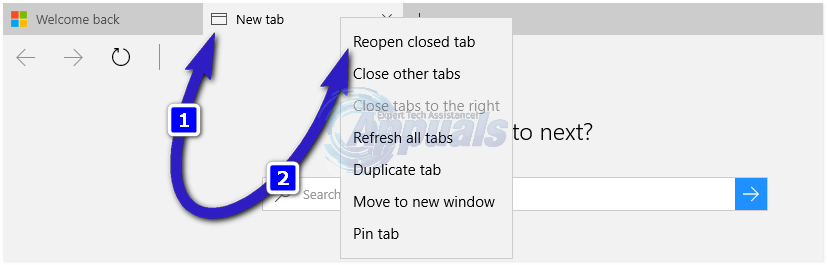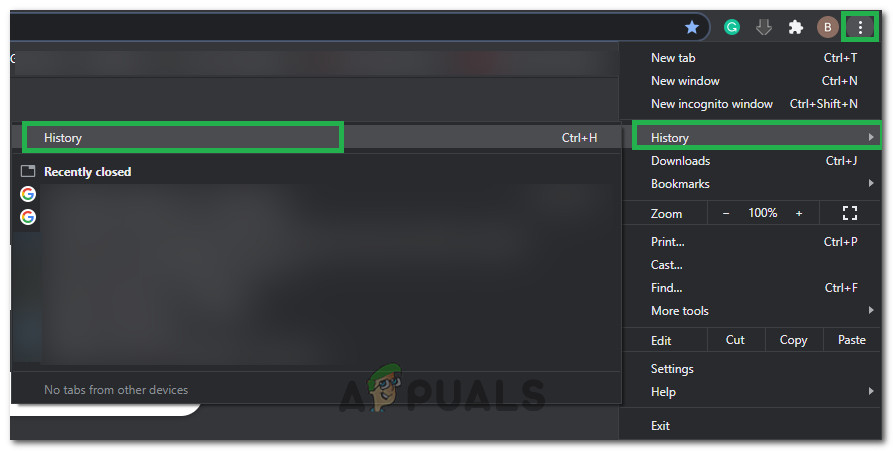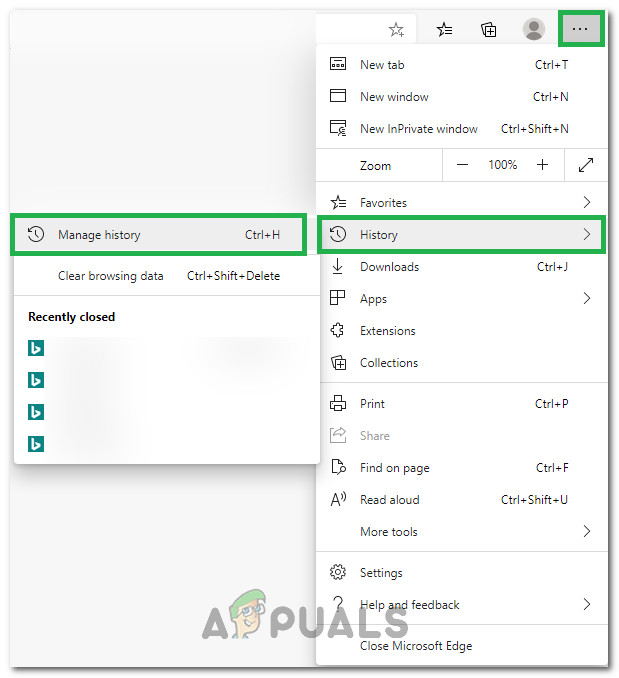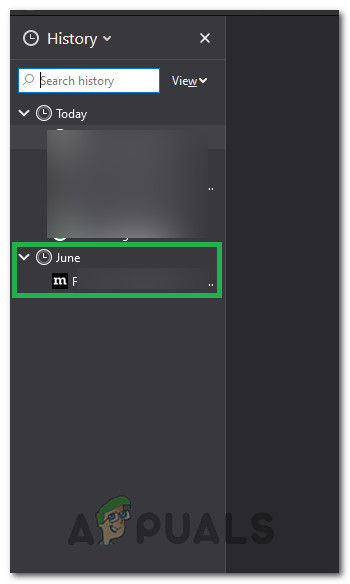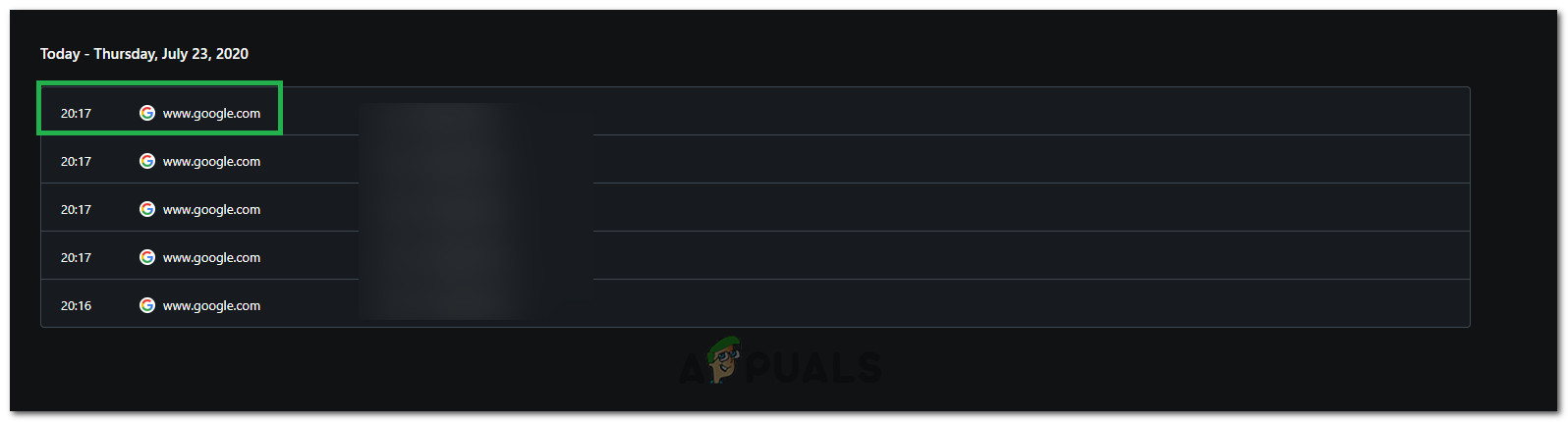Using Keyboard Shortcuts
All three browsers support reopening recently closed tabs with a simple keyboard shortcut. All of those browsers also use the same shortcuts to just do that. If you just closed one of your tabs and want to open it again on any of those 3 browsers, Press and hold Ctrl and Shift on your keyboard and then just Press T once. This will open up the last recently closed tab. If you just closed more than one tab, repeat the whole process until you reopen the tab you wanted to get. This process can be done for the last 10 recently closed tabs. There are other ways to open recently closed tabs, presented in the following solutions.
Opening Closed Tabs in Microsoft Edge
If you want to open up a recently closed tab in Microsoft Edge, without the Keyboard Shortcuts, open up a new tab and right-click the top of the new tab, and choose Re-open Closed Tab.
Opening Closed Tabs on a Mac (Google Chrome/Firefox/Safari)
Since the Chrome browser on mac systems continues to have a menu, you can reopen tabs using this method as well. Go to the Chrome menu, select File, and then click Reopen Closed Tab or use the short-cut Command+Shift+T which works on Firefox as well. On Safari, use the Command + Z keys, or Edit Menu -> Undo.
Opening Closed Tabs from History
If you have recently closed a Tab on your browser but are unable to get it back using the methods indicated above or if you have closed more than 10 Tabs and want to go even further back, you can try to get the tab opened again from the browser’s History. The method differs slightly on different browsers so we will try to list for all of them:
Google Chrome:
Microsoft Edge:
Mozilla’s Firefox:
Opera:
Google Removes Undo Closed Tab Option From Chrome’s Tab Context Menu, Here’s How…[FIXED] ‘Something went Wrong. Try to reopen Settings later’ in Windows 10…How to Fix ‘An Existing Connection was Forcibly Closed by the Remote Host’…Resolving Outlook Error 0x800CCCDD ‘Your IMAP server closed the connection’