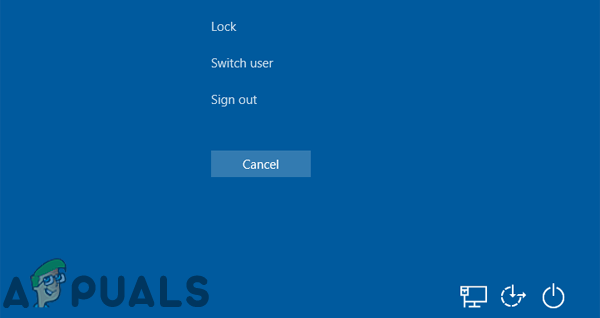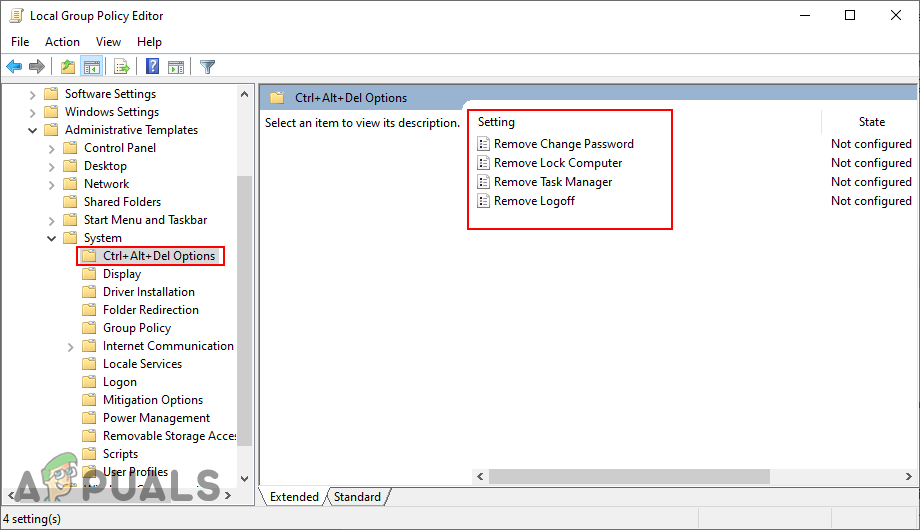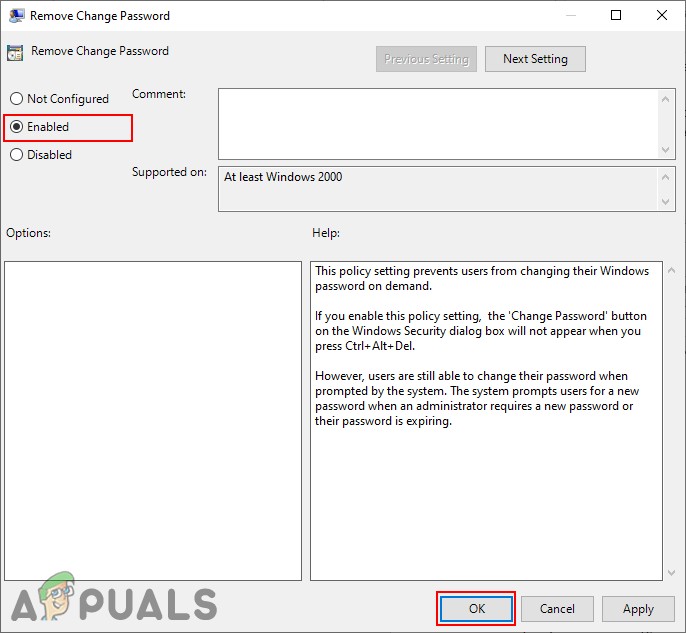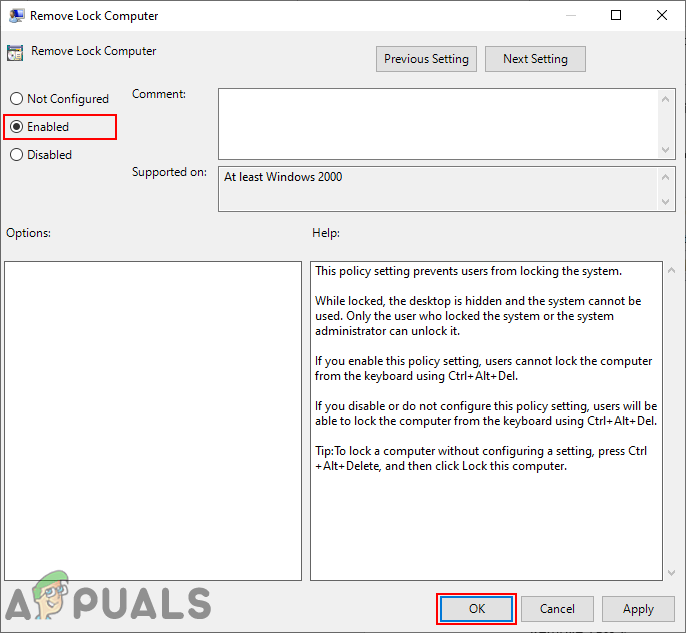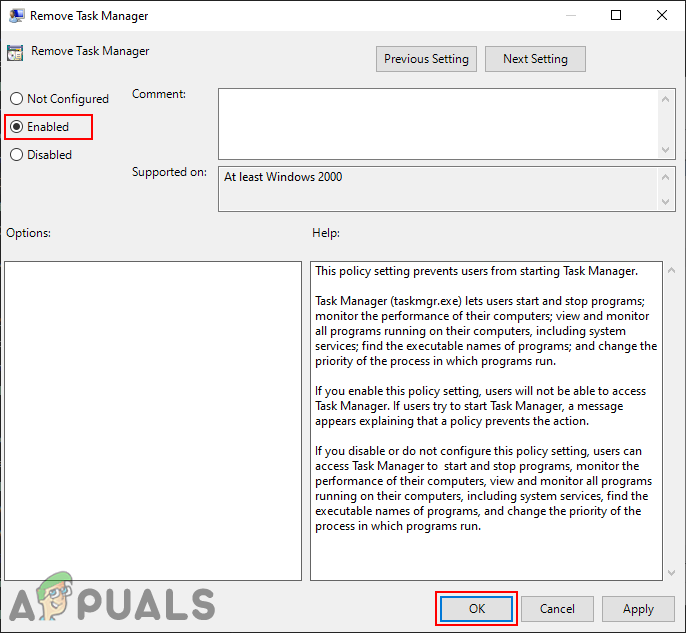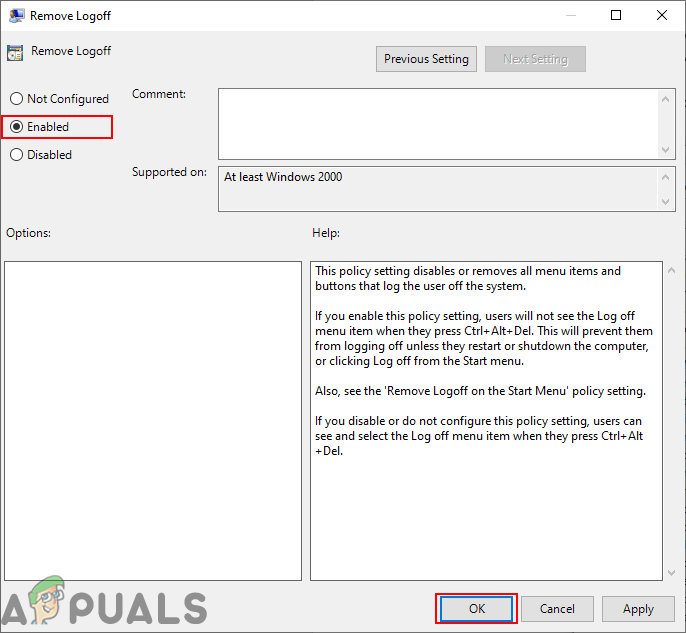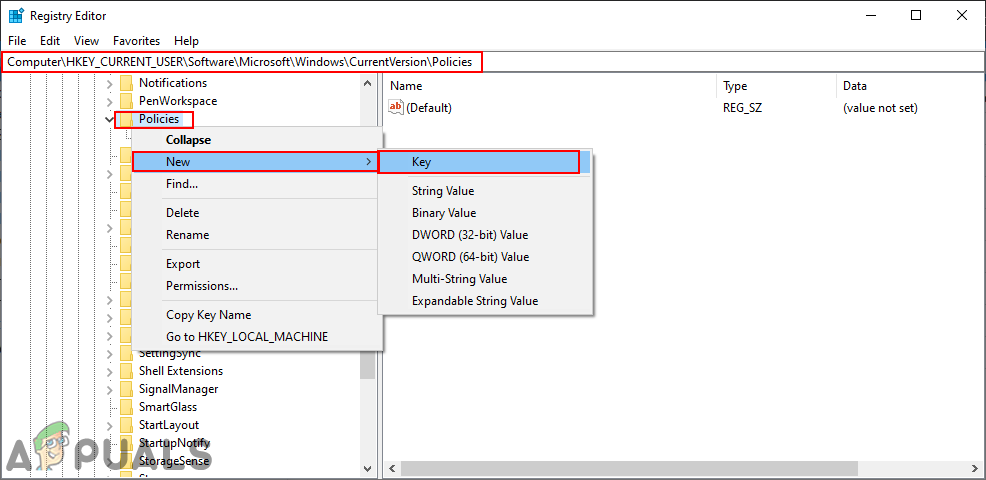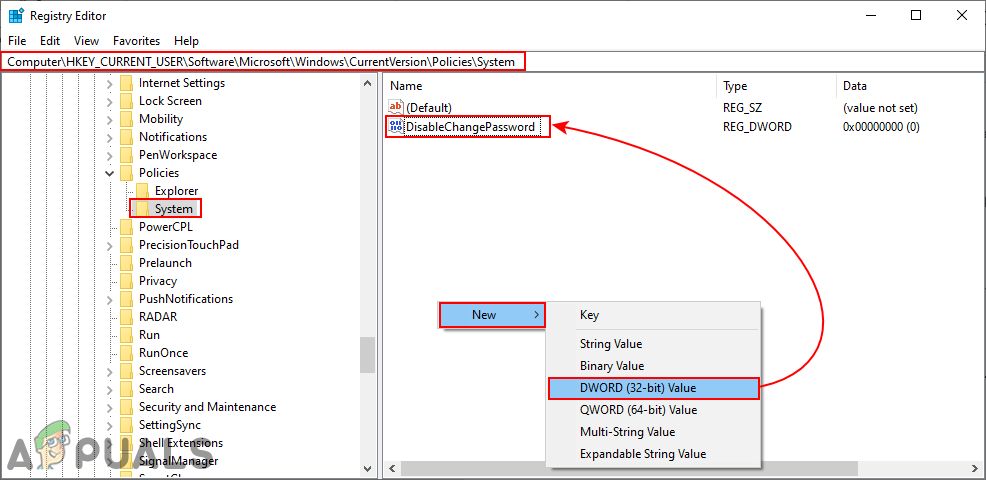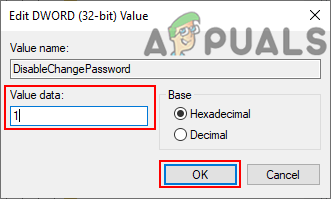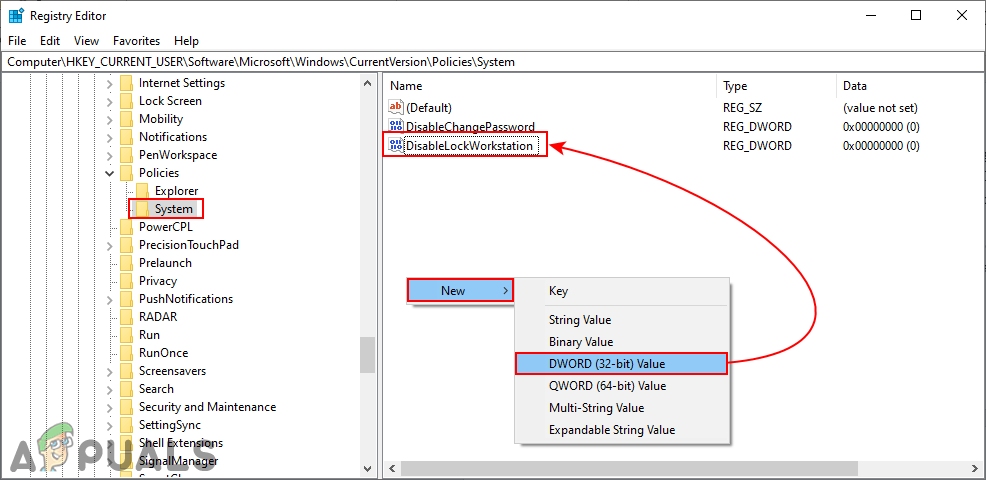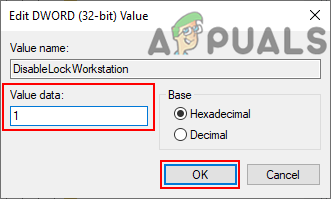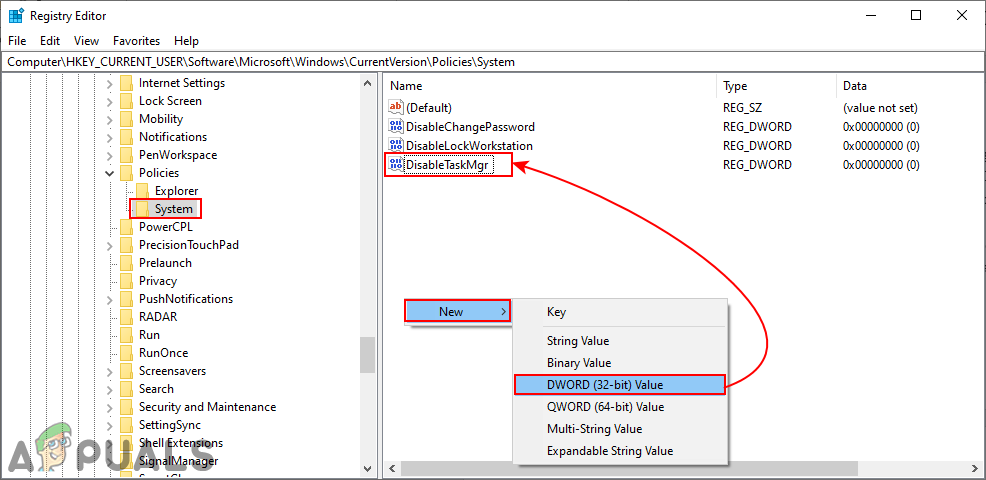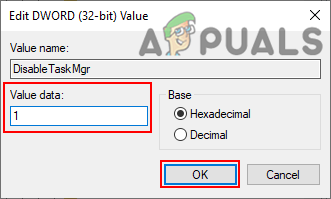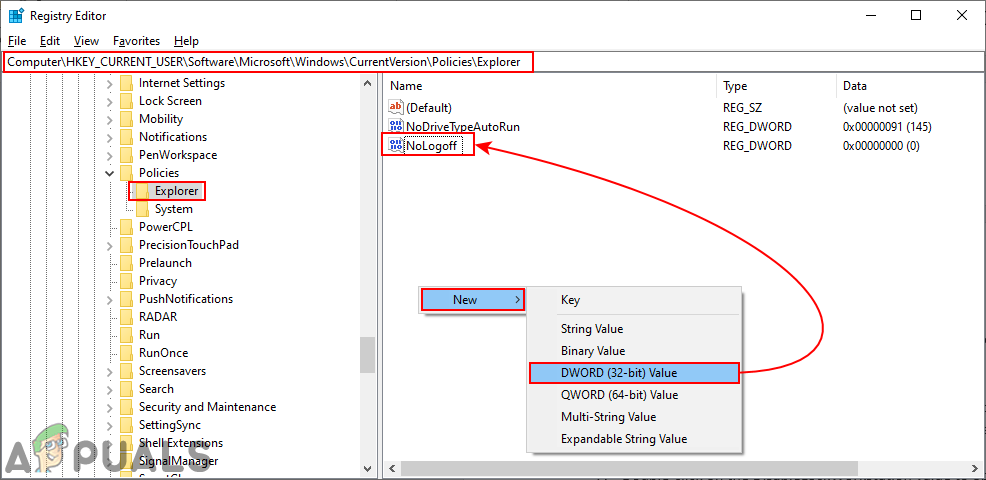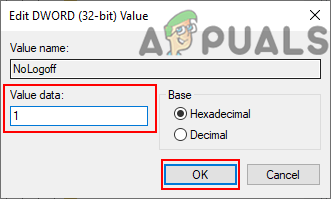Removing Options from the Ctrl + Alt + Del
Changing some of the settings are not possible by going through the Control Panel or Settings app on Windows. However, the Local Group Policy Editor and Registry Editor can be used to configure it. There are four options that can be removed from the Ctrl + Alt + Del screen. You can get the idea about removing each option by the names of the settings in the below method. However, removing any of the options from the Ctrl + Alt + Del screen will also disable them from most of the places. Users will be unable to access the removed option by shortcut keys or other methods. Make sure to remove only the option that you will not be using.
Method 1: Removing Options through the Local Group Policy Editor
The Local Group Policy Editor is used to control the working environment of computer accounts and user accounts. An administrator can use the Local Group Policy Editor to modify different policy settings for multiple users. Each policy setting provides information about the function and purpose of that policy setting. If you are using Windows Home Edition, then skip this method and try the Registry Editor method. However, if you have the Local Group Policy Editor on your system, then follow the below guide:
Method 2: Removing Options through the Registry Editor
Another method to remove the options from the Ctrl + Alt + Del screen is by using the Registry Editor. This is also the only method for the users of Windows Home Edition operating system. However, for the users who used the Local Group Policy Editor method, their Registry Editor value will automatically update for that specific setting. Unlike the Group Policy Editor, users are required to create the missing key and value. In the below steps, we have included values for all four options. However, you can choose only the ones that you want to remove and not all of them. Note: Value data 1 will enable the value and value data 0 will disable the value.
Fix: Ctrl Alt Del not WorkingHow to Send Ctrl + Alt + Del through Remote Desktop?How to Undo and Redo with Ctrl + Z and Ctrl + YHow to Fix Left CTRL Key not Working on Windows?