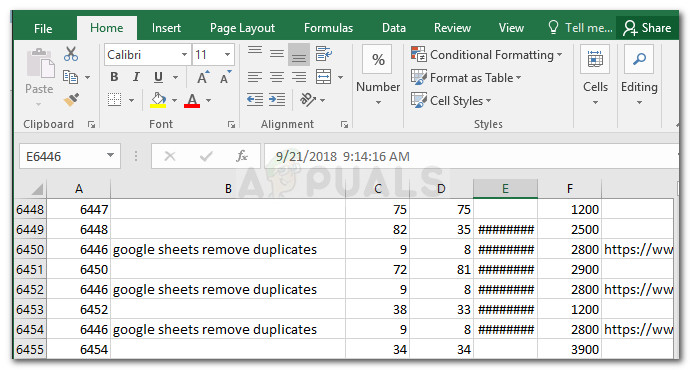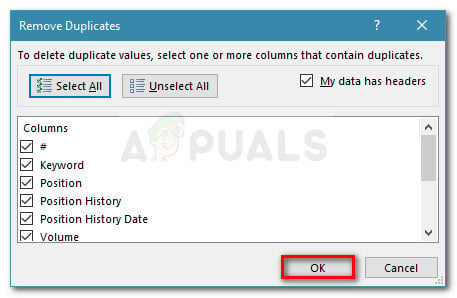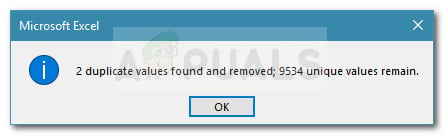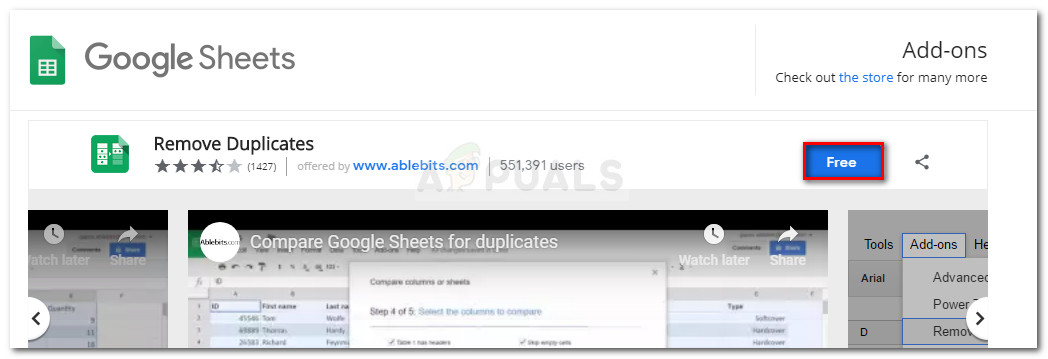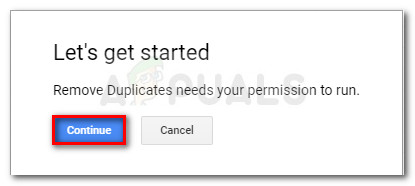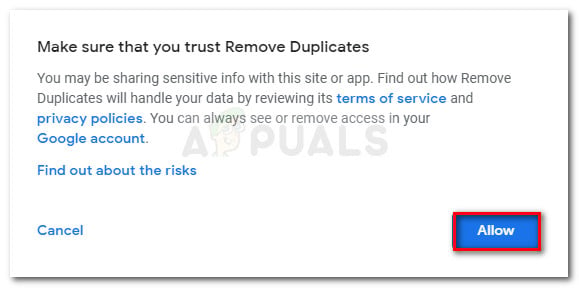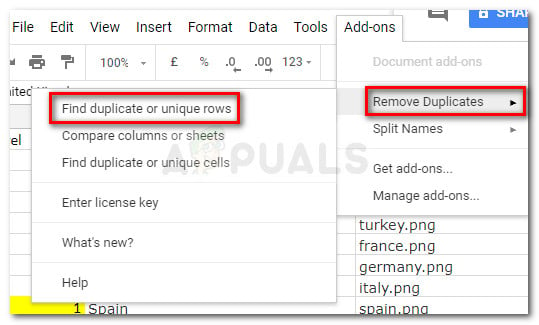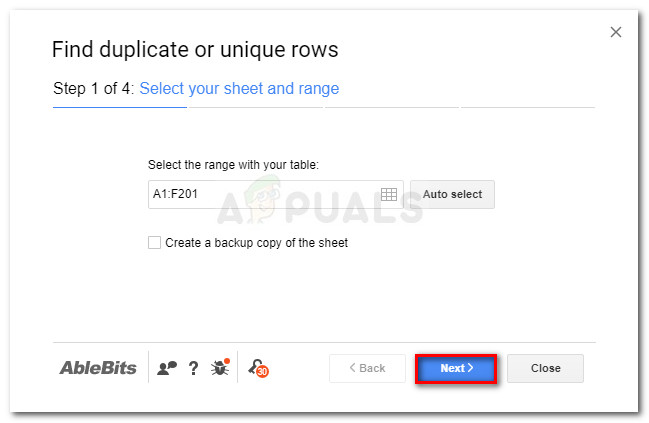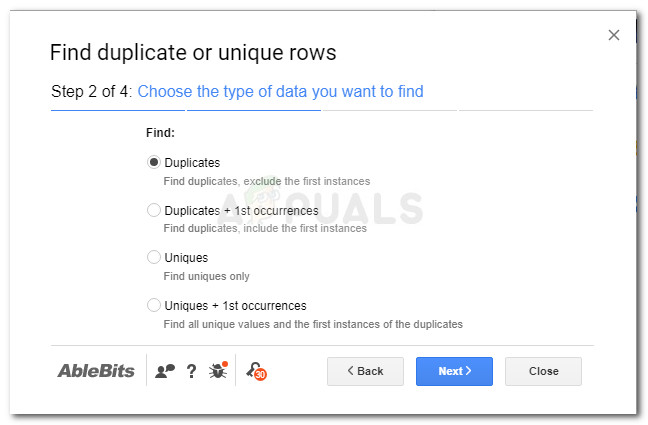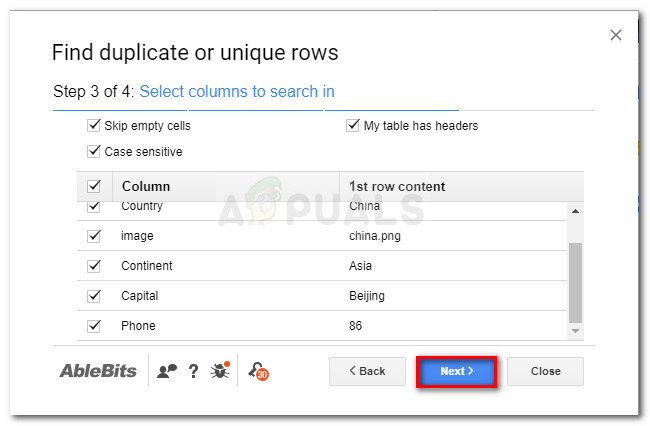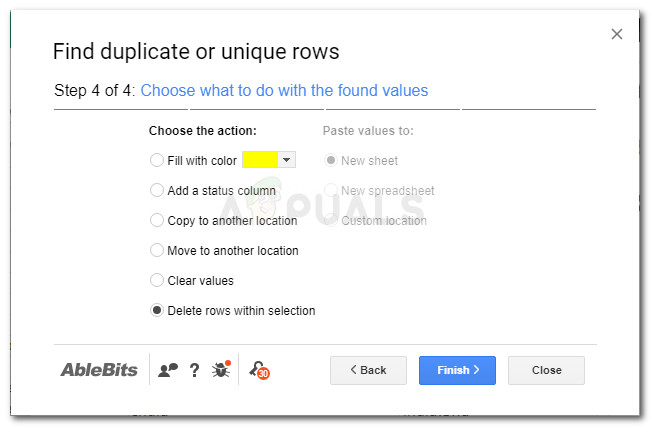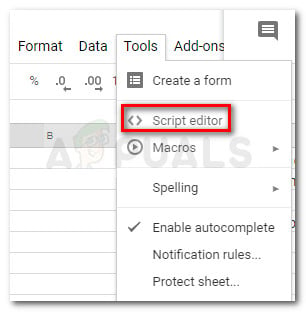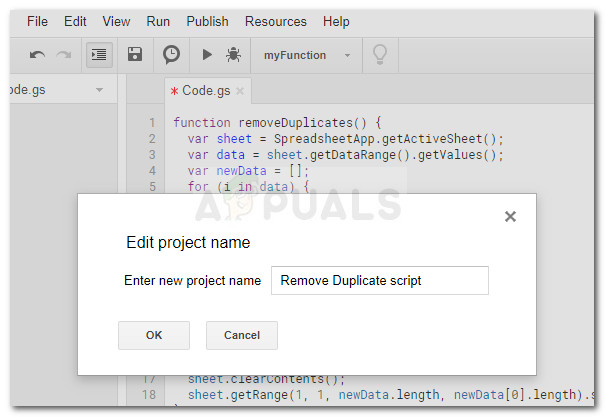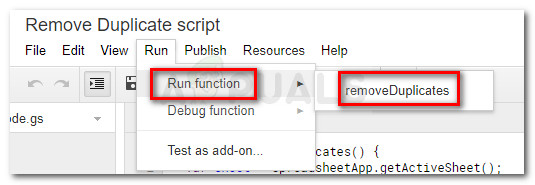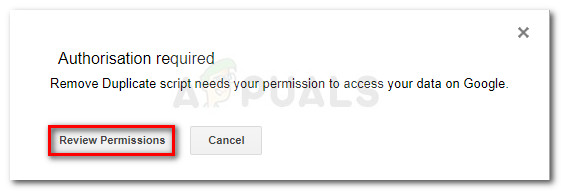Both Excel and the Google cloud equivalent (Google Sheets) have features that will allow you to delete any unnecessary duplicates from your spreadsheet. In what follows below, we are going to showcase a list of methods capable of automatically removing duplicate rows.
Removing Duplicate Entries from Google Sheets
On Microsoft Excel, removing duplicate rows is extremely easy because the feature is built into the software. You should be able to replicate the steps below regardless of the Excel version that you’re using (desktop or cloud). Here’s a quick guide on deleting duplicate rows in excel:
How to Delete Duplicate rows in Google Sheets
Since Google Sheets doesn’t come with the same built-in functionality, we’ll have to go to additional length in order to curate our spreadsheet of duplicates. But don’t worry, as we’ll feature not one, but two methods of removing duplicate rows from a Google Sheets spreadsheet. If you want to keep things simple, follow Method 1 where we use a Google Sheet Add-ons called Remove Duplicates that will take care of the issue automatically. In the event that you are tech-savvy and you like to get your hands dirty, you can follow Method 2 to create a script designed to remove all duplicates from your spreadsheet.
Method 1: Removing Duplicate rows from Google Sheets via Remove Duplicates add-on
There’s a reason why this application is so popular among Google Sheets users. It’s intuitive interface and the fact that is so reliable makes it a perfect choice for those in need of removing duplicate rows. But there’s a downside to this add-on. It’s only free for 30 days, after which you will have to buy a license if you want to keep using it. Here’s a quick guide on installing and using the Remove Duplicates add-on on Google Sheets:
Method 2: Removing Duplicate rows from Google Sheets with a script
Another way to remove duplicates from Google Sheets is to create a script capable of removing duplicate rows in the spreadsheet data. I know it sounds complicated, but we’ll provide you the script and the rest of steps are pretty straightforward. Even more, this solution is completely free and does not involve installing additional add-ons or software. Here’s what you need to do:
How to add error bars in Google Sheets?How to Create a Drop Down List on Google SheetsFix: “Formula Parse Error” with Examples on Google Sheets?How to Multiply on Google Sheets