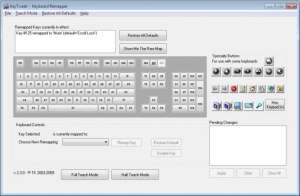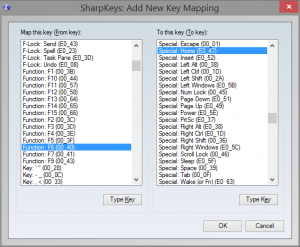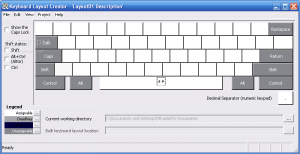You may have a perfectly well functioning keyboard and may just want a particular key to be accessible through another one. You may want to remap your keys to match a foreign keyboard layout. You may want to map them to make them better suitable for your gaming or any other keyboard intensive activity that you do on your PC. You may simply want to increase productivity or re-purpose an unused key. Whatever your situation is, remapping the keys on your keyboard can be done rather simply with one of the following 3 tools. While there are numerous other tools out there that perform similar tasks, these three are tried and tested ones that we recommend for going about your key remapping agenda.
How Does Key Remapping Work?
Computers do their data processing between inputs, outputs, and the main processing interface through encoded signals. Every time you press a key, depending upon the function that it has been assigned, it transmits the pulse signal specific to that particular task code to your system. Your system then processes that instruction and carries it out. For example, the “A” key on your keyboard may correspond to a particular signal, let’s arbitrarily call it “0001.” Every time your CPU picks up a “0001” signal, it types out an “A.” Remapping the keys on your keyboard utilizes this fact to switch up the assigned signals of each key. If you wanted to use the “X” key, for example, to type out an “A,” you could assign the “0001” signal to it (which in effect means “enter the character A”). Every time you press your “X” key, then, your system will pick up a “0001” signal and execute the “enter the character A” command, typing out the letter “A.” The following key mapping tools simplify this signal exchange by giving you a workable user interface to simply switch around the keys you want to modify. You don’t have to worry about the back end coding and signal assignment that goes into this process.
KeyTweak
The KeyTweak tool is a widely used key remapping tool that lets you reassign the functionality of your keyboard’s keys.
SharpKeys
Unlike the other tools we will discuss here, SharpKeys does not give you a visual keyboard representation. The visualization of what is going to go where is entirely your own responsibility. The tool works to the same effect as the others, nonetheless, allowing you to change the function mapping of a key to any other desired key. To use SharpKeys, you must carry out the following:
Microsoft Keyboard Layout
Microsoft has its own downloadable utility for key remapping. To use the Microsoft Keyboard Layout tool on your computer, download its installation file from this link. Follow the on screen instructions to process the installation. Once the installation completes, find the tool in your PC’s Start Menu, launch it, and follow these steps:
Final Thoughts
While there are hundreds of key remapping tools out there, the three discussed above are the easiest and most user-friendly ones to use. They are simple to work around and offer you a range of customization from remapping a broken key to adding additional characters to adding multiple languages into a single keyboard to concatenating functional combinations into a single keystroke. Whatever your motivation for key remapping is, these tools are your best bet at easily and safely carrying out your key remapping adjustments.
How to Remap Bixy Button on Samsung Galaxy S8 and Note 8How to Easily Remap the Bixby 2.0 Button on Samsung Galaxy Note 9Apple Patent Reveals Unique MacBook Keyboard with Backlit Keys and Many FeaturesApple’s Premium VR Glasses Could Support Two 8K displays and a Price Tag Up to…