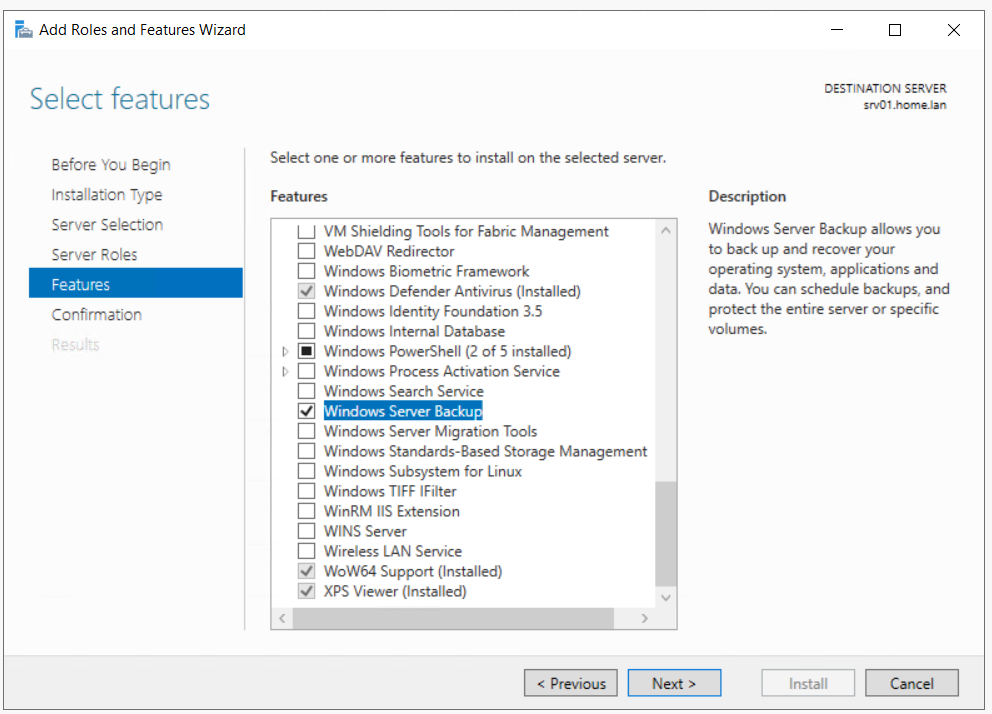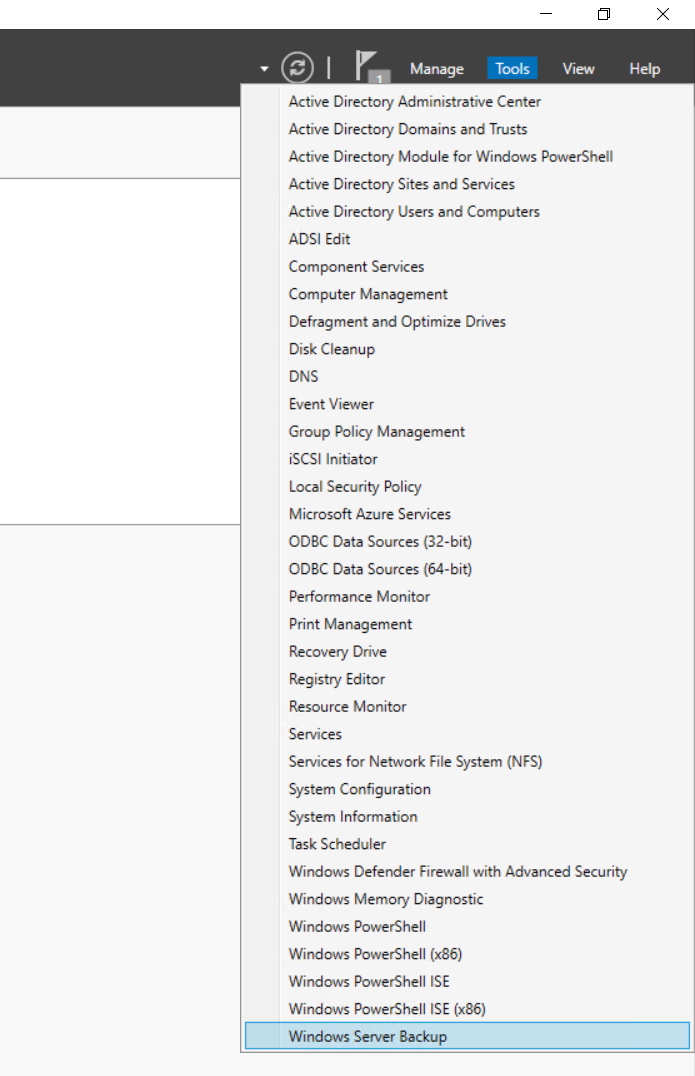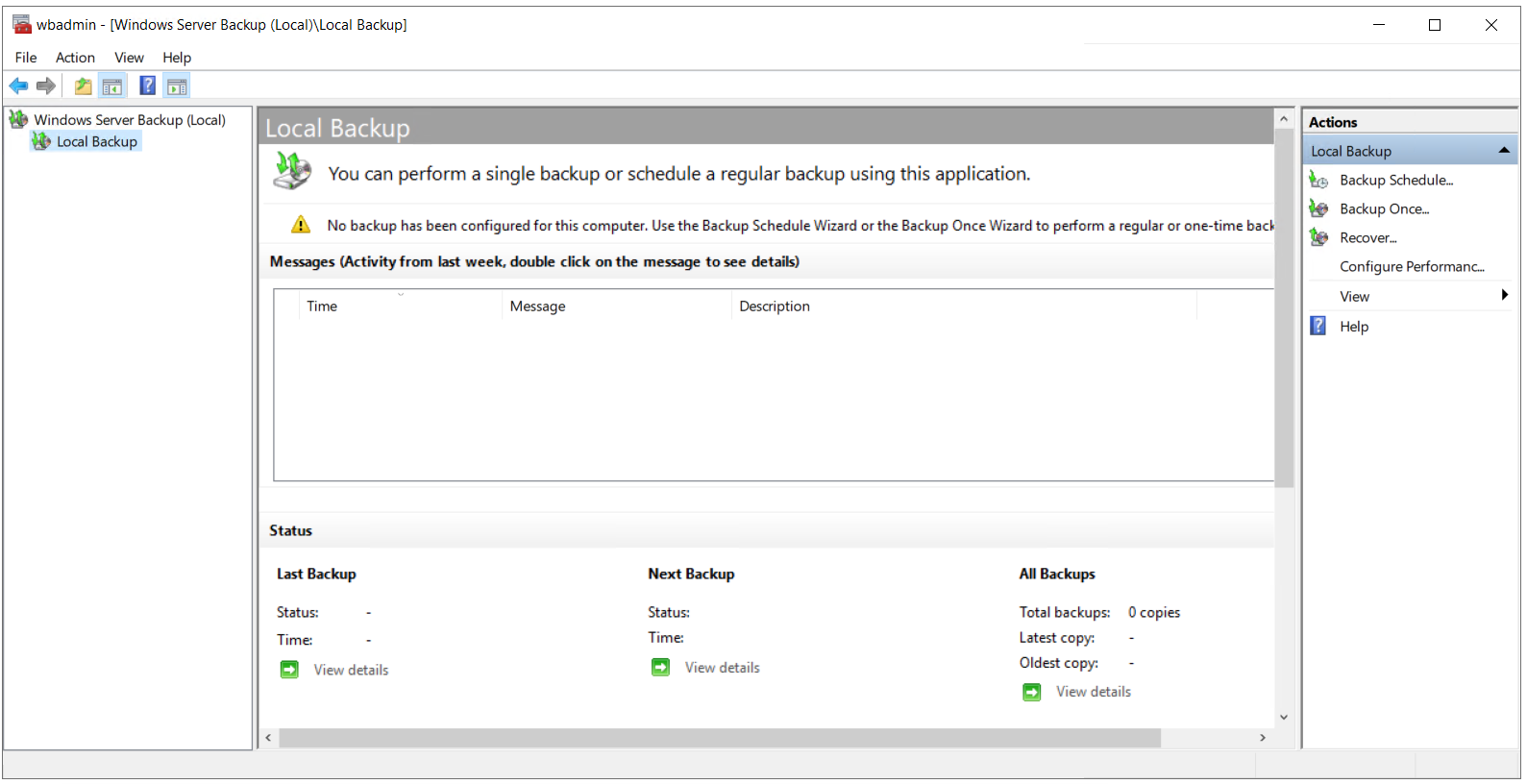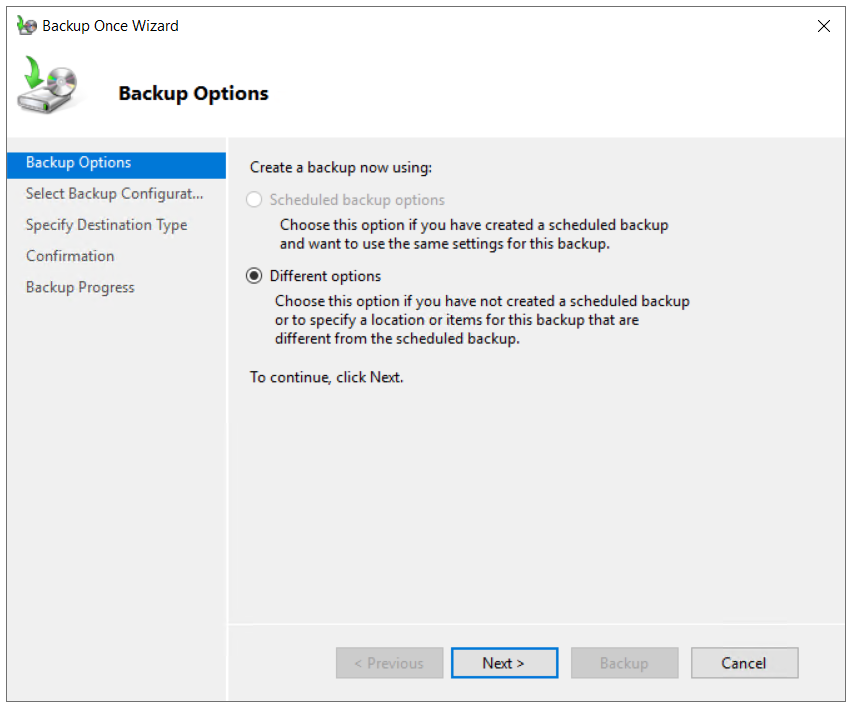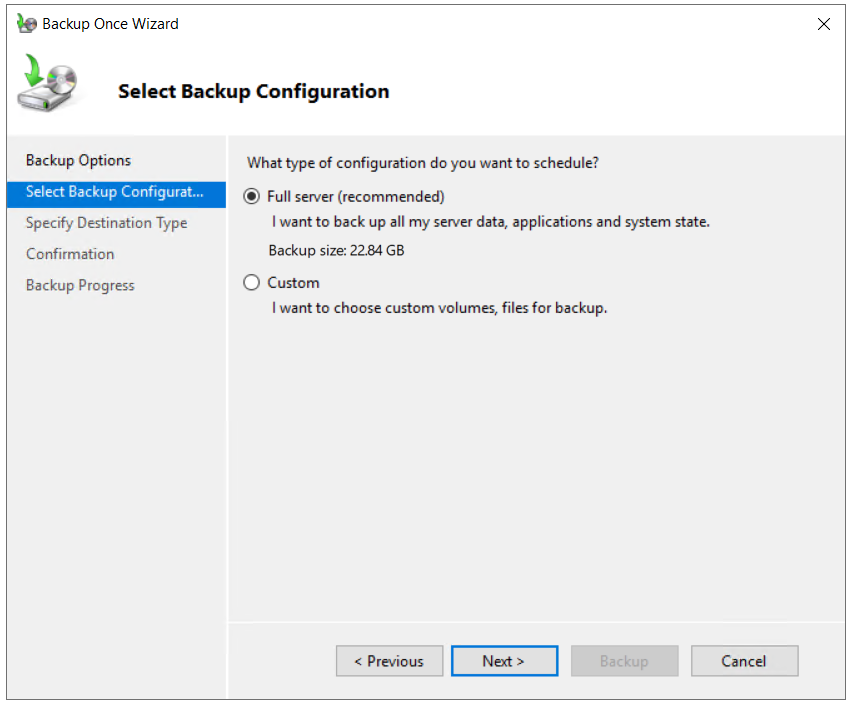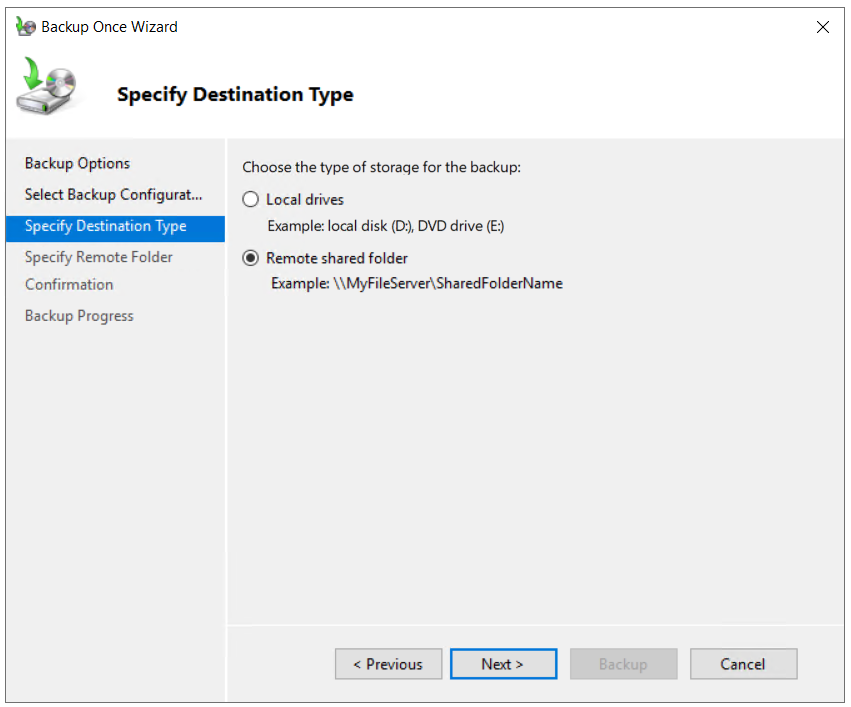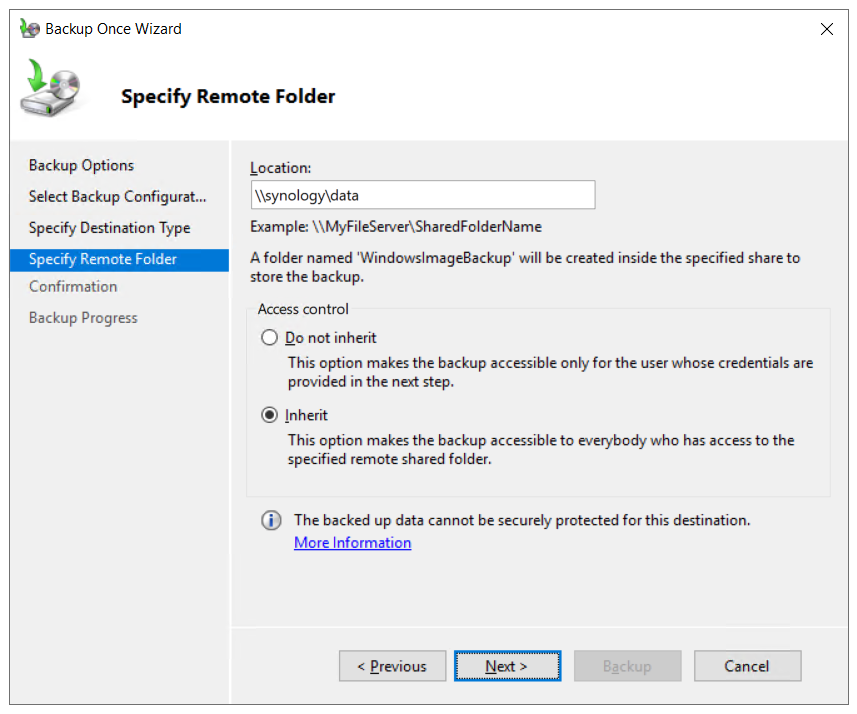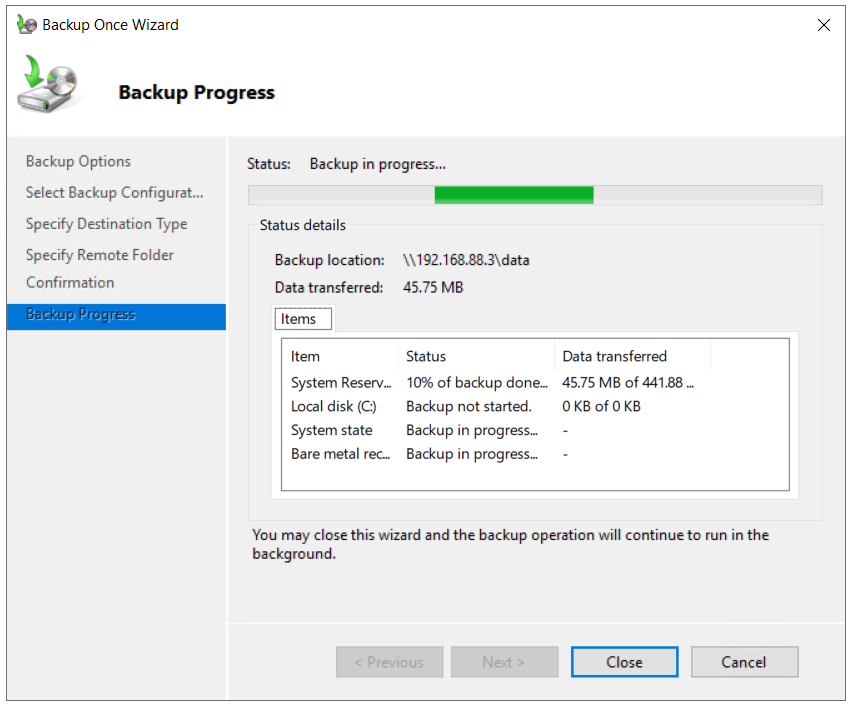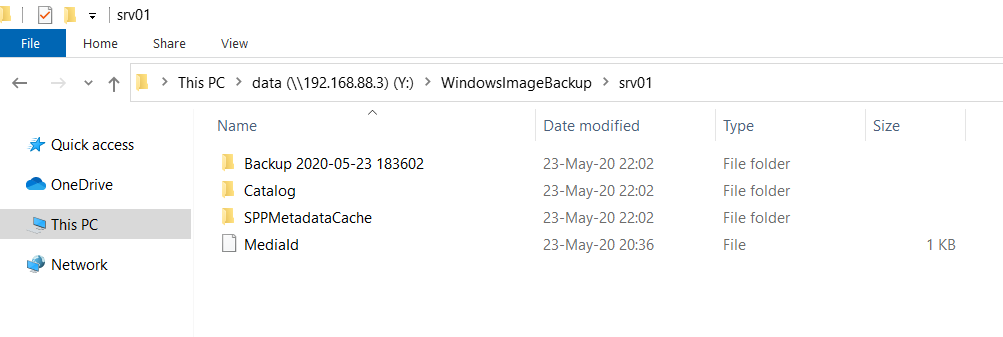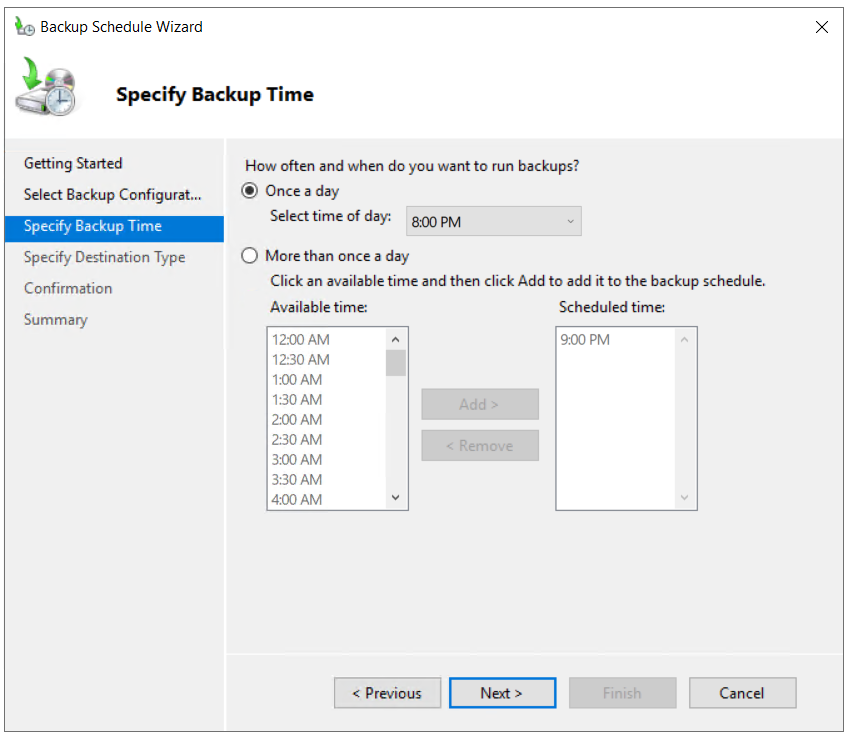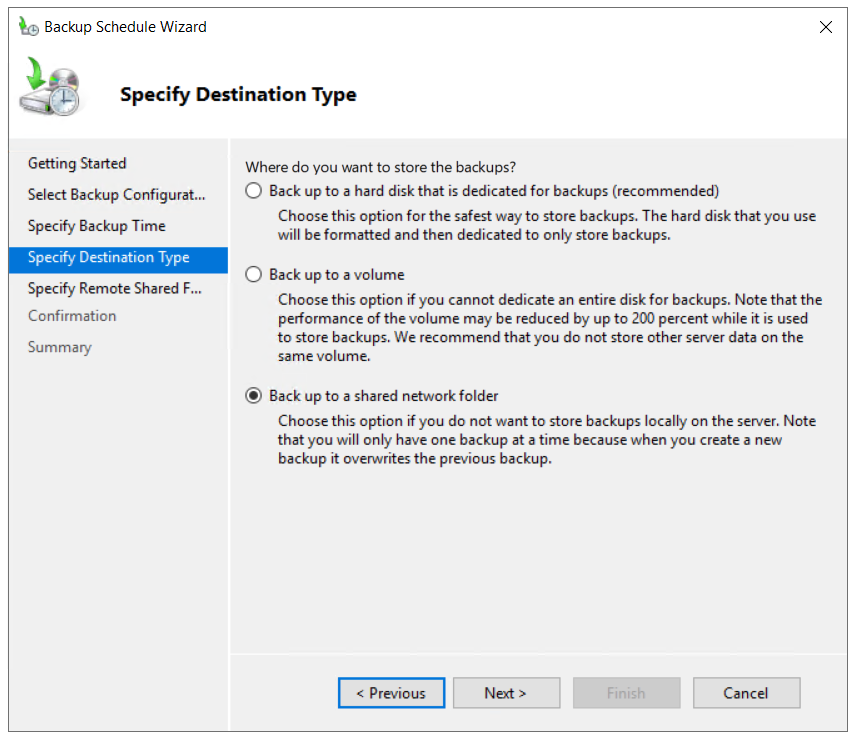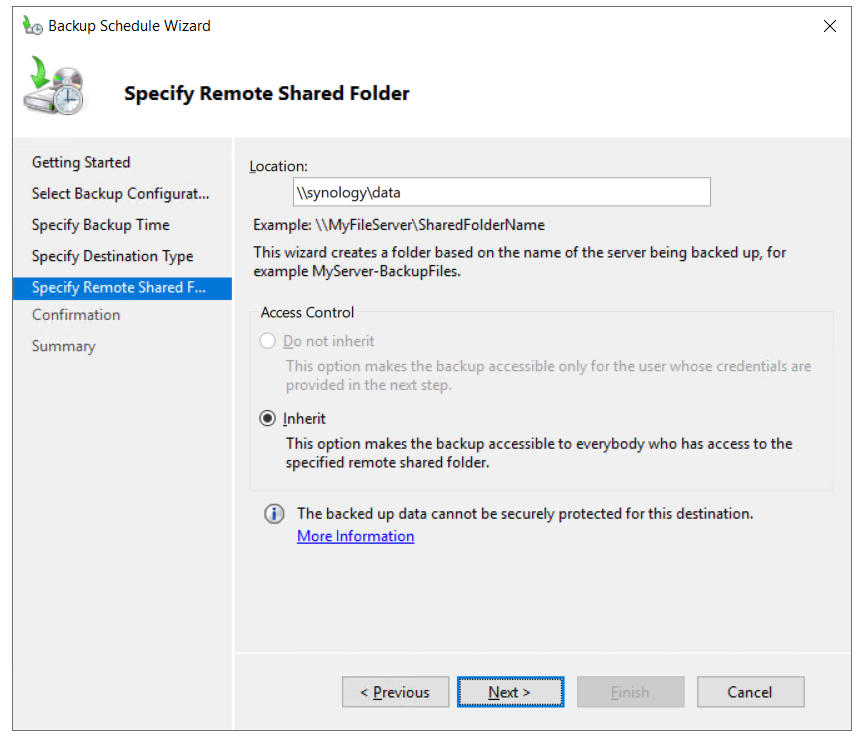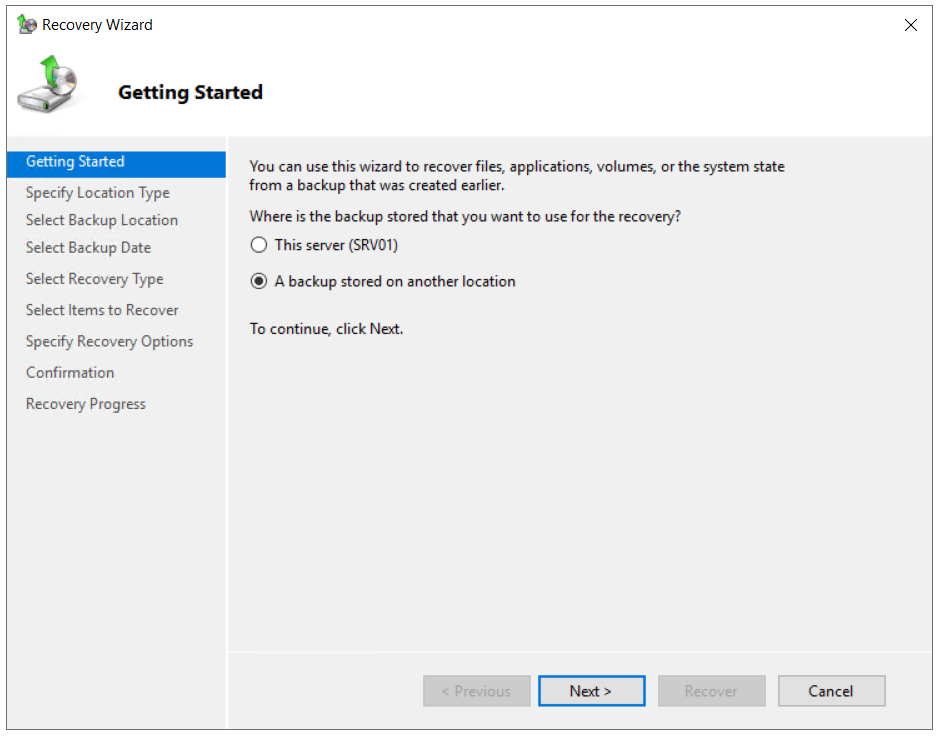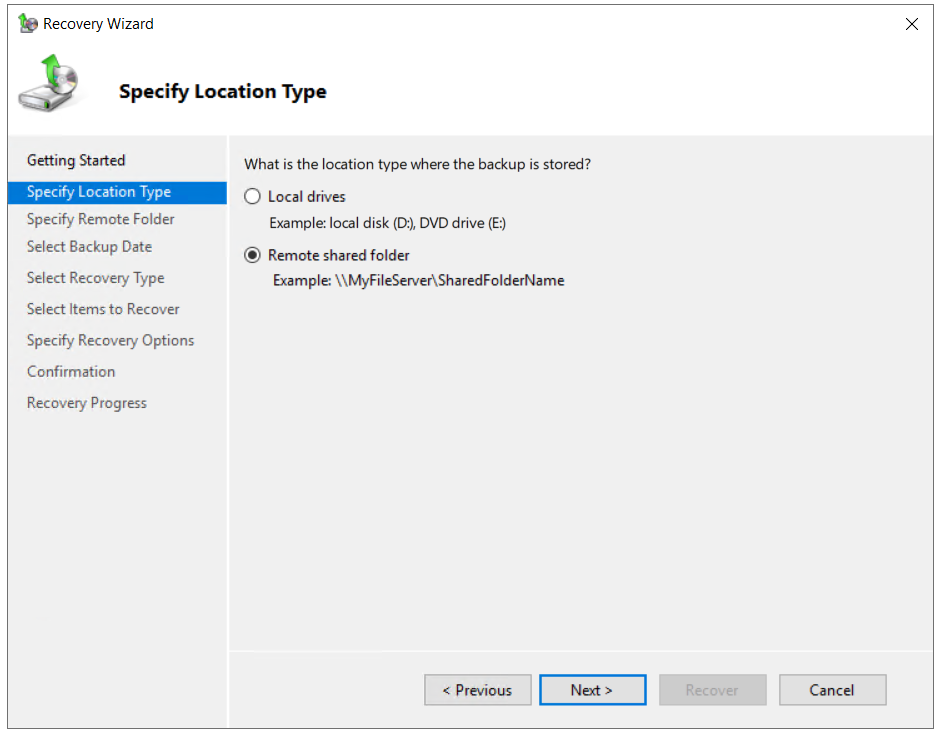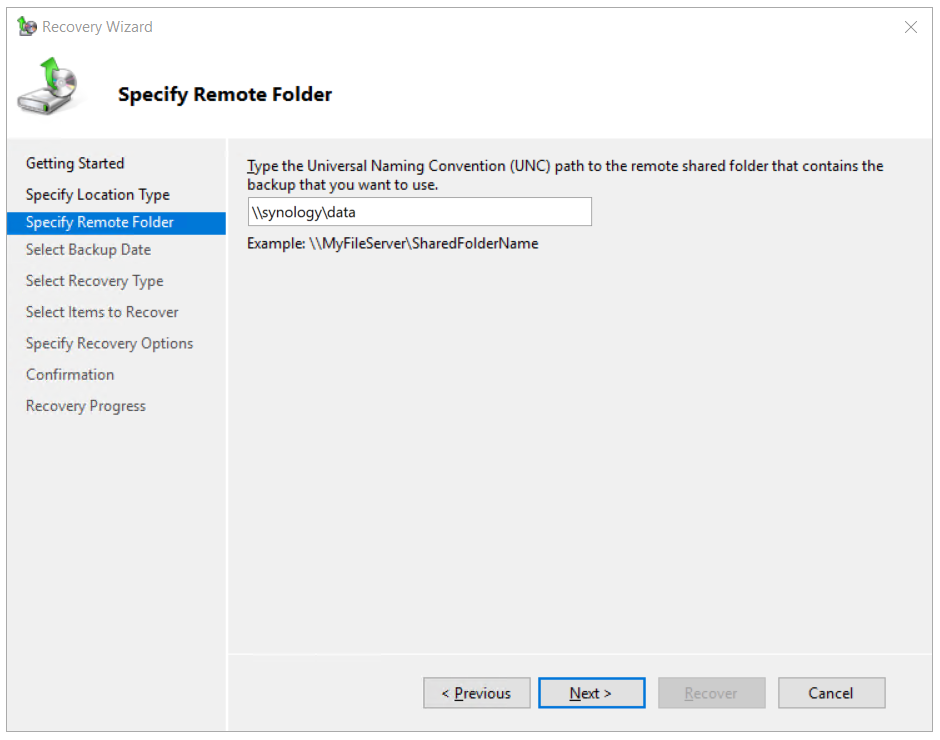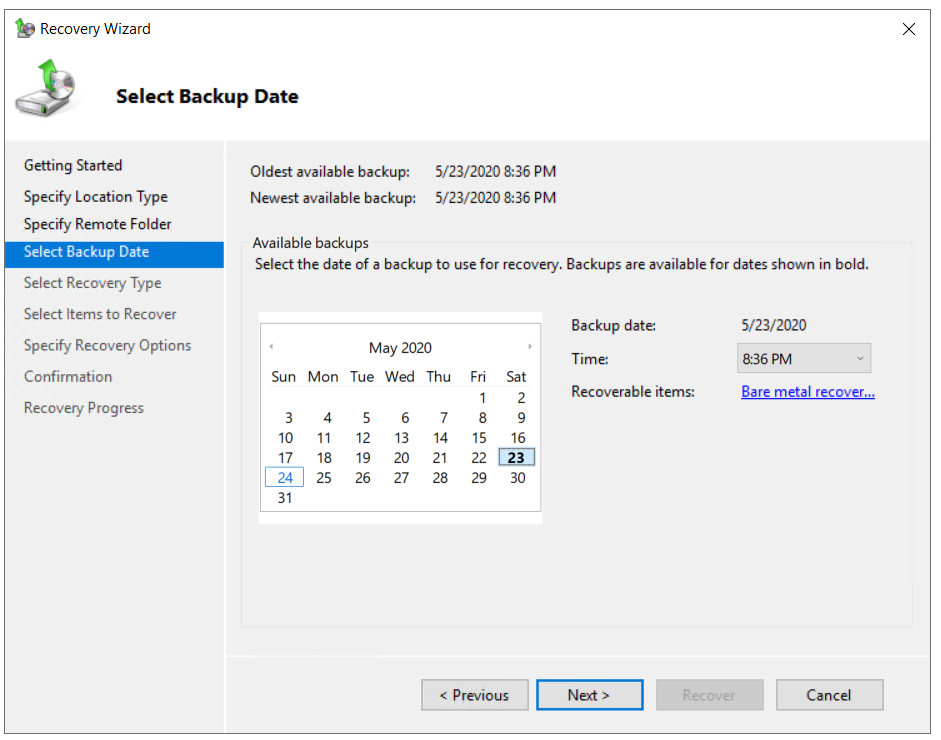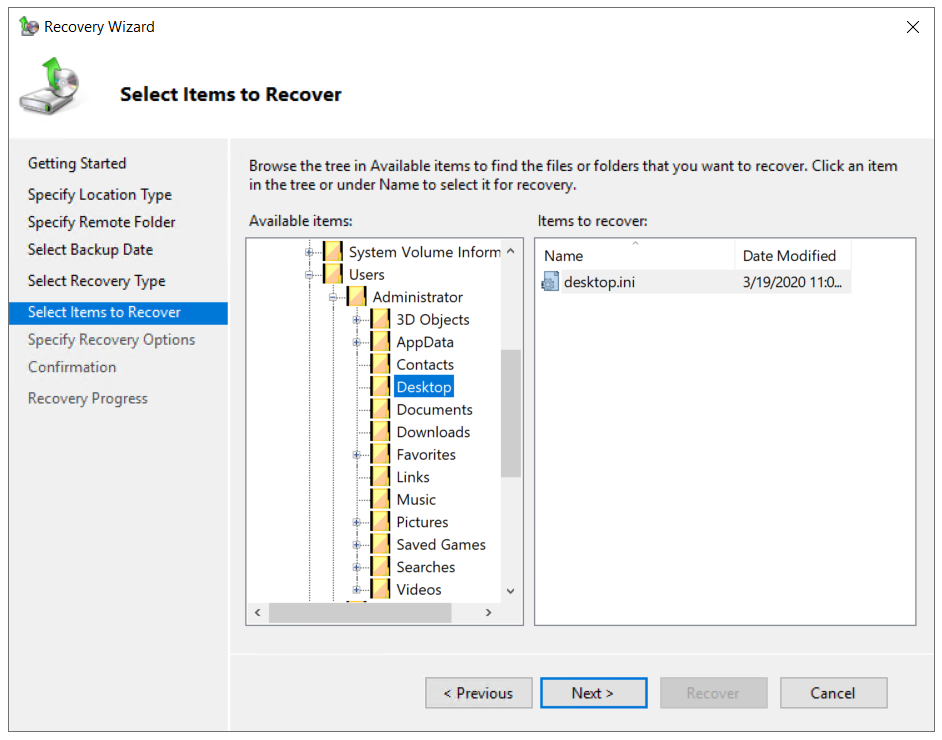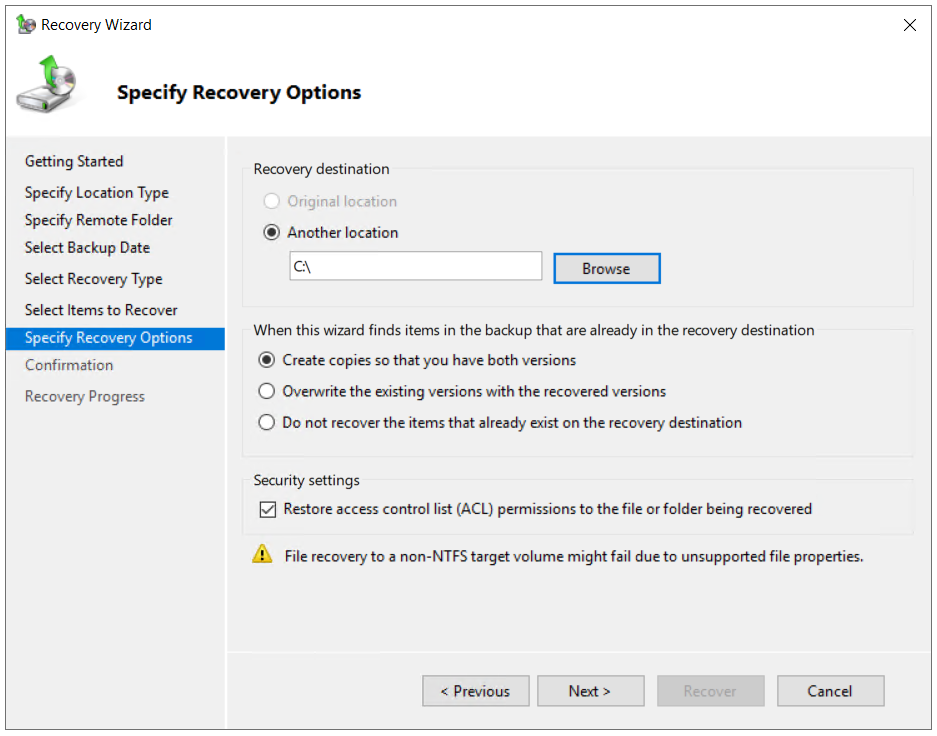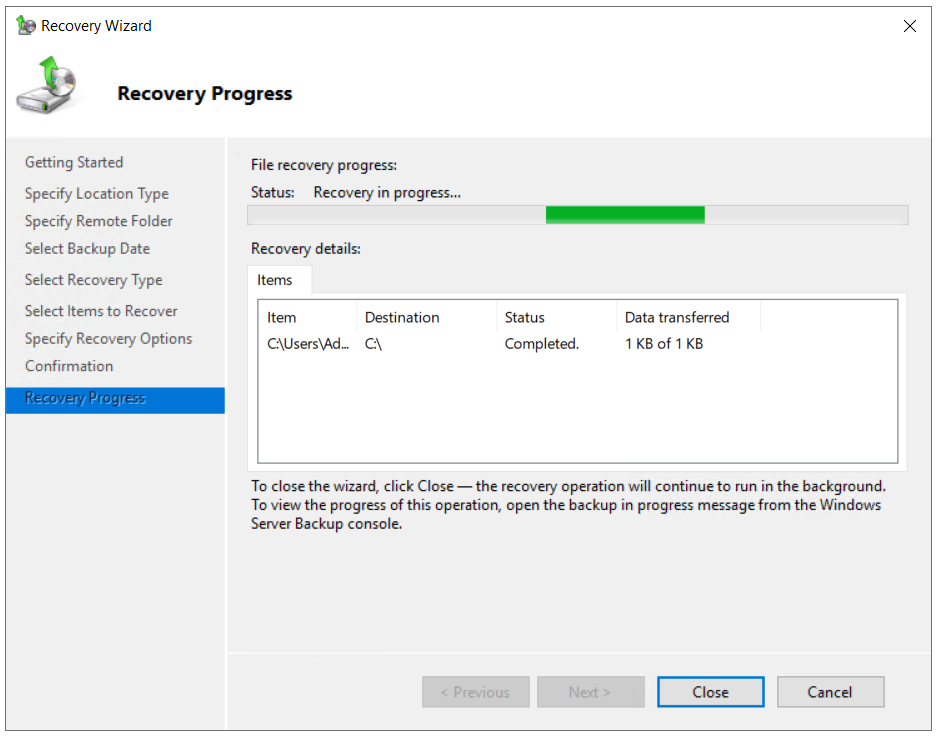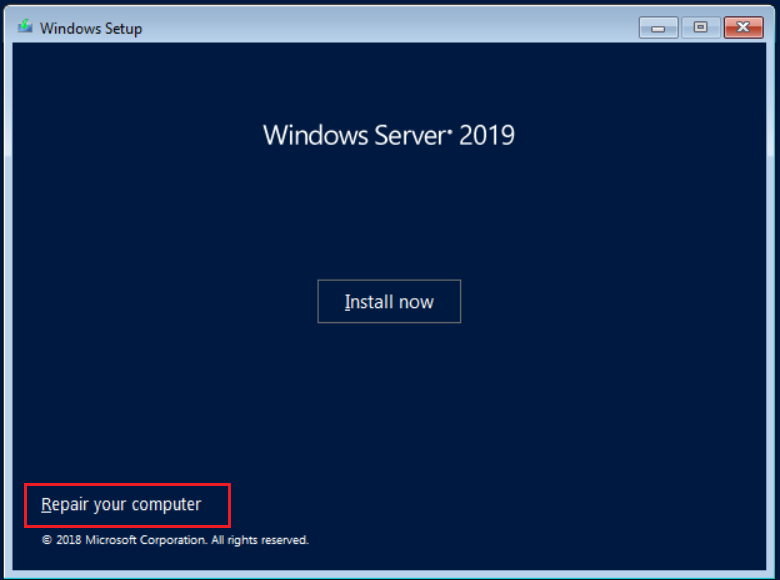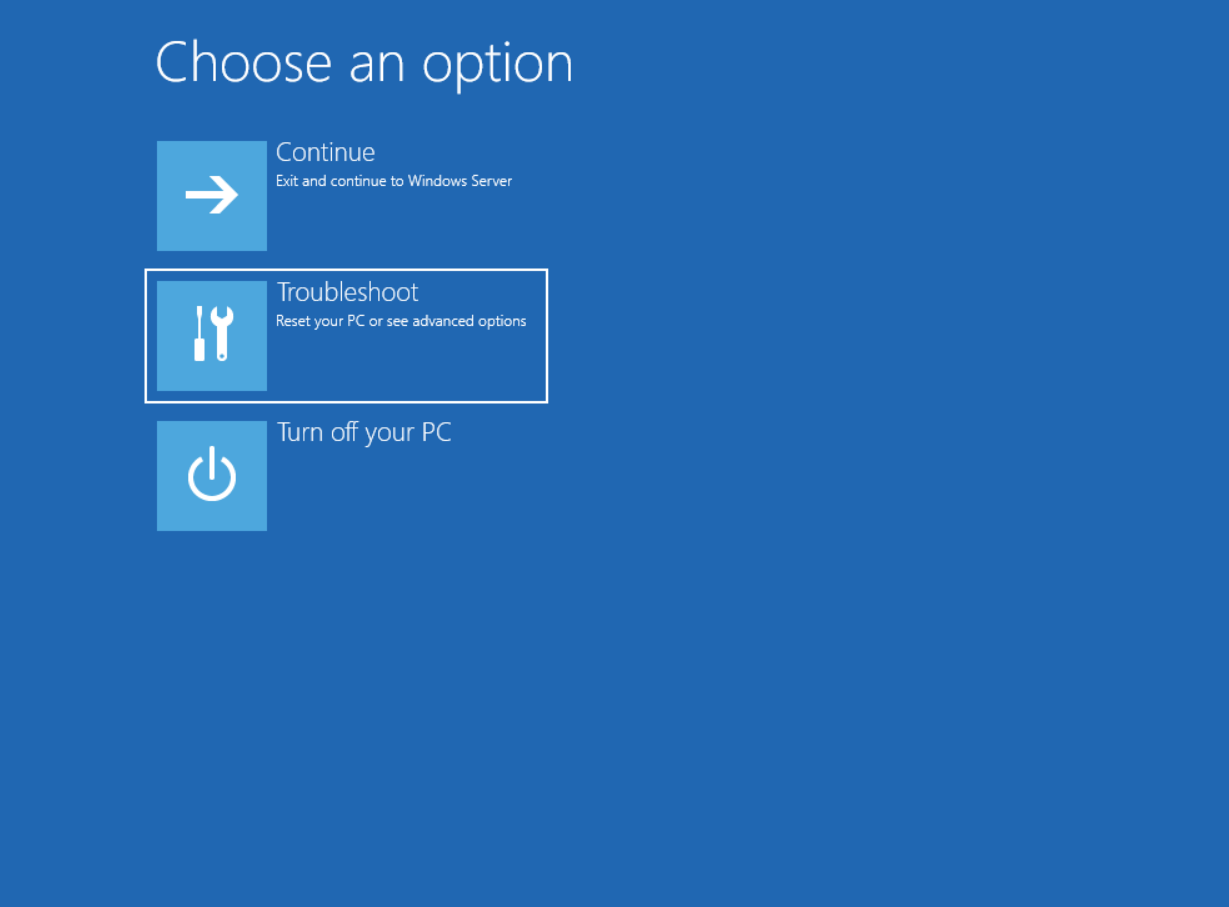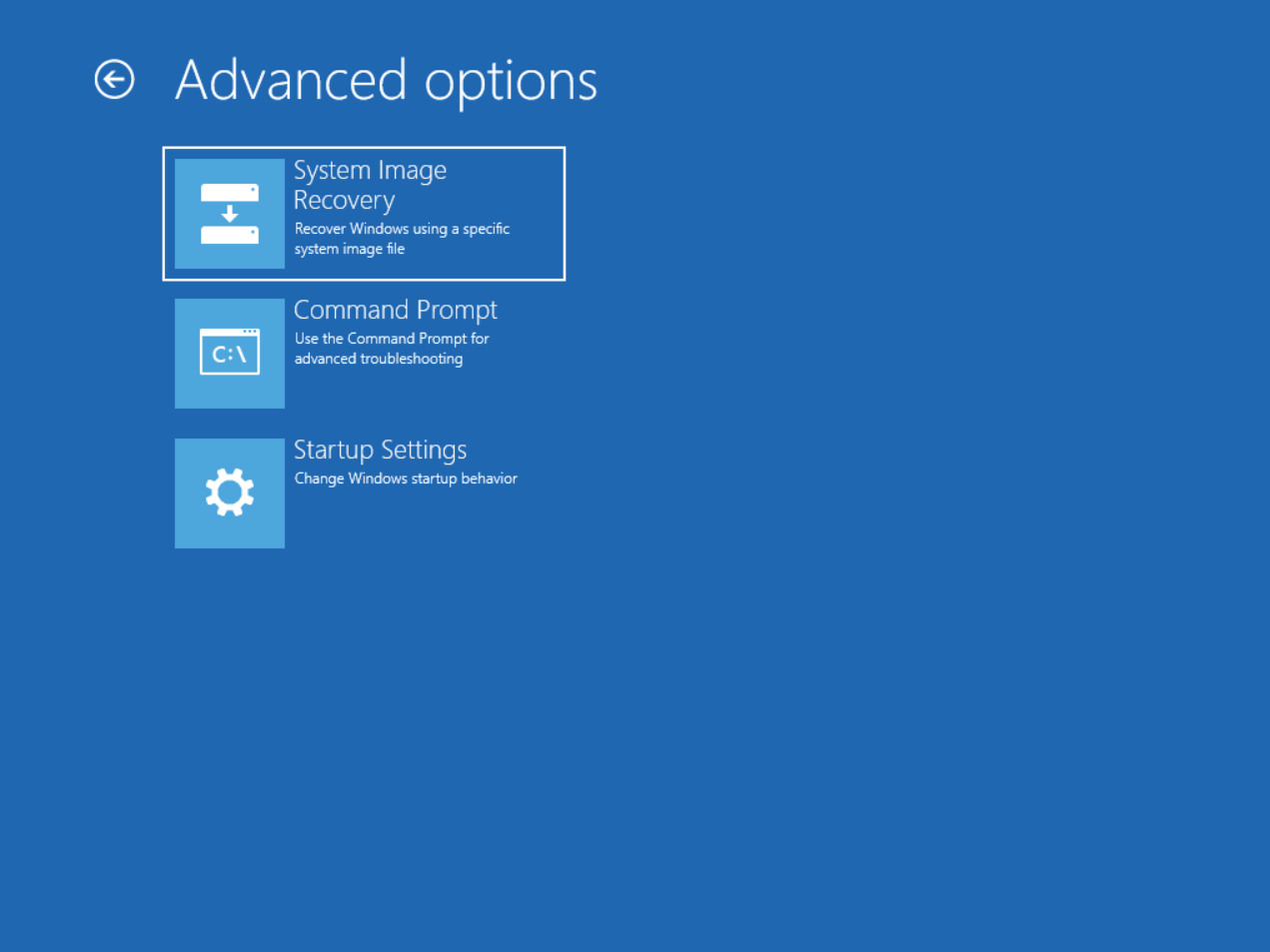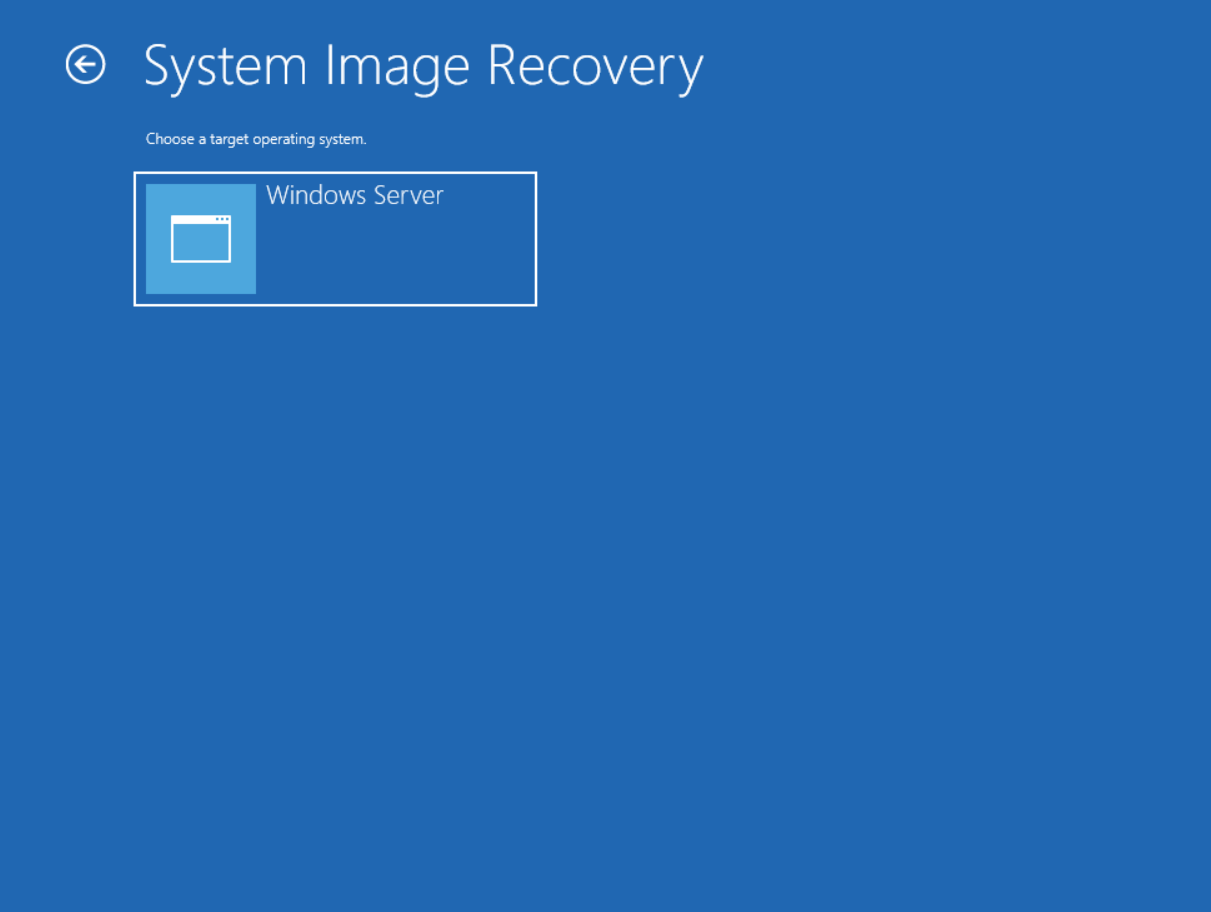In this article, we will show you how to install, configure, and perform backup and restore by using the native Windows Backup Server in Windows Server 2019. The same procedure also applies to previous Windows Server operating systems.
1. Install Windows Server Backup feature
In the first step, we will install the Windows Server Backup feature in Windows Server 2019.
2. Configure Windows Server Backup
In the second step, we will show you how to configure and perform a backup by using Backup Once and Backup Schedule features.
3. Scheduling the Backup
4. Restore Backed up data
The way you should do a recovery depends on the scenario. In case you can access Windows and open Windows Server Backup, you can do it by running the Recover option as described below. In case you are not able to start your Windows due to the issues with boot files, then you will need to run the recovery environment and start system restore.
How to Backup your Server using Solarwinds Backup?How to Backup and Restore Sony Xperia Z+ DRM Keys and Keep DRM Functionality…How to Backup and Restore Android Device on a Rooted PhoneHow to Backup and Restore Samsung Galaxy S7 to PC