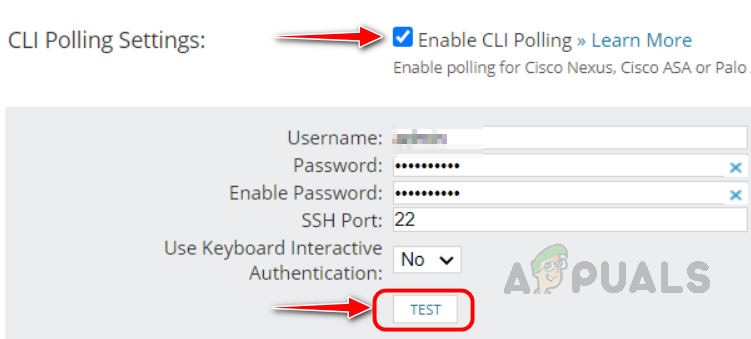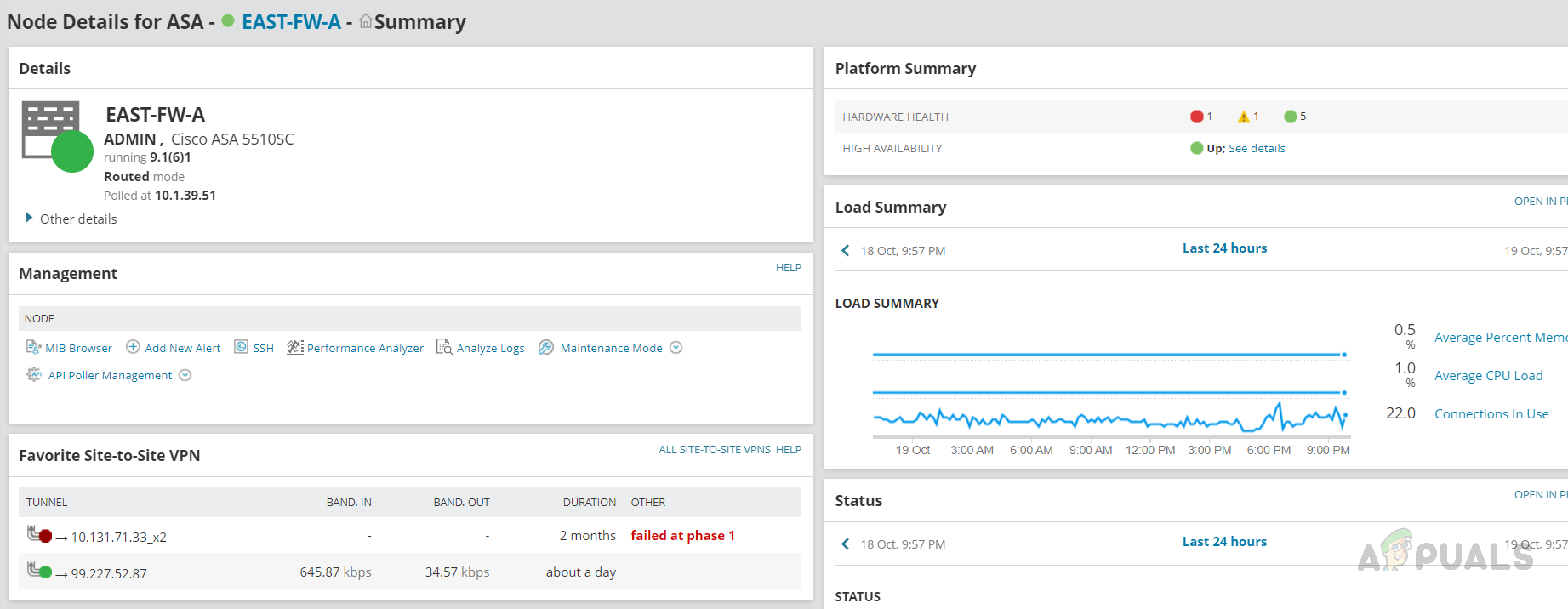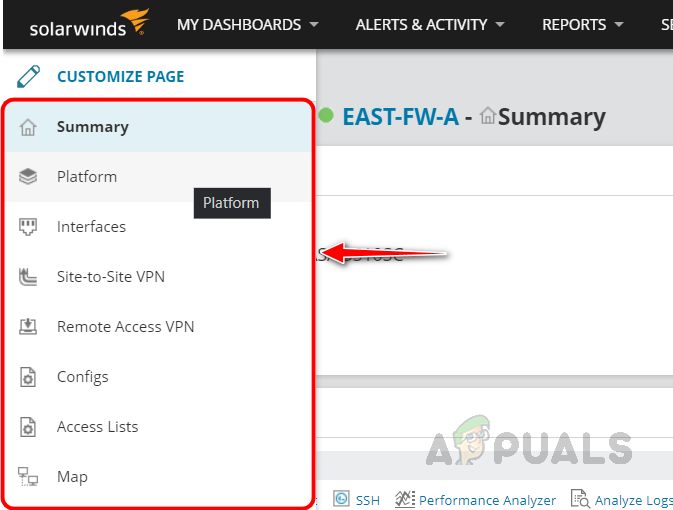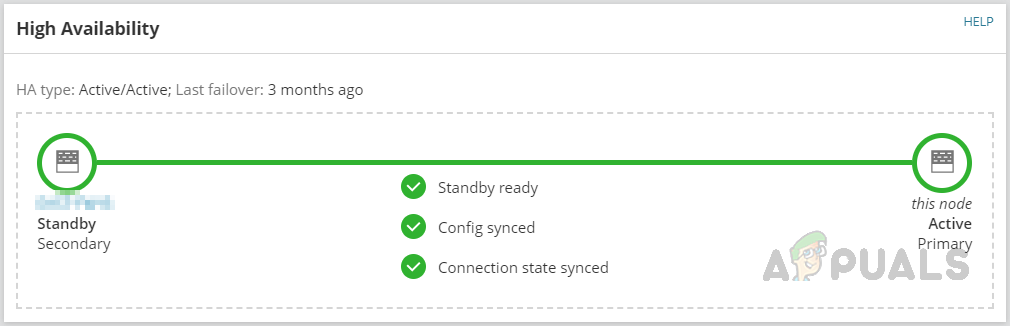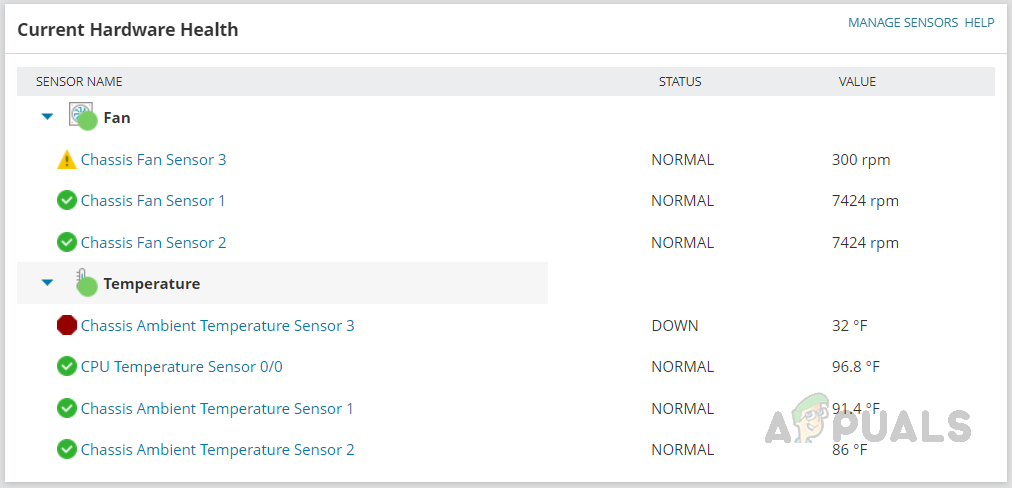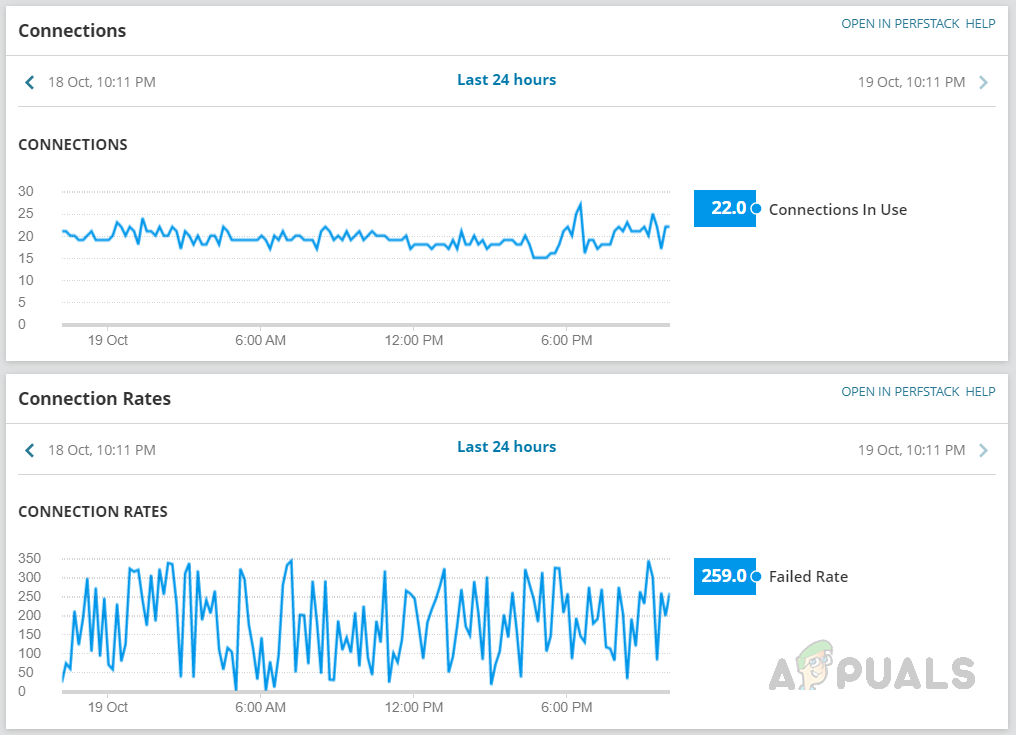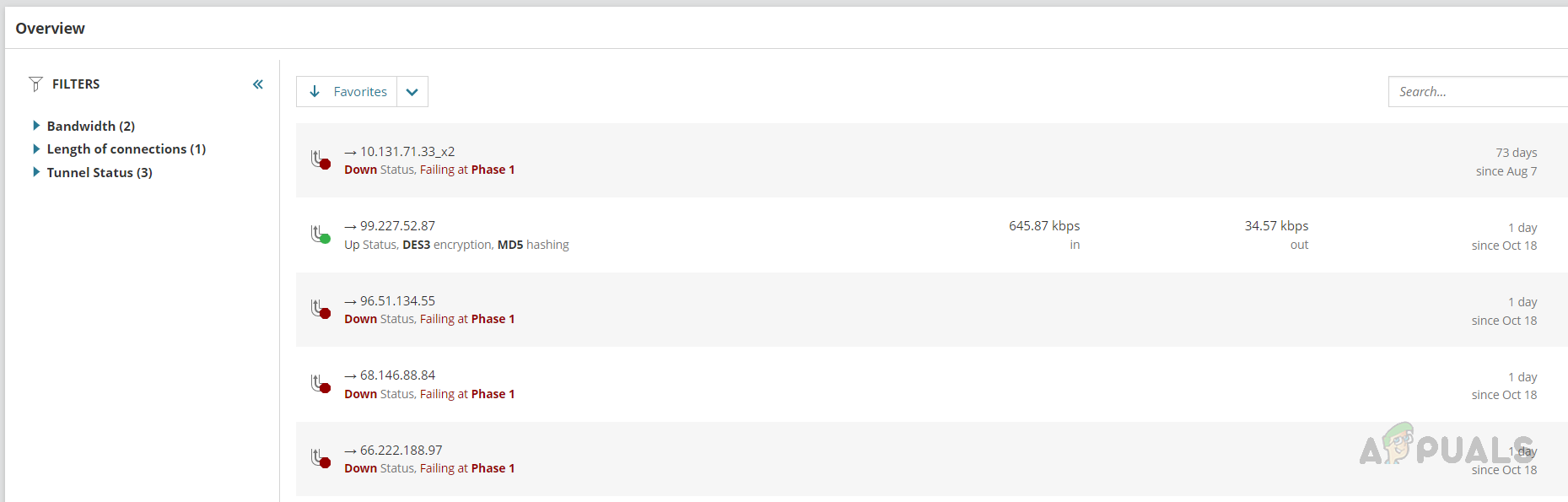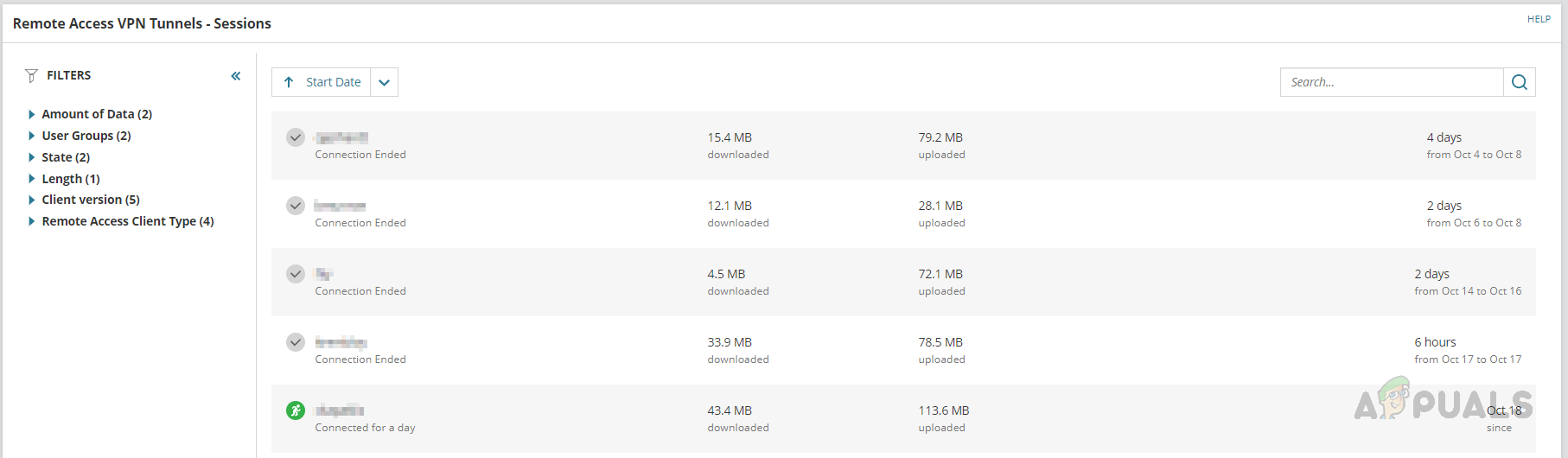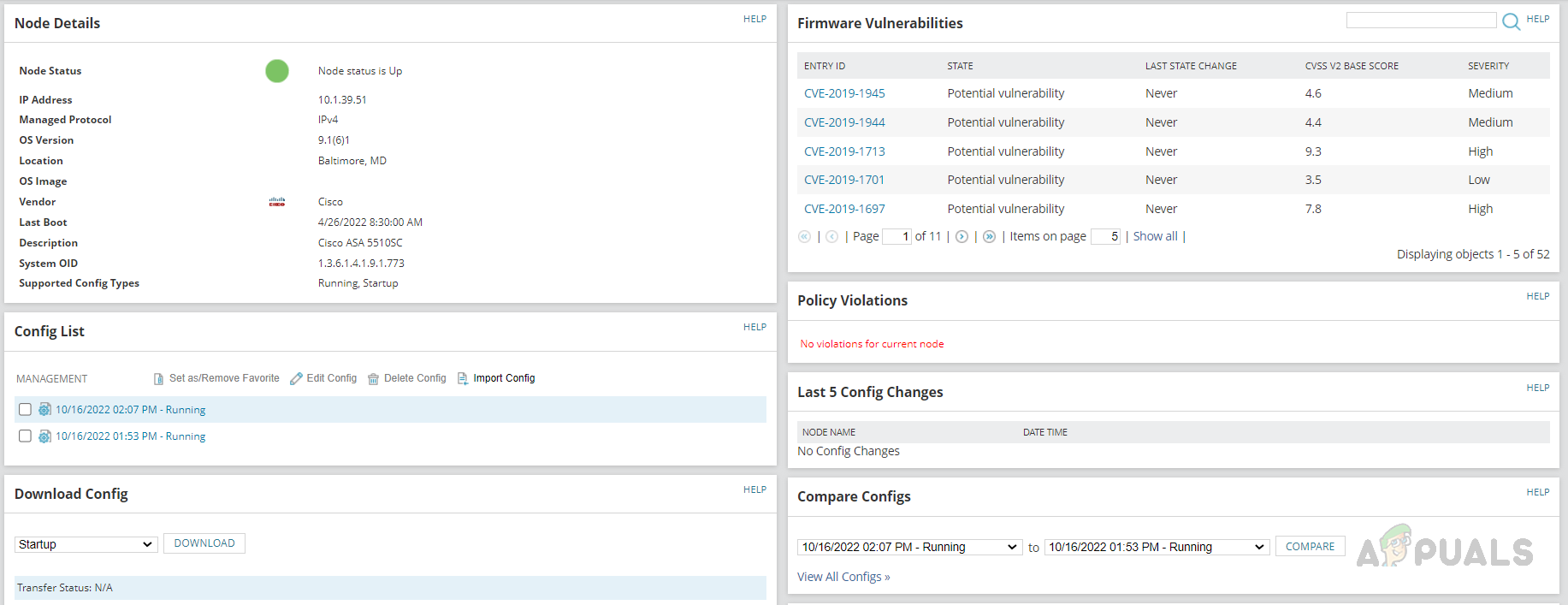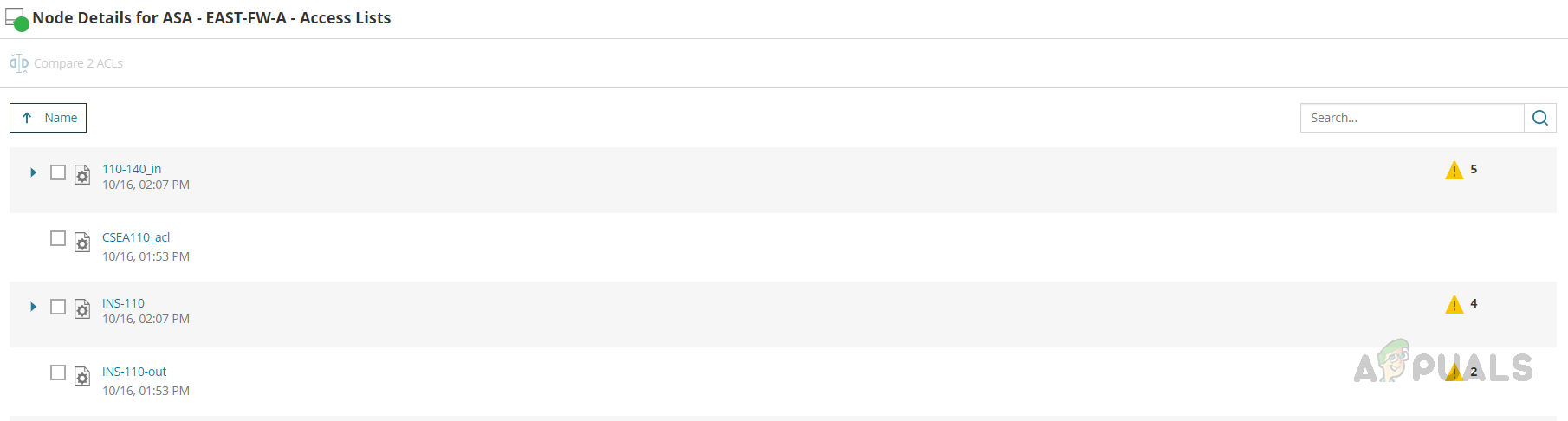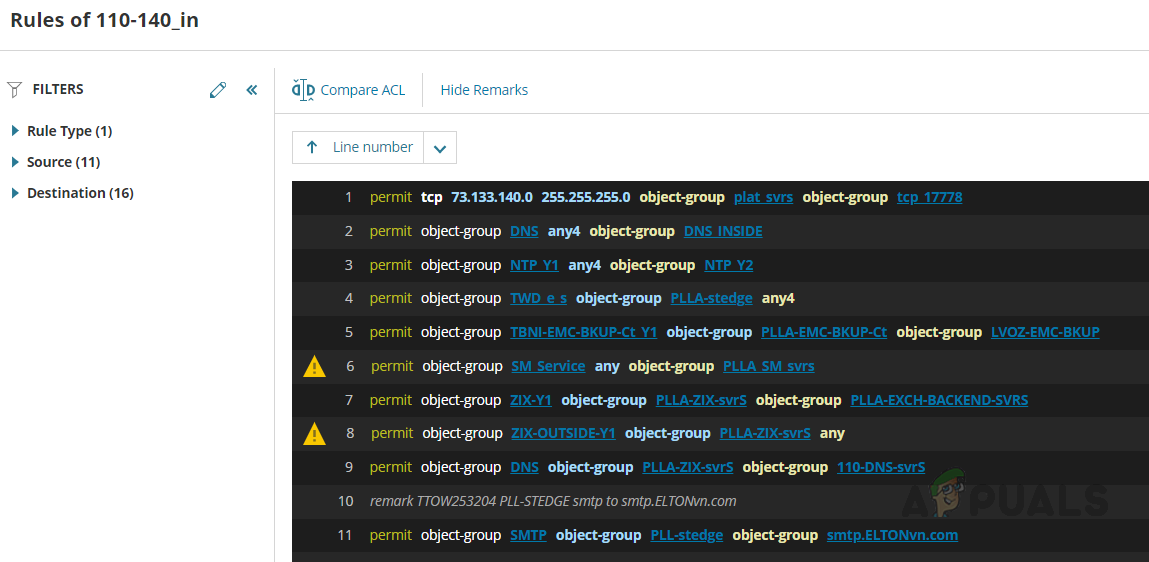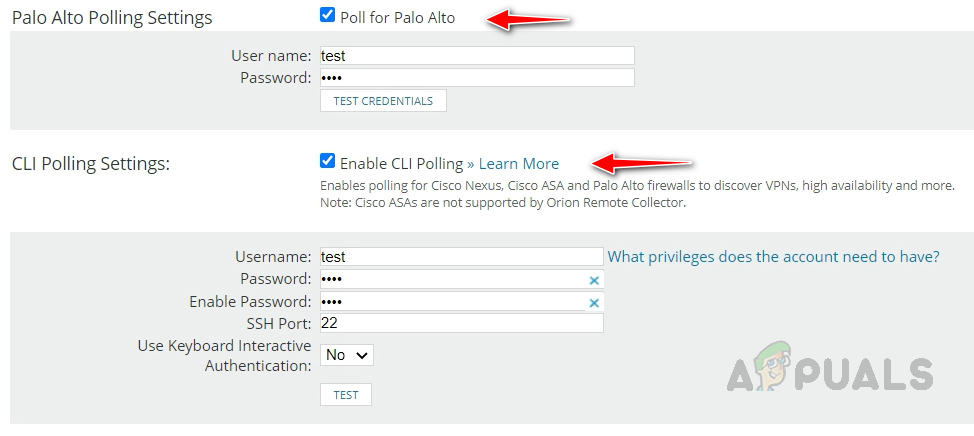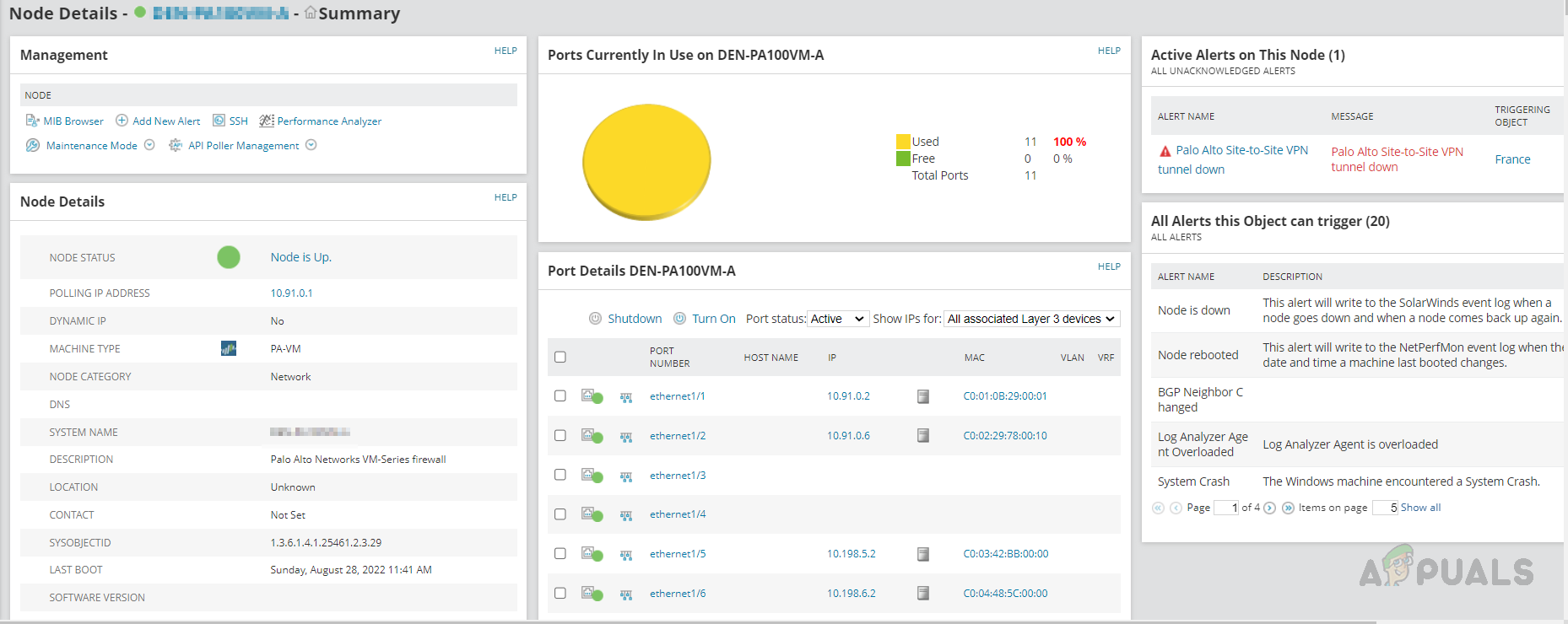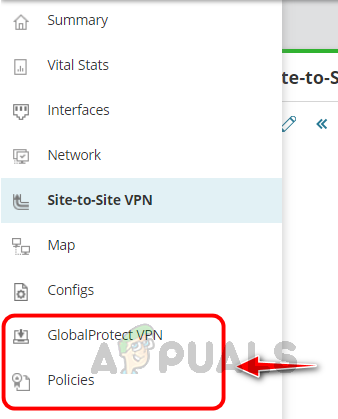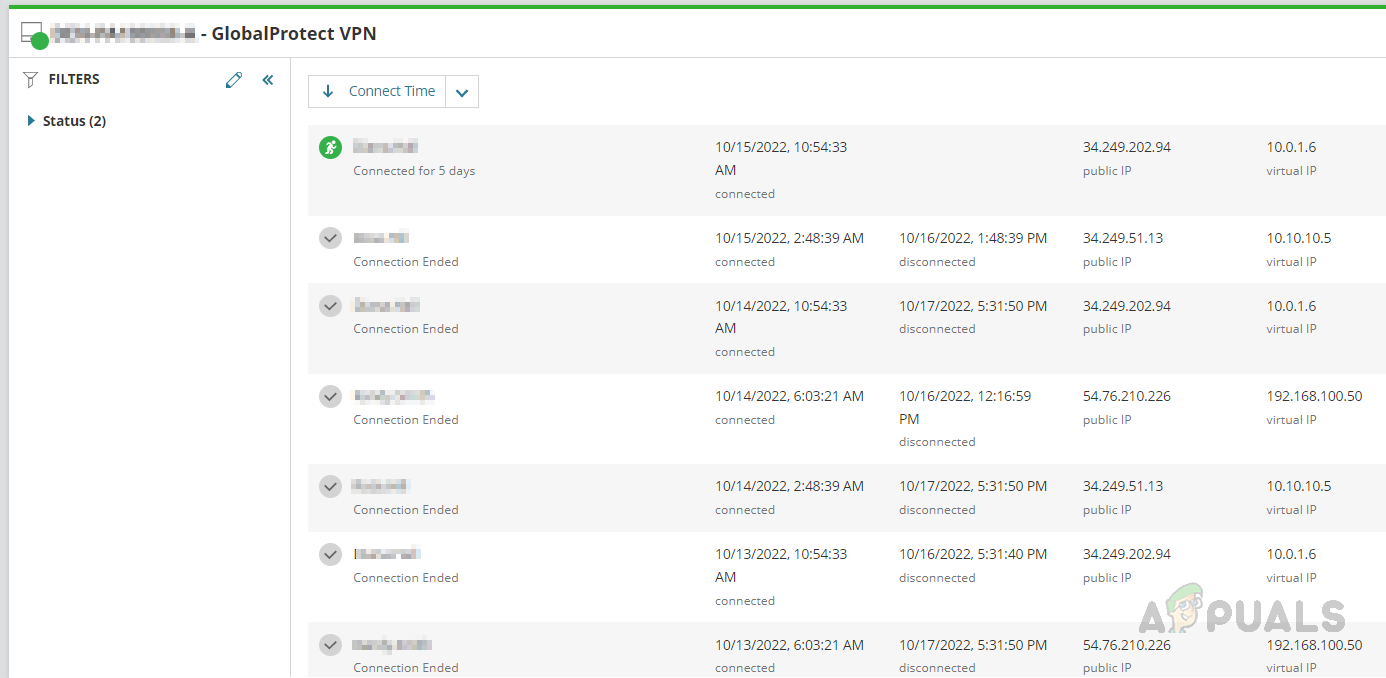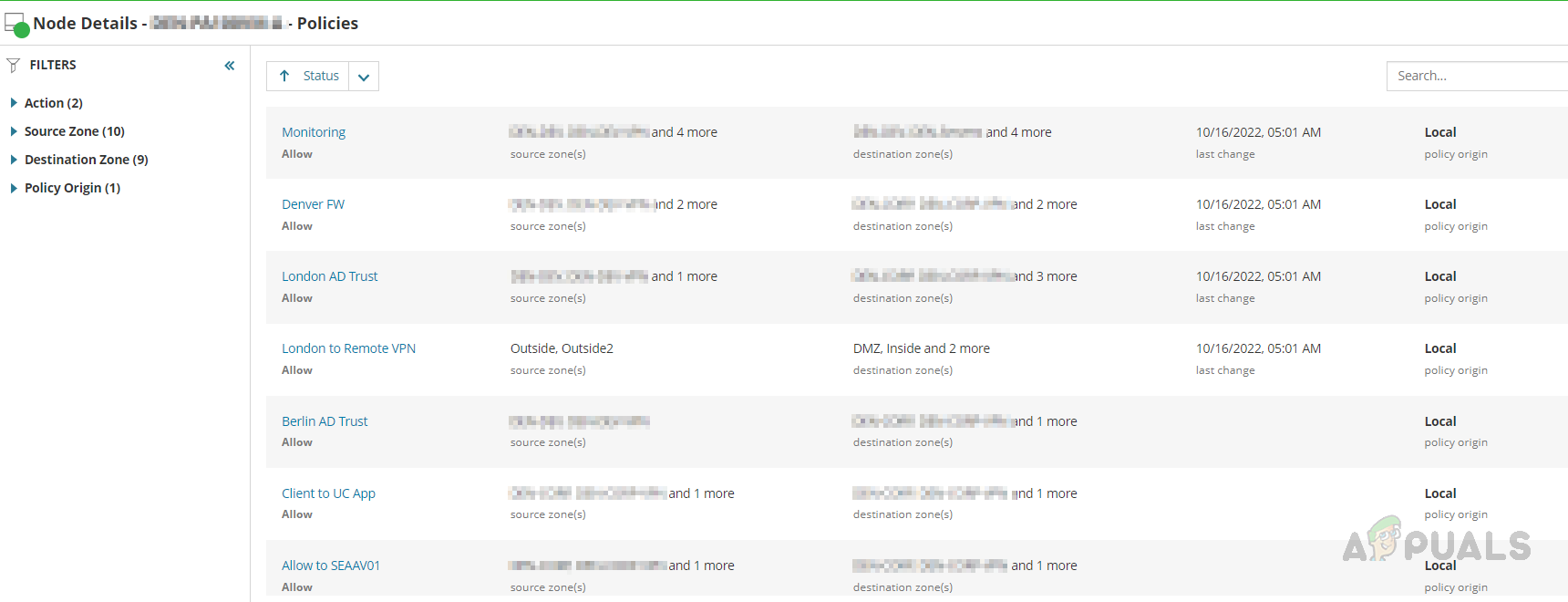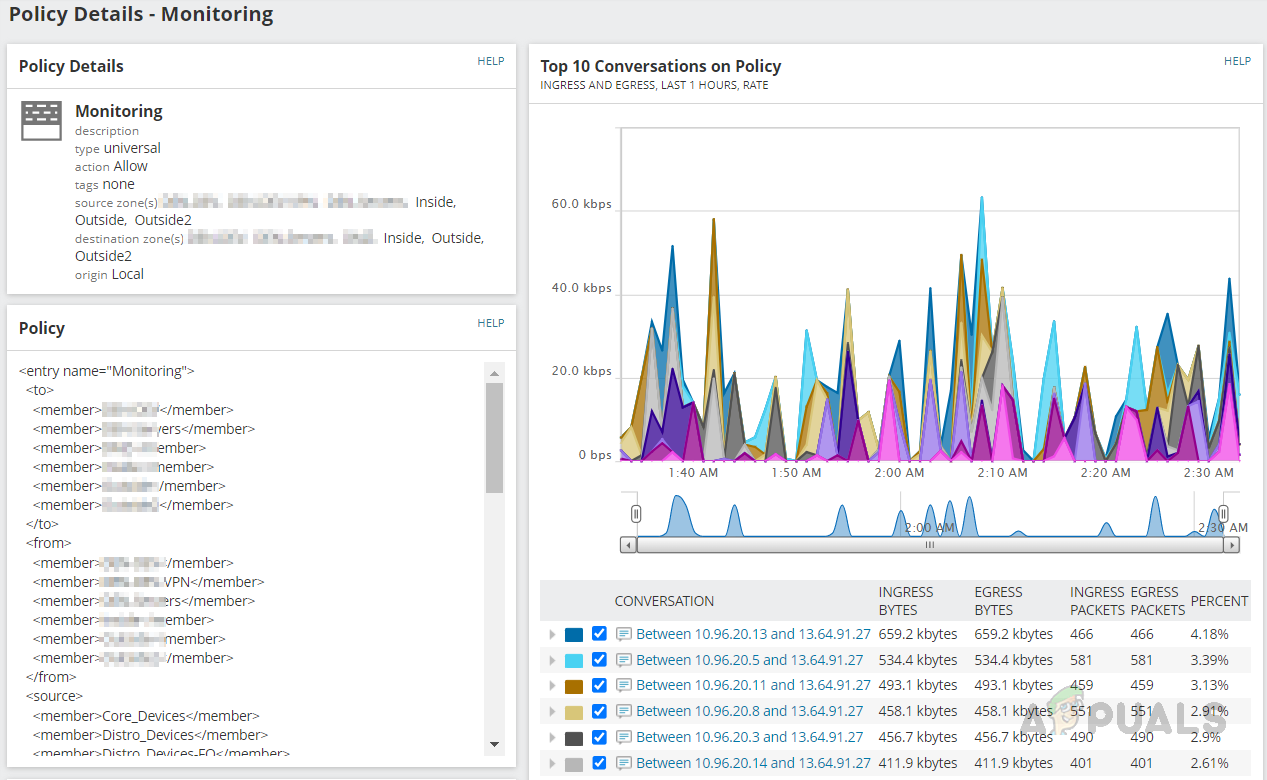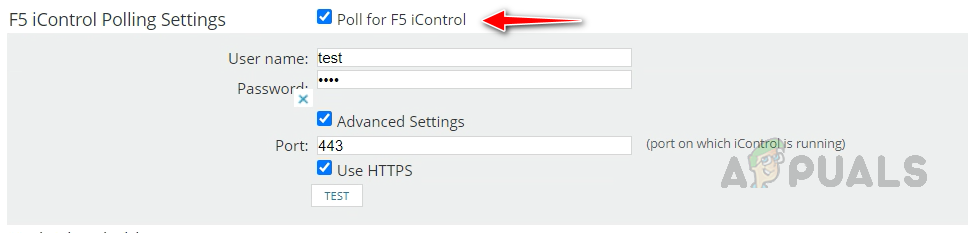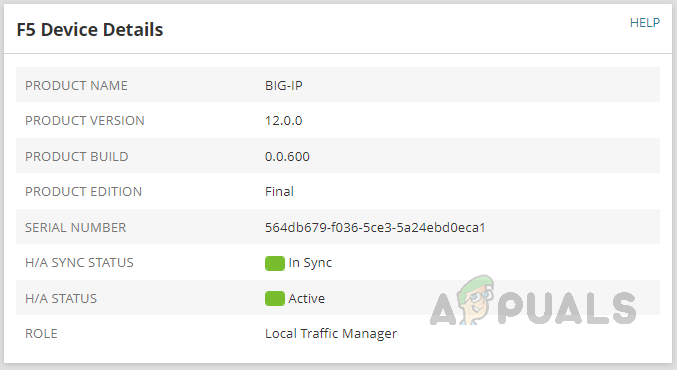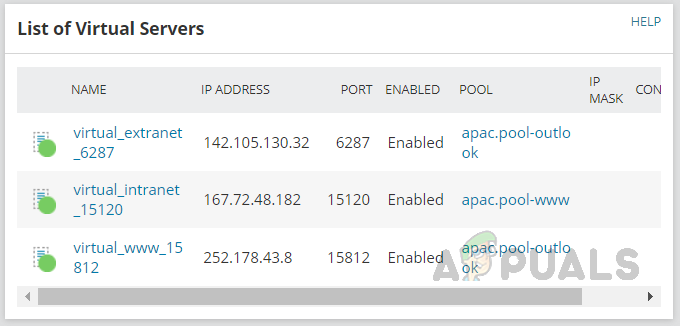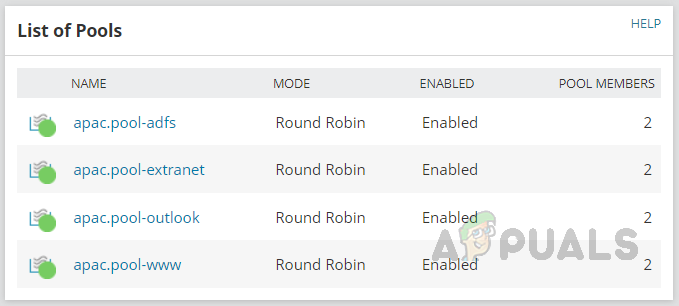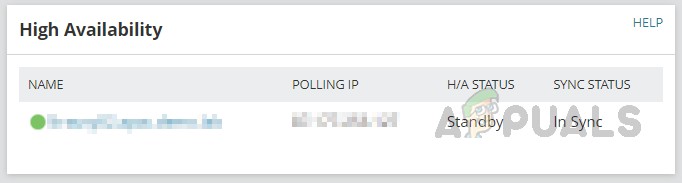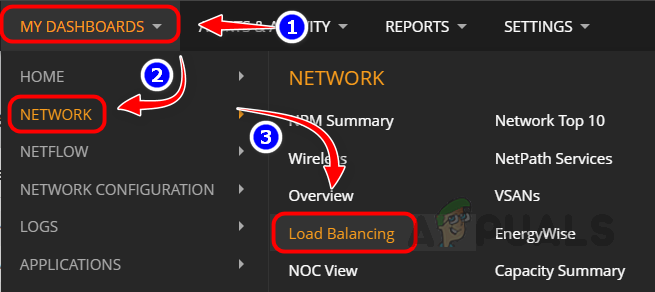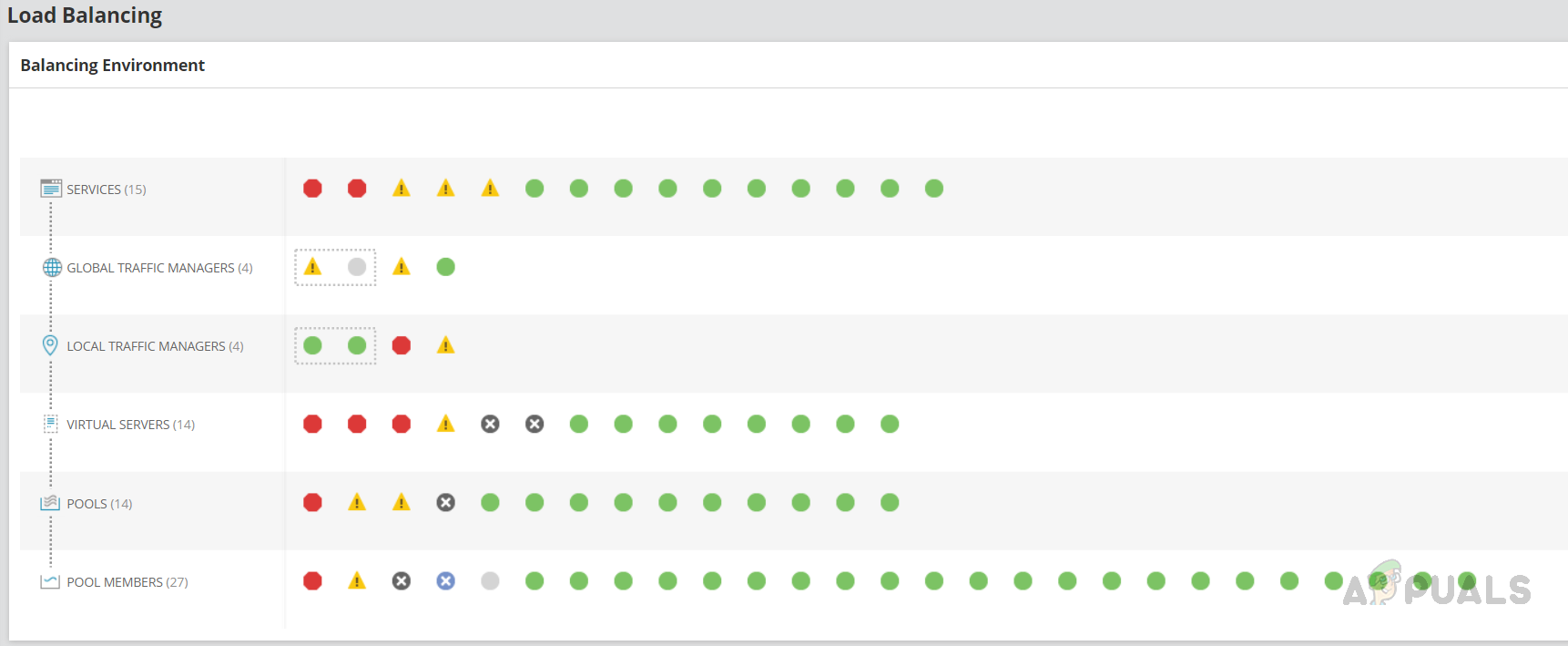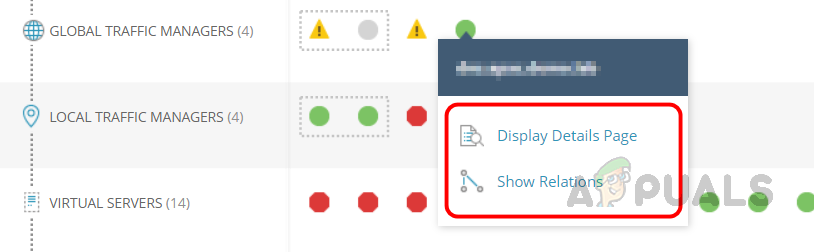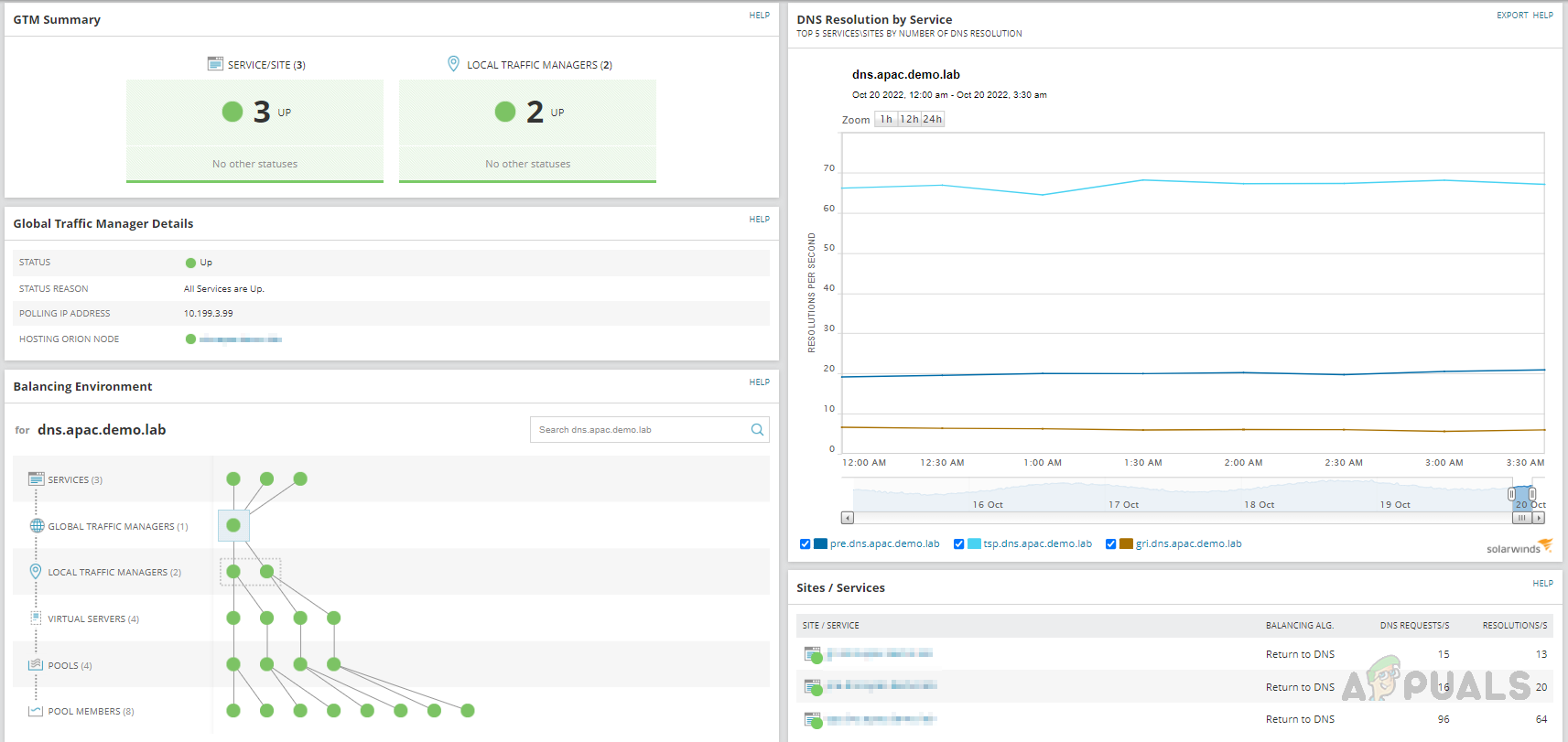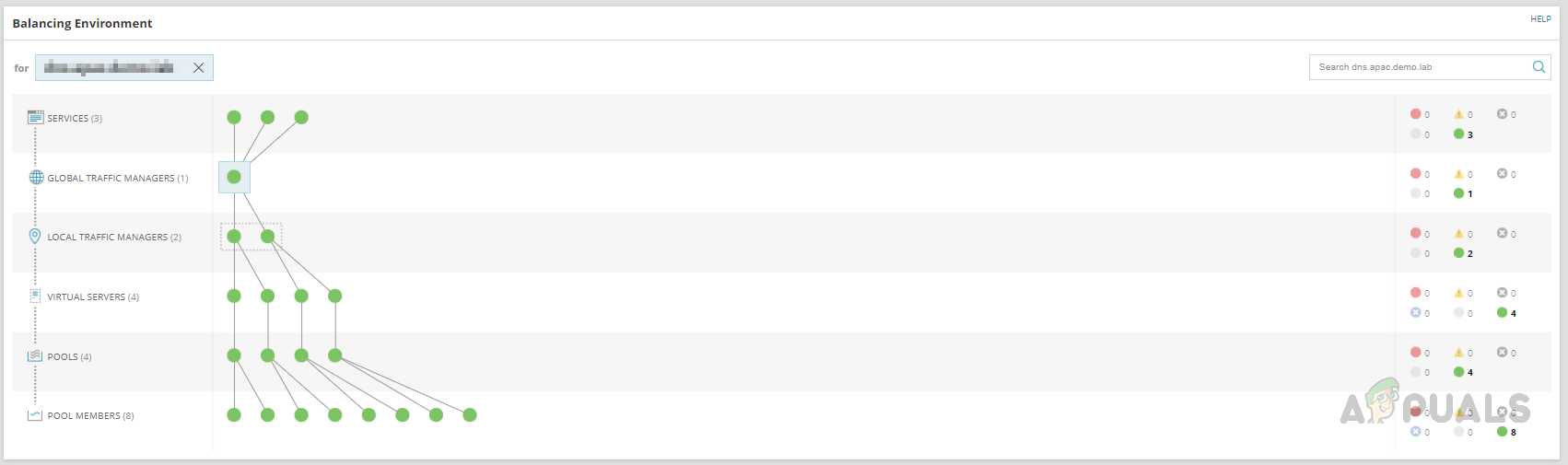Benefits of Solarwinds Network Insight
Helps to ensure network service availability.Monitor the connectivity between the VPN tunnels.User sessions are connected to a VPN network.High Availability and failover monitoring.Policies configured on Palo Alto firewall.Monitoring relationships from service to traffic managers, virtual servers, pools, and pool members for F5.In-depth traffic analysis using NTA.Configuration management using NCM.
For the parameters mentioned above, we can set up alerts with thresholds we would like to get alerts whenever there is an issue. Also, we can create reports to review the historical data as well. That being said, let’s see how to use the feature. To learn more about the features and download Solarwinds click on this link. During the installation process, select NPM, NCM, and NTA to install the Network Insight bundle to get a complete benefit.
Network Insight for Cisco ASA
Solarwinds uses a combination of SNMP and CLI polling to monitor Cisco ASA. While adding the Cisco ASA to monitoring, we need to enable CLI Polling under CLI Polling Settings after configuring SNMP polling settings on the Change Properties page. Enter the CLI credentials used to login into the Cisco ASA device. Click on Test to validate the credentials. We can monitor additional Cisco ASA-specific details by enabling CLI polling.
To enable CLI polling for already monitored Cisco ASA devices, select the devices you want to enable CLI polling in the Manage Nodes page and click on Edit Properties and follow the above step to enable CLI polling.
Let’s see how to check the monitored metrics for Cisco ASA. If you click on any of the rules, the rules page will open, and we can validate the applied rules. With the help of Solarwinds Network Insight, we can monitor all these parameters and configure alerts to notify us whenever any issue occurs. Also, we can create reports to collect historical data to review usage trends. We can use the default alerts and reports available for Cisco ASA or customize the existing alerts based on our needs. Below are the default alerts available for Cisco ASA.
Below are the default reports available for Cisco ASA.
Network Insight for Palo Alto
Solarwinds has a dedicated poller for Palo Alto devices to collect data from the device. This poller uses REST APIs to collect the data. Hence we need valid credentials to poll the device through REST API. On the device’s Change Properties page, scroll down to Additional Monitoring Options and check Poll for Palo Alto and provide the credentials. Click Test to validate the credentials.
We can also enable CLI Polling for Palo Alto devices to get further details from the device. Once enabled the mentioned polling methods, we are good to collect adequate data from Palo Alto. Now, let’s see how to check the monitored data for Palo Alto devices.
Network Insight for F5 BIG-IP
Solarwinds provides complete monitoring for F5 load balancers. SNMP collects most of the information for F5. We can enable the F5 iControl to collect health details for the pool members and to enable and disable the rotation of pool members. To enable F5 iControl, on the node’s change properties page, check Poll for F5 iControl and provide credentials. Credentials should have access to F5 APIs. Let’s see how to check the monitored data on F5. This is how we can use the Network Insight feature available in Solarwinds to monitor the advanced network devices and the important parameters available on the device. Solarwinds also provides default alerts and reports for the parameters. Also, we can create custom alerts or reports for the parameters.
How to Monitor Cisco Devices using Network Performance MonitorHow to Create Advanced Reports For Network Devices Using Solarwinds?How to Monitor Availability and Measure Latency of Devices on your Network in…How to Analyze and Monitor Memory Utilization in Realtime on Network Devices?