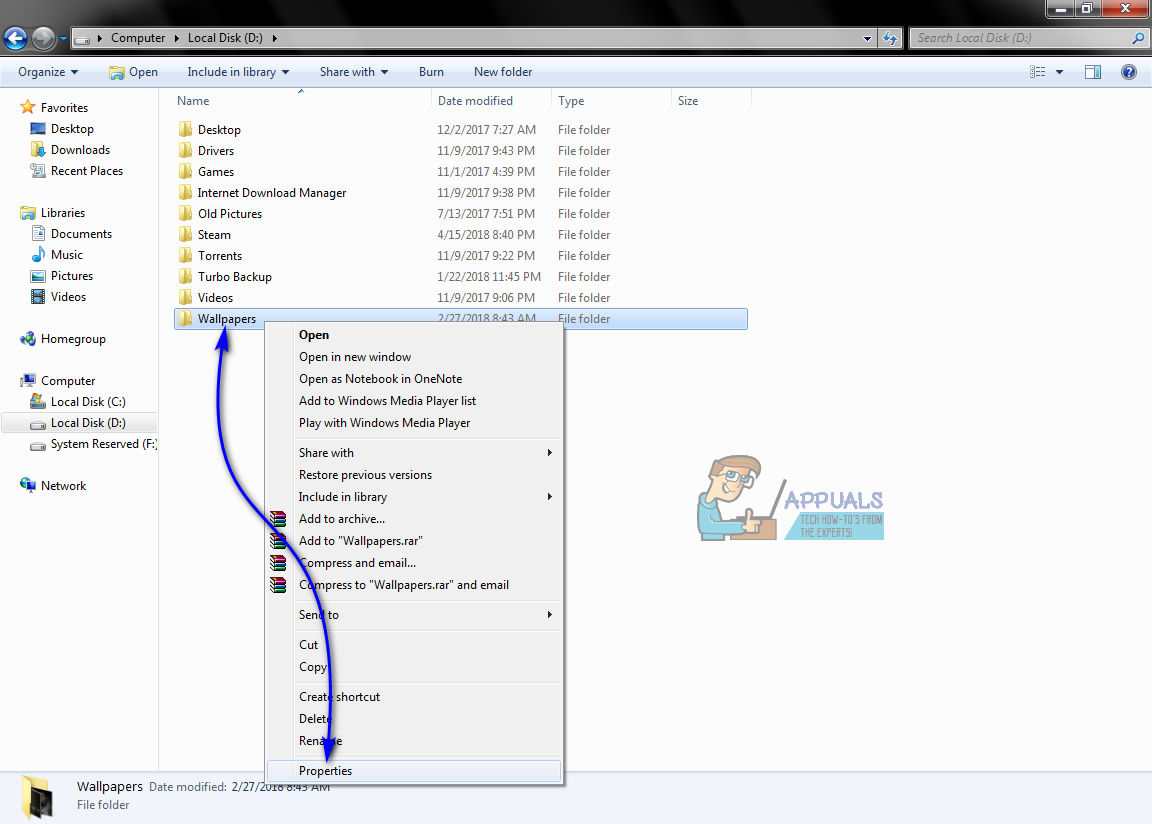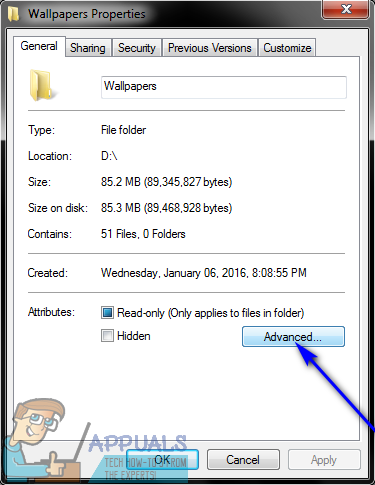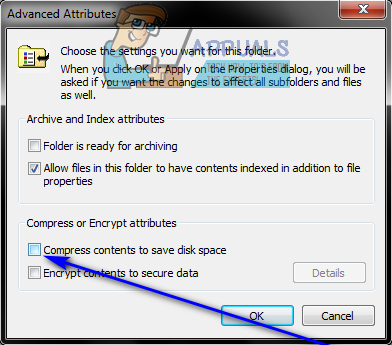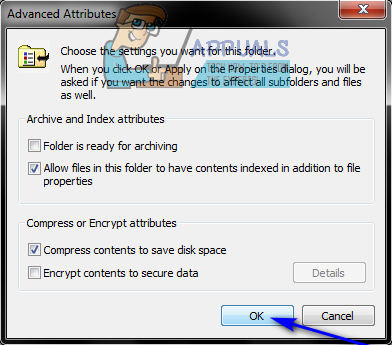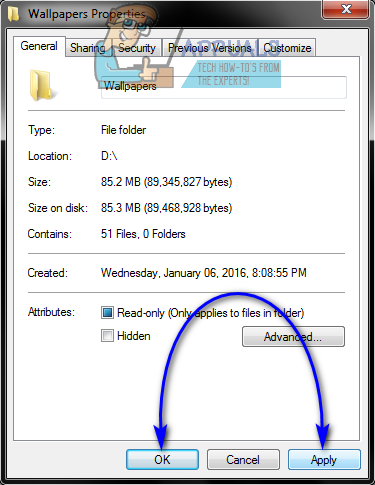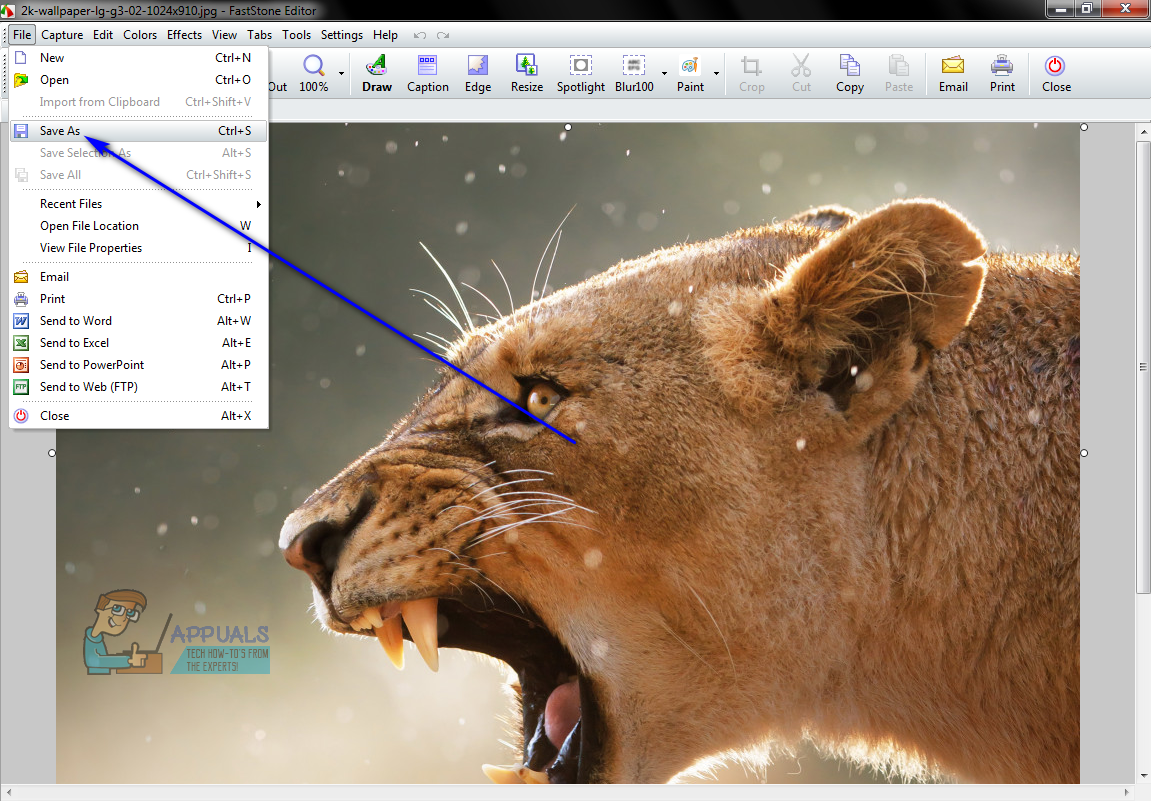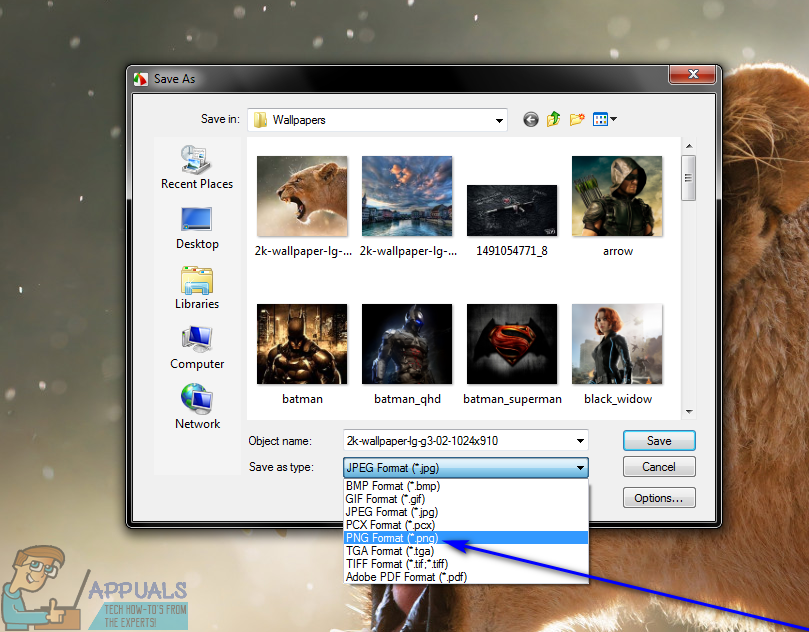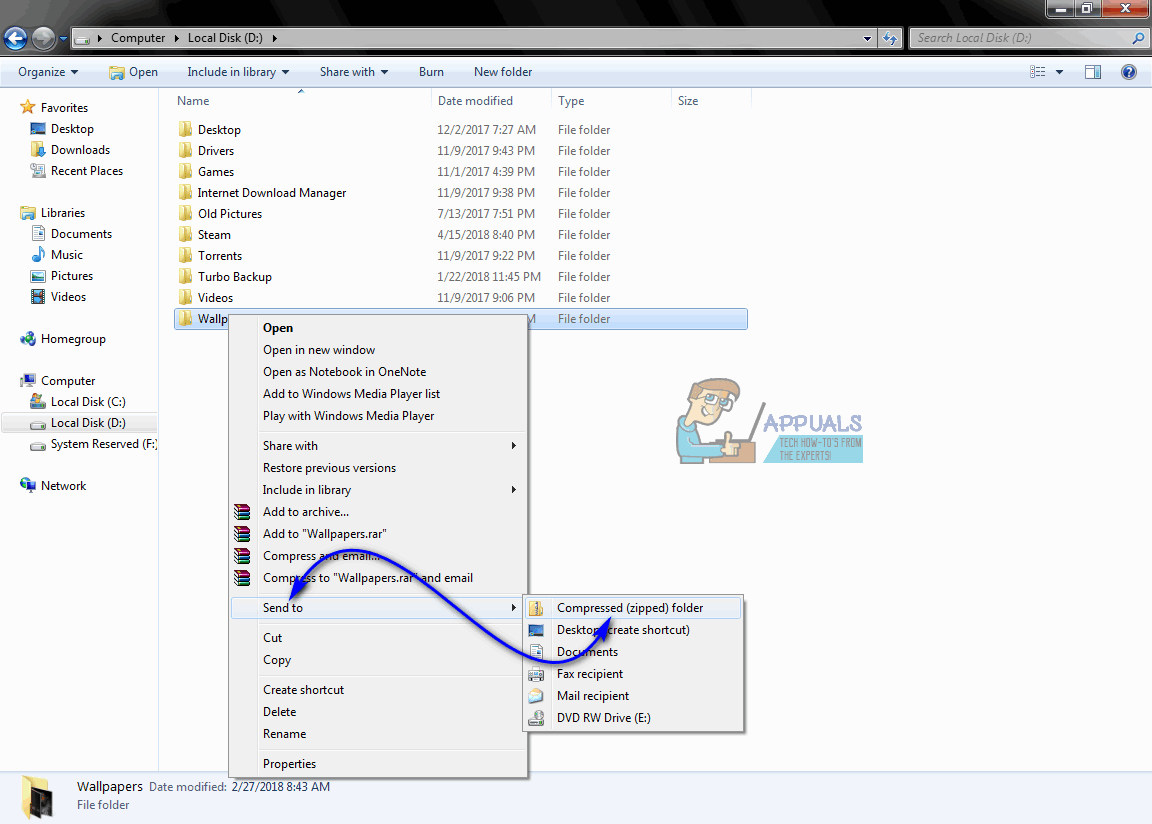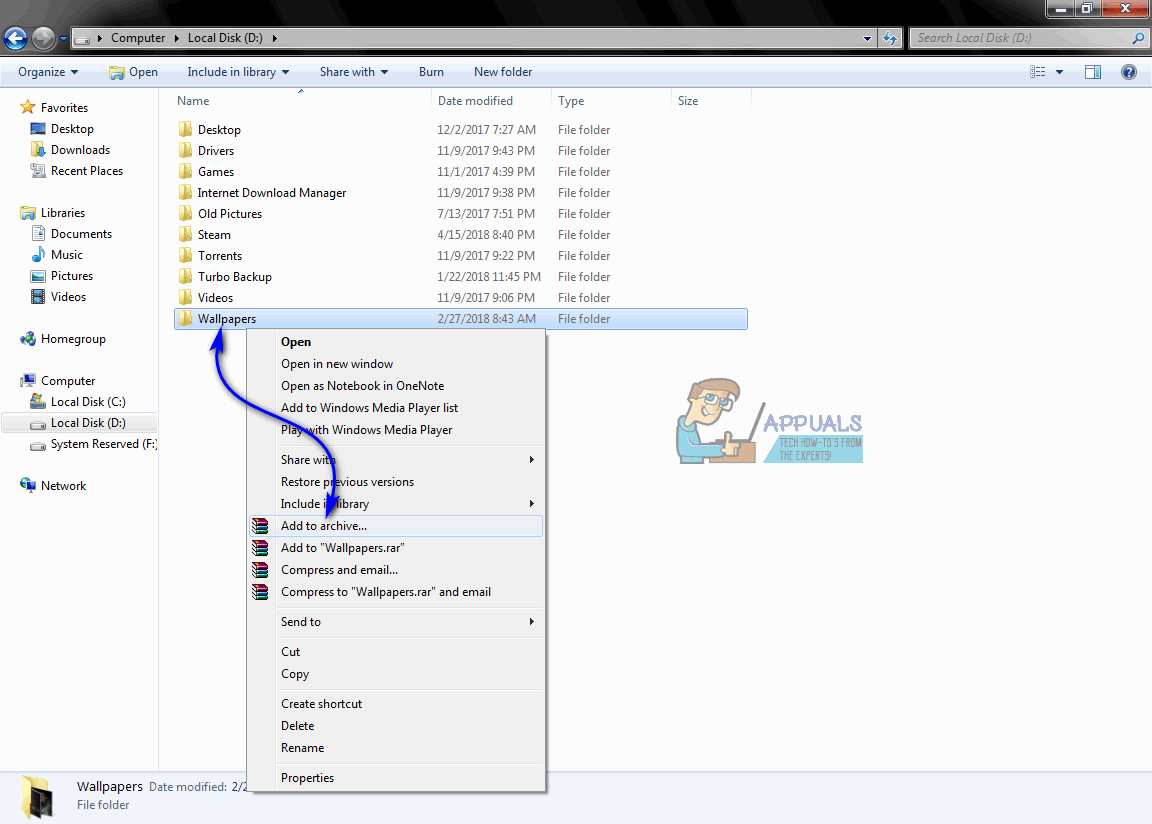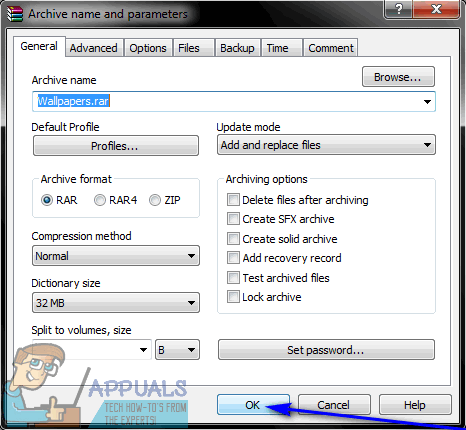In order to conserve disk space, and for a variety of other reasons (such as when the size of a file needs to be decreased so that it meets a specific online file upload requirement),Windows users often wonder if they can somehow make a file smaller so that it takes up less space on the disk drive it is stored on. Well, making the files you have on your computer smaller is not only a possibility but is also right up there with the most effective ways to conserve disk space and get the most out of the free disk space you have. The file size of different types of files can be decreased in a number of different ways, and the way that works best varies from one file type to the next. Without further ado, however, the following are the absolute most effective methods that can be used to make files smaller so that they take up less disk space on Windows:
Method 1: Using NTFS compression
Disk drives that have been formatted as NTFS volumes are capable of a nifty little thing called NTFS compression. NTFS compression is a feature of the NTFS file system capable of compressing files and folders stored on NTFS drives so that they take up less space. A folder that has been compressed using NTFS compression not only appears the same as any normal folder but is also the same in terms of functionality. In the case of NTFS compression, the HDD/SSD decompresses and re-compresses compressed folders on the fly as they are accessed and closed, with the entire process being completely automated. NTFS compression can do wonders for file size as it can significantly decrease the amount of disk space a file or a group of files take up. To make a file smaller using NTFS compression, you need to: Once you have a folder set up as an NTFS compressed folder, all of the files it contains will be made marginally smaller and will take up relatively less disk space. The folder will also be automatically decompressed and re-compressed as you access and close it.
Method 2: Converting the file into a different, lighter file format
Another method that can be used to make a file smaller is to convert the file in question to a different file format – a lighter file format known to take up less disk space than the file format the file was previously in. Whether or not this is even a possibility depends heavily on the file format you are working with in the first place, however. For example, the .BMP file format for images is infamous for having the best image quality possible but taking up an outrageously large amount of disk space at the same time, whereas .JPG and .PNG are much lighter alternatives in terms of file size but are also downgrades in terms of image quality. To convert a file into a different file format, you can use an online converter for the file type the file in question currently has into the file type you want it converted to, or you can: Once done, a copy of the file in the selected file format will be created under the same name. This version of the file, provided that you selected the right file format, will take up less disk space than the original, and you can delete the original after making sure everything is in order with the converted file.
Method 3: Archiving a file or folder
Last, but most certainly not the least, you can also make a file smaller by archiving it. Archiving, or compression as it is commonly referred to, works by simply replacing sets of characters within the composition of a file with smaller, placeholder characters, ultimately resulting in the compressed or archived version of the file being smaller in terms of file size. Archiving files and folders is the most common and arguably the most effective practice when it comes to reducing the amount of disk space they take up and to make them more portable and lightweight. To make a file smaller in terms of size, all you need to do is put it inside a folder and archive that folder. There are two different ways you can go about archiving folders on Windows – archiving folders using Windows’ built-in archiving utility, and archiving folders using third-party software. To archive a folder using the built-in Windows utility To archive a folder using a third-party application There is no set ratio for how much smaller the compressed version of a file or folder is as compared to the original. How many bytes compressing a file or folder shaves off its file size depends on a number of different factors, the kind of file it is and its file format being chief among them.
Rumours Afloat For Redesigned iMacs this WWDC: Smaller Bezel Displays, Fast SSDs…Samsung Announces New ISOCELL Lineup with 15 Percent Smaller Sensor Size To…Apple To Reduce App Store Cut to 15% for Smaller Developers in order to…PlayStation 5’s Updated Variant Comes With A Smaller 6nm SoC