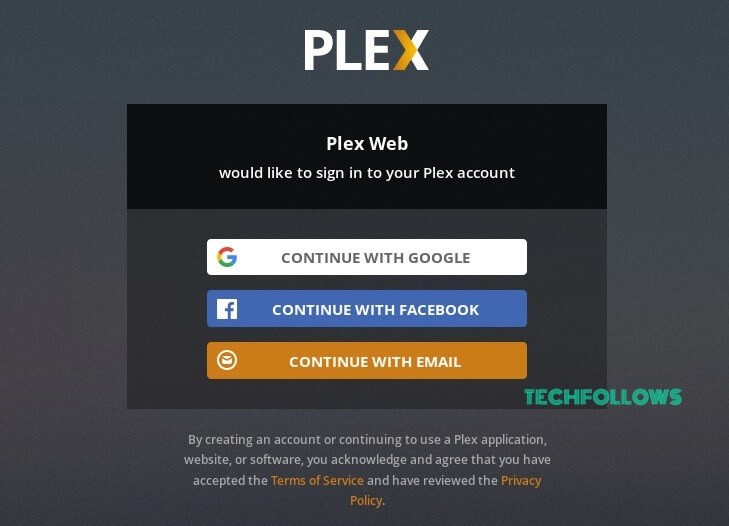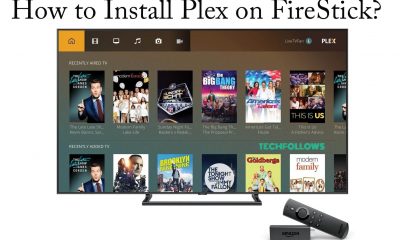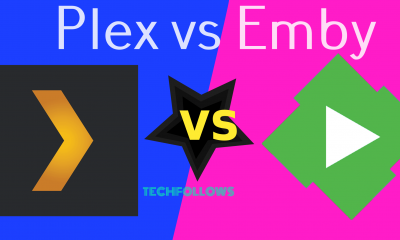How to install Plex on Ubuntu and other Linux Distributions?
Here, we have used Ubuntu 18.04 for the demonstration process. You can use the same installation procedure for other Linux distributions like Linux Mint, Debian, Kali Linux etc., The easiest way download the Plex Media Server on Linux is by using the official Plex repository.
Install Plex Media Server
#1: First of all, import the Plex repository’s GPG key. curl https://downloads.plex.tv/plex-keys/PlexSign.key | sudo apt-key add – #2: After importing the key, add the Plex APT repository to your repository list. echo deb https://downloads.plex.tv/repo/deb public main | sudo tee /etc/apt/sources.list.d/plexmediaserver.list #3: After enabling the Plex repository, install the latest version of the Plex Media Server. sudo apt updatesudo apt install plexmediaserver #4: Now make sure that Plex Media Server is running on your system. sudo systemctl status plexmediaserver #5: After entering the above command, you will get output like this. ● plexmediaserver.service – Plex Media Server for LinuxLoaded: loaded (/lib/systemd/system/plexmediaserver.service; enabled; vendor preset: enabled)Active: active (running) since Mon 2018-06-25 10:42:28 PDT; 35min agoProcess: 2544 ExecStartPre=/bin/sh -c /usr/bin/test -d “${PLEX_MEDIA_SERVER_APPLICATION_SUPPORT_DIR}” || /bin/mkdir -p “${PLEX_MEDIA_SERVER_APPLICATION_SUPPORT_DIR}” (code=exited, status=0/SUCCESS)Main PID: 2556 (sh) Tasks: 56 (limit: 2321)CGroup: /system.slice/plexmediaserver.service
Configure Plex Media Server
#1: Before configuring the Plex Media Server, create a directory to store the media files. sudo mkdir -p /opt/plexmedia/{movies,series} #2: After creating the directory, enable the read and execute permissions to the media files. sudo chown -R plex: /opt/plexmedia #3: Now open your web browser and enter the following address http://your_server_IP:32400/web. After entering the address, you will be presented with the image like this: #4: Select the option which are convenient to you. #5: Once you sign up, a page displaying the information related to how Plex works will appear on the screen. Select GOT IT. #6: On the next page, enter a name for your Plex Media Server and select the box displaying Allow me to access my media outside my home. Finally, select the Next option. #7: Tap Add Library and select your media preference. #8: Enter a name for folder and tap NEXT. #9: Select BROWSE FOR MEDIA FOLDER and add the files to your servers by tapping ADD LIBRARY. #10: After adding media files to your server, select NEXT and then DONE to finish the configuration process. #11: After finishing the configuration process, you will be redirected to the Plex web dashboard where you can access all the Plex features.
Updating Plex Media Server
Just run the following command to update the Plex Media Server when a new version is released. sudo apt updatesudo apt upgrade
Final Thoughts
You have successfully installed Plex Media Server on your Ubuntu 18.04 machine or other Linux distribution systems. Now you can install Plex Media Player application on your Android, iOS, Xbox, FireStick or any other supported devices to access the media’s that are stored on your Plex Media Server. You can also purchase Plex Pass to access the advanced features of Plex. We hope the installation guide for Plex on Ubuntu is really helpful and easy to follow. Thank you for visiting Techfollows.com. For further queries and feedback, feel free to leave a comment below.