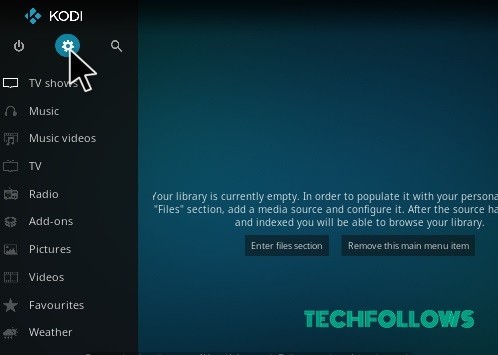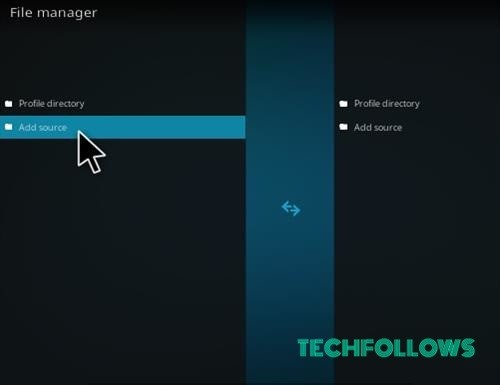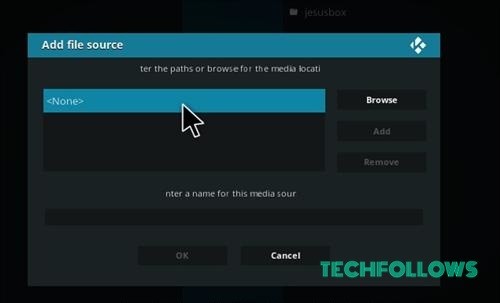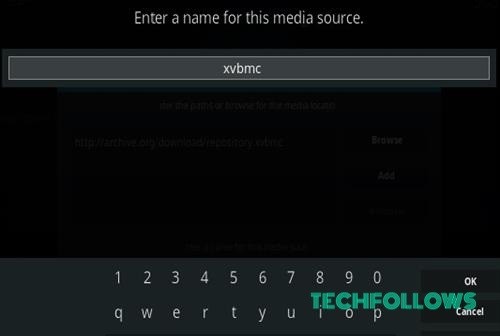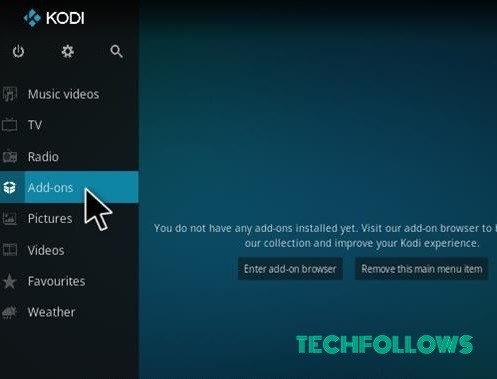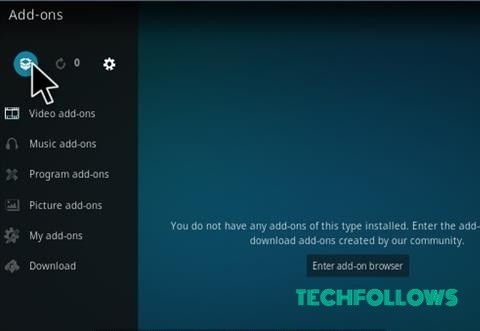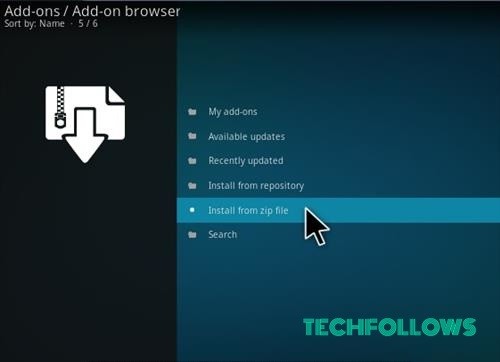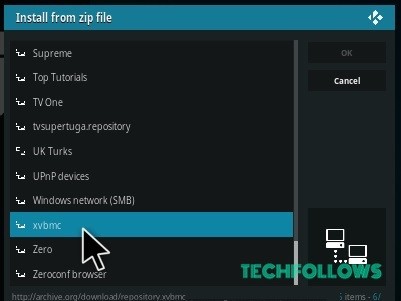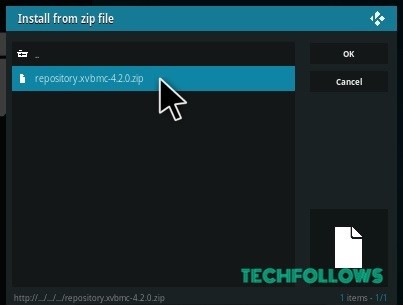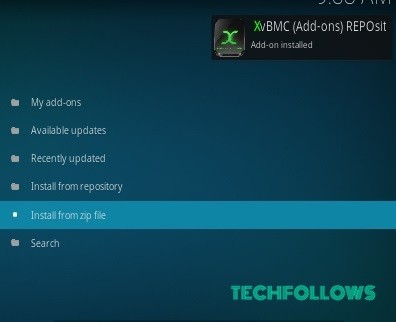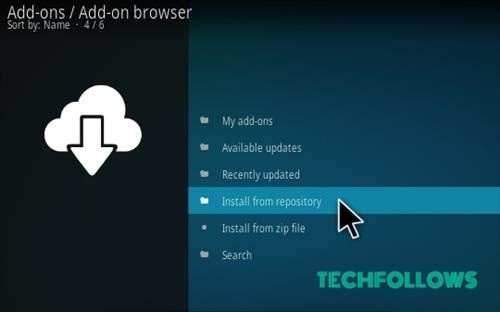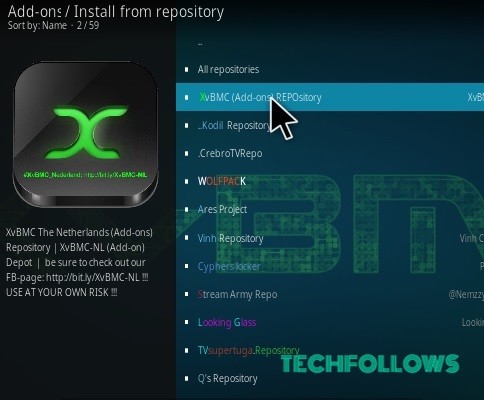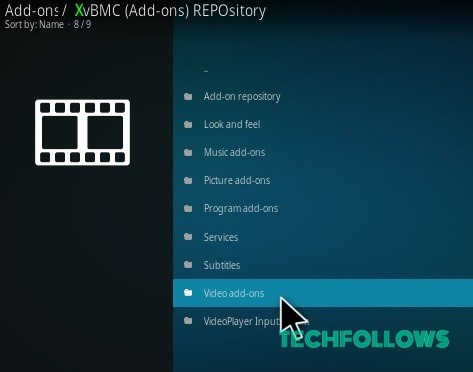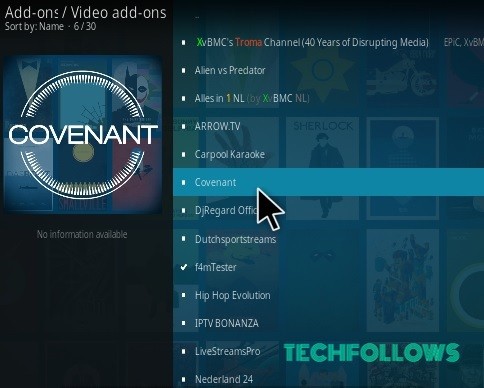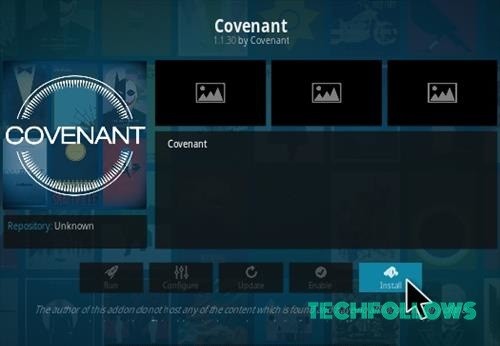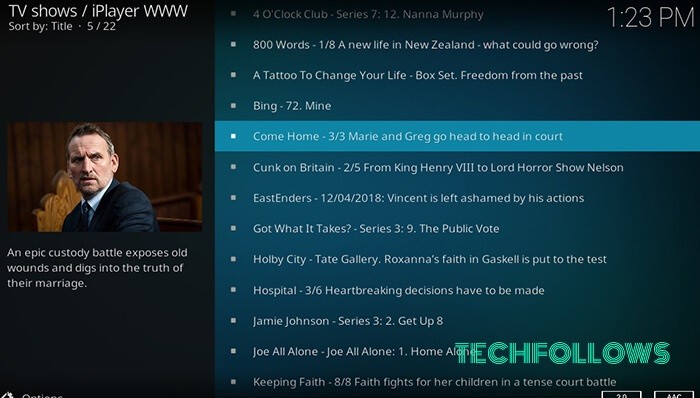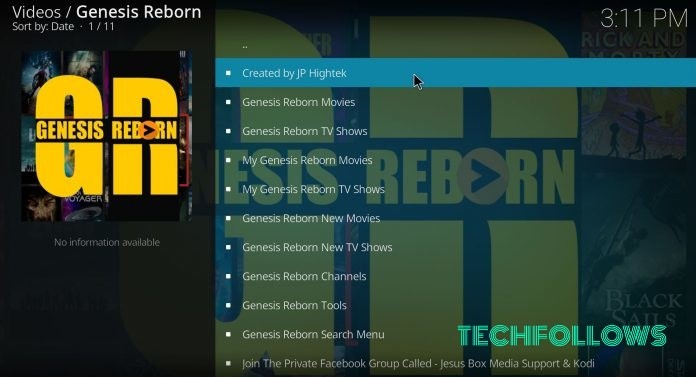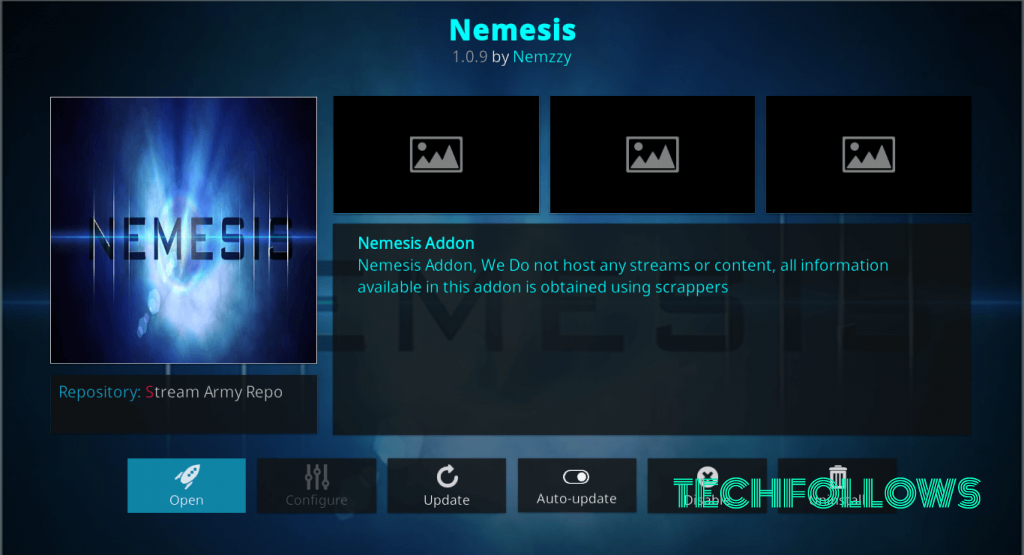This addon has the power to unlock the Kodi’s streaming potential by providing you with the access to huge library of contents. It provides you with the best watching experience and various sources of videos. Kodi has a lot of Addons to choose, Checkout our Best Kodi Addons post to know more about it.
How to Install Covenant Addon on Kodi Using XvBMC Repo?
Before installing the Covenant Addon, enable Apps from Unknown Source option. To enable the option, go to Settings > System Setting > Addons > Apps from Unknown Source. Step 1: First launch Kodi, on the top left corner of Kodi you can see System Settings icon, Just click on that.
Step 2: Now, click on the File Manager. Step 3: On the left side of the window you can see the Add Source button just click on that option. Step 4: Now you can see the Add file source window. Click on the NONE. Step 5: Then enter the Xvbmc repo URL http://archive.org/download/repository.xvbmc Step 6: In the next box, you can name it as xvbmc and click OK. Step 7: Double Check everything is correct and then click on OK Button. Step 8: Go back to the Main Menu and click on addons. Step 9: Now click the Package Installer Icon from the top left corner of the window. Step 10: Now click on Install from zip file. Step 11: A box will slide open find xvbmc and on it click it. Step 12: Click repository.xvbmc-4.2.0.zip. Step 13: Wait for the popup of “xvbmc Repository Installed“, that you can see on the top right corner of the window. Step 14: Click on Install from repository. Step 15: Click XvBMC (Add-ons) REPOsitory. Step 16: Then click on Video Addons. Step 17: Now find and click Covenant. Step 18: Click on the Instal button.
How to fix Covenant No Stream Available Error?
Solution 1: Clear Cache on Covenant.
Launch the Covenant Kodi Addon Scroll down and select “Tools” from the menu. Select “Covenant: Clear Providers” and tap on the “Yes” buttonThen select “Covenant: Clear Cache” option and hit the “Yes” button again
Solution 2: Change the Default Action
Open the Covenant Kodi addon on your KodiScroll down and click on the “Tools” optionThen Select “Settings: Playback” from the listChange the “Default Action” option to “Directory”
Best Alternatives for Covenant Kodi Addon
Check out below for the top 3 alternatives for Covenant Addon.
BBC iPlayer Addon
BBC iPlayer is the highly powerful Kodi addon that lets you watch all your favourite UK and non-UK movies and tv shows. You can watch all those contents in high quality. The only problem with the BBC iPlayer is that it is not available outside the United Kingdom. You can get the BBC iPlayer Addon on SuperRepo. You can also use VPN to unblock those goe-restrictions.
Genesis Reborn Addon
Genesis Reborn in the another amazing Kodi addon, that offers you the high-definition streams. It is the revised version of Genesis Addon, that was blocked due to some reason. You can also stream 4K videos through the Genesis Reborn. You can get this addon from Kodil Repository or SuperRepo.
Nemesis Addon
Nemesis Kodi addon is also called as “Game Changer“, because it can run all types of media content including the music files, audiobooks, live sports stream, video contents and many more. It gives you access to the websites that hosts unlicensed copyright media contents. The majority of the media contents in this addon are illegally streamed. You can get this addon from the Stream Army repository.
Review and Final Thoughts:
Covenant Kodi Addon is the excellent Kodi addon, that is the replacement of Exodus Kodi Addon. Covenant has some added features and more responsive user interface, with the simple and easy to use interface. You can unlock the full potential of Kodi through this addon and stream your favourite contents without any hassle. You can get the best watching experience through this addon. Thanks for reading this post. You can comment your suggestions and queries on the comment box below.