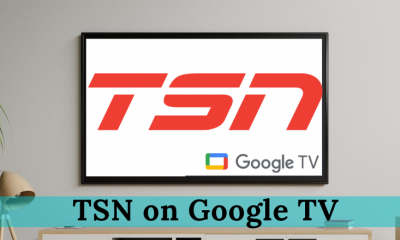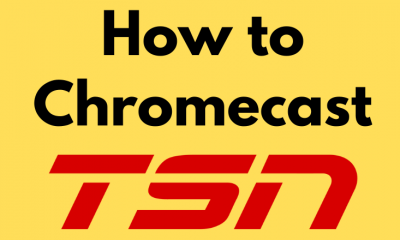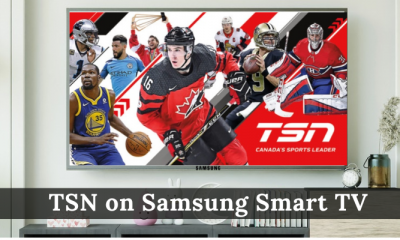How to Get a Subscription for TSN
Before installing the TSN app on Firestick, you need to subscribe to any of the TSN plans to stream its contents. (1) Launch a browser on your mobile or PC. (2) Visit the TSN subscription page. (3) TSN offers two types of subscription plans – Monthly Pass ($19.99 + Tax) and Annual Pass ($199.90 + Tax). (4) Click the Subscribe button on the subscription page. (5) Enter your Email ID and tap Continue. (6) Create a password and select the Continue button. (7) Choose any subscription plan and follow the on-screen instruction to complete the payment process.
How to Install TSN App on Firestick
(1) Connect and set up the Firestick device with your TV. (2) Turn On your TV and connect the Firestick to a Wi-Fi connection. (3) Navigate to the Find tab on the home screen. (4) Click on the option Search. (5) Type Downloader using the on-screen keyboard. (6) Click on the Downloader app from the list of apps. (7) Tap Download to install the Downloader app on Firestick. (8) After installing the app, open it and give access to the required permissions. (9) Navigate to the Firestick Home screen and click the Settings icon. (10) Select My Fire TV and tap Developer Options. (11) Select Install unknown apps and enable Downloader by clicking the toggle button placed right to it. (12) Launch the Downloader app on your Firestick. (13) Navigate to the Home tab on the left pane and enter the TSN apk link on the URL box. (14) Select the Go button and wait for the apk file to download. (15) Then, tap the Install button on the installation screen. (16) Once installed, open the TSN app on Firestick and fill in your login credentials to sign in to the app. (17) Play any sports content and enjoy watching it on your Firestick-connected TV. Note: In addition to the above method, you can also cast the app to Firestick and can stream TSN content on Firestick-connected TV or Fire TV.
How to Install Screen Rotation App on Firestick
The TSN app is specially developed for smartphones. If you want to stream the TSN app on large screens like Fire TV or Firestick-connected TV, you need to install an app called Rotate Screen Orientation. (1) Open the Downloader app on Firestick. (2) Fill in the Rotate Screen Orientation APK link on the URL box and tap Go. (3) Click Download APK on the pop-up screen. (4) Once downloaded, click Install on the installation page. (5) Open the app after installation and tick the box near the option Start on boot. By enabling this option, you don’t need to launch the Rotate Screen Orientation app whenever you use the TSN app.
How to Add TSN App to Firestick Home Screen
(1) Navigate to the Apps section by clicking the Applications icon on the home screen. (2) Navigate to the TSN app and press the Menu button (three horizontal lines) on your Firestick remote. (3) Select the option Move to front on the pop-up menu. (4) Now, you can access the TSN app from the home screen of your Fire TV or Firestick-connected TV.
How to Use TSN App on Firestick
(1) Launch the TSN app on your Firestick. (2) On the app’s interface, click the Settings icon at the top. (3) Select the Sign in option and enter your login credentials. (4) TSN app has four primary tabs at the bottom.
Home – Home tab consists of three sub-categories, namely News, Favorites, and TSN Edge. Scores – It includes scores and schedules of matches. Leagues – This section consists of different leagues such as NHL, NBA, etc.Watch – You can view the live matches, shows, events, and highlights in this section.