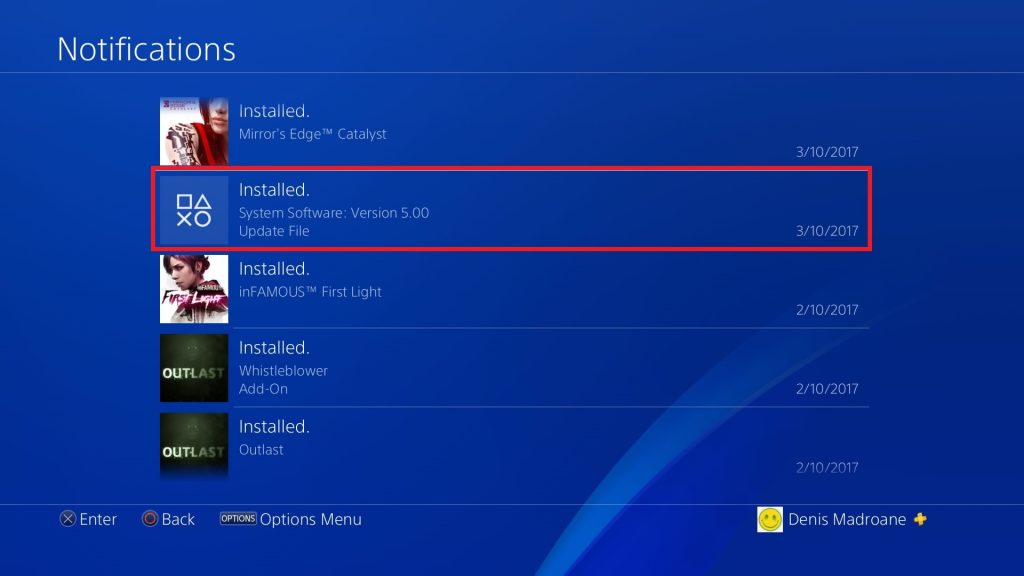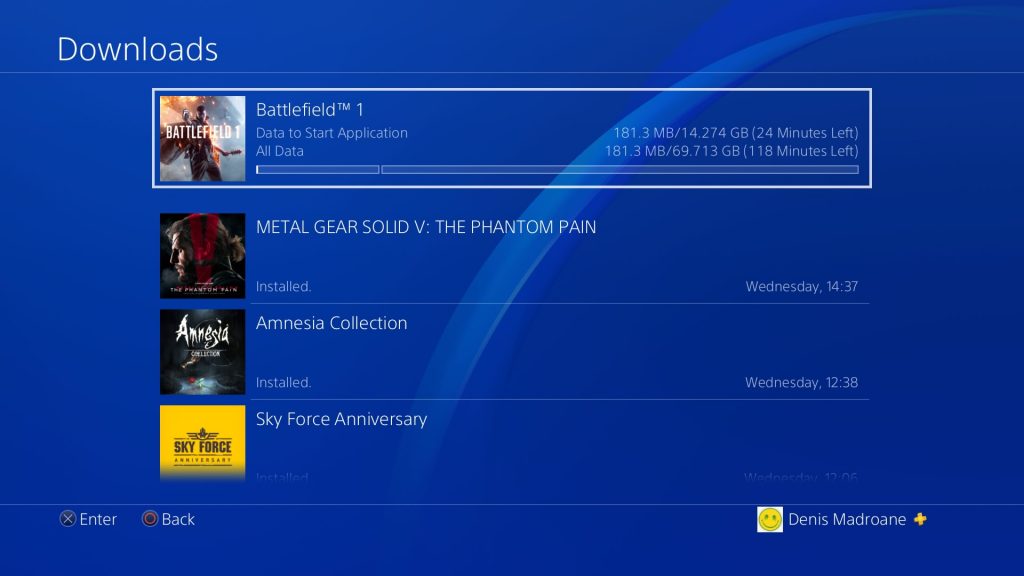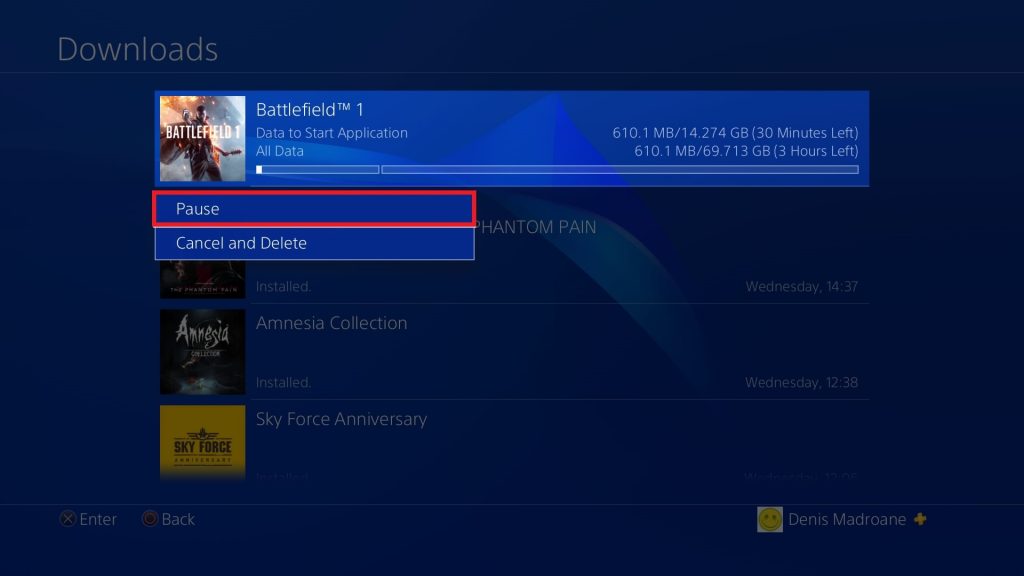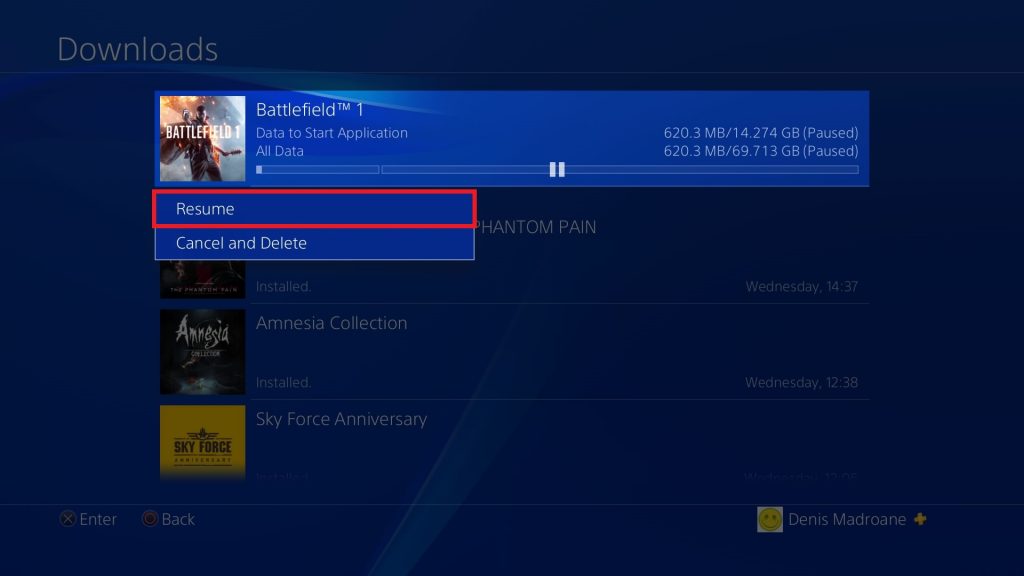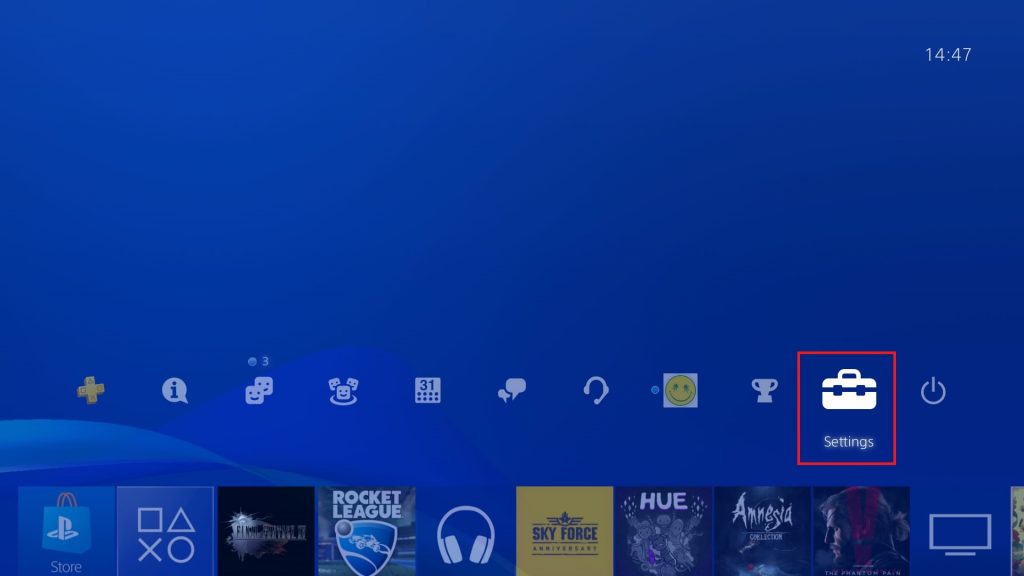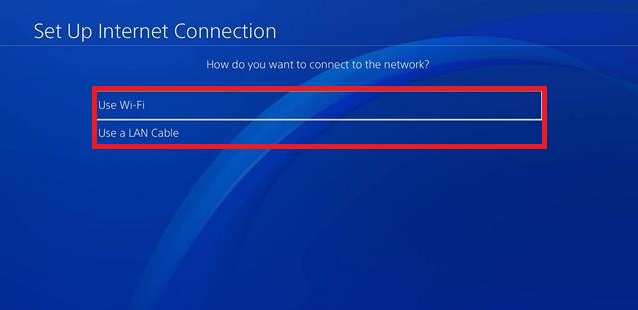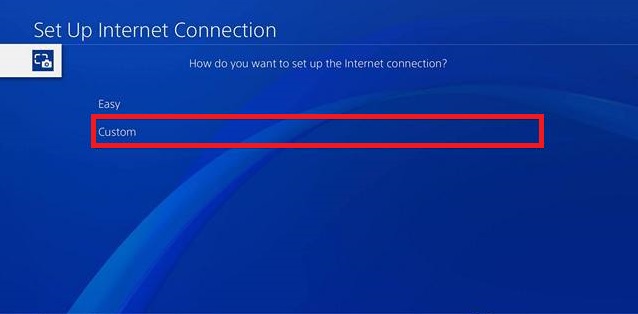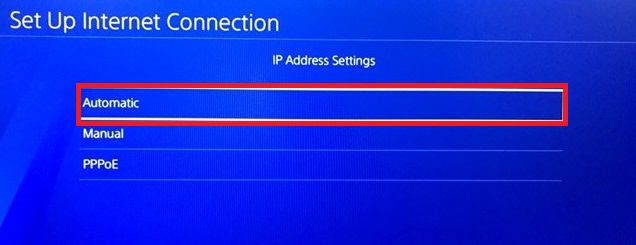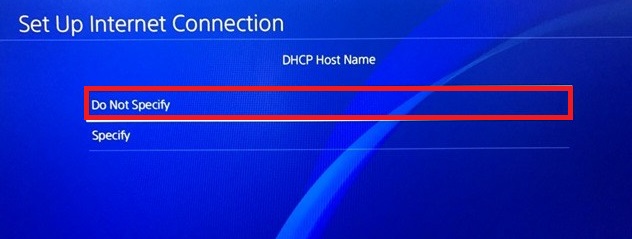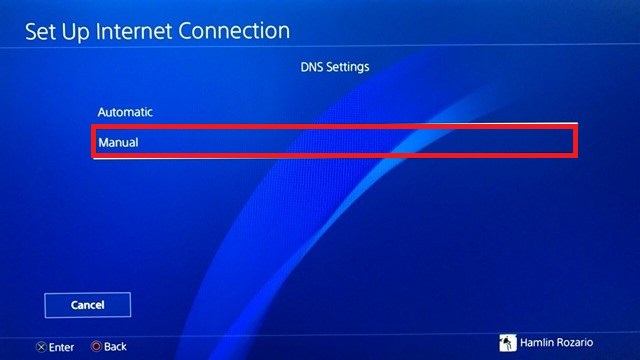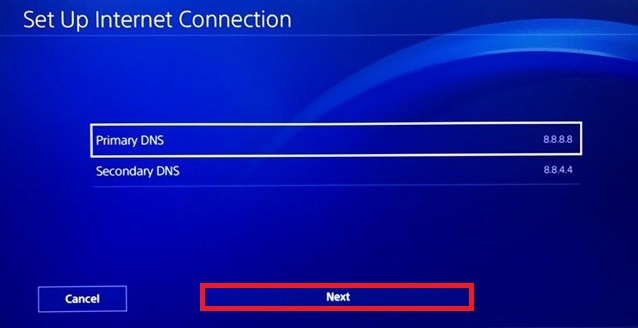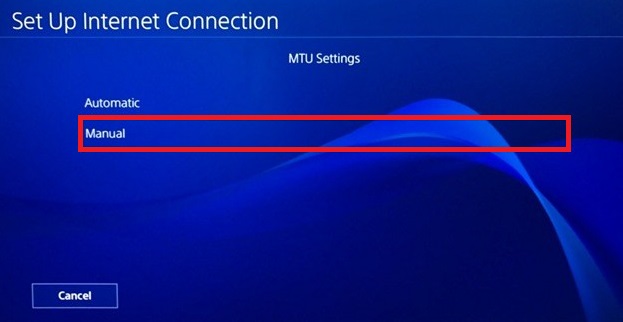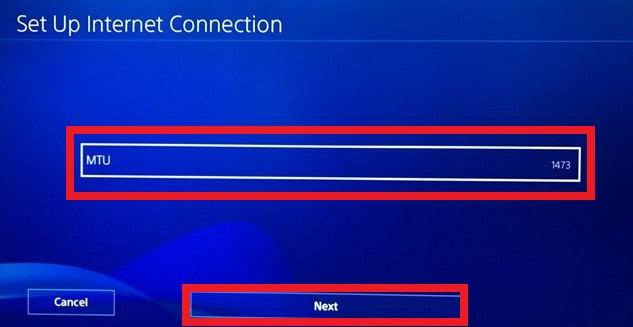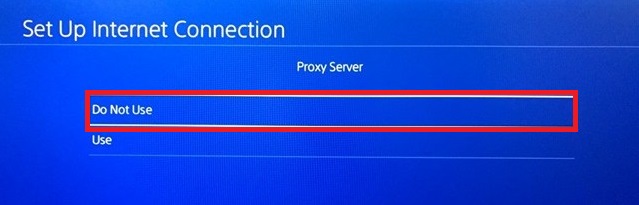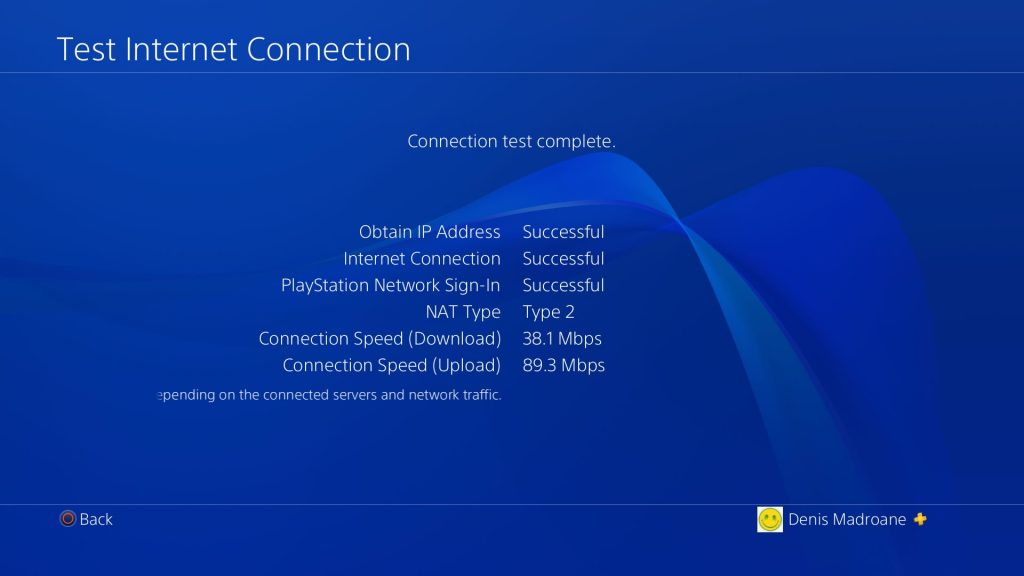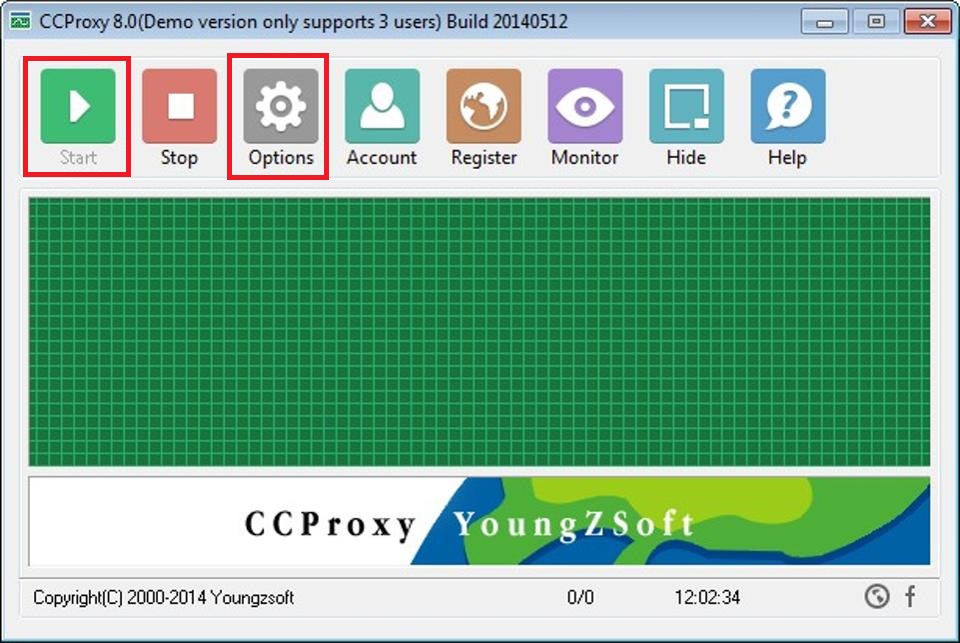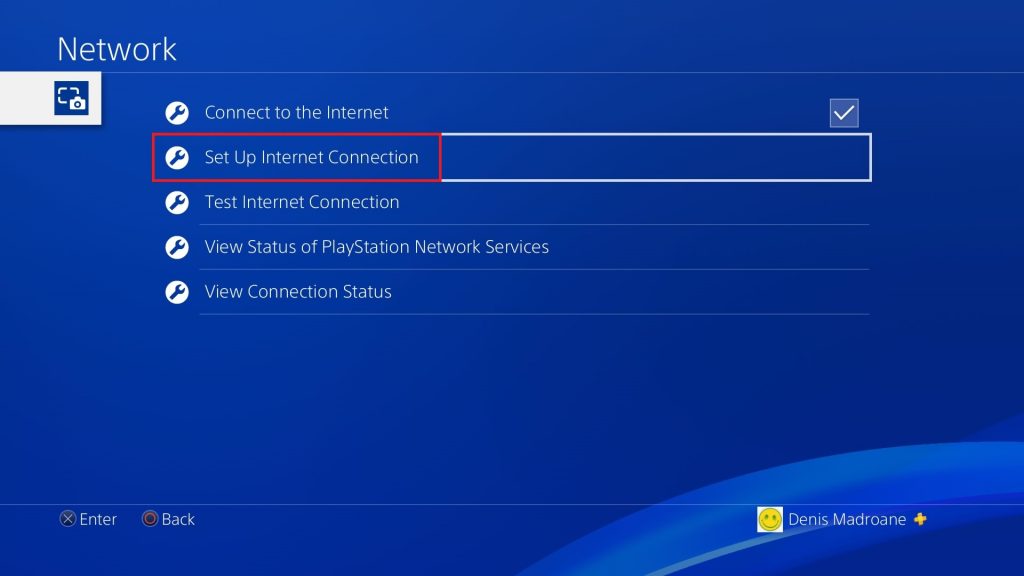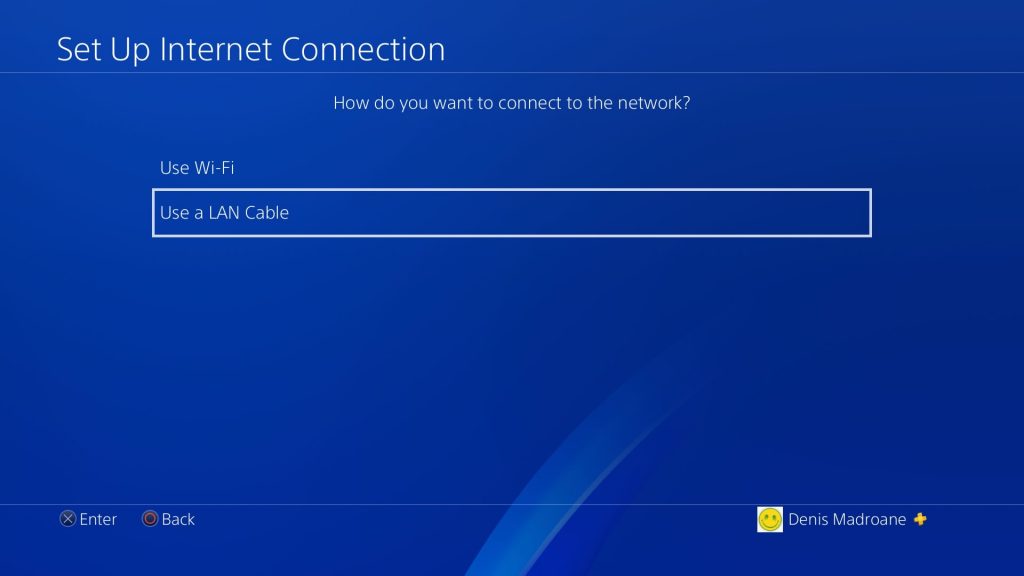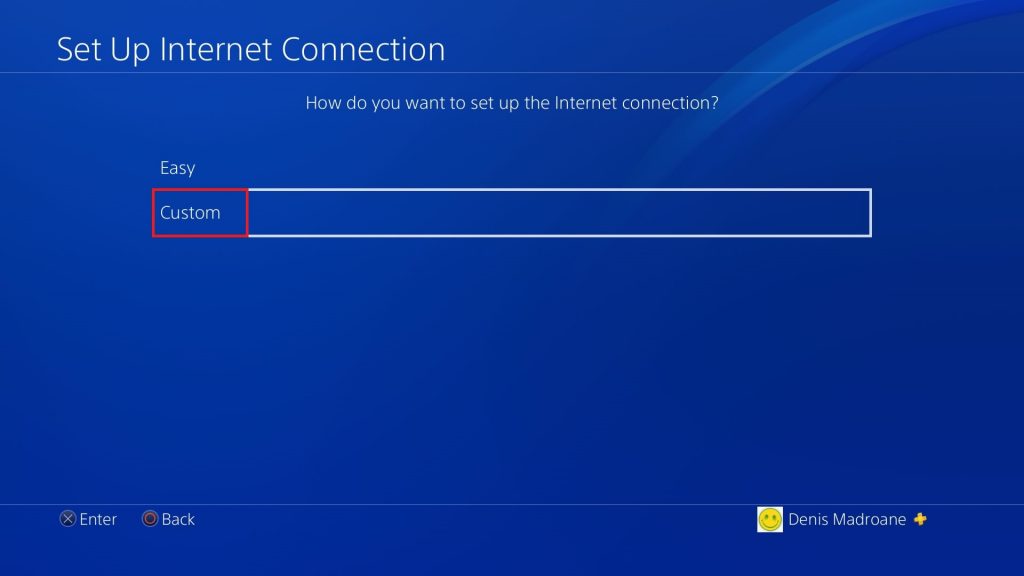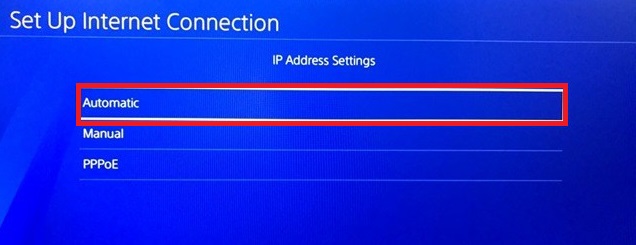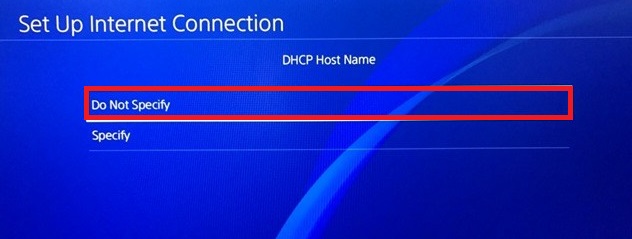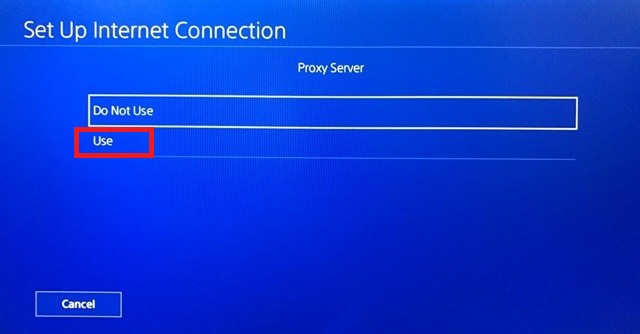Games got a lot bigger in the last couple of years. It’s now common practice for triple-A games to take over 40 GB of space. This isn’t much of a problem if you play your games from physical disks. But if you buy your games digitally, make yourself comfortable and just wait. Regardless of your Internet Service Provider, chances are it’ll take forever to download the new game that you recently bought from PSN. Luckily, there are ways to improve the download speed of your PS4. Some of the solutions will temporarily boost the download speed, while others offer a permanent improvement. Without further ado, below you have a collection of methods that helped a lot of users to improve the download speeds on their PS4. Keep in mind that not every fix will work for you. I suggest you go through each method in order until you find a fix that actually helps.
Method 1: Updating to the latest firmware
You can’t blame Sony for not trying to address the download speed issue. Over the last two years, I have seen at least 4 dashboard patches that claimed to have fixed this issue. Even though it won’t give you a dramatic increase in speed, it’s might still make a difference. A quick way to check if your PS4 console is running on the latest firmware is to connect it to the internet and open the notification bar. If you aren’t prompted to update immediately, scroll down until you see an entry with System Software.
Method 2: Using a wired ethernet connection
While the PS4 Pro has a more powerful Wi-Fi receiver, the phat and slim versions don’t have the same capabilities. But even on the PS4 Pro, the download speeds on Wi-Fi will be considerably smaller than on an ethernet connection. If you want superior download speeds, you absolutely need to connect your PS4 to the internet with a cable. Keep in mind that the Ethernet cable ends are interchangeable, so it doesn’t matter which side you plug into the router.
Method 3: Making sure your modem has enough bandwidth
The download speed on your PS4 could also be limited by your modem’s (router) bandwidth. This is even more likely if you’re working with an old or inexpensive modem or router. Even though your ISP guarantees a certain amount of megabytes per second, it doesn’t necessarily mean that your modem can handle them all. Before you get on with the fixes below, make sure your modem is powerful enough to support the download speeds guaranteed by your Internet Service Provider. You can do this by checking the bandwidth and making sure that you are getting enough according to your plan. Another thing you should do is to make sure your network isn’t too crowded. You take into account that the download speed of your PS4 can be seriously hurt if you have other devices tapping into that Internet network.
Method 3: Pausing and resuming a single download
The following fix is a temporary one. But it has served me well so many times, so I decided to feature it. This is the equivalent of rebooting your PS4, but it’s infinitely quicker. Important! – Downloading multiple games/updates will translate into slower speeds. If you want the best speed possible, download each file separately. In the event that your downloads start in full force but the speed gradually decreases, follow the steps below:
Method 4: Changing the DNS and MTU Settings
This is a permanent fix that I can confirm to be efficient. By default, the DNS and MTU will automatically be set by your PS4 when you connect to the internet via the Easy mode. But you can actually improve the download speeds by going through some extra trouble. Here’s what you need to do:
Method 5: Using a Proxy to improve download speeds
I know it might seem odd to use a proxy to improve the download speed, but there’s actually a plausible explanation behind it. By default, the PS4 doesn’t fetch a lot of data at once. But if we tunnel the data through a proxy, we will force the console to grab little amounts of data faster. Now before you go on with it, you’ll need a computer at the ready. Furthermore, both your computer and your PS4 need to be connected to the same network. Without further explanations, here’s what you need to do: Warning! For as long as the connection is set up like this, the PSN may malfunction with some online game features. I only recommend using this trick when you need to download something really fast. After the download is complete, I advise you to close the proxy server and revert back to a regular internet connection. It is also advised to put the PS4 in rest mode while the downloading process is being completed because it allows for more resources to the downloading process.
Wrap Up
I surely hope that one of the procedures above has helped you in improving the download speeds of your PS4. All the methods above should work just as well on Ps4 Pro, Ps4 Slim, and Ps4 Phat. If nothing helped, you should seriously consider upgrading your ISP plan or even changing the old router. Game on!
How To Check & Improve Your RAM Health On Your PC5 Ways Increase your Download Speed in Google ChromeHow to Change and Improve the Fan Curve of your Over-Heating GPU: The Safe and…How to Limit Download Speed on Android