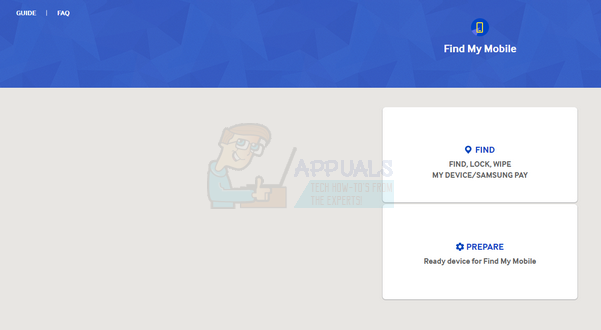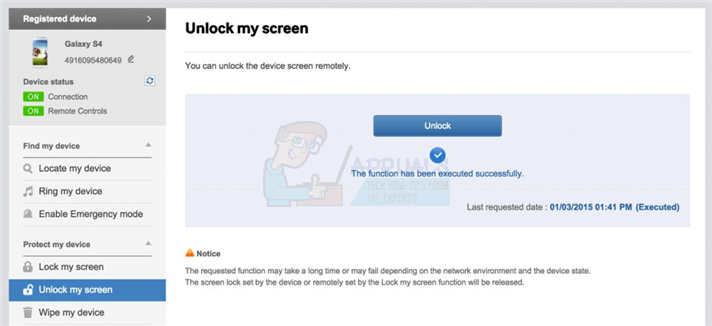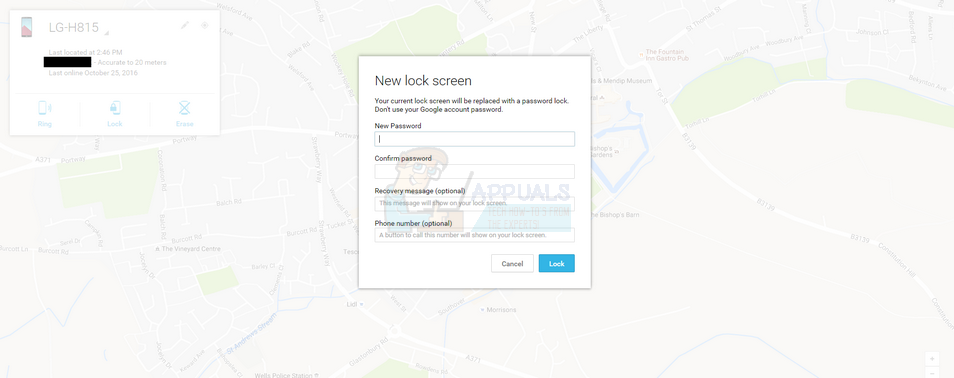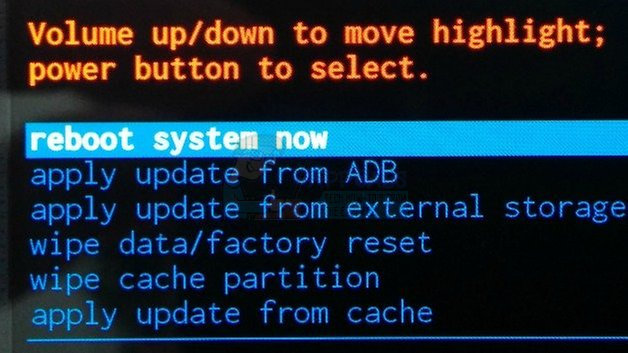In this guide we’ll explain how you can get past the Galaxy lockscreen without resetting your data. If you can’t get past without a factory reset, we’ll also explain how you can reset your device completely without getting past the lockscreen.
Method 1: Use Samsung Find My Mobile
If you have signed into a Samsung account on your Galaxy device, you can use the Find My Mobile app from Samsung to get past your lock screen. Firstly, you’ll need to visit the Samsung Find My Mobile website.
Once on the website, hover over Find and then log into your Samsung account. Once you have logged in, choose the ‘lock my screen’ option. Once you have chosen that, enter a new PIN code that you will remember and then click Lock. You’ll now be able to unlock your Galaxy smartphone with the new PIN code.
Please keep in mind that this only works for those that have logged into their Samsung account on their smartphone. The next method may be more suitable for those that haven’t logged into a Samsung account.
Method 2: Use Android Device Manager
Android Device Manager is a Google tool that allows you to manage all of your Android devices manually. If you are signed into a Google account on your Samsung device you’ll be able to use this method. Chances are, you are logged into a Google account – you’ll need to be signed into Google to access important features like the Google Play Store. Once you have signed into Android Device Manager, you can click the ‘lock’ option on the phone you’re having difficulties getting into. By doing this, you’ll be able to bypass the previous lock screen and enter a new password. Once you have set a password, you’ll be able to use that password to unlock your Galaxy device, so long as your device is currently connected to the internet.
Although this guide is for Galaxy lockscreens, this method can also be used for other Android smartphones.
Method 3: Call Your Device
If you still haven’t managed to unlock your Galaxy smartphone with either of the methods above, your next best bet is to call your device from another phone. Whilst this may not work with all Galaxy handsets and all software versions, it can sometimes work. For this to work, you’ll need a friend or a second phone at hand and must know the number of the Galaxy device. Once you’re ready, follow the steps provided below.
Method 4: Factory Reset
Still can’t get past your lockscreen? There is one option left that can still be used. This method will remove all of your data, but it will mean that you won’t need to send off your device and can use it immediately. If you’re happy to perform a factory reset on your Galaxy smartphone, follow the steps listed below.
We hope that this guide has helped you to get past the Galaxy lockscreen.
How to Add Custom Lockscreen Widgets to AndroidHow to Add Custom Images for Android Magazine LockscreenSamsung Galaxy Z Fold 4 and Galaxy Z Flip 4 To Be Revealed On 10th AugustFirst Official Renders of Samsung’s Galaxy Z Flip 4 and Galaxy Z Fold 4 Leak Out