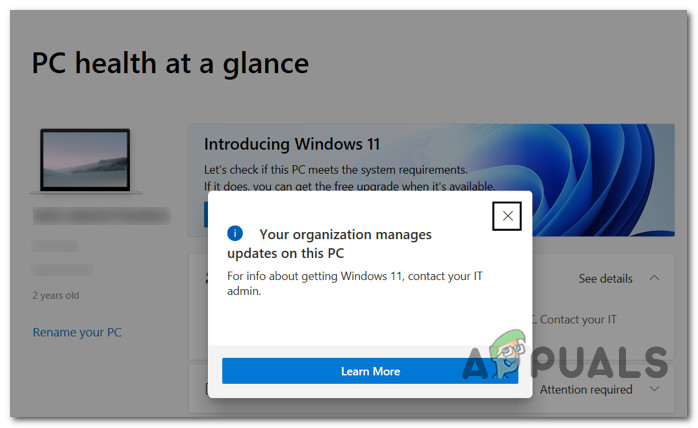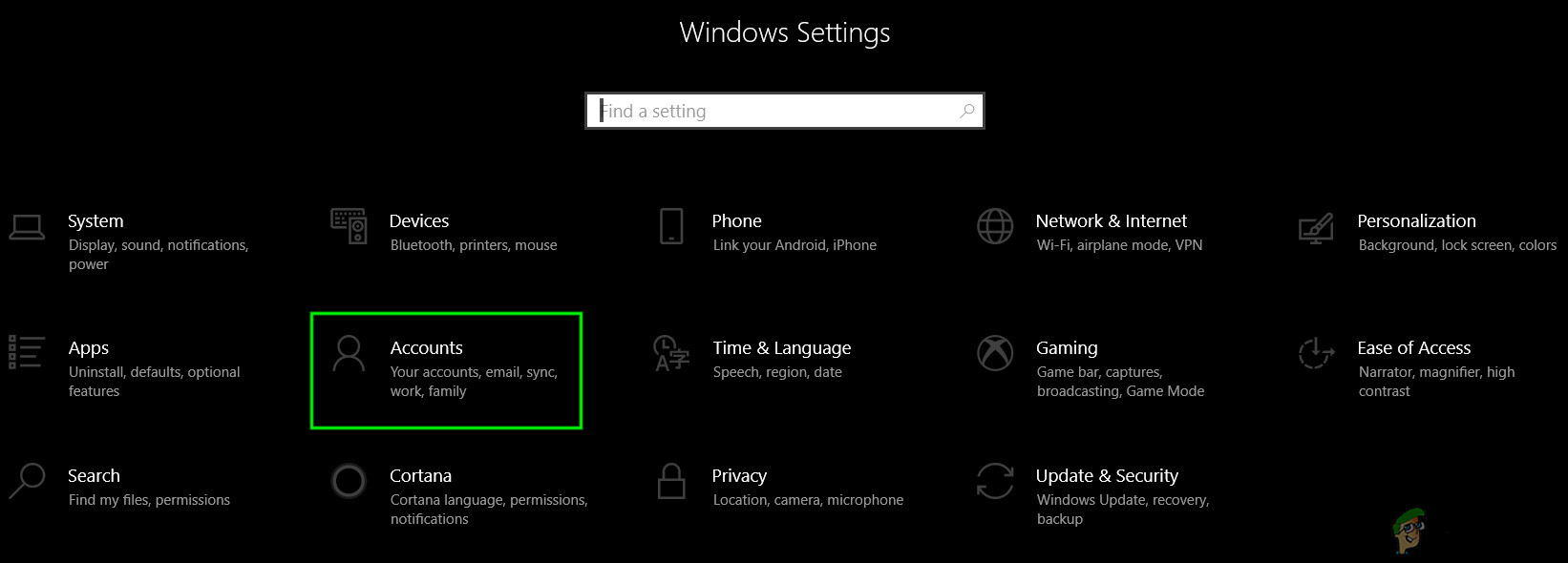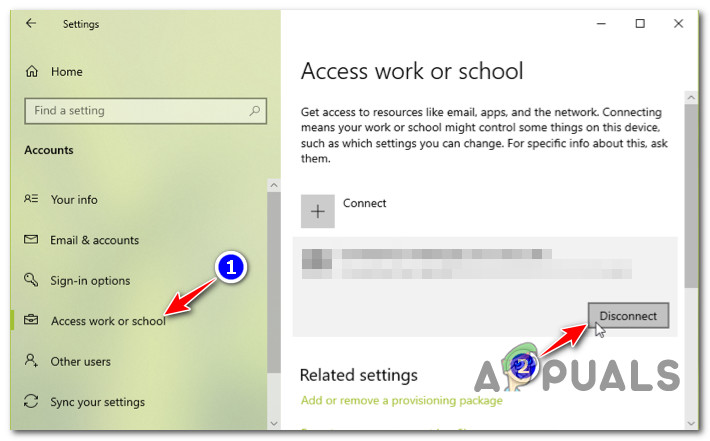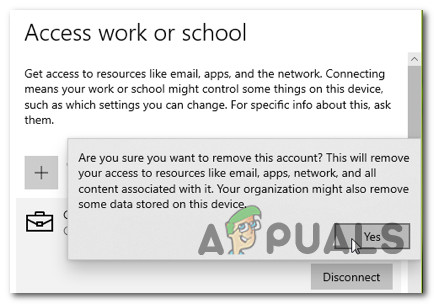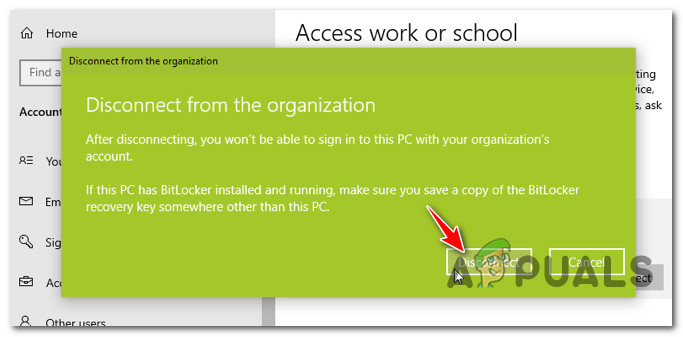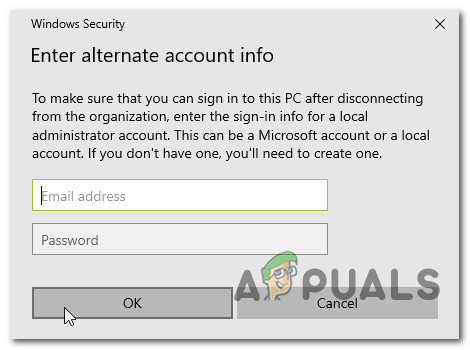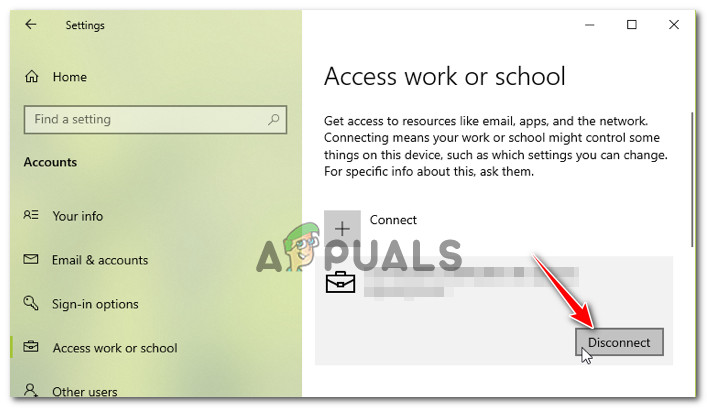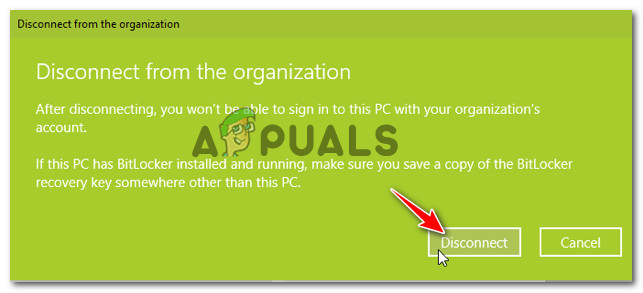If you find yourself in this particular situation, this article will help you fix it and run the PC Health Scan to find out if you’re eligible for Windows 11. As the message suggests, this error occurs when your PC is part of a larger organization that has control over your Windows updates. Typically, you’ll find yourself in one of the following scenarios:
Regular Users – Your system is connected to a work or school environment where an IT admin manages the system and you’re using this system as a client or user. In this case, the fix lies in disconnecting the work or school account so you are able to manage your system locally. After you do this, you should be able to run the PC Health Check app and upgrade to Windows 11 without issues.IT Admins – You’re the IT admin of the network and you want to fix this error for the users that are part of your organization.
To make your resolution clear, we’ll split this guide into two different categories so you know exactly what you need to do to fix the ‘Your organization manages updates on this PC’ error whether you’re the IT admin or you’re simply a client
1. How to Fix the ‘Your Organization Manages Updates on This PC’ Error (Regular Users)
If you’re just a regular Windows users part of a bigger organization, you have two possible solutions that will allow you to slide past the ‘Your organization manages updates on this PC’ error:
Contact the IT Admin – If possible, the easiest way is to move the issue on your IT Admin. The person in charge of your network has several on-remise and cloud-based solutions of allowing the restrictions and upgrade to Windows 11 – either by syncing the product category or by modifying the target windows version from the current OS to Windows 11.Leave the organization temporarily – If contacting your IT admin is not doable in your case, you can bypass the error completely by leaving the current work or school organization. This will free you from the current restrictions that are currently triggering the ‘Your organization manages updates on this PC’ error.
If you want to handle things yourself, you’ll need to do one of the following depending on the type of organization connection you currently have active: If you find yourself in one of the scenarios mentioned above, follow one of the guides below (the one applicable to your particular situation) to resolve the ‘Your organization manages updates on this PC’ error:
Disconnect from Microsoft / Azure AD account
If you’re currently connected with a work or school account to a bigger organization and you’re getting the ‘Your organization manages updates on this PC’ error when you’re running a Windows 11 support check, you should be able to resolve the issue entirely by temporarily disconnecting your Microsoft, Microsoft 365 or Azure AD account from the Accounts tab. Follow the instructions below for the complete steps on how to do this: If these steps we’re not applicable to you, move down to the next sub-guide below.
Disconnect from Active Directory Domain
If you are connected to your work or school organization via a shared domain, you will need to leave it before you can run the PC Health Check utility or upgrade to Windows 11 without the same ‘Your organization manages updates on this PC’ error. Note: Before you leave a domain, understand that your access to any type of organization resources will be immediately restricted after the disconnect is complete. This includes access to virtual machines, apps, and emails. Important: If you’re using Bitlocker on the OS volume, take the time to back up the recovery key and save it externally unless you want to be locked out of it once the operation is complete. Once you are ready to disconnect your PC from the shared domain and you understand the consequences, follow the instructions below to fix the ‘Your organization manages updates on this PC’ error: If none of these guides has been applicable since you’re an IT administrator of a network of users that are facing this issue, move down to the next guide below.
How to Fix the ‘Your Organization Manages Updates on This PC’ Error (IT Admins)
In case you need to deal with the ‘Your organization manages updates on this PC’ error as a network administrator, the way you can make the issue go away is to prepare your organization for the arrival of Windows 11 and handle deployment. Depending on the type of solution that you’re overseeing (on-premise or cloud-based), there are some differences in the approach that you need to take depending on if you’re handling an on-premise or cloud-based organization.
On-Premise Organization – In case your network is reliant on the Windows Server Update Service (WSUS), you can fix this issue by syncing the product category. Once you do this, Windows 11 will be offered as an option to your organization members. But keep in mind that if you want to validate Windows 11 prior to the official release, you’ll need to sync the pre-release category as well.
Read the official documentation on changing the product category of your organization.
Cloud-Based Organization – If you’re managing your organization using the Windows Update for Business Group Policy or by using the Configuration Service Provider (CSP), you can fix this issue by modifying the target version in order to essentially force your users to upgrade to Windows 11.Note: If you’re using Microsoft Intune, or have a Microsoft 365 E license, you can also use the feature update deployments to upgrade to windows 11.
Read the official documentation on modifying the target version of your organization.
Your browser is being managed by your organization? Here’s how to fixHow to Fix Your Organization’s Data Cannot be Pasted Here?How to Fix “Your organization has disabled the ability to change some options”…How to Fix ‘some settings are managed by your organization’