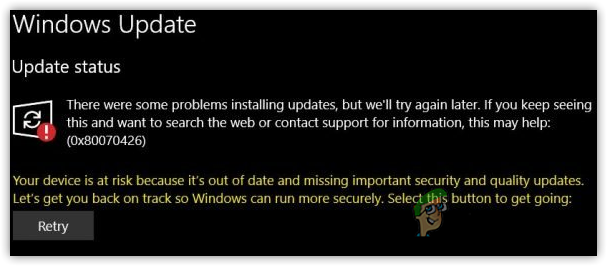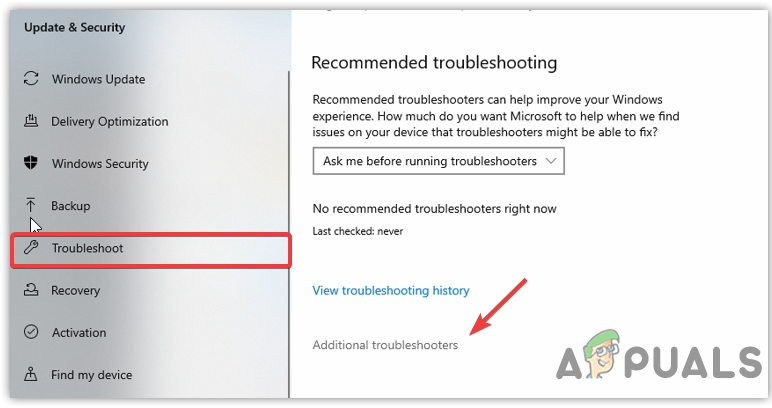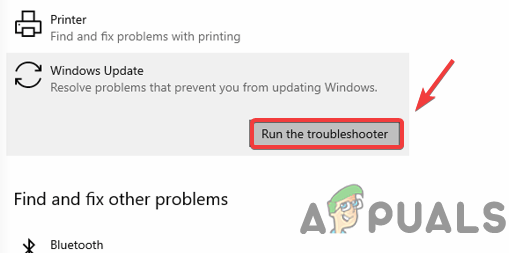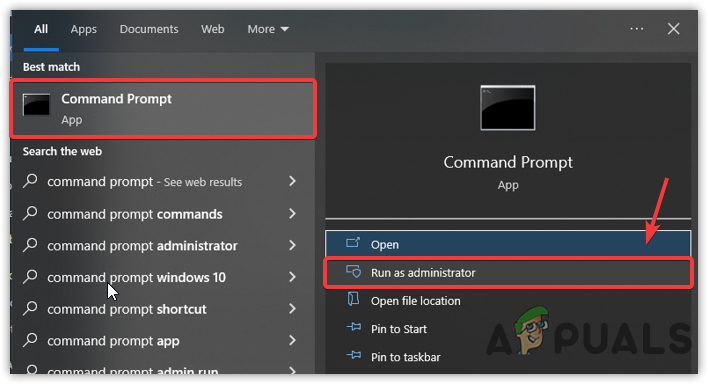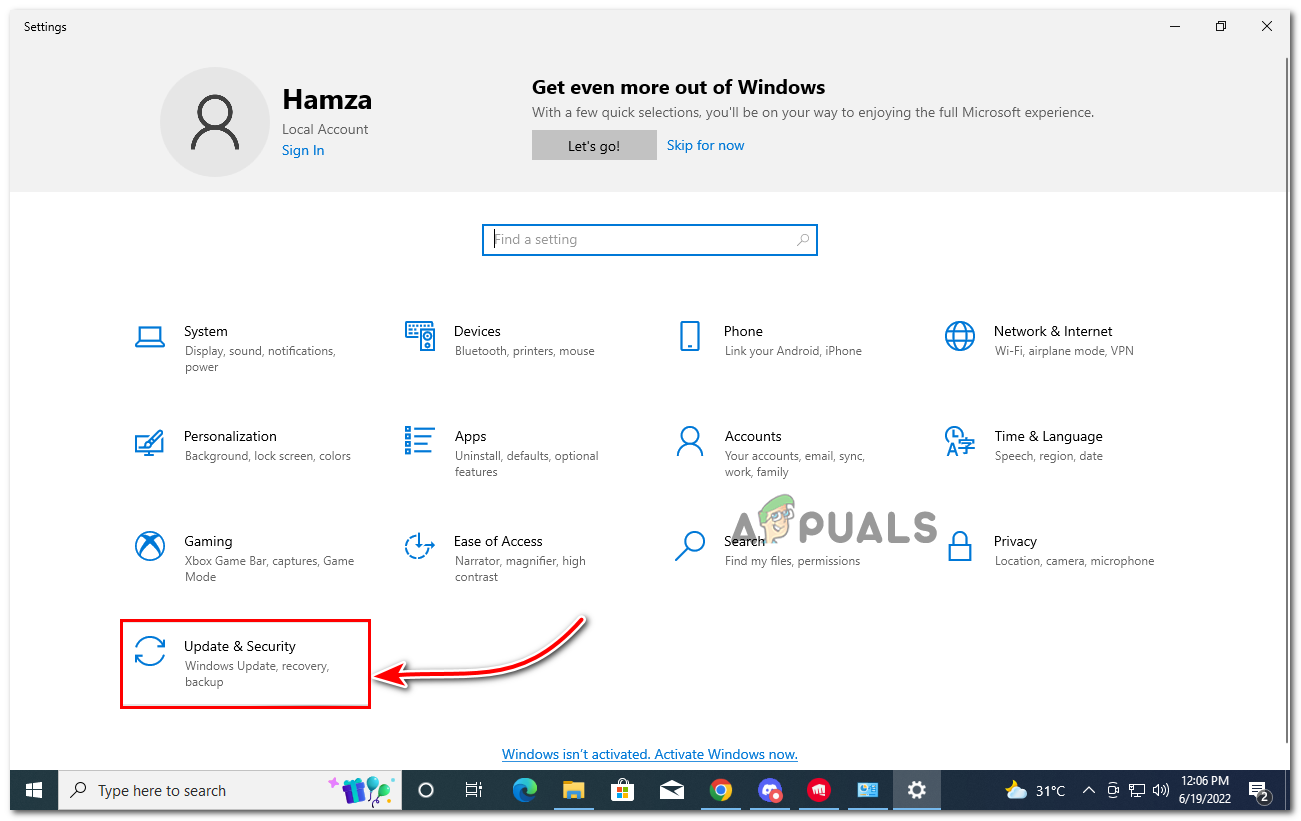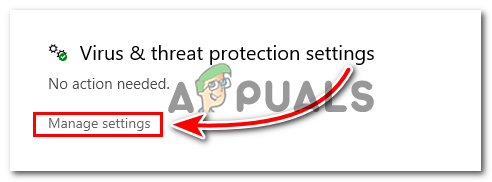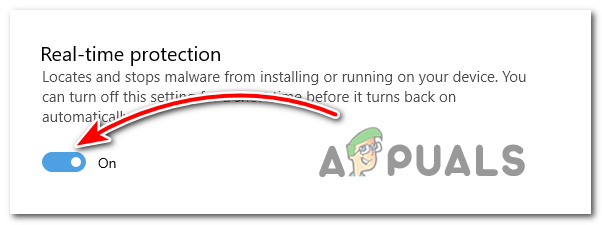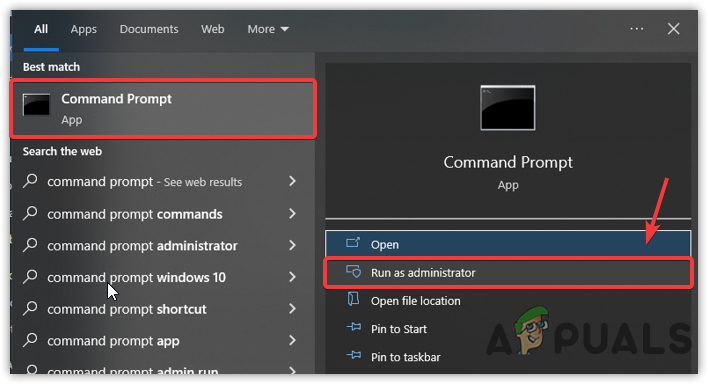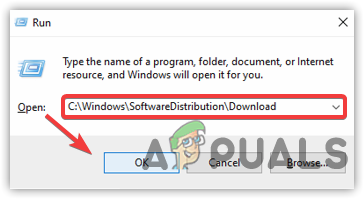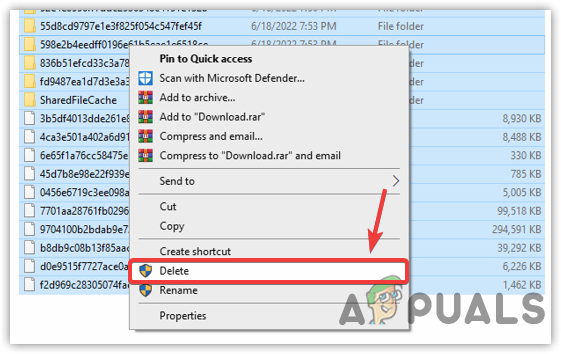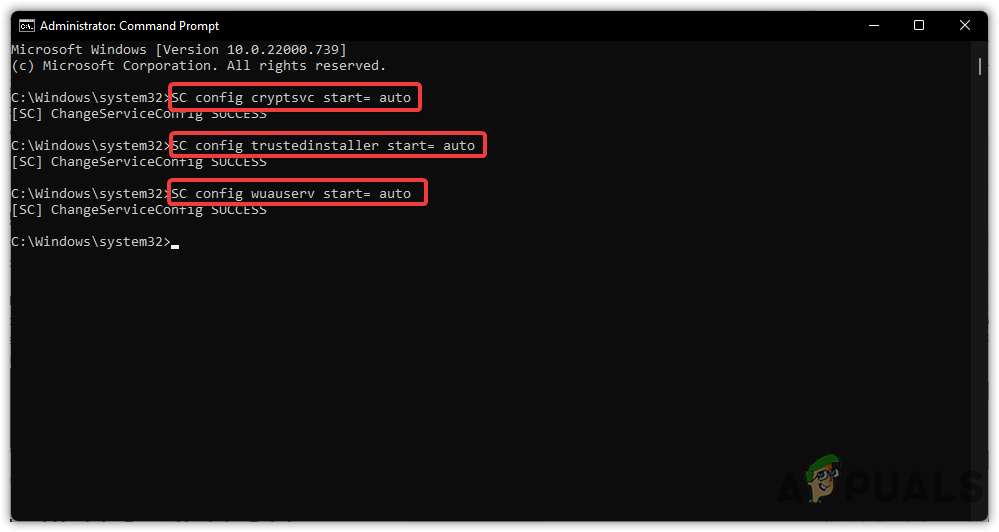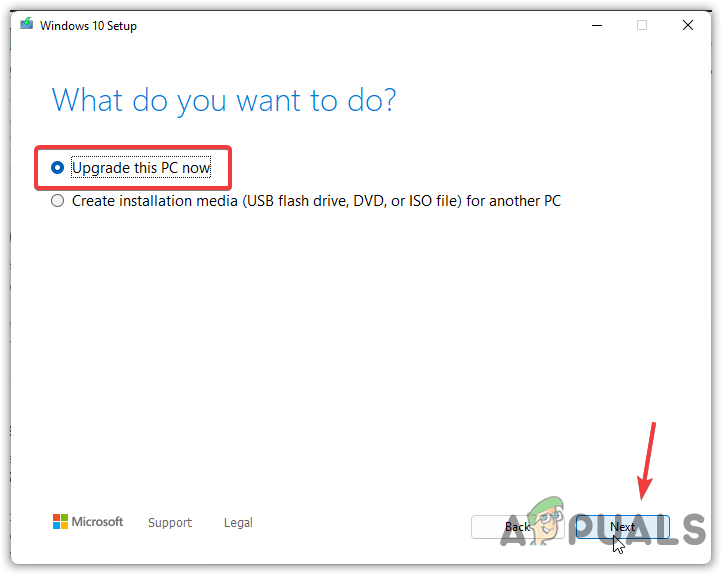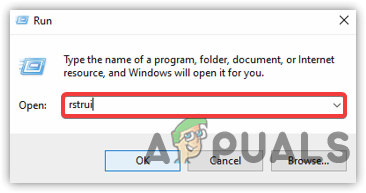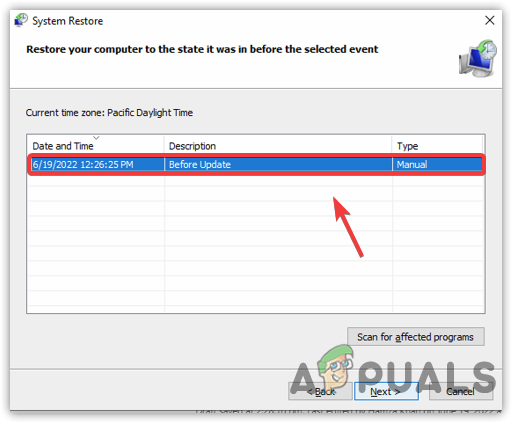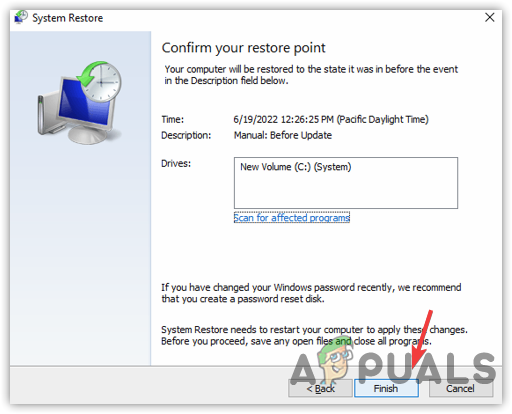The error appears while users try to update their Windows to the latest version. It refers to the error message: “There were problems installing some updates, but we’ll try again later. If you keep seeing this and want to search the web or contact support for information, this may help: (0x80070426)“. Above, we discussed the common contributors, but more reasons that can be included causing this issue. We have listed the main of them below:-
Corrupted System Files- The Windows update could occasionally be stopped due to corrupted files. Typically files can get corrupted when the system shutdowns randomly or has malware.Interference of Antivirus- If the antivirus is interfering, you may need to disable it because it can stop some critical updates, which might be why this error appears.Corrupted Content in Software Distribution-The software distribution folder contains Windows updates in a file format that sometimes gets corrupted. To avoid this, you have to clear the software distribution folder.
1. Run Windows Update Troubleshooter
Windows troubleshooter is a utility used to diagnose and fix common issues regarding updates. The first thing you can do to fix Error Code 0x80070426 is to run a Windows troubleshooter as it can aid in fixing.
2. Run System File Checker and DISM
System File Checker or SFC commands are used when some crucial system files get corrupted. System File Checker replaces corrupted files with cached files. On the other hand, Deployment Image Servicing and Management or DISM commands are used to repair Windows images, similar to System File Checker. Now below are the steps to run system repair commands:-
4. Disable Windows Defender
Another solution for fixing Error Code 0x80070426 is temporarily disabling the Windows defender because the error could occur due to interference from third-party antivirus or even Windows defender. If this does not work, try to disable the firewall from the control panel, which might fix this problem.
5. Reset Windows Update components
If the issue is still not fixed, you may need to reset the Windows update components used by the operating system to update Windows OS. As far as we know, everything will be reset, which is included in providing Windows updates.
6. Clear Software Distribution Folder
A software distribution folder is a folder that stores temporary files that may require Windows to update. Sometimes these Windows files can get corrupted. Therefore you have to clear the software distribution folder by inserting commands in Command prompt.
7. Setting Windows Updates to Start Automatically
If the above methods did not work, you could troubleshoot this issue by automatically setting up the Windows updates. To do this, follow the below instructions.
8. Download Update From Update Catalog
The Microsoft catalog is a separate site containing a list of updates for the users who are unable to install updates. You can use the Update Catalog to download the problematic update.
9. Upgrade Your Windows Via Media Creation Tool
Another option for installing Windows Update is the Microsoft Media creation tool that allows users to complete download and upgrade Windows to the latest. Below are the steps:-
10. Use System Restore
If none of the methods work, you can do a system restore that will bring the computer to a previous state and fix the Error Code 0x80070426. But the technique will only work if you have created a restore point. If the above methods did not work well, you may need to reinstall Windows or reset Windows, Fortunately, have a detailed article on How to Reset a Windows 10 Computer or How to Reinstall Windows.
Fix: Essentials Error 0x80070426 in Windows 10FIX: Error 0x80070426 in Windows 10 Mail AppHow to Fix Windows Update “Error Code: Error 0x800706ba”?How to Fix Windows Update Error Code 0x80070437 on Windows 10?