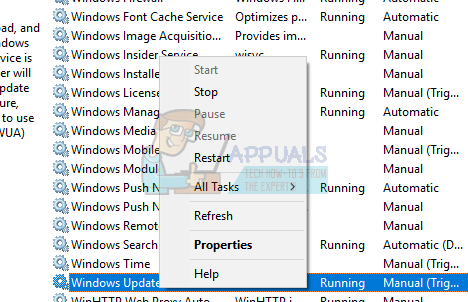While the error code 0x80d02005 issue could be due to corrupt Windows Update components, users have reported that they were able to complete the update successfully after stopping the Windows Update Service and Rebooting the system. Although this may not work for all, it is just a trick that you can surely give a try. If this does not work, you can consider doing manual Upgrade with the Media creation Tool. Here in this article, we will see both these methods.
Method 1: Stop Windows Update Service and Reboot the system
For some users who were getting error 0x80d02005 while doing Windows 10 Anniversary update, stopping Microsoft Update services worked and they were able to complete upgrade successfully. Follow below step to stop Microsoft Update Service
Reboot your system and try running the update.
Method 2: Try doing a Manual Upgrade with Media Creation Tool
In some cases where the error code 0x80d02005 appears, and automatic upgrade is not working by any means, we can try downloading the installation Media manually and then do the upgrade. You can follow steps given below to do the manual upgrade. The tool will start downloading Windows 10. Once the download is complete, it will walk you through the update process This will complete the manual upgrade. During the setup process, your system will restart a few times.
Fix: Windows Update Error “We Couldn’t Connect to the Update Service”[SOLVED] One of the Update Services is not Running Properly in Windows UpdateLast Free Update For Windows 7 Released, KB4534310 And KB45343140 Are The Final…How to Update the Windows Update Agent to the Latest Version