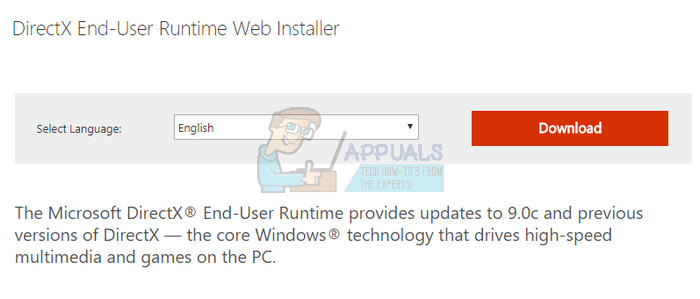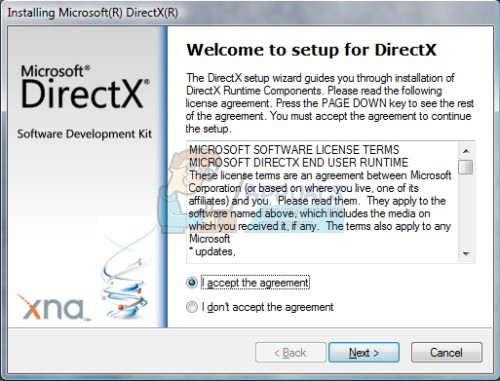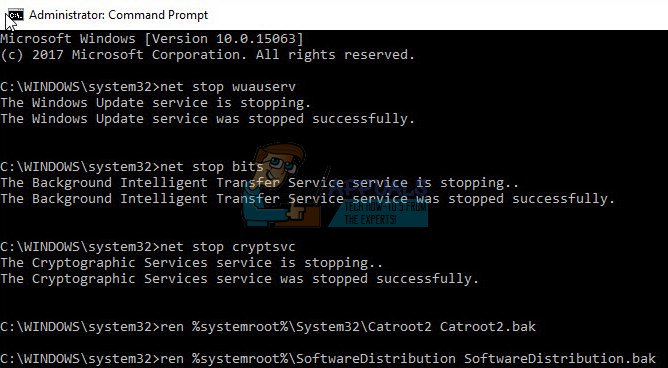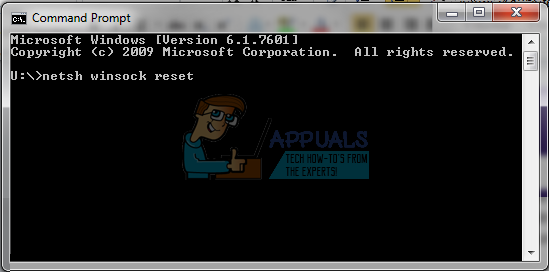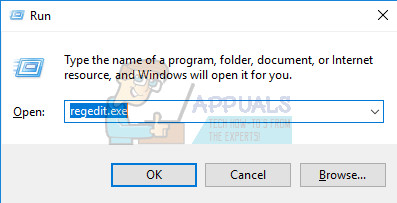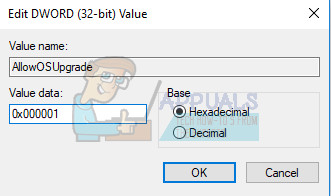That is why it’s important to know just what to do in case you encounter an error you have never seen before. Take a look at the rest of the article in order to find out just what to do when the 0x8009000F-0x90002 error code appears.
Fix Windows 10 Update Error 0x8009000F-0x90002
This particular error message usually appears when users are trying to run the Media Creation Tool in order to upgrade their PC from an earlier version of Windows to Windows 10. Additionally, the error message can also appear if you are using the Windows Update service in order to install the latest updates. The error does not allow the user to install new updates or to upgrade their PC to a new version of Windows and, unfortunately, this error message is extremely difficult to find a solution for especially because it’s extremely rare. However, you should try out the solutions below and try to fix your issue.
Solution 1: Install the Latest Version of DirectX
Users have reported that installing the latest version of DirectX was able to fix the issue for various users who were struggling with the same error code. You should also be careful to install the correct version of DirectX, the one suitable for your system. This scenario often occurs with a new PC where users immediately want to upgrade it to Windows 10 but they haven’t installed DirectX at all. Follow the instructions below to install it.
Solution 2: Restart Your Windows Update Components
Restarting your Windows Update components is usually able to solve quite a few Windows Update-related issues and this error code is no exception. The process is somewhat lengthy and it requires that you follow the instructions carefully but the process is sure to pay off as many users suggested that this method fixed their issue. net stop bits net stop wuauserv net stop appidsvc net stop cryptsvc
Del “%ALLUSERSPROFILE%\Application Data\Microsoft\Network\Downloader\qmgr*.dat” Ren %systemroot%\SoftwareDistribution SoftwareDistribution.bak Ren %systemroot%\system32\catroot2 catroot2.bak
exe sdset bits D:(A;;CCLCSWRPWPDTLOCRRC;;;SY)(A;;CCDCLCSWRPWPDTLOCRSDRCWDWO;;;BA)(A;;CCLCSWLOCRRC;;;AU)(A;;CCLCSWRPWPDTLOCRRC;;;PU) exe sdset wuauserv D:(A;;CCLCSWRPWPDTLOCRRC;;;SY)(A;;CCDCLCSWRPWPDTLOCRSDRCWDWO;;;BA)(A;;CCLCSWLOCRRC;;;AU)(A;;CCLCSWRPWPDTLOCRRC;;;PU) cd /d %windir%\system32 netsh winsock reset
netsh winhttp reset proxy net start bits net start wuauserv net start appidsvc net start cryptsvc
Solution 3: Change This Registry Value
Users often use the Media Creation Tool when they are unable to upgrade their computers through the in-built updating process. Fortunately, this simple registry fix can fix everything wrong with the upgrading process and it’s quite easy to perform it if you follow the steps below. Note: Before proceeding with this solution, it’s recommended that you close all of your running programs and it’s advisable to create a backup of your registry just in case something goes terribly wrong while you edit it. Backup your registry by following the instructions in our backup registry.
HKEY_LOCAL_MACHINE\SOFTWARE\Microsoft\Windows\CurrentVersion\WindowsUpdate\OSUpgrade
FIX: Media Creation Tool Error 0x80070005 - 0x90002How to Fix “Something Happened Error 0xC1800103 - 0x90002"Fix: Windows Update Error “We Couldn’t Connect to the Update Service”[SOLVED] One of the Update Services is not Running Properly in Windows Update