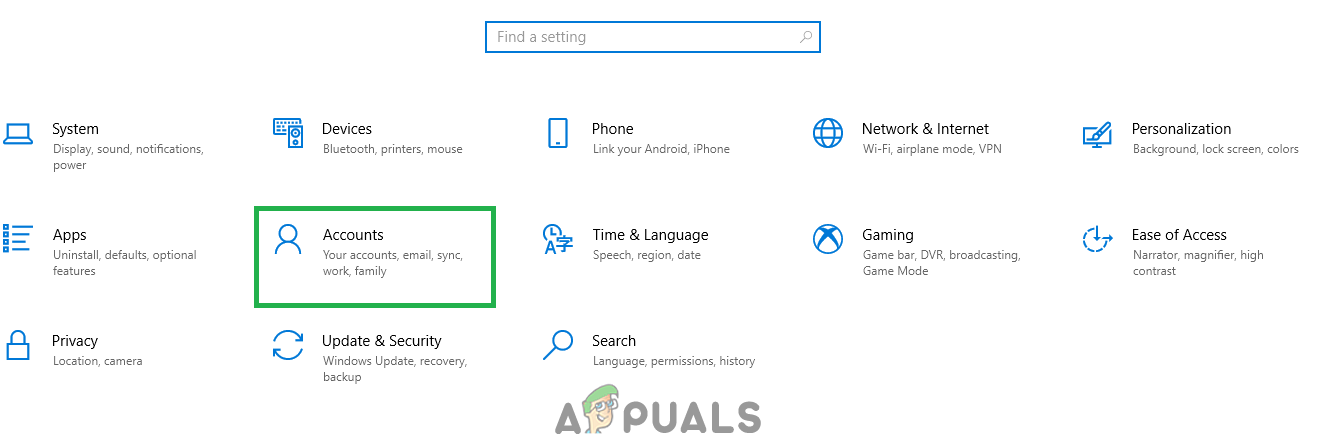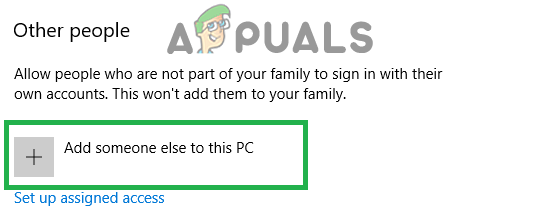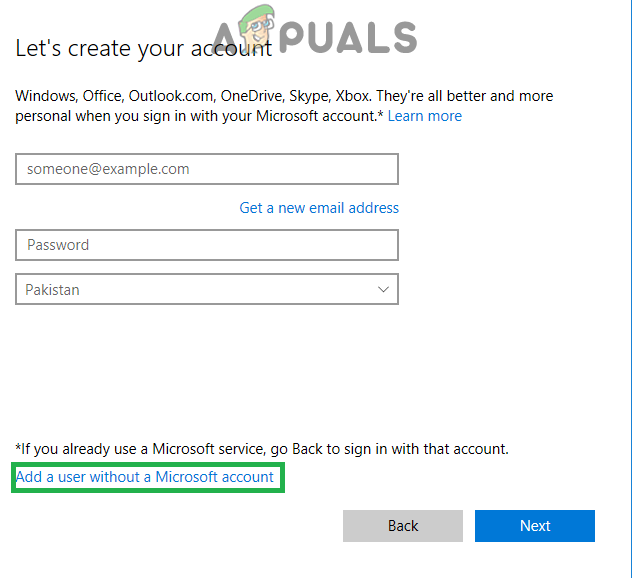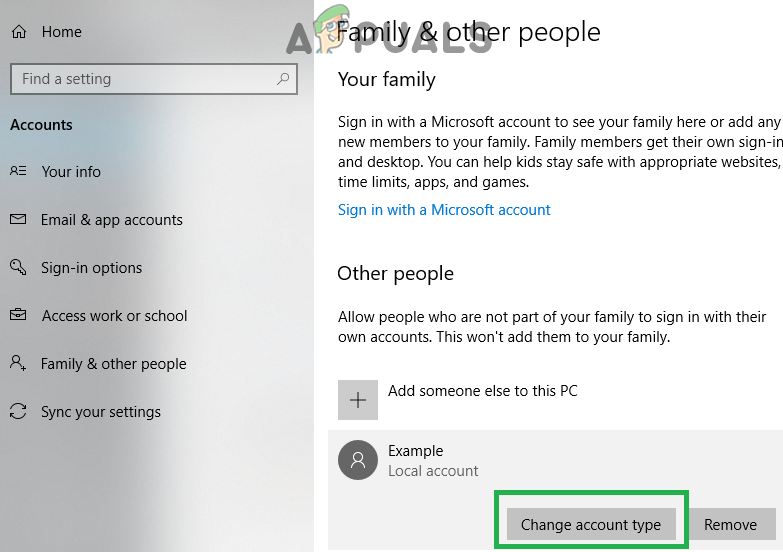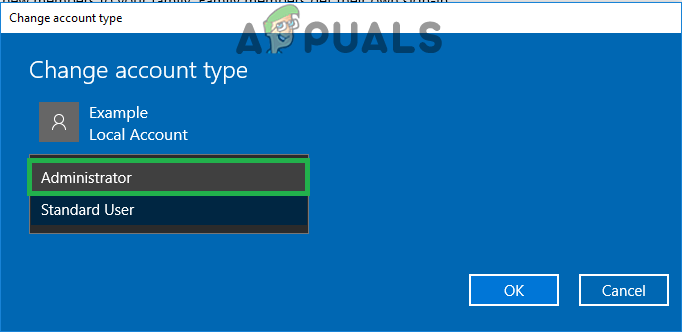In some cases, trying to download or update an app through the Windows Store causes the 0x80073CF9 error to appear, which stops all further app downloads and updates. To resolve this error, follow the method below.
Method 1: Create the AppReadiness folder
Go to the partition where Windows is installed (C: by default) and open the Windows folder or Hold the Windows Key and Press R. Type C:\Windows and Click OK. In here, create a new folder by right-clicking, selecting New, and clicking Folder. Name the folder AppReadiness. The final path to the folder should be “C:\Windows\AppReadiness”. The Windows Store should work properly now.
Method 2: Switch from wireless to wired connection
In some cases, the Store will give the error if you’re using WiFi. In that case, try switching to a wired connection by plugging in an Ethernet cable into your device and the router through which you receive the internet connection. Once it is plugged in, Hold the Windows Key and Press R. Type ncpa.cpl and Click OK. Right Click, your wireless adapter and choose Disable, try the updates/downloads – if it works, right click the wireless adapter again to enable it, and then disconnect the ethernet cable.
Method 3: Give the Store access to the Packages folder
This error sometimes occurs when the Store can’t write any data to the Packages folder, which is located inside the C:\ProgramData\Microsoft\Windows\AppRepository folder. First, make sure you can view hidden folders and files by going Start > Control Panel > Appearance and Personalization > Folder Options > View > Advanced Settings > click “Show hidden files, folders and drives”> Click OK. Right Click AppRepository and choose Properties. Click Security -> Advanced -> Continue and Allow Full System Access to ALL APPLICATION PACKAGES and SYSTEM.
Method 4: Creating a New Microsoft Account
It is possible that the Microsoft Account that you are using is preventing the Windows Store and other Microsoft default applications from working properly. Therefore, in this step, we will be creating a new Microsoft Account. For that:
Fix: Error 0x80073CF9 in Windows Store on Windows 10 MobileHow to Fix ‘Error: 0x803F8001’ in Windows Store on Windows 11How to Fix Windows Store Error 0x80073cf0 on Windows 8 and 10How to Fix ‘Error Checking for Updates’ Error on Google Play Store?