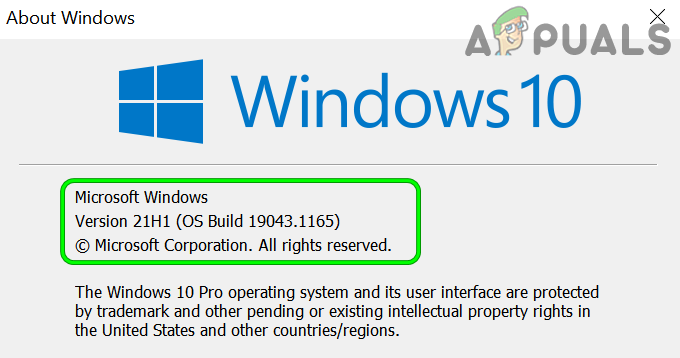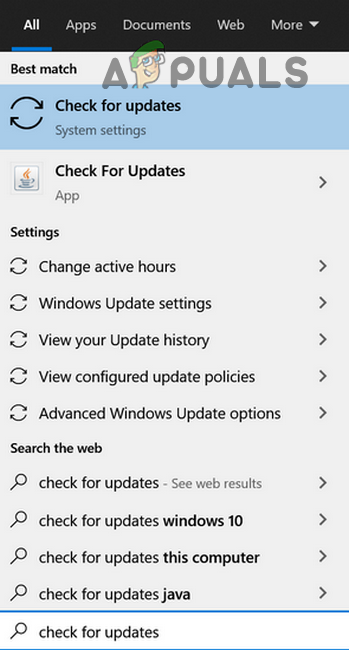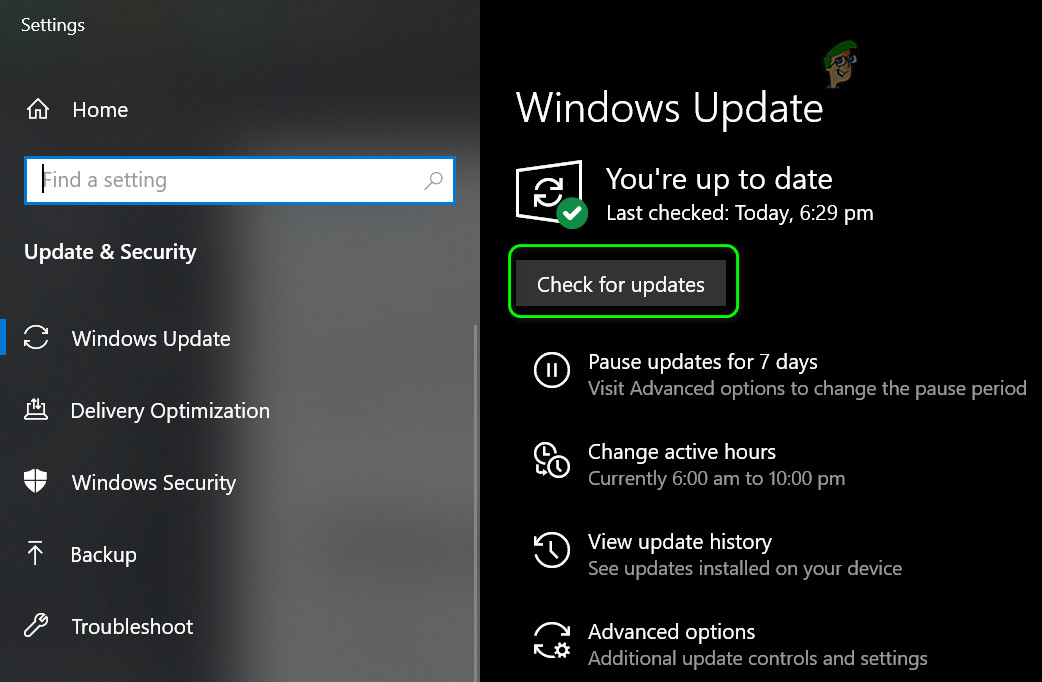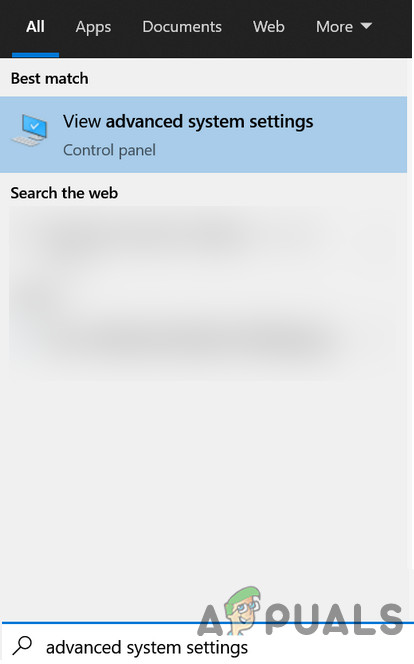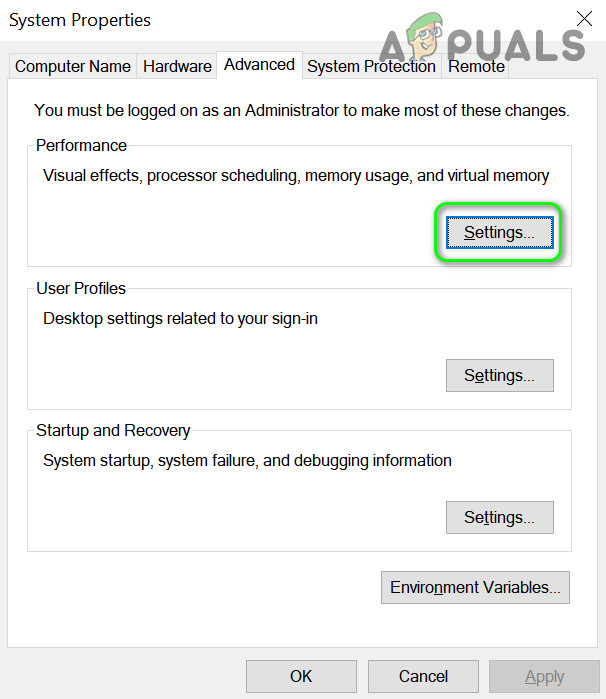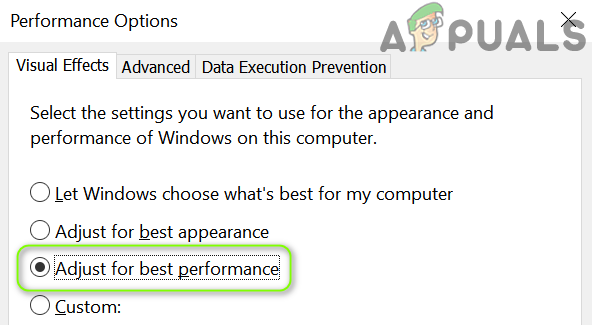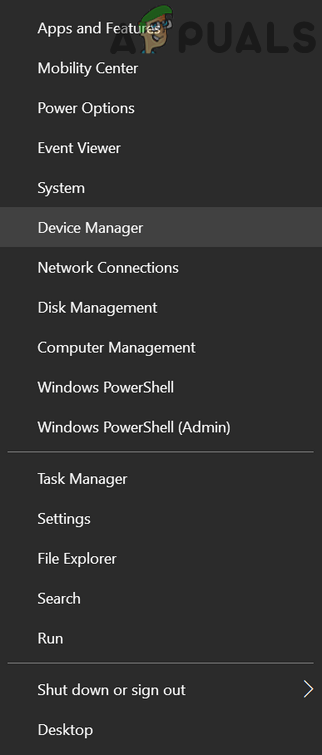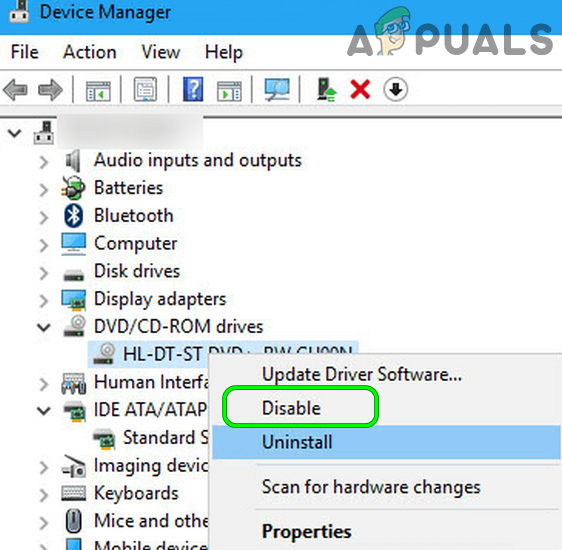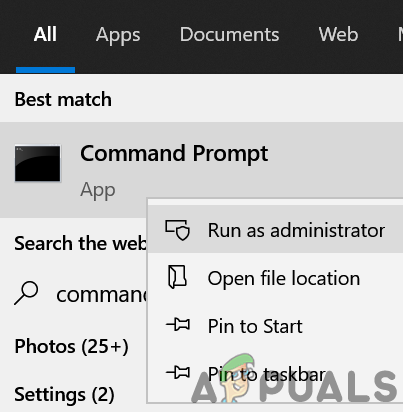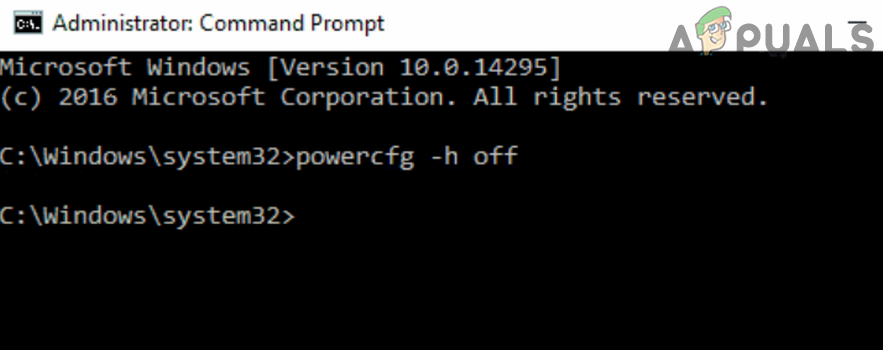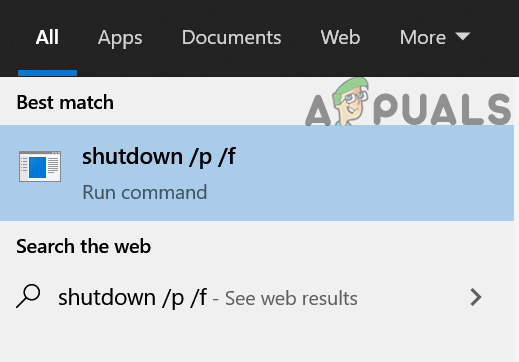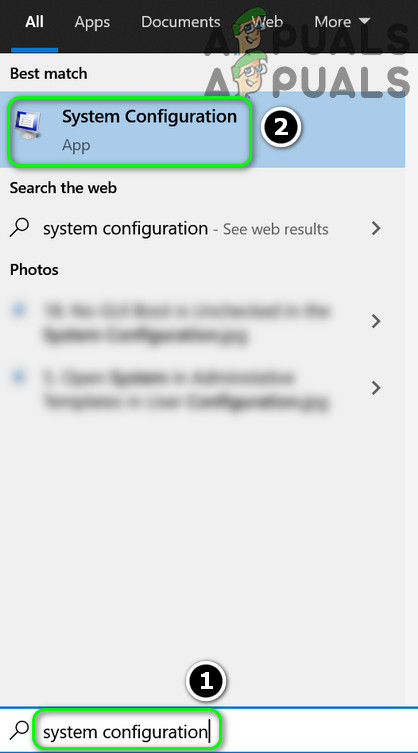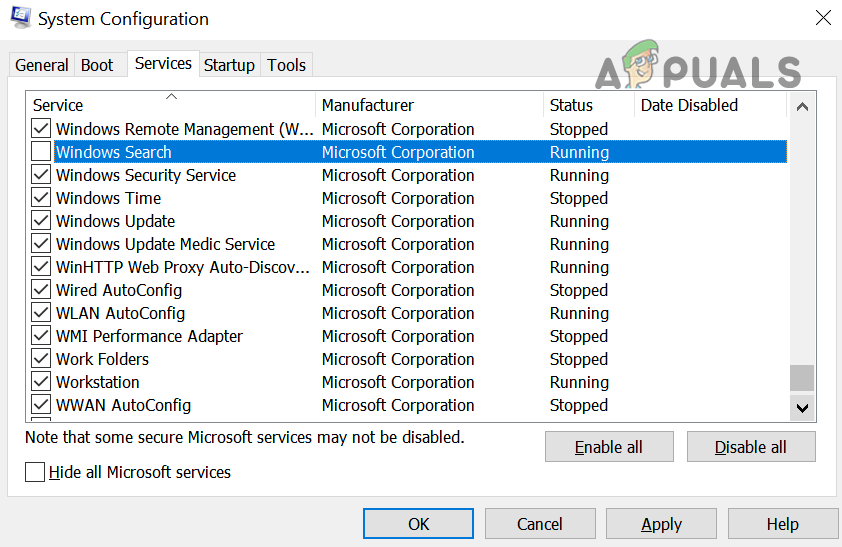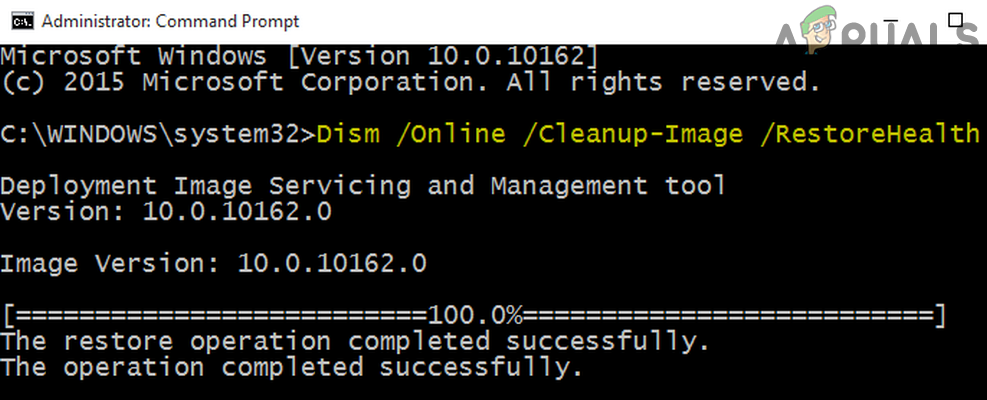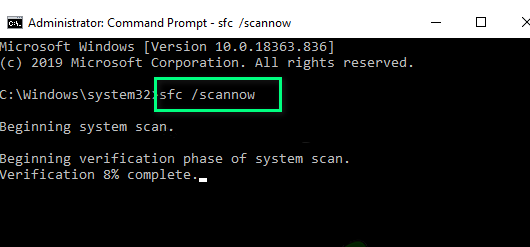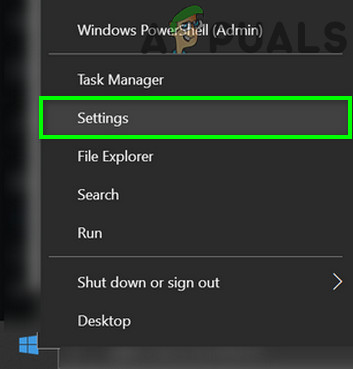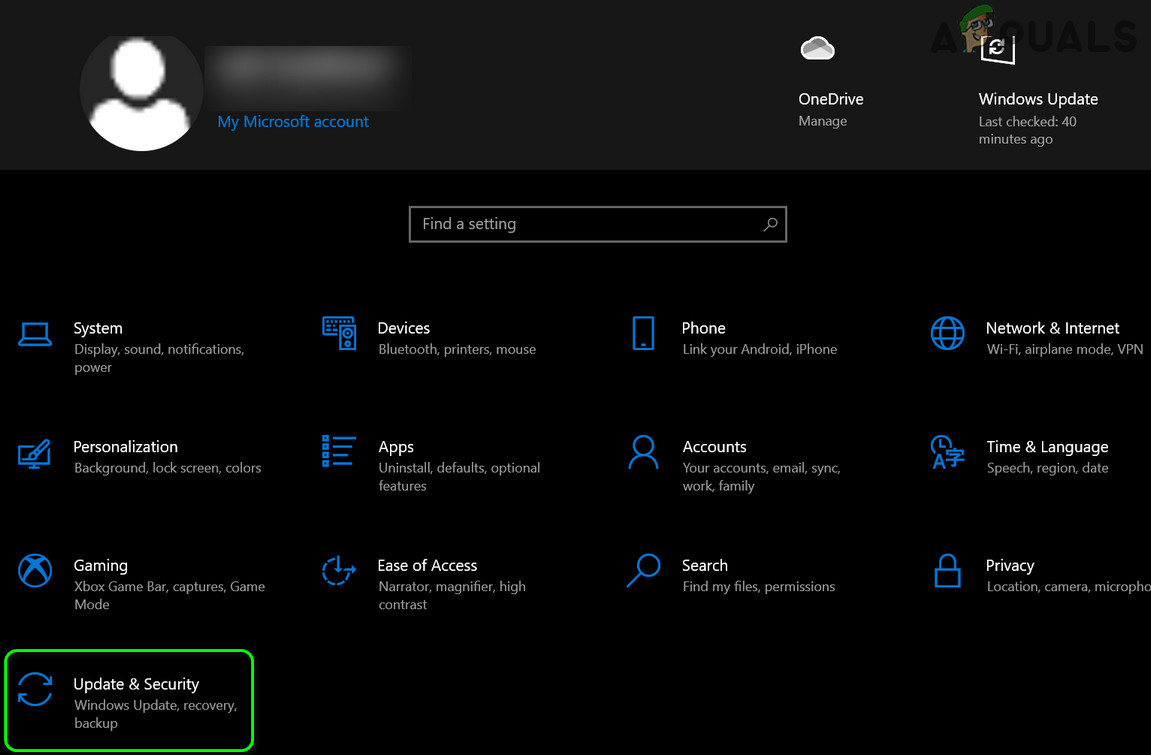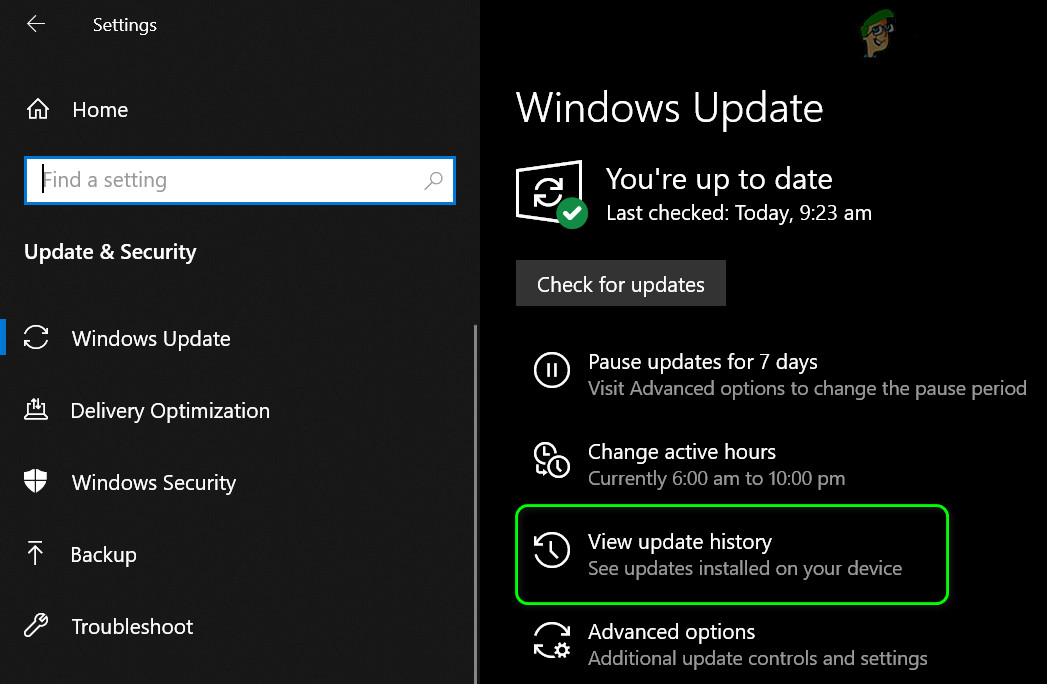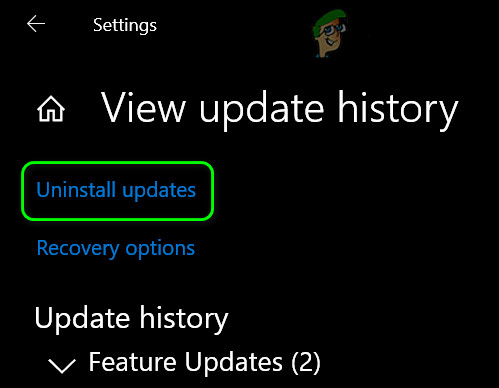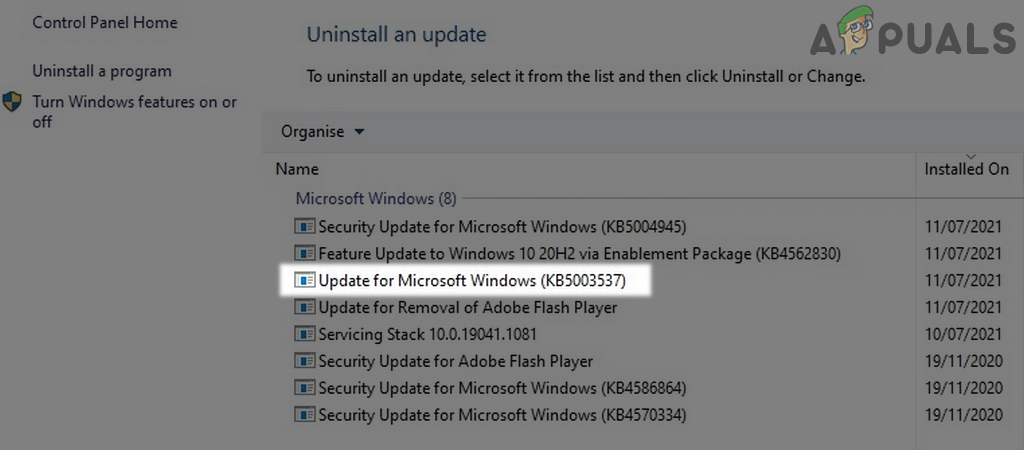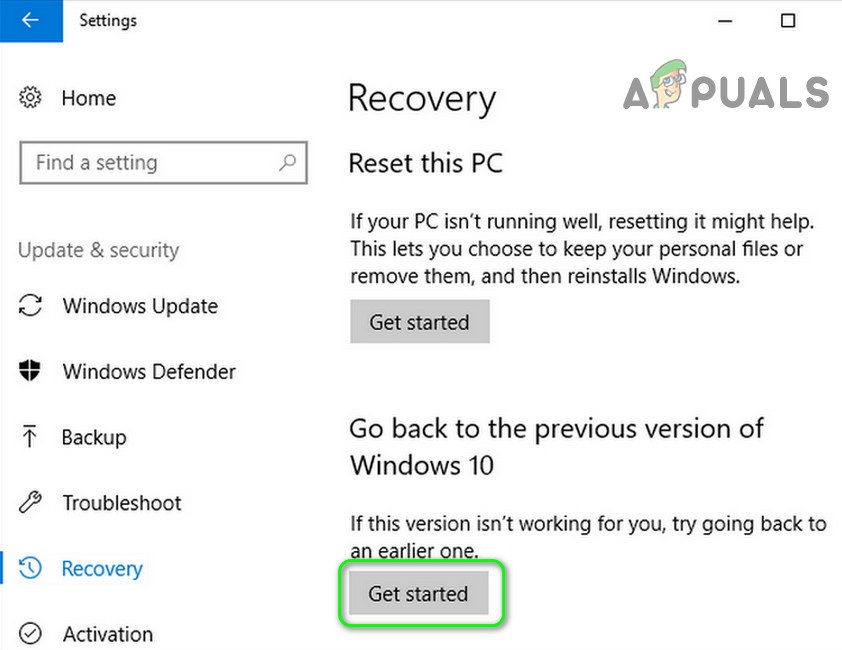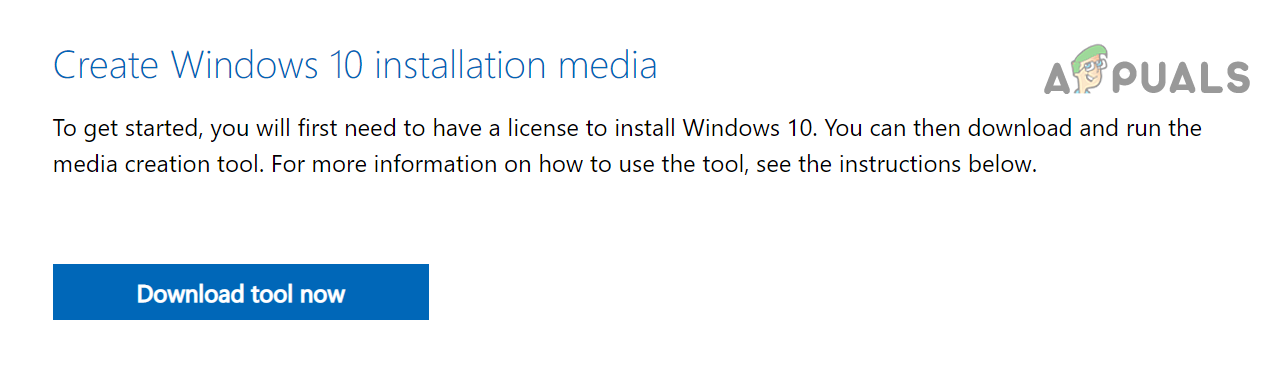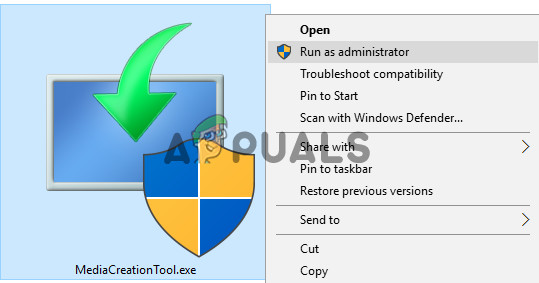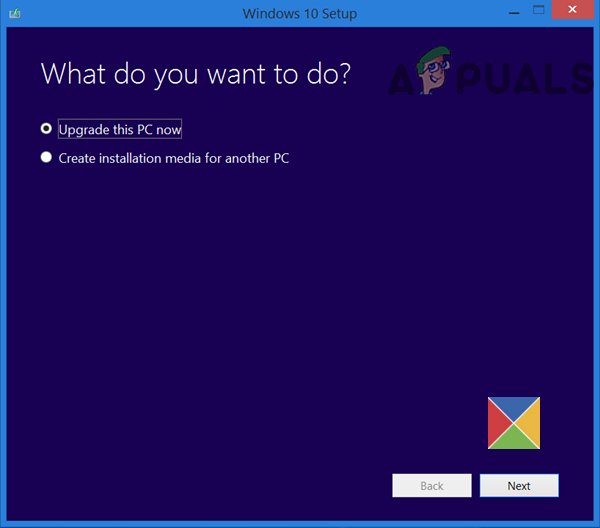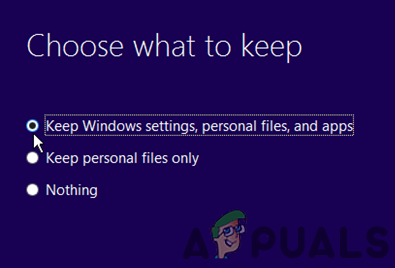There can be many reasons for your PC getting slow after upgrading to Windows 21H1 but the following are found to be the main culprits: You can fix your computer running slow after upgrading to Windows 10 version 21H1 by clean booting your PC and updating the device drivers (as discussed below) but before that, check if booting your system with bare minimums sorts out the performance issue. Also, check if cleaning the internals of your PC (by using a compressed air can) solves the issue if there is too much dust.
Apply the Latest Windows Updates/ Patches to Your System
Your system may be extremely slow due to a bug in the 21H1 update and updating to apply the patch may solve the problem.
Set the Visual Effects of Your PC to Best Performance
If you have set your PC to operate for the best appearance, then it can overburden your system and make it sluggish. In this scenario, setting the Visual Effects of Your PC to Best Performance may solve the problem.
Update the PC’s Device Drivers to the Latest Releases and Disable the Conflicting Devices
Your system may be sluggish if an outdated device driver (especially DVD/ Blu0Ray drivers) is conflicting with the 21H1 update. In this case, updating the device drivers (or disabling the conflicting devices) may solve the problem. If the issue persists, then you may have to disable the non-essential devices in the Device Manager one by one to find out the problematic one.
Disable the News and Interests Widget
The News and Interests widget is known to be sluggish and causes the operating system to get slow. In this case, disabling the News and Interests widget might solve the problem.
Disable the Hibernation Capability of Your System
Although hibernation is quite a handy feature, sometimes it can overburden the system and make it sluggish. In some cases, the information doesn’t get stored properly when the computer hibernates resulting in a lot of excess memory being used. In this case, disabling the PC’s hibernation capability may solve the problem.
Disable the Windows Search at the System Startup
Windows Search is known to cause issues with your system when it defaults to run at startup. Disabling this feature solved the lag in a lot of users after the update.
Scan Your System for Malware
You can never rule out the possibility of malware which can be causing your system to get slow. Running a quick scan will rule that out.
Perform the DISM and SFC Scans of Your System
Windows 10 may get extremely slow on your system if the essential Windows 10 files are corrupt or missing. In this context, performing the DISM and SFC scans will replace the corrupt files with fresh ones and thus solve the problem.
Clean Boot Your PC and Disable/Remove the Conflicting Applications
The slow behavior of your PC could be the result of the application’s conflict with the 21H1 update. In this case, clean booting your system to identify the conflicting application and then disabling/removing the conflicting application may solve the problem.
Uninstall the Conflicting Windows Update
The extremely slow Windows 10 PC could be the result of the installation of another conflicting update on your system and uninstalling the same may solve the problem. In case of a feature update, you may have to revert to a previous version of Windows 10 (Settings» Update & Security» Recovery» Go Back to the Previous Version of Windows 10).
Perform an In-Place Upgrade of Your PC’s Windows
If none of the solutions did the trick for you, then performing an in-place upgrade of your PC’s Windows may solve the PC’s slowness issue. Before moving on, back up essential files (just in case…) and create a system restore point. If your PC is too slow to complete the above steps, then you may create a Bootable USB and use it to upgrade the PC. If the issue persists, then check if your system’s RAM is healthy and working fine, otherwise, you may have to perform a clean installation of Windows with the latest Windows ISO.
Methods to Fix Windows Update Error 0x800f0984 for Version 21H1How to Fix ‘Feature update to windows 10, version 21H1 Failed to Install’?How to Fix ‘This version of this file is not compatible with the version of…Windows 10 Next Major Cumulative Update Codenamed 21H1 or ‘Fe’ Features Leak?