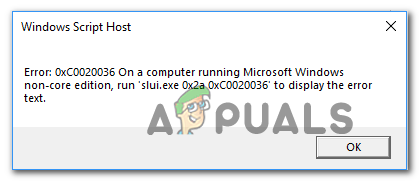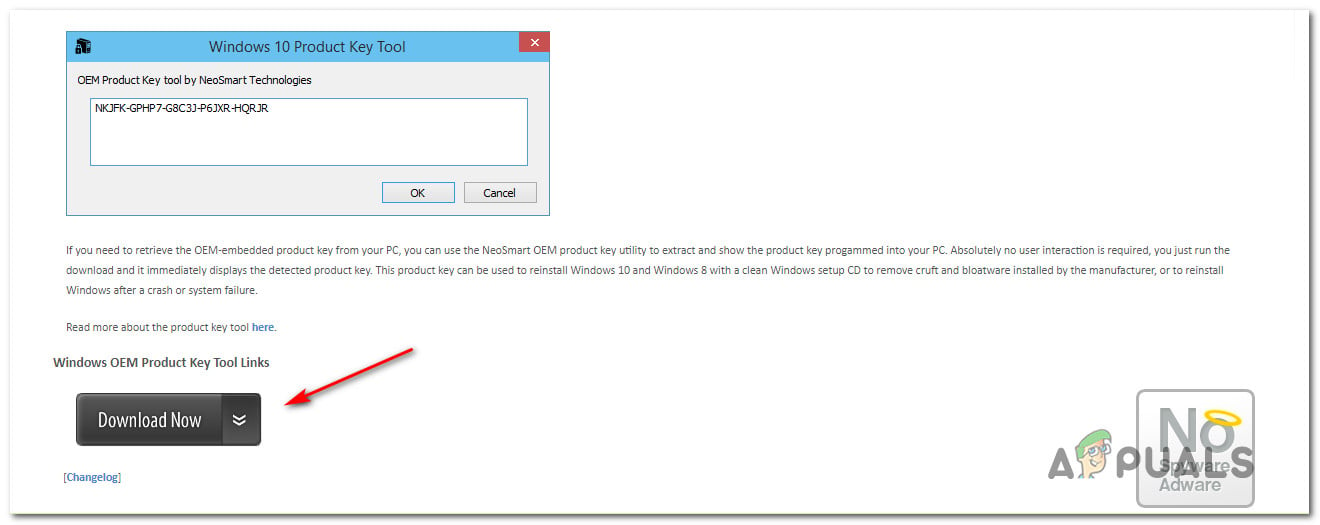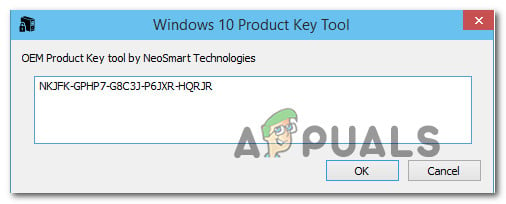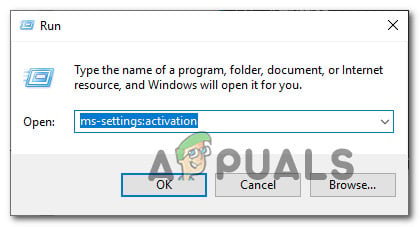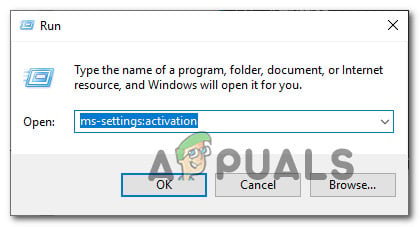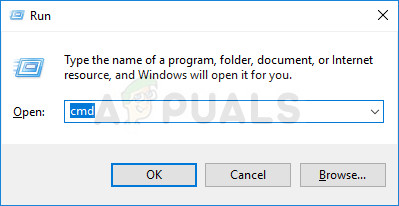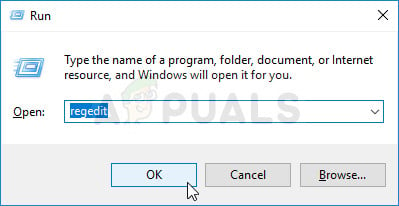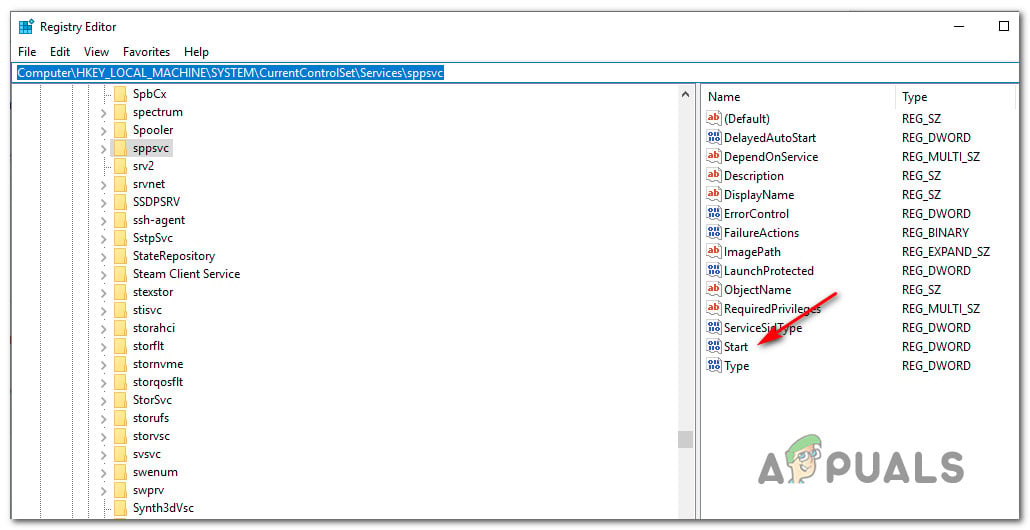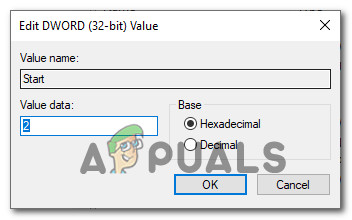What is causing the Windows 10 Activation Error 0xc0020036?
We investigated this particular issue by looking at various user reports and at the repair strategies that are reported to be successful by most affected users. As it turns out, there are several potential culprits that might be responsible for this error message: If you’re encountering the same error message, this article will provide you with several different troubleshooting steps that might allow you to resolve the issue. Down below, you’ll find a collection of potential repair strategies that other users in a similar situation have successfully used to resolve the issue. For the best results, we advise you to follow the methods in the order that they are presented since they are ordered by efficiency and severity. One of the potential fixes below should allow you to fix the problem regardless of the culprit that’s causing it. Important: The potential fixes below are only aimed to help users that have a genuine Windows 10 copy. If you have a pirated copy, none of the methods below will allow you to bypass the activation error code 0xc0020036.
Method 1: Re-entering your product activation license
The majority of users that have started encountering this error started having issues right after they installed the 1803 update for Windows 10. As it turns out, this update ended up effectively breaking the activation on a lot of Windows 10 computers that were previously upgraded from Windows 8.1 or Windows 7 (benefiting for the free upgrade). Most affected users that have encountered this issue have reported that they were able to resolve the issue by re-entering the Activation key using the Update and security tab. If you don’t know the activation key, you can use a 3rd party utility that will automatically find your Windows 10 product key. Here’s a quick guide on discovering the Windows 10 activation license and re-entering it to re-activated Windows 10: If you’re still getting the error code 0xc0020036 when trying to activate your Windows 10 copy, move down to the next method below.
Method 2: Installing every pending update
If your 0xc0020036 activation error is being caused by the bad Windows Update released on November 2018, you will be able to fix the issue by any pending update. Microsoft was fairly quick in releasing a hotfix for the problem, so if the issue is being caused by this update, bringing your Windows 10 build to the latest should allow you to resolve the issue automatically. Update: Microsoft has confirmed that by updating your Windows 10 built to version 1803 or above, you should be able to resolve the 0xc0020036 activation error. Several affected users have confirmed this procedure as being successful in allowing them to resolve the 0xc0020036 activation error. Here’s what you need to do to bring your Windows 10 build up to date: If you’re still getting the 0xc0020036 activation error, move down to the next method below.
Method 3: Uninstalling & clearing existing license key
As it turns out, this particular issue can also be caused by an inconsistency in the way that your activation key is viewed by the activation wizard. Although this is not confirmed officially, there’s speculation that this might also be caused by a bad Windows update. Several affected users have reported that they managed to circumvent the 0xc0020036 activation error code by opening an elevated CMD prompt and running a series of commands to uninstall and clear the registry key. After doing so, restarting their computer and re-entering the correct key, some affected users have reported that the issue was fixed indefinitely. Here’s a quick guide on uninstalling & clearing the existing registry key from an elevated Command Prompt: If the same error message is still occurring, move down to the next method below.
Method 4: Performing SFC & DISM scans
As suggested by several users, this particular issue can also occur due to system file corruption. Several affected users have reported that they managed to resolve the issue by running a couple of built-in utilities capable of resolving corruption instances capable of causing the 0xc0020036 activation error. Both SFC (System File Checker) and DISM (Deployment Image Servicing and Management) are capable of repairing system files, but they do this in different ways. SFC will scan and repair affected system files using a locally stored archive while DISM is relying on Windows Update to replace corrupted occurrences. But since the two complement each other, we advise you to follow the procedure below in order to ensure that you fix every possible corrupted file that might be causing this issue. Here’s a quick guide on running SFC and DISM scans on the affected PC: If you’re still encountering the same 0xc0020036 activation error, move down to the next method below.
Method 5: Contacting Microsoft licensing activation center
If you want to take a hands-off approach, the easiest way to resolve this issue is to get in contact with Microsoft’s support team and ask them to help you re-activate your Windows 10 build. The most convenable way of doing this is to call the free toll number specific to your country or region. You can consult this list (here) of Global Customer Services phone numbers. Note: Depending on your region, expect to spend some time waiting until you are able to talk to a live agent. Typically, you’ll be asked to answer a few security questions and they will activate your Windows 10 copy remotely if everything checks out. If you’re still encountering the same issue, move down to the next method below.
Method 6: Adjusting the value of the sppsv key via Registry Editor
Several affected users that we’re also encountering this issue have reported that they managed to resolve the issue by using the Registry Editor utility to modify a file related to the sppsvc utility. After doing this and re-entering the license key, affected users have confirmed that the Windows 10 0xc0020036 activation error was no longer occurring. Here’s a quick guide on adjusting the value of the sppsv key in order to resolve the 0xc0020036 activation error:
How to Fix ‘An Error Occurred During Activation. Try Again’ Error during…[FIX] Windows Activation Error 0XC004F213 on Windows 10Fix: Windows Activation Error 0x55601 or 0x44578How to Fix Error 0xc004f014 During Activation on Windows 10