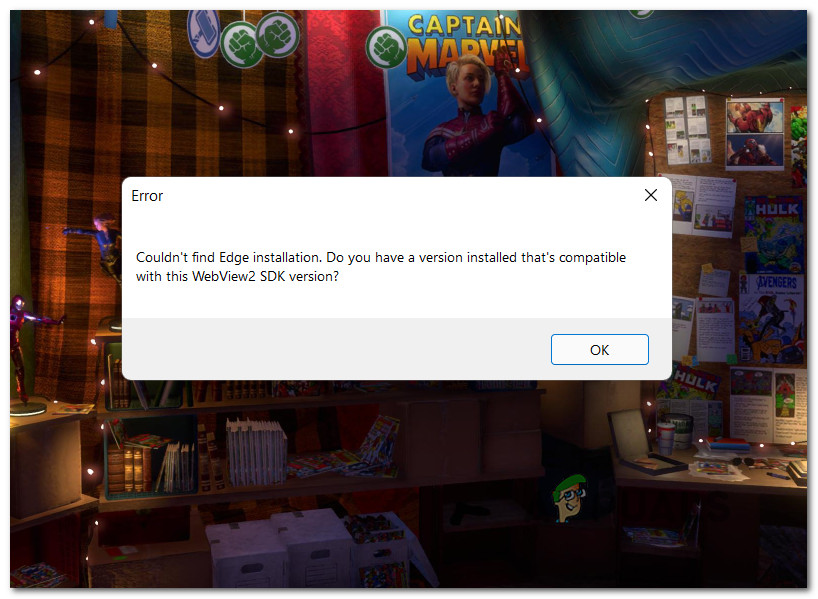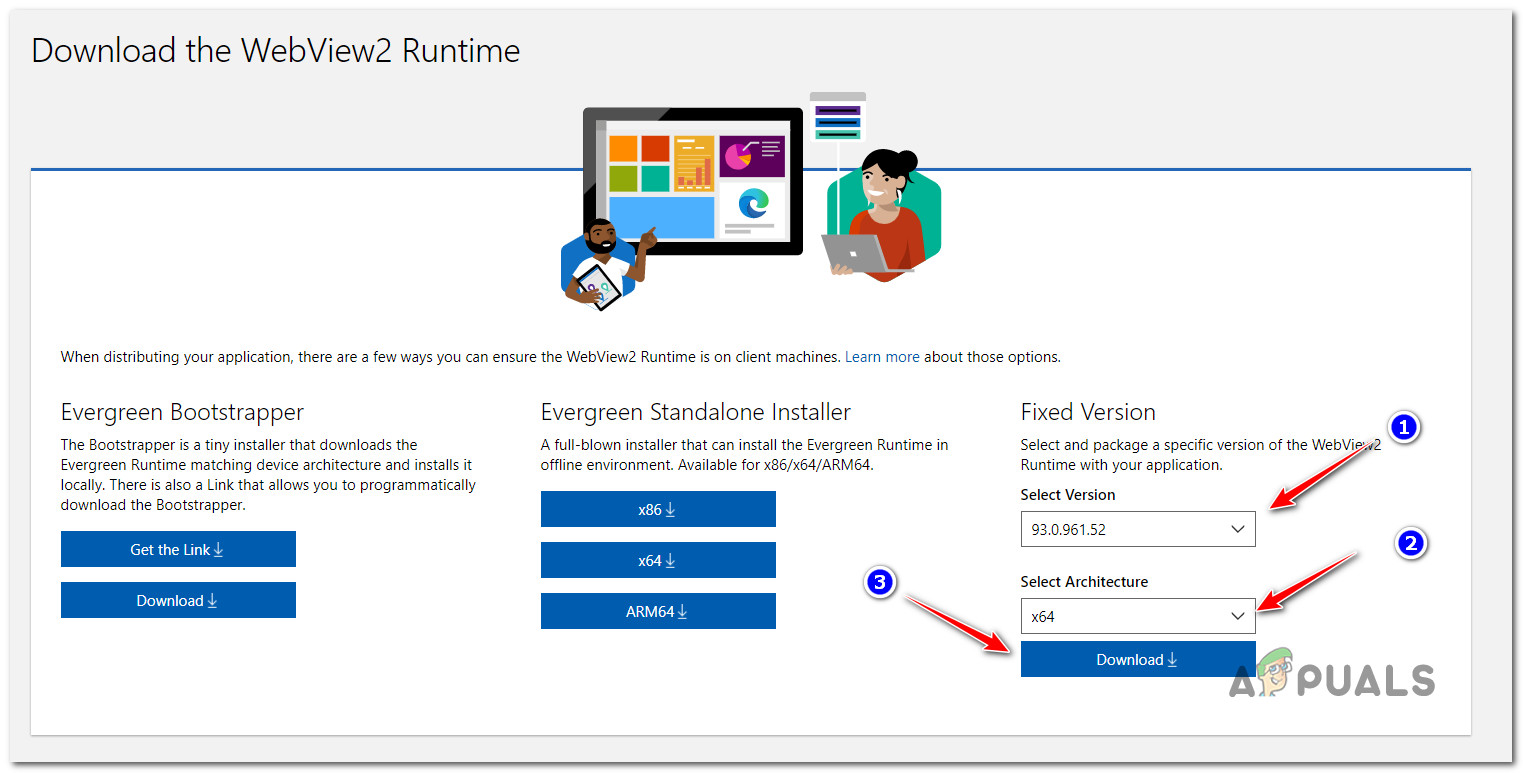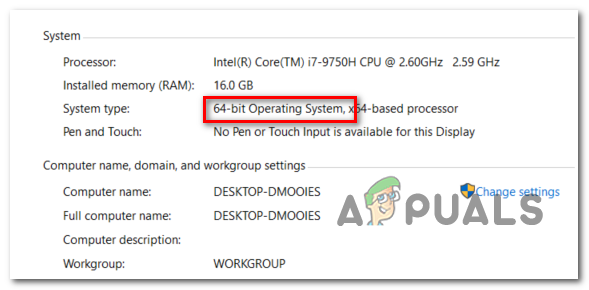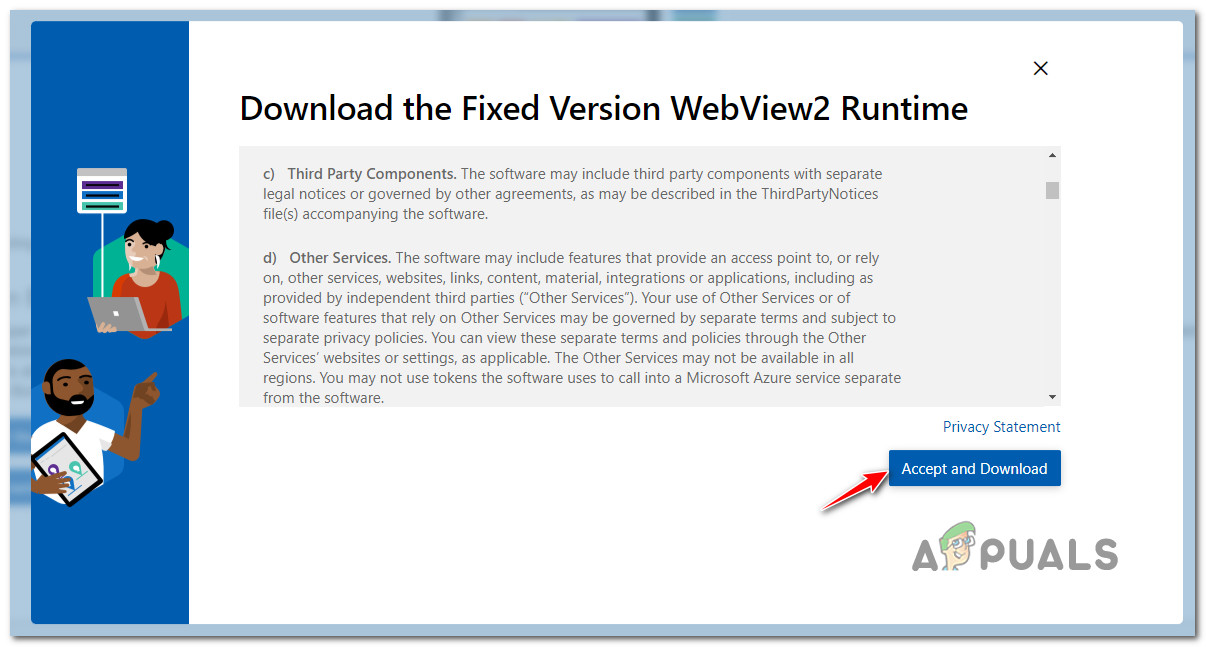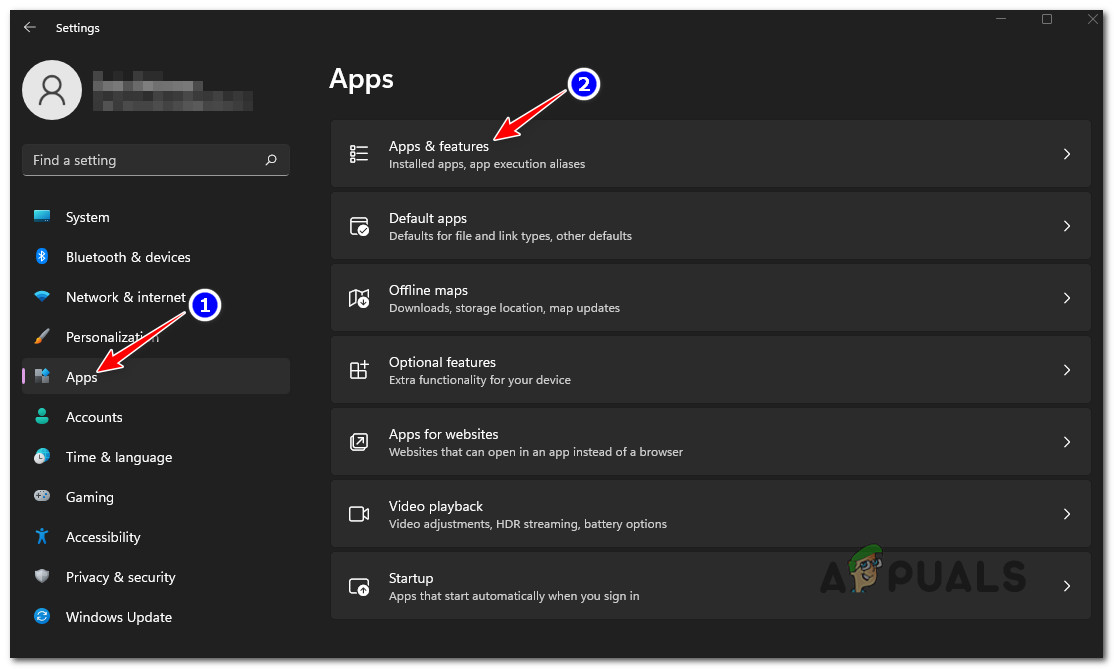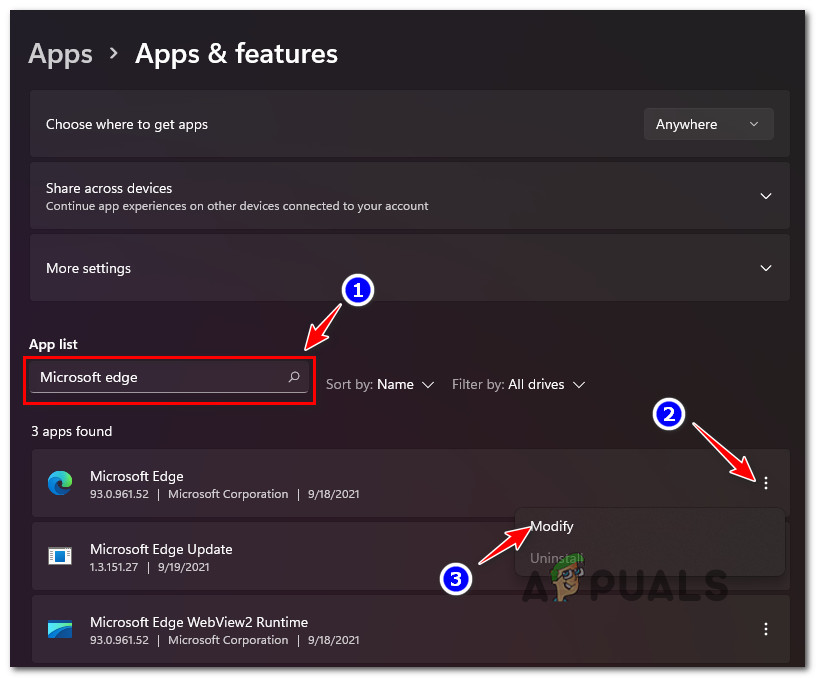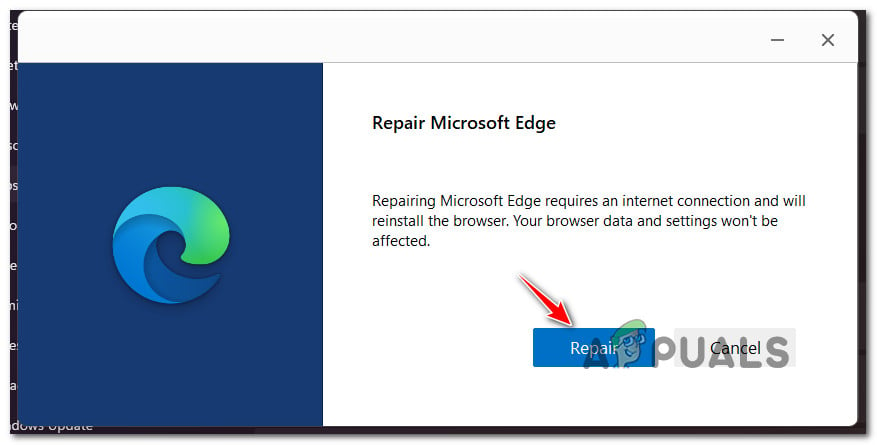After investigating this particular issue thoroughly, it turns out that there are several different scenarios that are known to cause this particular error on a Windows 11 PC. Here’s a shortlist of potential culprits that might cause the WebView2 SDK/Edge error: Now that you are familiar with every potential scenario that might cause this error, follow the two methods below for instructions on how to fix the WebView2 SDK/Edge error (Couldn’t find Edge installation) error.
Install WebView 2 Runtime
The most important dependency that Microsoft Edge requires in order to start when called upon is the runtime environment for WebView 2. This package should be installed by default, by manual user intervention, or by some kind of system file corruption that can render your WebView installation unusable on your Windows 11 machine. Note: WebView2 provides support for a lot of web-based features that are part of Microsoft 365. WebView2 is used as a rendering engine. You should have Webview2 installed by default if you are running on the latest version of Windows 11. However, if WebView2 is missing from your Windows 11 installation for whatever reason, you can easily reinstall the runtime infrastructure from the official website. Follow the instructions below for step by step instructions on downloading and installing WebView2 Runtime on a Windows 11 computer and fixing the WebView2 SDK/Edge error: In case you’re still seeing the same kind of error when you try to sign in with your user account, move down to the next potential fix below.
Repair Microsoft Edge
If the first method did not work in your case, the issue is mostly related to some kind of corrupted dependency that ends up interfering with WebView2. Fortunately, this kind of system file corruption can be fixed easily by using the Apps & Features screen to repair the entire Microsoft Edge installation. This operation will successfully clear the cached data related to Microsoft Edge and refresh any associated dependency used by the built-in browser (including WebView2). Follow the instructions below for a step by step guide on repairing the Microsoft Edge installation using the Apps & Features menu on Windows 11:
How to Fix the ‘fbconnect library is missing (sdk.js)’ Error on Windows?Moto Edge 30 Neo and Edge 30 Fusion European Prices Tipped Ahead of Launch EventFix: Microsoft Edge Update Installation Error STATUS_INVALID_IMAGE_HASH on…How to Fix “RESULT_CODE_HUNG” Error on Chrome & Edge?