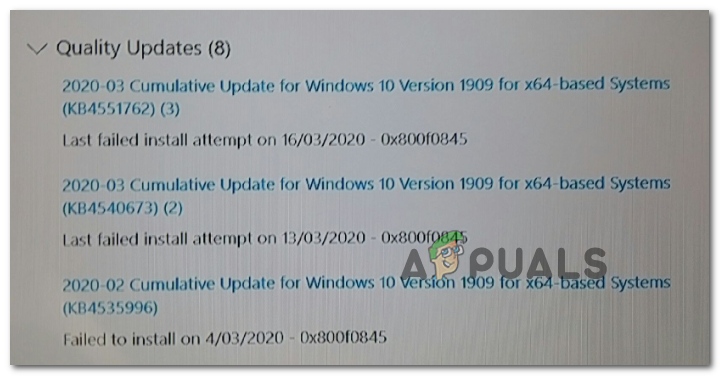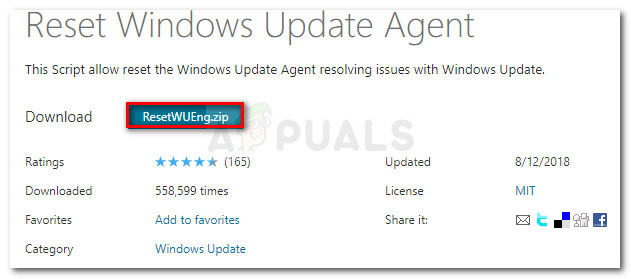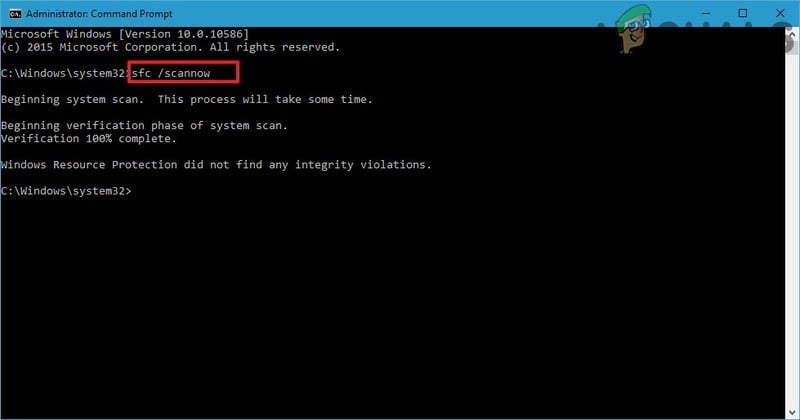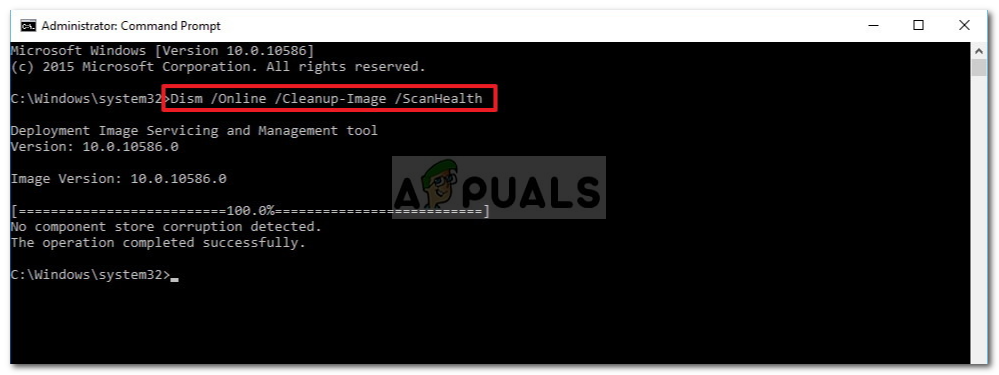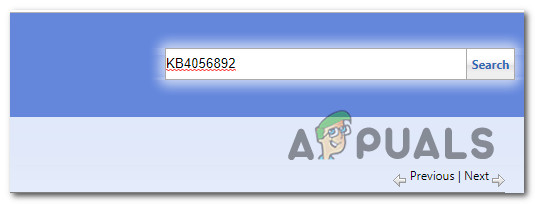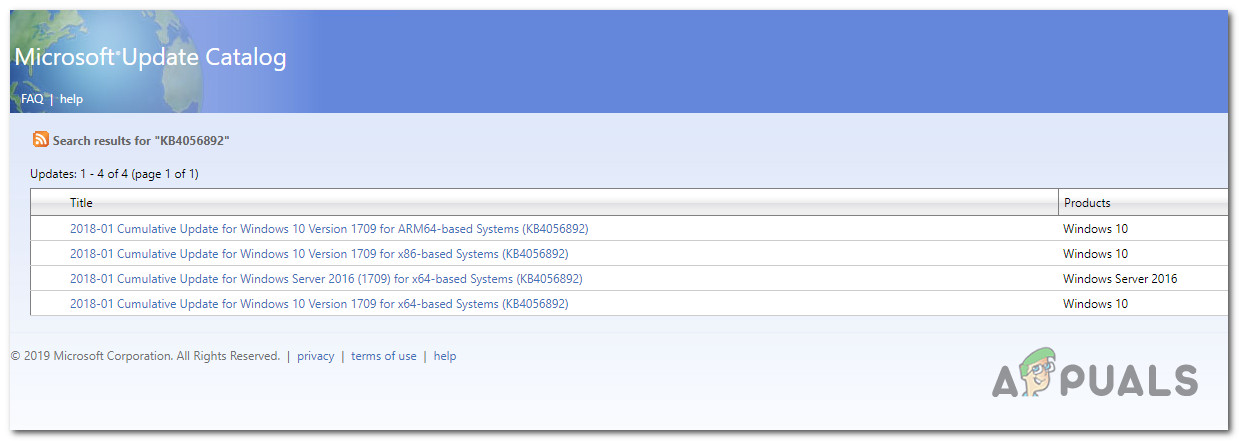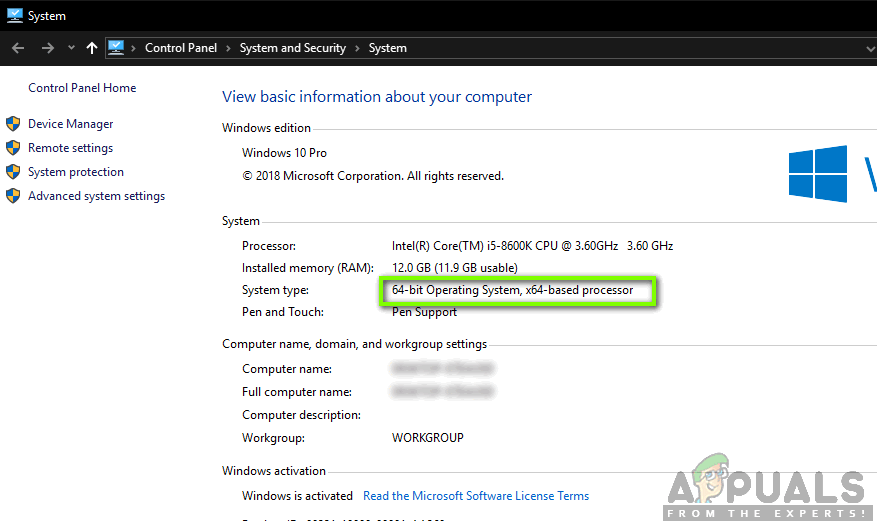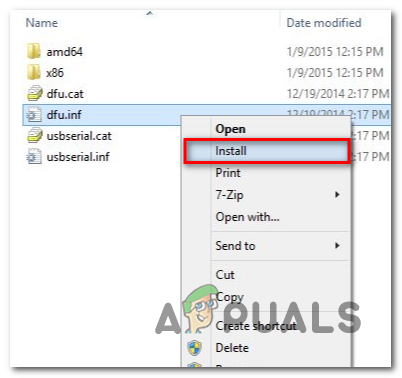If you’re encountering this issue, you should start by checking if your operating system is not capable of fixing the issue automatically by running the Windows Update troubleshooter. In case the utility is not capable of fixing the issue by itself, you should also try resetting every WU component involved in the updating operation – either manually or by using the Update agent. But in case the 0x800f0845 error is actually caused by some type of system file corruption, you should attempt to identify and fix them with the two built-in utilities – DISM and SFC. If that’s not enough, consider going for a clean install on the in-place repair. However, if you’re not prepared to effectively reinstall your Windows version, you can most likely circumvent the broken WU component by installing the pending updates manually directly from the Windows Update Catalog.
Method 1: Running the Windows Update troubleshooter
Before trying any other fix, you should start simply by verifying if your computer is not able to fix the issue automatically. Fortunately, every recent Windows version (including Windows 10) include an automated utility that’s capable of scanning for the most common inconsistencies related to Windows Update and apply the recommended fix automatically in case a familiar scenario is discovered. Sure, this will not fix every known issue out there, but it serves as a good first step in troubleshooting the 0x800f0845 error code. To run the Windows Update troubleshooter, follow the instructions below to deploy it and apply the recommended fix:
Method 2: Reset Windows Update
Another fairly common cause that might end up triggering this error is one or more sub-component of Windows Update that’s actually stuck in a limbo state (it’s neither enabled or disabled). If this scenario is applicable, you should be able to fix this issue by resetting every WU component involved in the updating operation. This can be achieved either by running an automated script or by doing this manually (from an elevated CMD prompt). But regardless of your preferred approach, we have created two separate guides to accommodate both types of users.
Resetting WU via Update Agent
Resetting WU via elevated CMD
In case the same issue is still occurring, move down to the next potential fix below.
Method 3: Running DISM and SFC scans
According to affected users, this particular issue (failure to install a certain Windows update with the error code 0x800f0845) is often caused by corrupted system files that end up breaking the WU (Windows Update) component. This looks like a serious issue, but the good news is, Windows 10 includes a couple of built-in utilities (DISM and SFC) that are capable of fixing most instances of corrupted system files automatically. SFC (System File Checker) is a 100% local tool that relies on a locally stored archive to fix instances of corrupted files by replacing them with healthy copies. DISM (Deployment and Image Services and Deployment) uses a subcomponent of WU in order to download healthy equivalents of the corrupted files that need to be replaced. Although it’s superior to SFC, it’s effectiveness might be affected in case the corruption affects the very subcomponent that DISM uses. Since the two utilities do things differently, our recommendation is to run both SFC and DISM scans in quick succession in order to maximize your chances of fixing the corrupted instance that’s causing the 0x800f0845. Start by performing an SFC scan and wait patiently until the operation is complete. Note: Interrupting the operation before it completes might cause logical errors on your HDD/SSD that might lead to other problems. Once the operation is complete, restart your computer and wait for the next startup to complete before initiating a DISM scan. Note: DISM needs a reliable Internet connection in order to complete successfully, so ensure that you are connected to stable network before initiating this procedure. After the second scan is finished, restart your computer and see if the operation is finished at the next computer startup.
Method 5: Updating using the Windows Update Catalog
In case none of the methods above have allowed you to identify and fix the root cause of the 0x800f0845 error code, you can always circumvent the WU component and install the pending update manually – without relying on the local Windows Update component. You can do this easily by using the Microsoft Update Catalog. Several affected users have confirmed that this operation finally allowed them to bring OS build to the latest version available. IMPORTANT: Keep in mind that this method will not fix the underlying cause that ends up causing the 0x800f0845 error code. It’s merely a workaround that should allow you to install the pending updates. If you decide to go this route, follow the instructions below to install the pending updates manually via the Microsoft Update Catalog:
Method 6: Performing a Repair install / Clean install
In case none of the fixes above have allowed you to fix this problem, it’s very likely that your system is dealing with some type of system file corruption that cannot be resolved conventionally. If this scenario is applicable, you will only be able to fix the issue by resetting every Windows component with a repair install (in-place repair) or clean install. If you want to reset a very Windows component, the recommended approach would be to go for a repair install (in-place repair). This operation will only touch OS components, which means that your personal media, games, applications and even some user preferences will remain untouched. Note: Keep in mind that you will likely need an installation media in order to perform repair install (in-place repair) – unless you are prepared to force 3 machine interruptions during the boot sequence in order to bring up the recovery menu (slightly risky). But if you want a quick and painless procedure, you should absolutely go for a clean install. But keep in mind that unless you back up your data in advance, you will at least lose personal data stored on the OS drive and custom user preferences.
Fix: Windows Update Error “We Couldn’t Connect to the Update Service”[SOLVED] One of the Update Services is not Running Properly in Windows UpdateLast Free Update For Windows 7 Released, KB4534310 And KB45343140 Are The Final…How to Update the Windows Update Agent to the Latest Version