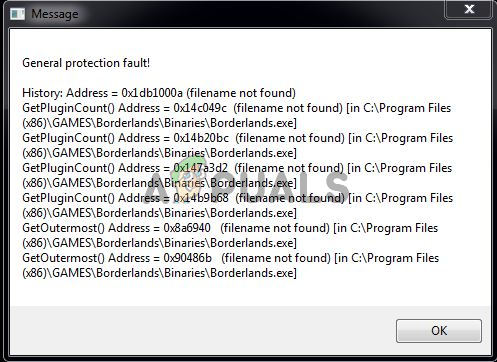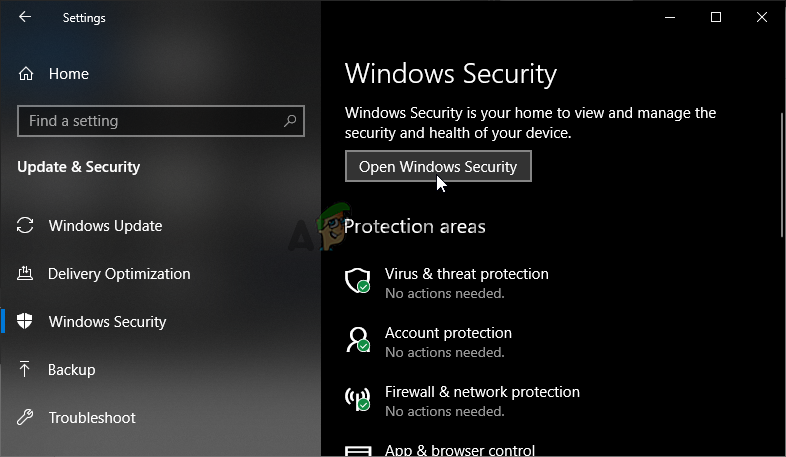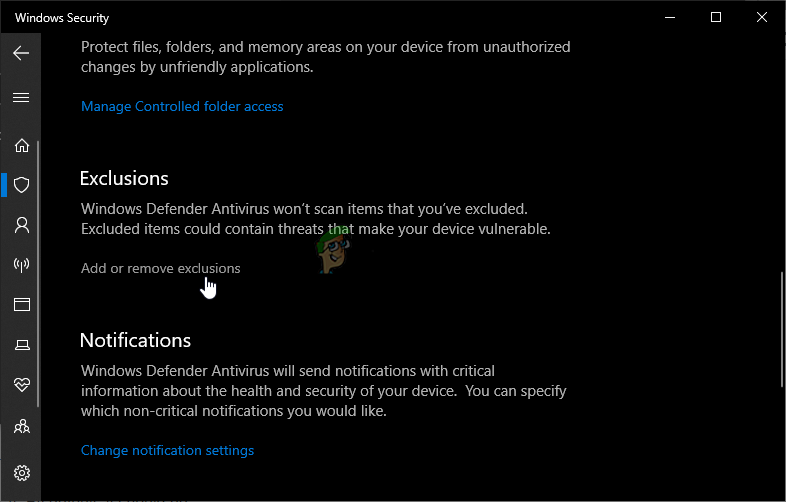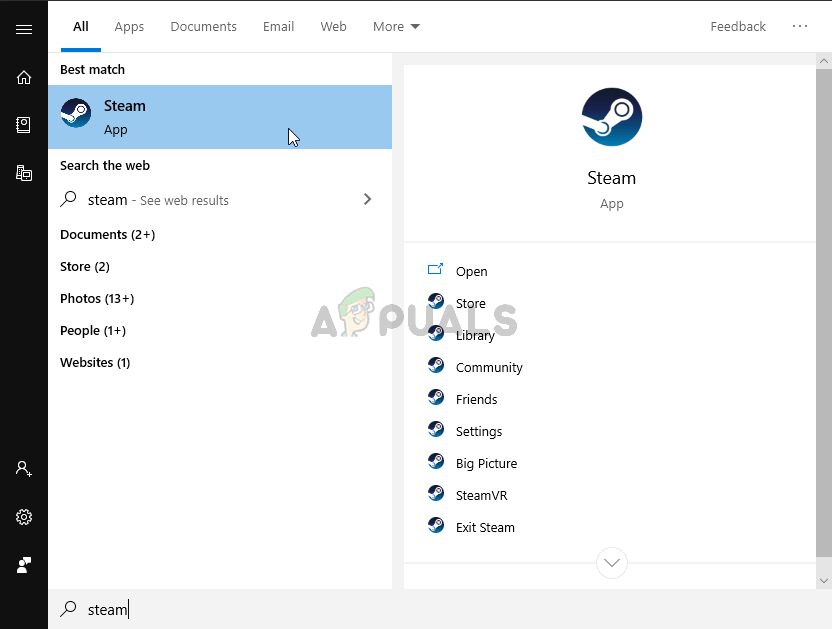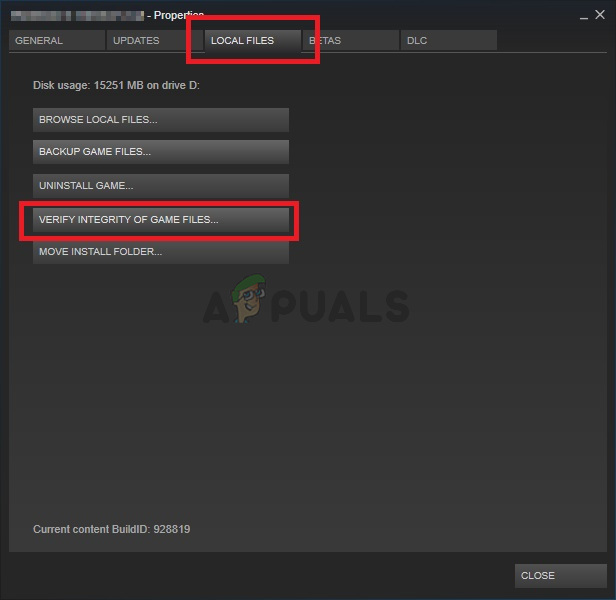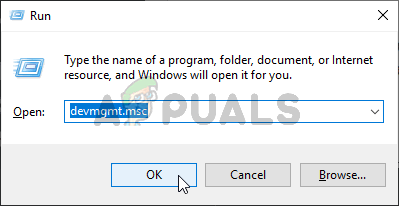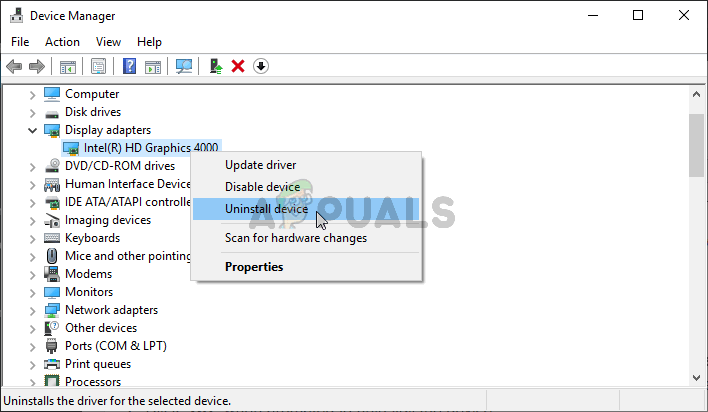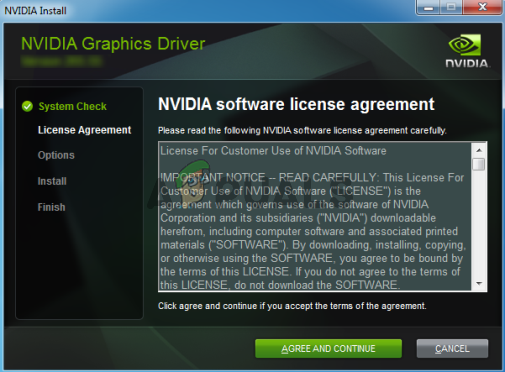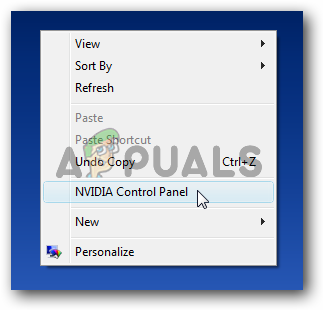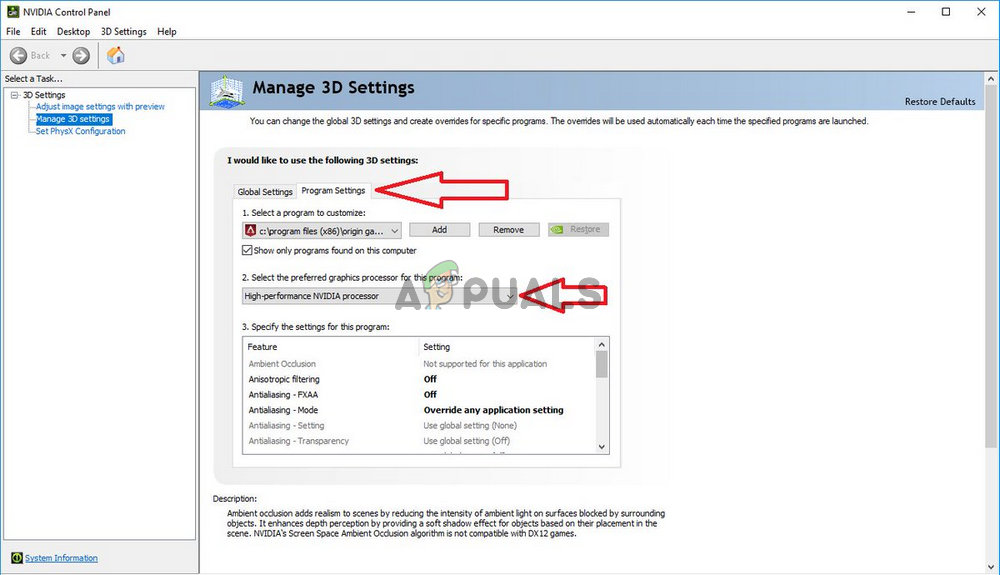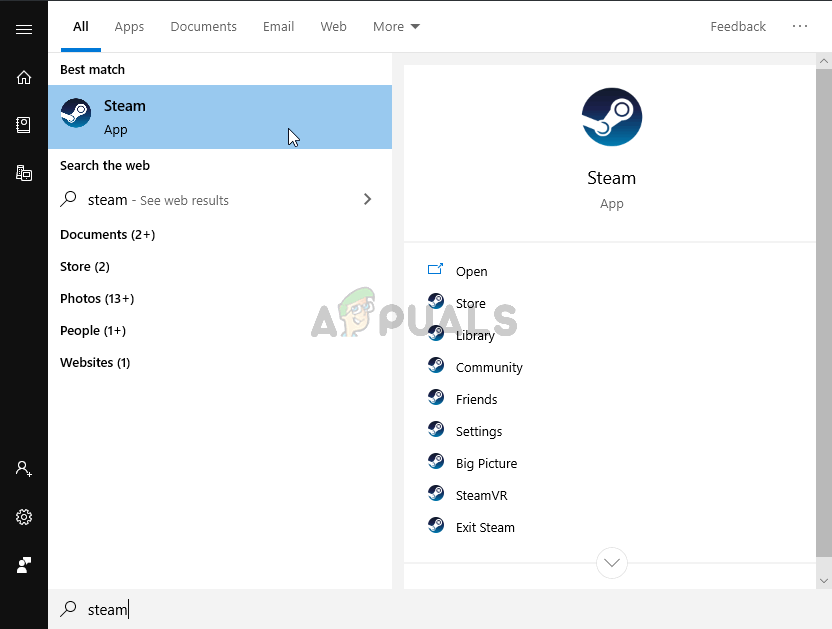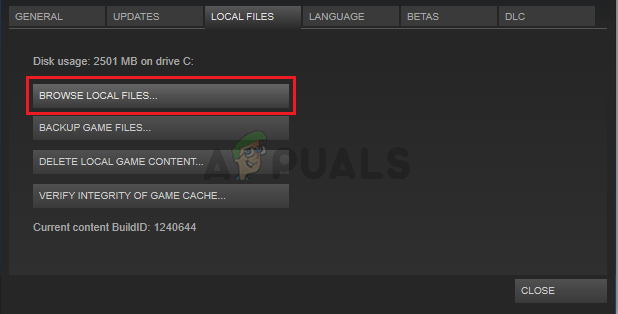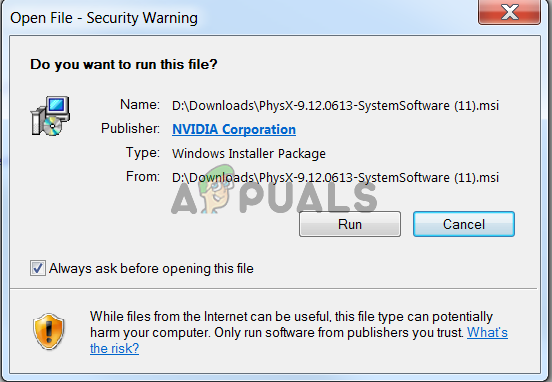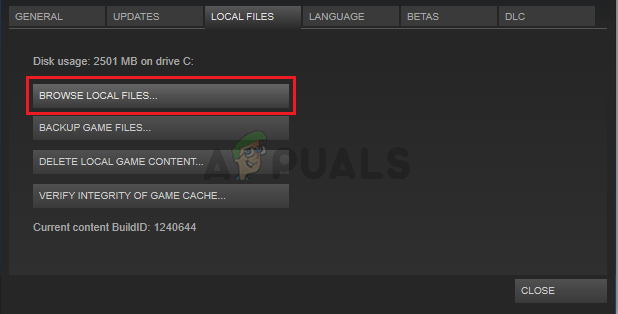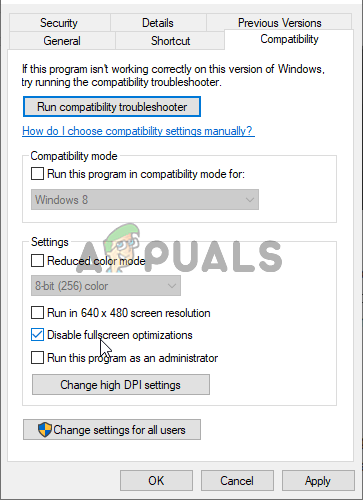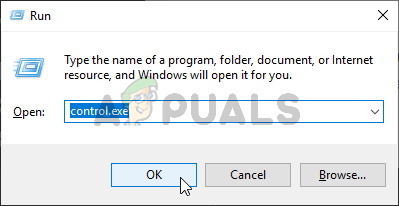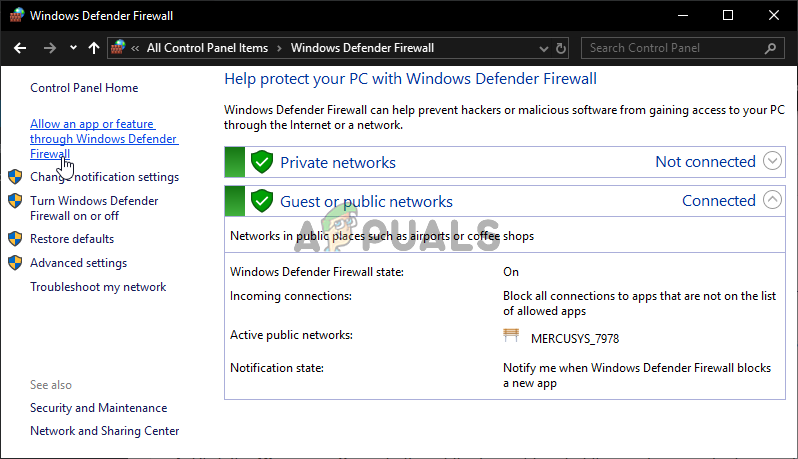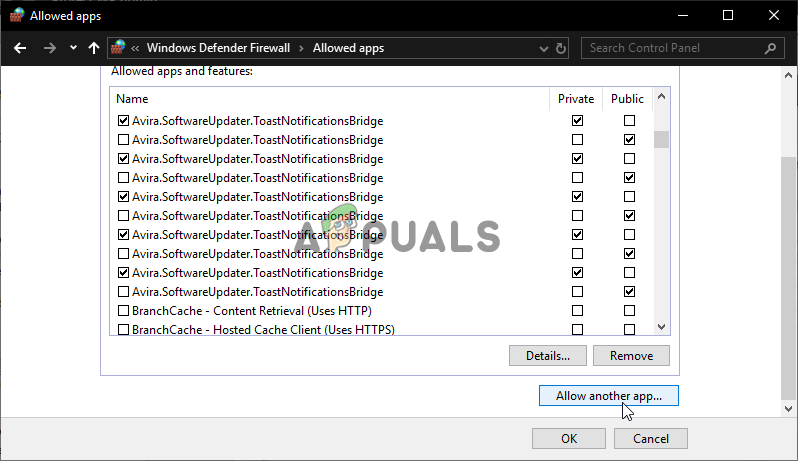Luckily, there have been several different useful methods that can be used to resolve the problem easily. We have found methods confirmed to have helped other users deal with this problem and provided step-by-step instructions for them. Make sure you check out the methods below and follow the instructions carefully.
What Causes the General Protection Fault Error in Borderlands?
There are quite a few different and distinct causes of this problem which appears when playing Borderlands on your Windows PC. We have decided to create a list of causes that should help you pick out your scenario. Once you know the case, you also know which method to use to resolve the problem and everything becomes easier! Check out the list below!
Solution 1: Make an Exception for the Game in Windows Defender (Windows Security)
Many users have reported that the game needs to be allowed as an exception inside the Windows Defender antivirus tool. If you have a third-party antivirus installed, you should also add an exception for the game inside it. The steps to add exceptions in other antivirus tools is different but have a look at how to do so in Windows Defender.
Solution 2: Verify the Integrity of Game Files
If some crucial game files are missing or corrupt and if you installed the game via Steam, you should use a great feature Steam provides. You can easily verify the integrity of game files. This will scan the game’s installation folder for files that are missing or corrupt and Steam will redownload them. Follow the steps below for more details.
Solution 3: Update to the Latest Graphics Card Drivers
Graphics card drivers are the cause of many different problems that appear with various video games, and this problem is no exception. Many users have reported that simply installing the latest graphics card drivers managed to resolve the “General protection fault” and prevent it from happening ever since. Follow the steps below to update your drivers!
Solution 4: Use the Right Graphics Processor
Users have also reported that the error appeared because the game started to use the integrated graphics card instead of the NVIDIA chipset. This method is great for NVIDIA users! You can easily resolve the problem inside the NVIDIA Control Panel so make sure you follow the steps we have prepared below!
Solution 5: Tweak DLL Files in the Game’s Installation Folder
There is a method posted by a Steam user where the user claims he was able to resolve the problem easily by managing certain DLL files inside the game’s installation folder. This method should be easy to manage and many users claim that the set of steps below is all it took for the problem to go away!
Solution 6: Install PhysX from the Game’s Installation Folder
PhysX is a physics engine middleware SDK made by NVIDIA and its installer needs to be installed along with the game. It’s possible that users skipped its installation or that the PhysX installation became faulty. Either way, you can simply run the PhysX installation file from the Borderlands installation folder and check to see if that resolves the problem you are experiencing!
Solution 7: Turn off Fullscreen Optimizations
This method is one of the lesser-known methods which can be used to resolve the problem n your computer. However, many users have reported that disabling fullscreen optimizations actually manage to help their cause when every method above failed to produce results so make sure you check out this method by following the steps prepared below!
Solution 8: Allow the Game in Your Firewall
A less known fact about this game is that it constantly needs to be connected to the Internet to work properly. If you are trying to start the game without an active Internet connection, connect to the Internet and check if the problem still appears. If you are connected to the Internet and the problem persists, the firewall you have running may be blocking the game’s connection. If you have a third-party firewall installed, you should open it and look for Exceptions/Exclusions. If you are using the Windows Defender Firewall, you can check out the steps below!
How to Fix ‘Function Address Caused a Protection Fault’ Error?EVGA’s Decision to Exit the GPU Business is Likely Its Own FaultHow to Fix ‘Matchmaking Error Code 1’ on Borderlands 3Fix: Borderlands 2 Initialization Error