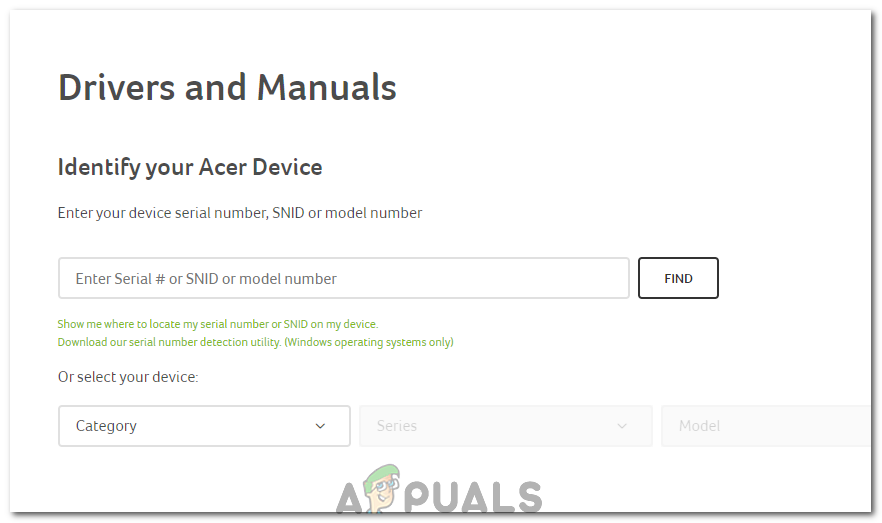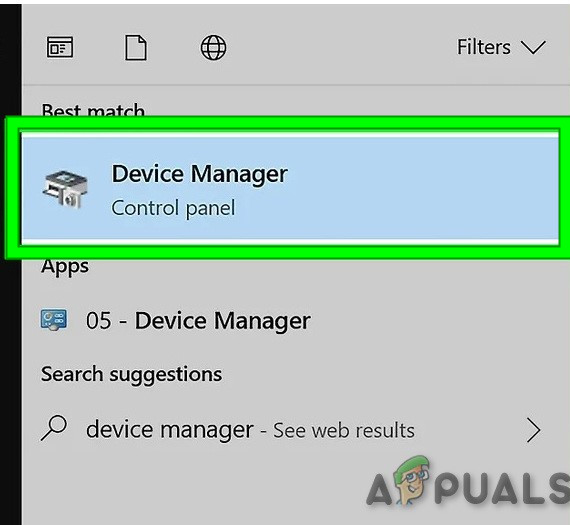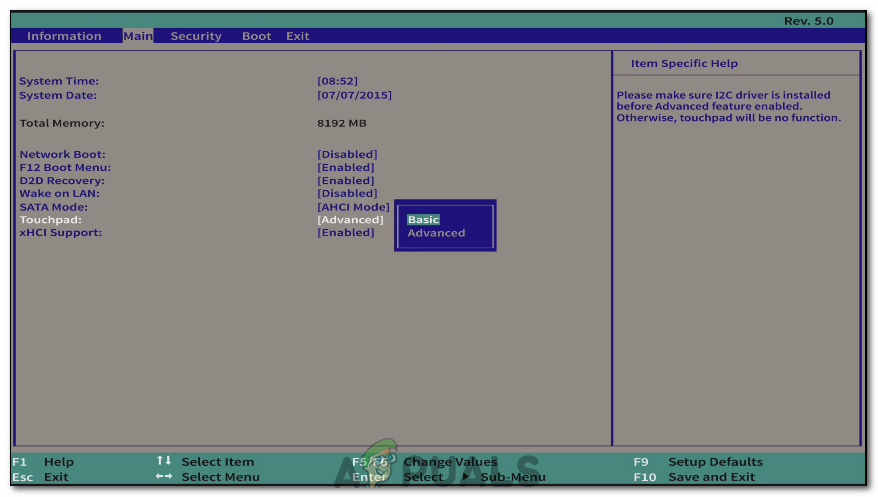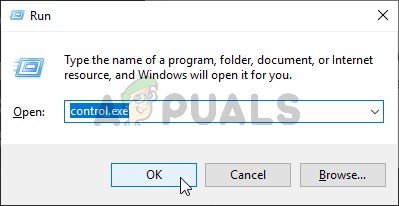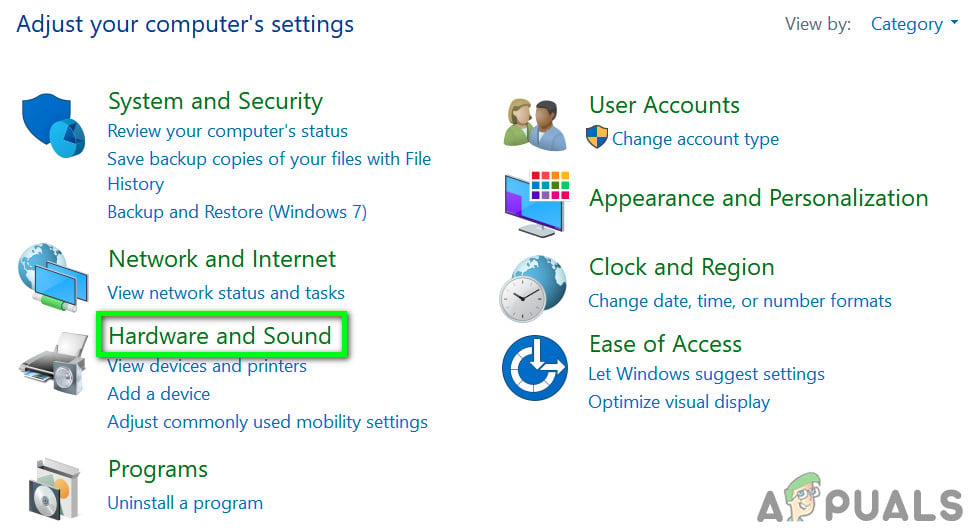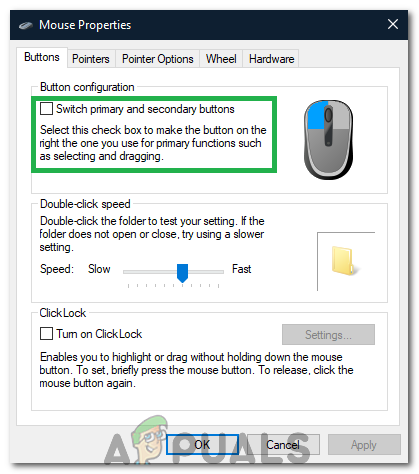If, however, there is a hardware problem, you will have to seek professional assistance from qualified technicians. A common cause of touchpad failure is water damage. Whether you’ve spilled a drink or had your laptop in a damp room, water can affect the connections and sensors on your touchpad and render it useless. Before writing off your computer, try switching it off and leaving it to dry for one or two days.
To solve the problem with the software, try the following. You will need a USB or Bluetooth mouse in order to make these changes as your touchpad will not be working, or responding reliably.
Method 1: Enable with Your Keyboard
On many computer systems, you can turn your touchpad on and off with your keyboard.
Method 2: Replace the Battery
On some Acer systems that come with the Gemstone Blue Audio Controls, it is possible to reset it by removing and replacing the battery. Here’s how to do it.
Method 3: Updating Through the Acer Website
Method 4: Updating Through Device Manager
Device Manager is a default app in Windows that allows you to control hardware that is within your computer or connected to. You can use Device Manager to manage drivers and update faulty drivers. Downloading the latest driver software will get rid of any potential problems that are causing the mouse issue.
Method 5: Changing Touchpad Settings from Bios
In some cases, the error might be triggered if the Acer Touchpad is set to use advanced configuration to run its drivers. Therefore, in this case, we will be disabling the Touchpad Advanced configuration and setting it to basic. In order to do that:
Method 6: Enabling Touchpad
In some cases, the touchpad might have been disabled either partially or entirely from the control panel. Therefore, in this step, we will be enabling it again and check if it works. In order to do that:
Method 7: Changing Primary Button
In some cases, the issue has reportedly been fixed by changing the mouse button from the control panel temporarily and then changing it back to the left click. This triggers a change of mouse configuration and might help in getting rid of any glitches. In order to do so:
Method 8: Cleaning Dirt
In some cases, certain dirt and foreign particles can accumulate underneath the touchpad. Therefore, if your touchpad button is separate from the touchpad (On some laptops the touchpad is uniform), insert a small pin under the left-click and lift it up slightly. Take a can of compressed air and blow it underneath the click to wipe all foreign particles. Check to see if the issue is still there.
Fix: Left Click Not Working Windows 10Fix: Keyboard Number Pad Not WorkingHow to Reset Waste Ink Pad Counter for Epson L110, L210, L130, L300, L350, L355…How to Save Time and Buy the Right Mouse Pad