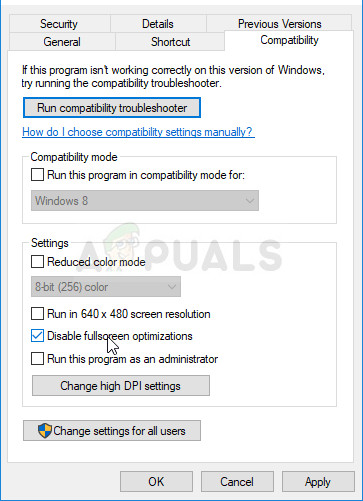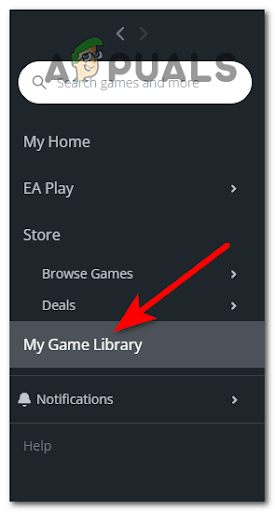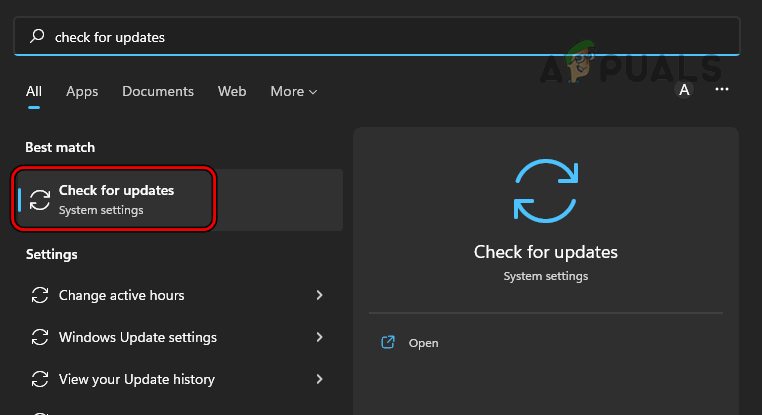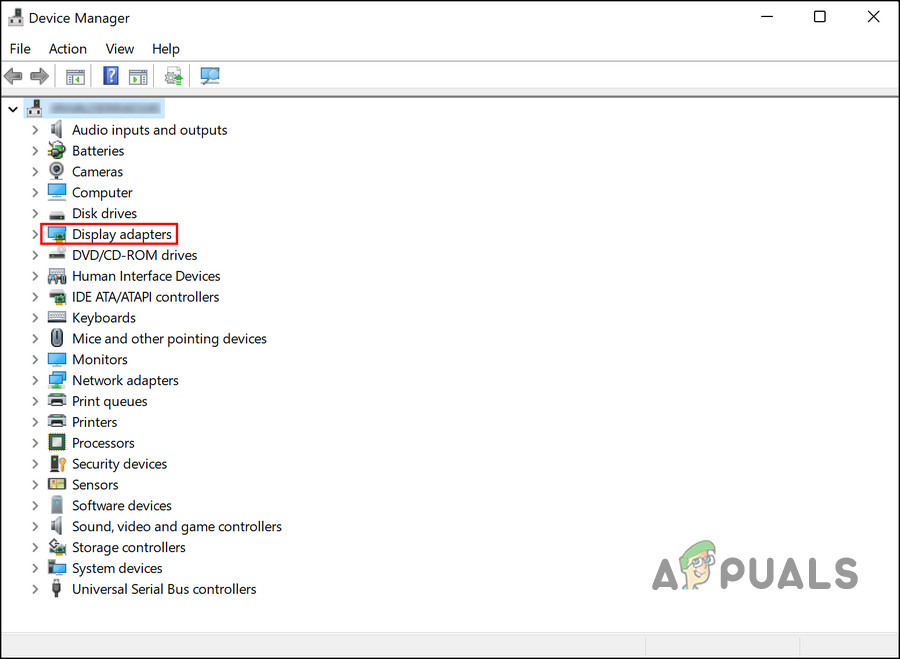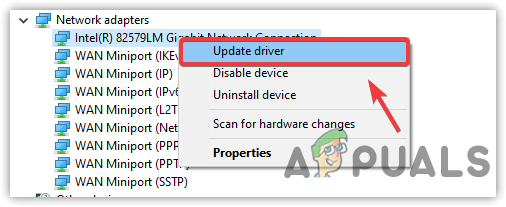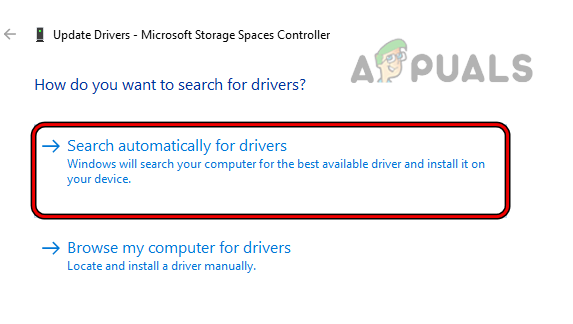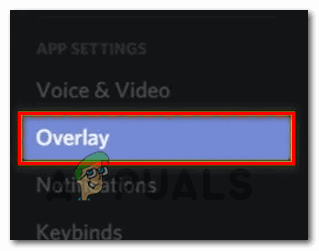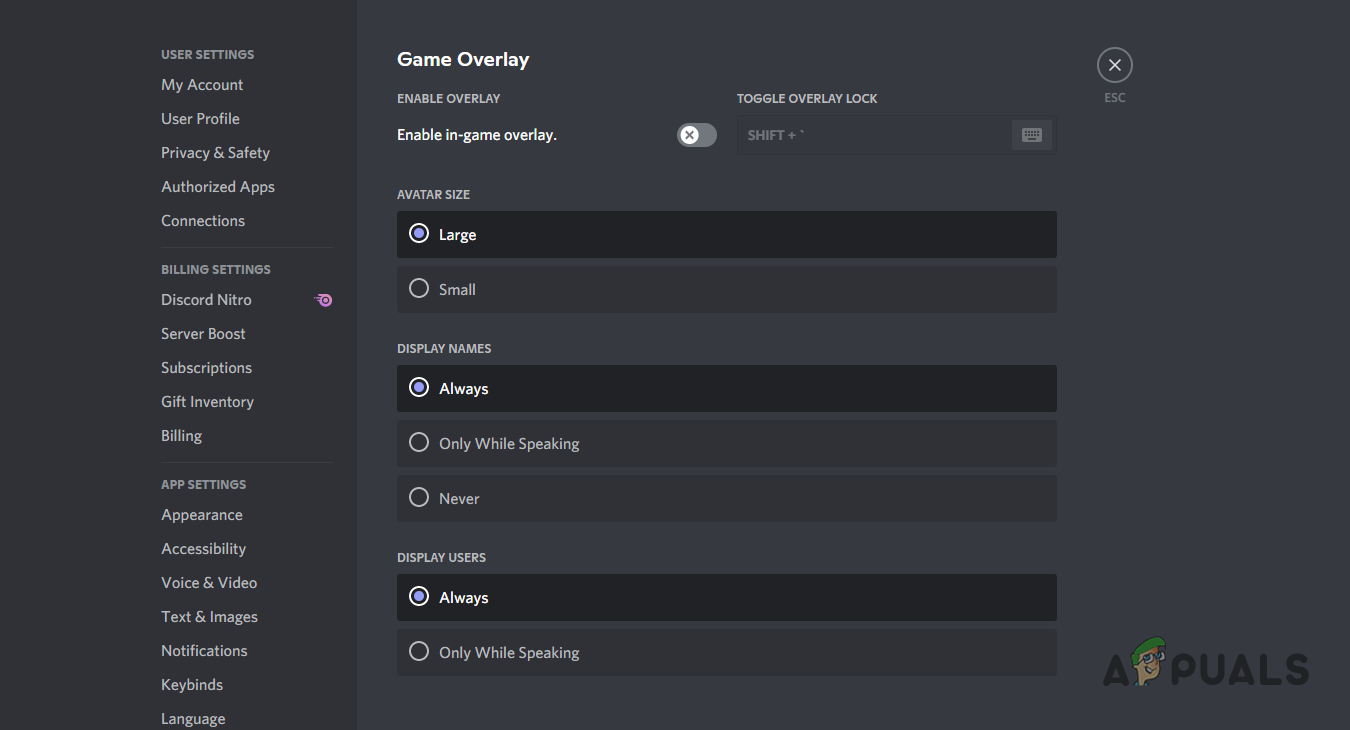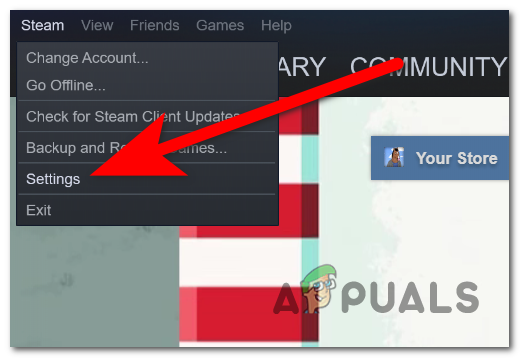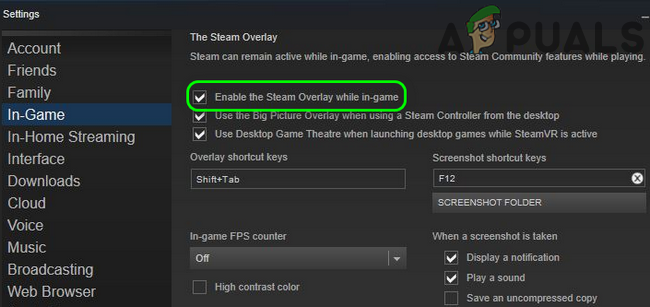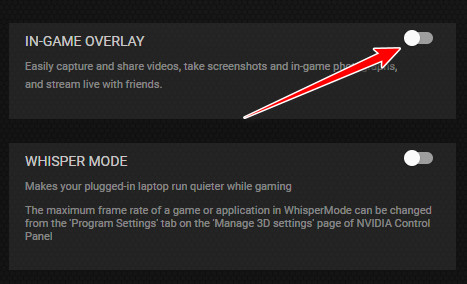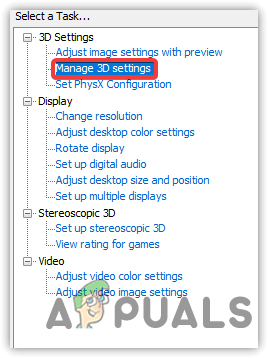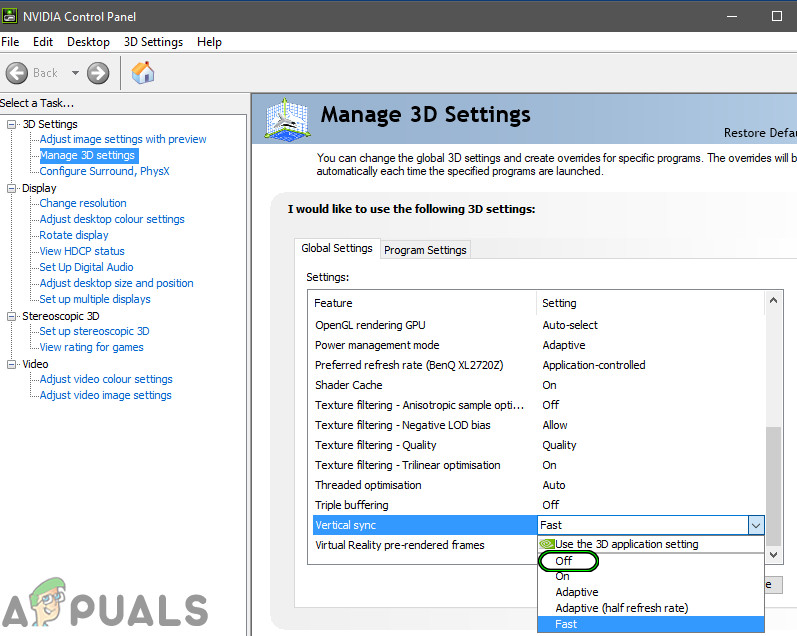Well, this is really troublesome as gamers are unable to play the game on their device. So, after seeing the lots of reports made by the players, here we have researched the problem completely and shared the common culprits causing the game to crash. Here has a look at some of the common ones:
What Causes Spellbreak Keeps Crashing Problem?
Incompatible Hardware: One of the common reasons causing the Spellbreak to crash upon launching is the incompatible system hardware. If you are using a low-end computer, then make sure the computer is able to handle the game. First, check your system must meet the requirement of the game.Internet Connection: The slow or unstable connection or if the internet connection is not working properly and not providing the proper speed to run the game then that can cause the game to crash during the gameplay. Check the internet speed and assure your network connection is stable.Corrupted or Missing Game Files: Sometimes while installing some of the game files get corrupted or might get missing which later on causes a problem and stop the game from loading and running properly. In this situation verifying the game files may work for you to solve the problem.Outdated Operating System: If you are using an outdated operating system, then that can cause this issue. Running the outdated Windows version may conflict with the latest games file and as a result, the game starts crashing or freezing every time you launch it.Outdated Graphics Card Drivers: If you haven’t updated your device’s graphics card drivers for a while, then you may encounter a crash problem during playing the game. Try updating the graphics drivers on your Windows system.Interfering In-Game Overlays: Plenty of game overlay apps end up conflicting with the apps installed on the system and the Spellbreak game is no exception. In-game overlays consume a ton of performance of your device which can make your device slow and make your game crash. Therefore, disabling the overlay programs not only fix the crashing or freezing problem but also offers a better FPS rate.
As now you are aware of the potential reasons responsible for the problem. Below find out the list of solutions that worked for several players to fix the Spellbreak keeps crashing problem on Windows PC.
1. Check System Requirements
Spellbreak is a new title and quite a demanding one too. If you are using a low-end computer to run the game then please cross-check the system requirements of the game with your computer’s specifications and check if your computer is able to handle the game properly or not.
Minimum:
Processor: Intel Core i5-4430 or AMD FX-6300.RAM: 8 GB.OS: 64-bit Windows 10.Graphics Card: NVIDIA GeForce GTX 640 / AMD Radeon R7 370.Storage: 18 GB space.
Recommended:
Processor: Intel(R) Core(TM) i5-6400 CPU @ 2.70GHz (4 CPUs)RAM: 8 GB.OS: 64-bit Windows 10.Graphics Card: NVIDIA GeForce GTX 640/ AMD Radeon R7 370.Storage: 20 GB Hard drive space.
If you find your system requirements are enough to run the game on your Windows system head to the next fix.
2. Check Internet Connection
Many times, the poor internet connection starts causing the problem and making the game crash unexpectedly during the gameplay. Check if the internet connection you are using is working properly and offering you good speed. It is very important that your internet connection is having good speed, if not then shift to any other internet connection if available or restart your router and modem to solve internal glitches. Try the methods mentioned to improve your internet connection speed. Once you find the internet connection is working properly then relaunch your Spellbreak game and check if your game is working properly or not. 3. Disable Fullscreen Enhancements If you are still facing the Spellbreak keeps crashing issue, then you can try disabling the fullscreen enhancement feature of Windows and check if it helps you to solve the issue. In many cases, the fullscreen enhancement causes trouble and conflict with the game and stops it from functioning properly. To disable the fullscreen enhancement feature follow the steps mentioned: Now launch the game and check if the issue is resolved or not.
4. Disable Voice chat
Some users reported that turning off the voice chat helped them to solve the issue, so we will recommend you give it a try and check if it helps you to solve the issue. To disable the voice chat in-game follow the steps mentioned:
5. Verify Game Files Through Epic
If any of the game files are missing or corrupted then that can cause the game to crash, so it is recommended to verify the game files through the Epic Games client. This is an inbuilt utility that repairs the corrupted game files and solves the glitches which conflict with the game files. To verify the game through Epic Games follow the steps mentioned:
6. Update Windows
The outdated Windows version is likely to cause a problem with the game files and stop it from running properly. If you haven’t updated your Windows system for a while, then it is recommended to check for the latest update available and install it. Using an outdated Windows version not only causes compatibility issues with the game but also makes the system slow. To update your Windows system, follow the steps mentioned:
7. Update Graphics Card Drivers
Graphics card drivers play a major role in your computer as it helps your computer to communicate to the programs and high-end games to function properly. And if the graphics card driver you are using is outdated then it can cause these sorts of issues. So, it is recommended to update the graphics card drivers of your computer. Follow the steps mentioned given to do so: Moreover, you can also update the driver by visiting the manufacturer’s website and searching for the latest driver update available. Once the update process is completed, restart your computer and launch the game and check if the Spellbreak keeps crashing issue is resolved or not.
8. Disable Game Overlays
In-game overlays are a very useful feature if you are streaming an online platform. But the overlay feature is likely to cause trouble as they consume a ton of your computer’s resources and affect the system performance, which can trigger this issue. So, it is recommended to disable all the third-party in-game overlays and check if it helps you to solve the issue. To disable the in-game overlays follow the steps mentioned:
8.1 Discord:
8.2 Steam
8.3 GeForce Experience
It is estimated that disabling the in-game overlay works for you to solve the game crashing issue on Windows PC.
9. Disable VSync
NVIDIA is one of the latest and greatest features is Vsync and it enhances the graphics of any game magically but it also needs a ton of graphical performance to operate properly. So, it is recommended to disable VSync and check if it helps to solve the issue. To disable VSync follow the steps mentioned: Now restart the game and launch the game to check if it still crashing or not. So, these are the fixes that work for you to fix Spellbreak keeps crashing or freezing problem, it is estimated the solutions given work for you to fix the problem in your case. But if in case you are still dealing with the problem then uninstall and then reinstall the game completely and solve the problem in your case.
PUBG Keeps Crashing? Here’s how to fixFix: Dragon Age Inquisition Keeps Crashing to Desktop - No Error MessageFix: Davinci Resolve Keeps CrashingFix: Rust keeps Crashing