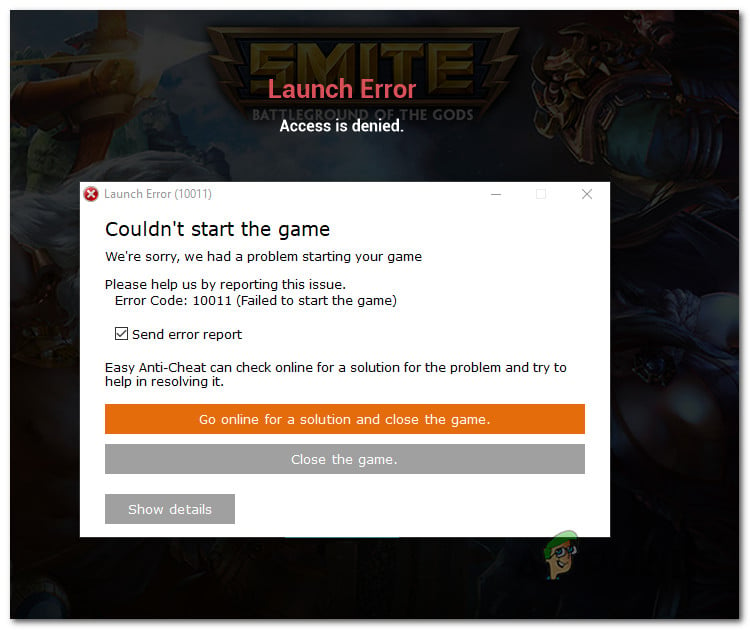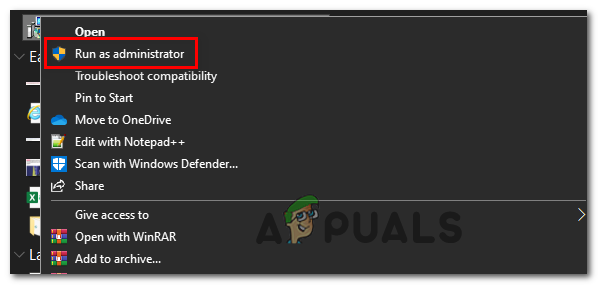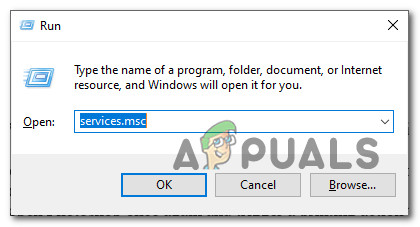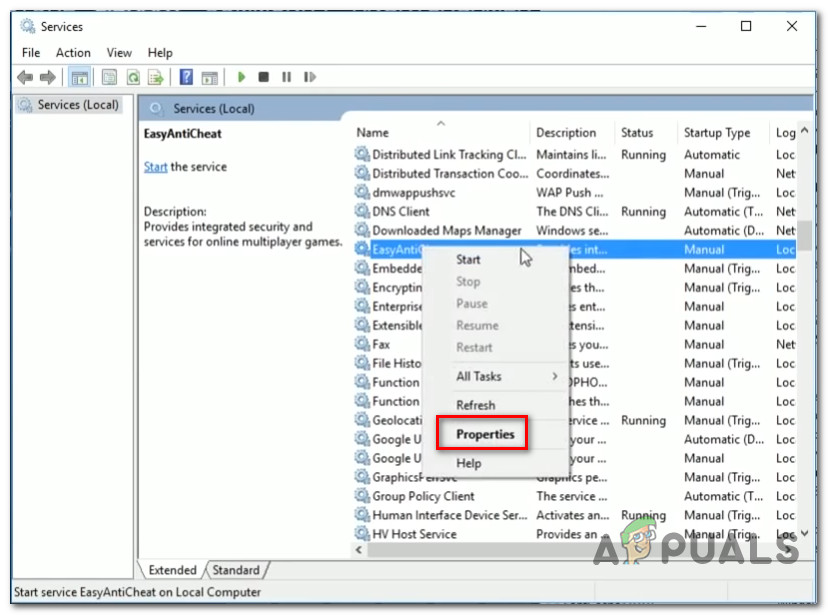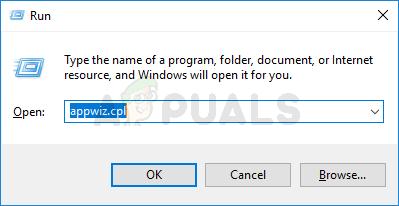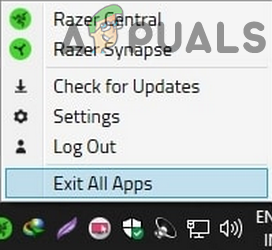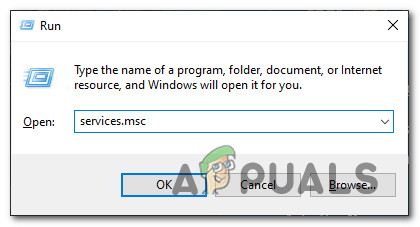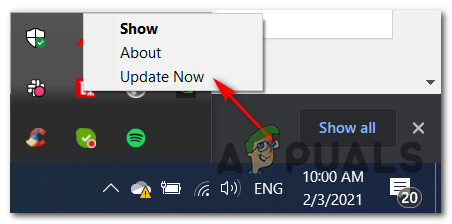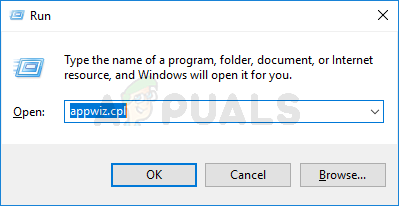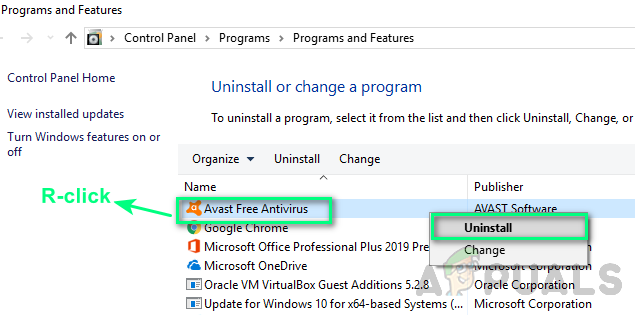After investigating this particular issue, it turns out that there are several different underlying causes that might trigger the Smite Easy Anti-Cheat ‘Error 10011‘ issue. Here’s a list of potential culprits: Now that you know every potential scenario that might be the underlying cause of this error, here’s a list of methods that other affected users have successfully used to get to the bottom of this issue:
Method 1: Reinstalling the Easy Anti-Cheat service
In most documented cases, this particular will occur because the Easy Anti-Cheat engine was somehow uninstalled from your system. This is commonly reported to occur when Smite users end up uninstalling the Public Test Server (PTS) for a different game – This might end up breaking the Easy Anti-Cheat functionality on Smite. If this scenario looks like it could be applicable, you should be able to fix the issue by re-installing this service manually from the game’s installation folder. To do this, open File Explorer and navigate to the location where you installed the game. Once you’re inside, look for the Easy Anti Cheat installer (commonly named EasyAntiCheat_Setup.exe). When you manage to locate it, right-click on it and choose Run as Administrator from the context menu. Note: When you’re prompted by the UAC (User Account Control) prompt, click Yes to grant admin access. Once the main Easy Anti Cheat engine has been reinstalled, reboot your computer and wait for the next startup to complete before launching Smite once again and seeing if the issue is now resolved. I case you still end up seeing the same ‘Easy Anti-Cheat ‘Error 10011‘ prompt, move down to the next potential fix below.
Method 2: Repairing the Easy Anti Cheat service
If you previously made sure that the AntiCheat engine is installed and you’re still encountering the same Error 10011 when attempting to launch Smite, it’s likely that you’re dealing with some kind of corruption that is currently affecting the Anti Cheat engine. In case you find yourself in this particular scenario, you can try to repair the Easy Anti Cheat service by accessing the existing executable and triggering a repair. Depending on where the Easy Anti Cheat is installed, you can find this executable in one of the following locations:
Standalone Installer – C:\Program Files (x86)\Hi-Rez Studios\HiRezGames\paladins\Binaries\EasyAntiCheatSteam Installer – C:\Program Files (x86)\Steam\steamapps\common\Paladins\Binaries\EasyAntiCheat
Once you manage to discover the correct executable, right-click on it and choose Run as Administrator from the context menu. Next, from the Easy Anti-Cheat Service Setup menu, select Smite from the drop-down menu and click on the Repair Service button. Note: If you’re prompted by the UAC (User Account Control) prompt, click Yes to grant admin access. Follow the remaining prompts to repair the Easy Anti Cheat service, then reboot your computer and see if the problem is fixed once the next computer startup is complete. If you’re still encountering the same ‘Easy Anti-Cheat ‘Error 10011‘ prompt when opening the Smite launcher, move down to the next potential fix below.
Method 3: Enabling the Easy Anti Cheat service
If the first methods didn’t work in your case, you should also consider the possibility that the main Easy Anti Cheat service is disabled – This can happen either as a result of manual user interaction or after an optimizing software has disabled it in order to save up resources. If you find yourself in this particular situation, you can re-enable this service by using the Services utility to enable re-enable the Easy Anti Cheat service and modifying the default startup behavior. We managed to find a lot of user reports confirming that this method allowed them to finally launch Smite without encountering the same Easy Anti-Cheat ‘Error 10011 error. In case you’re looking for specific instructions on how to do this, follow the instructions below: In case the same issue is still occurring, move down to the next potential fix below.
Method 4: Reinstalling the Visual C++ Redist. Dependencies
According to some users that were also encountering this issue, you can expect to see the Easy Anti-Cheat ‘Error 10011 error due to some corrupted Visual C++ dependencies that the Easy Anti-Cheat engine needs in order to function properly. Several affected users that were encountering this problem when launching Smite have reported that the issue was finally resolved after they have uninstalled every Microsoft Visual C++ Redist. Package that they had previously installed before reinstalling from scratch. To make matters easier for you, we’ve put together a step-by-step guide that will walk you through the whole thing: In case you’re still seeing this Easy Anti-Cheat ‘Error 10011 error, move down to the final potential fix below.
Method 5: Close Razer Synapse and stop the Razer Gaming Scanning Service (if applicable)
If you’re using software from Razer (Razer Synapse), it’s likely that the Razer Game Scanning service is conflicting with the Easy Anti Cheat engine and triggering this Smite error at startup. This problem has been around for years now and at the time of writing this article, Razer has still not released a fix for this problem. Users facing the same issue have managed to get the Easy Anti-Cheat ‘Error 10011 error fixed by closing the Razer Synapse application and forcibly shutting down the Razer Game Scanning service before launching Smite. Here are some step-by-step instructions that you can follow: In case this problem is still occurring, move down to the next potential fix below.
Method 6: Updating antivirus to the Latest Version / Uninstalling 3rd party Antivirus
Keep in mind that a lot of 3rd party AV suites have a ‘love and hate relationship’ with the Easy Anti Cheat engine. It’s not uncommon for certain outdated 3rd party security suites to flag this engine as potential malware due to a false positive, prompting the Easy Anti-Cheat ‘Error 10011 error to appear when you attempt to launch Smite. If you find yourself in this particular scenario and you’re using a 3rd party suite that you suspect might have something to do with this issue, you have 2 ways of resolving the issue:
Updating your 3rd party AV to the latest version in order to fix the false positiveUninstalling your current overprotective 3rd party security suite (if your AV is already updated to the latest version)
A. Updating your AV to the latest version
This is of course, specific to the 3rd party AV that you’re currently using so we can’t provide you with a definitive guide for updating it to the latest version available. However, in most cases, you force a scan for a newer version by accessing the context menu of your AV suite from the tray bar icon. Simply right-click on your antivirus icon and look for an option that allows you to update. If a new version is found, follow the on-screen prompts to install the newer AV signature, then reboot your computer and see if the issue is fixed at the next computer startup by launching Smite once again.
B. Uninstalling the Overprotective Suite
In case you have already updated the AV version to the latest and your attempts at whitelisting Smite along with its dependencies didn’t fix the issue, you have no choice but to uninstall the overprotective suite. In this case, follow the instructions below to uninstall the current 3rd party security suite and migrate to Windows Defender + Windows Firewall or a more lenient 3rd party suite:
Fix: “Easy Anti-Cheat is not Installed” Error When Launching GamesWhat is Easy Anti-Cheat and Why is it on My Computer?Fix: Apex Legends Anti Cheat ErrorFix: Vanguard Anti-Cheat Has Encountered an Error on Valorant