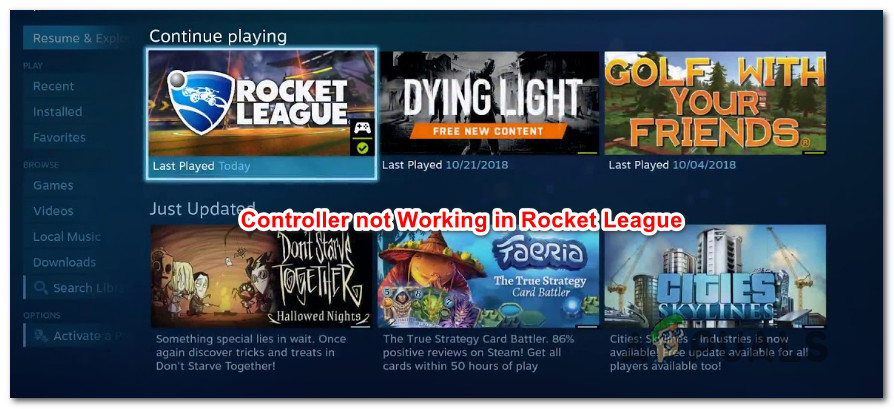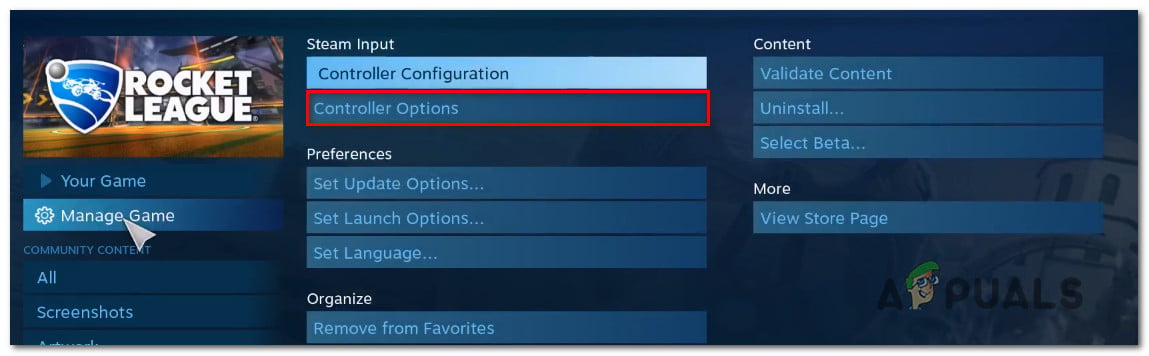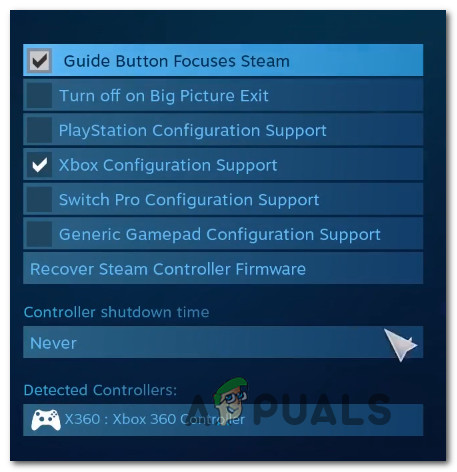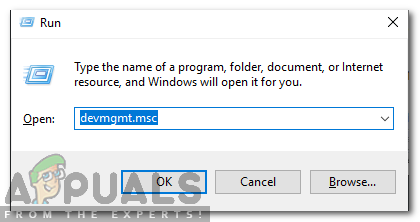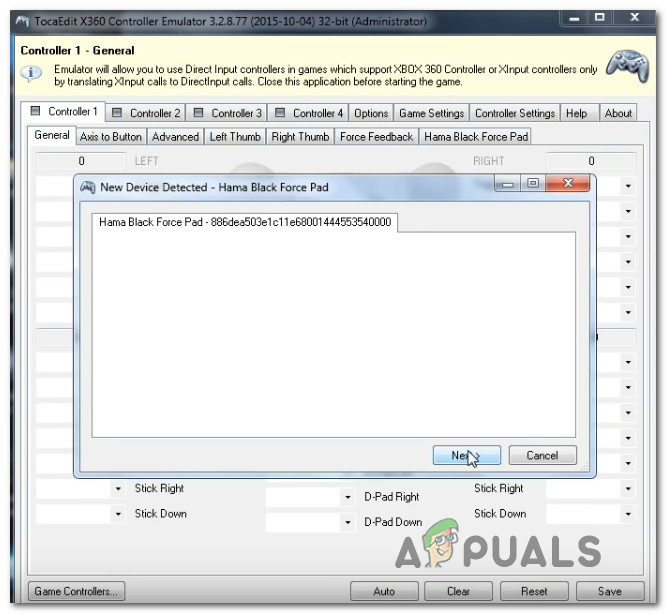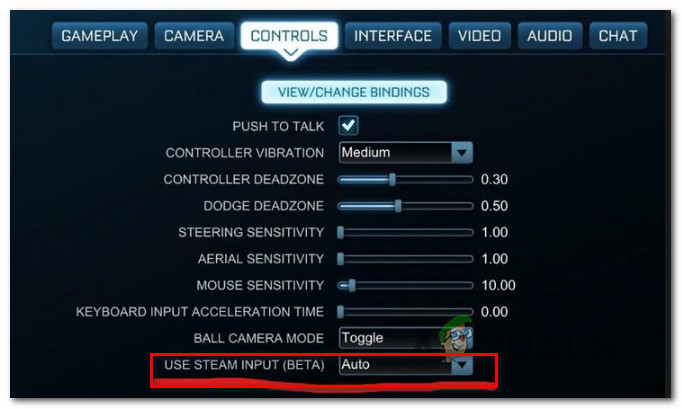What causes Rocket League not to Identify Controllers?
We investigated this particular issue by analyzing various user reports and the repair strategies that are commonly being used to solve the problem when this scenario is applicable. As it turns out, there are several different potential culprits that might end up triggering this issue: If you’re currently struggling to resolve this problem, this article will provide you with several troubleshooting steps that might end up resolving your issue. Down below, you’ll find several different methods that are confirmed to be effective in resolving this particular issue. Keep in mind that each method that will be featured below is confirmed to be effective by at least one affected user. If you want to remain as efficient as possible, we advise you to follow the methods in the order that they are presented since the potential fixes are ordered by efficiency and severity.
Method 1: Adjusting Big Picture Settings (if applicable)
If you’re trying to run rocket League via Stream, one possible reason why you’re unable to use a controller might be that the Big Picture mode ends up forcing the controller off. This should not happen by default, but if you tweaked some Steam settings, chances are you also configured the client to disable the controller functionality while in Big Picture mode. Several affected users that we’re also encountering the same issue have reported that they managed to resolve the issue by accessing Rocket League’s Steam settings and ensuring that Steam Input Per-Game Settings is forced Off and unchecking other irrelevant functionalities such as Guide Button and Xbox Configuration support (if you’re not using an Xbox controller. Here’s a quick guide on making this modification in Steam: If this method didn’t allow you to resolve the problem and you’re still unable to use your controller while playing Rocket League, move down to the next method below.
Method 2: Ensure that your controller is recognized
If you’re having trouble using a PS4 DualShock controller on a PC with RocketLeague. In the vast majority of these cases, the issue is caused by a driver problem related to your PS4 controller. Several affected users have reported that they managed to fix the problem after ensuring that the correct drivers are installed. In some cases, users also tried to restore the firmware settings for the controller. Here’s a quick guide on how to do this: If the same problem is still occurring, move down to the next method below.
Method 3: Recovering the Steam controller firmware
Some affected users have reported that the issue was resolved after they performed the steps appropriate of recovering the firmware of their controller. In most cases, this procedure has been confirmed to work in situations where the issue was occurring with a DualShock4 controller. Users that have followed these instructions have reported that their controller functionality has returned after they completed the firmware recovery process and restarted their machine. Here’s a quick guide on what you need to do: If the same problem is occurring and you are still unable to use your controller when playing Rocket League, move down to the next method below.
Method 4: Setting up Generic Controllers (if applicable)
If you’re encountering this issue with a generic, cheaper controller, chances are you will need to go through some extra steps in order to configure it to work with Rocket League. Popular controllers like Xbox One / Xbox 360 or Dualshock4 are automatically detected and configured as soon as you plug them in. But if you have a low-entry controller, you’ll need to do some manual setup. Several users that have been also encountering this problem have reported that they managed to resolve it by using a 3-rd party that allowed them to make their generic controller visible and change the bindings to their preferred ones. Here’s what you need to do: If the same issue is still occurring, move down to the next method below to try a different repair strategy.
Method 5: Forcing Rocket League to use Steam Input (if applicable)
If you’re running Rocket League through Steam with an Xbox One controller and you’re encountering this issue, chances are the game is not configured to use Steam Input – which might end up creating this issue. Several affected users have reported that they managed to resolve the issue by tweaking some in-game settings so that Rocket League is forced to use input from Steam. After doing so and restarting the game, some users have reported that the issue was resolved and they were able to use their Xbox One controllers without issues. Here’s what you need to do: If the same issue is still occurring, move down to the next method below.
Method 6: Unplugging USB headphones (if applicable)
If you’re using headphones that are connected through USB, chances are Rocket League ends up seeing them as a controller. This is a fairly common occurrence with HyperX headphones and a few other manufacturers. Since Rocket Leagues believes your controller is already connected, it will not provide the necessary permissions to your real controller. A couple of users that have been going through this exact problem have reported that they managed to resolve the problem by unplugging their USB headphones and plugging the controller before launching the game. Doing this supposedly got their controller detected and they were able to connect the USB headphones into a different USB port. But keep in mind that if this procedure is successful, you’ll need to do this every time you plan on using both the controller and your USB headphones. Note: Make sure that Bluetooth isn’t activated on any other nearby device which might confuse the controller as to which device it connects.
Fix: Xbox One Controller not Recognizing HeadsetFix: Rocket League LagHow to Fix Rocket League Crashes and Freezes on Windows 7, 8 and 10Fix: Error 67 Rocket League