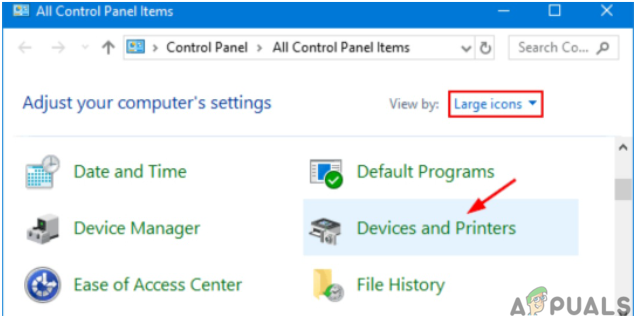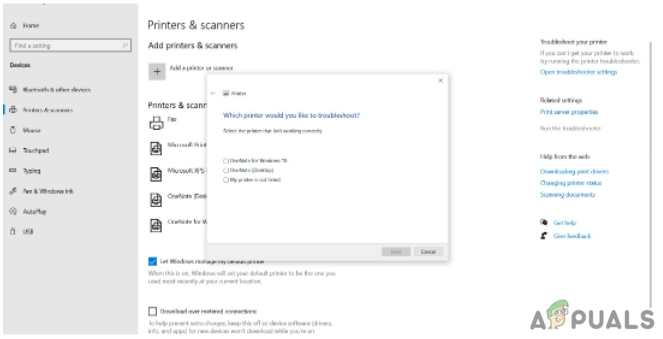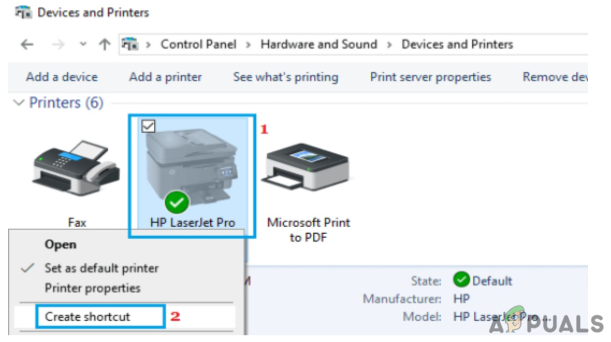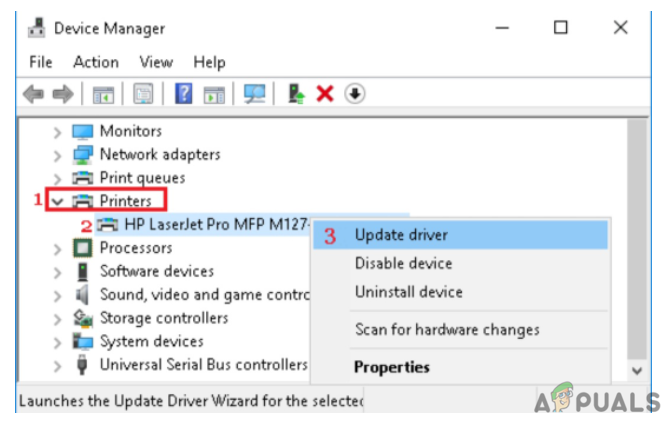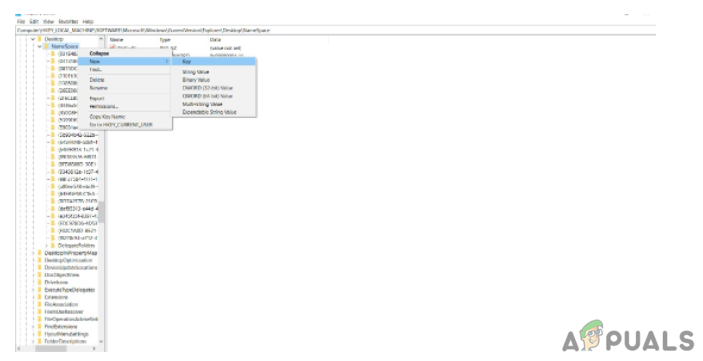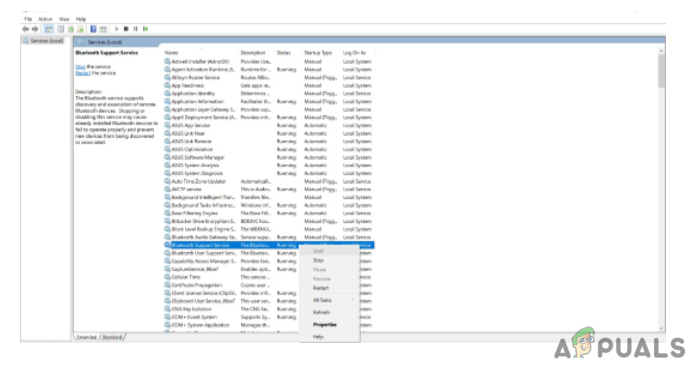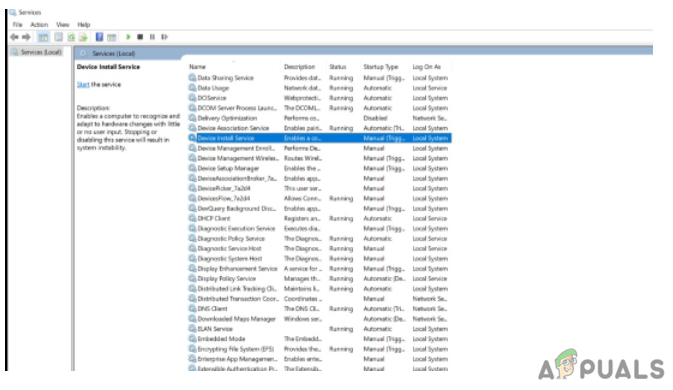What Does the “Printer Icon Not Showing In Devices and Printers” Indicate?
There is a multitude of reasons why the “printer icon” goes missing from devices and Printers. Problems with a corrupted system, obsolete drivers, and other malfunctioning software are among them. The absence of the printer icon could also indicate that the application was incorrectly loaded, corrupted, or removed. The following are the primary causes of the missing printer icon from devices and Printers Panel:
Corrupted Printer DriverMulti Functioning deviceNo Bluetooth Support
You can use any of the ways given below to resolve the “printer icon not showing in devices and Printers” problem. Visit if Windows Cannot Connect to the Printer to fix this issue
Run Printer Troubleshooting
Try the Printer Troubleshooter if the Printer Icon is not showing on the Devices & Printers screen. You may use your device to do basic troubleshooting that will assist you in resolving the problem. Depending on your printer model, specific troubleshooting methods will differ. However, after you have figured out a few typical issues, you will be able to search for and locate solutions tailored to your unit rapidly. Furthermore, you must follow onscreen instructions when running printer troubleshooting and completing the troubleshooting procedure. That’s all there is to it; after you have run the troubleshooter, it will resolve the issue with the printer icon not showing in the devices and printers area. It isn’t always practical, but it is worth a go.
Create a Shortcut
Create desktop shortcuts for your printers as the next best thing.
Update the Printer’s Driver
Users have noticed that the Printer Icon is missing from the desktop and does not appear on the Devices and Printers page. This issue is most commonly reported after updating the device from a prior version and applying a system update. A printer driver is a software that converts data from your computer into a format that your printer can comprehend. Drivers, like other software, can become outdated or incompatible with your operating system after an update. The problem of the printer icon not displaying in devices & Printers is frequently resolved by downloading and installing the most recent printer driver. If your printer drivers are out of sync, they may not function until you download and install the latest update. If you have had power outages, computer infections, or other issues, your driver might be harmed. As a result, you must install the most recent updates to ensure that any driver updates are implemented. Visit this to Fix: Windows cannot locate a suitable printer driver
Create a New Registry Key
If the Printer icon does not appear on your Desktop, Control Panel, Devices, and Printers, you may need to make changes to the Windows Registry.
Check Bluetooth Support Service
If the printer icon does not show up in Devices and Printers, try enabling the Bluetooth Support service.
Reinstall the Printer
You can try reinstalling the printer if the printer icon does not appear in Devices and Printers. All you have to do is follow a few simple steps. We have outlined all of the options for resolving the issue of the printer icon not showing up in devices and printers in this article. First and foremost, you must install the printer’s drivers. If all else fails, you can use the Windows troubleshooter to attempt to resolve the most common printer setup issues. If you are still having trouble setting up and using your printer, try uninstalling it and reinstalling the driver. We hope that our solutions have assisted you in resolving this problem. Visit to know more on Setup MG6820/MG6821 Wirelessly using the Printer’s Control Panel
Fix: Devices and Printers not Loading.Docx Files not Showing Word Icon [FIX]Fix: Docx files Not Showing Word Icon Windows 10/11Fix: Unknown and Strange Devices Showing Up on Network