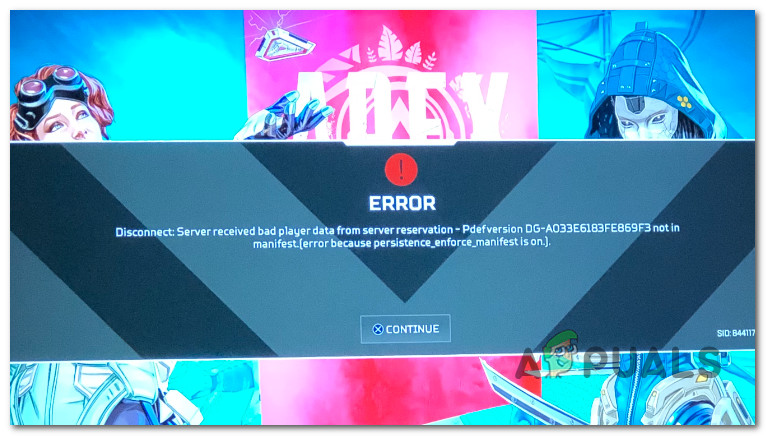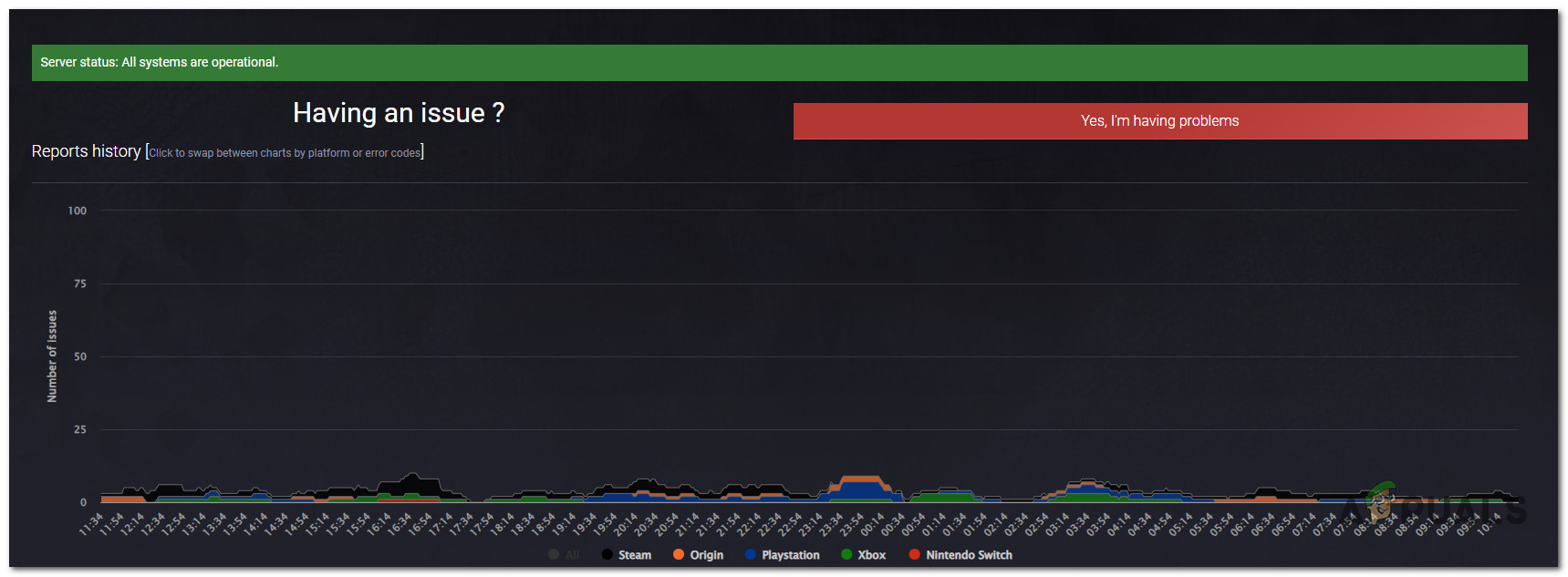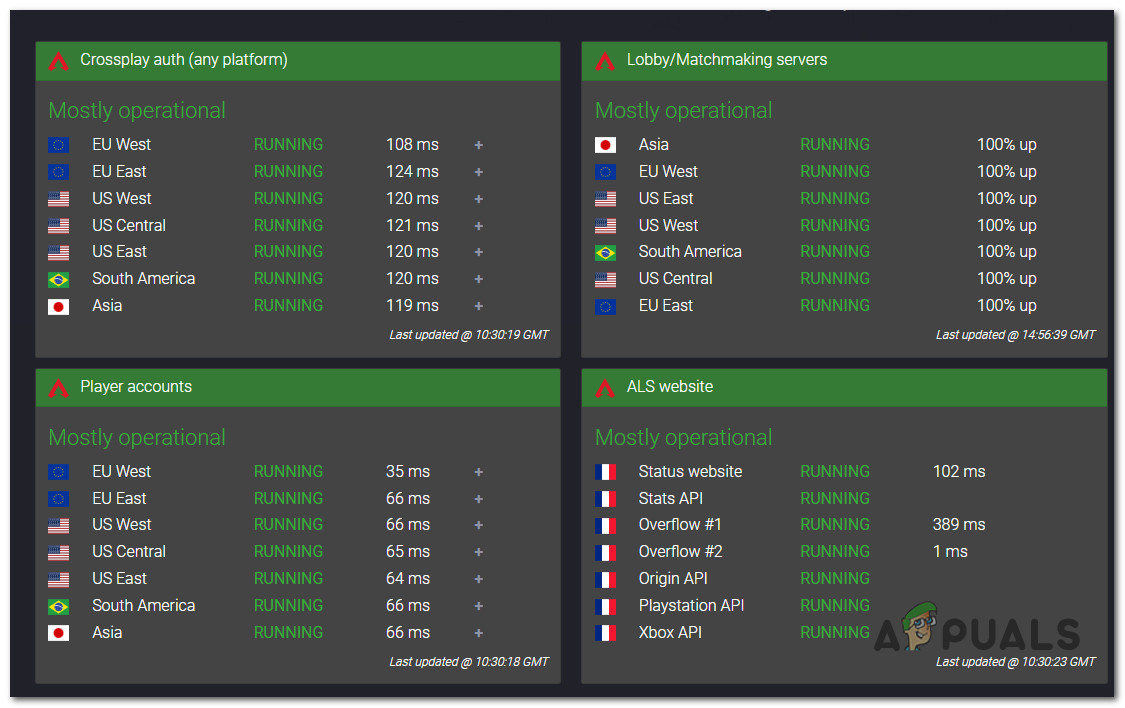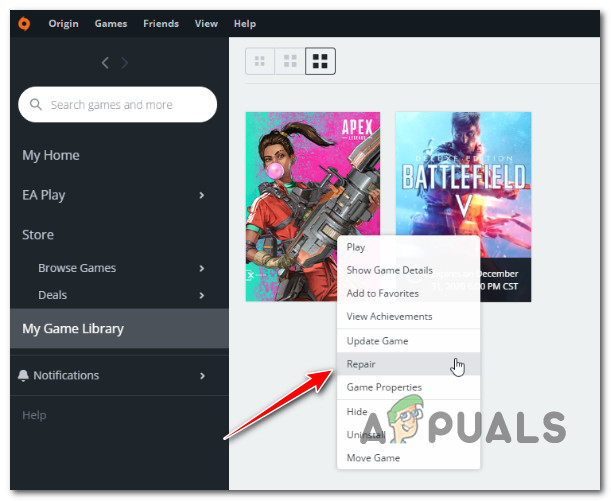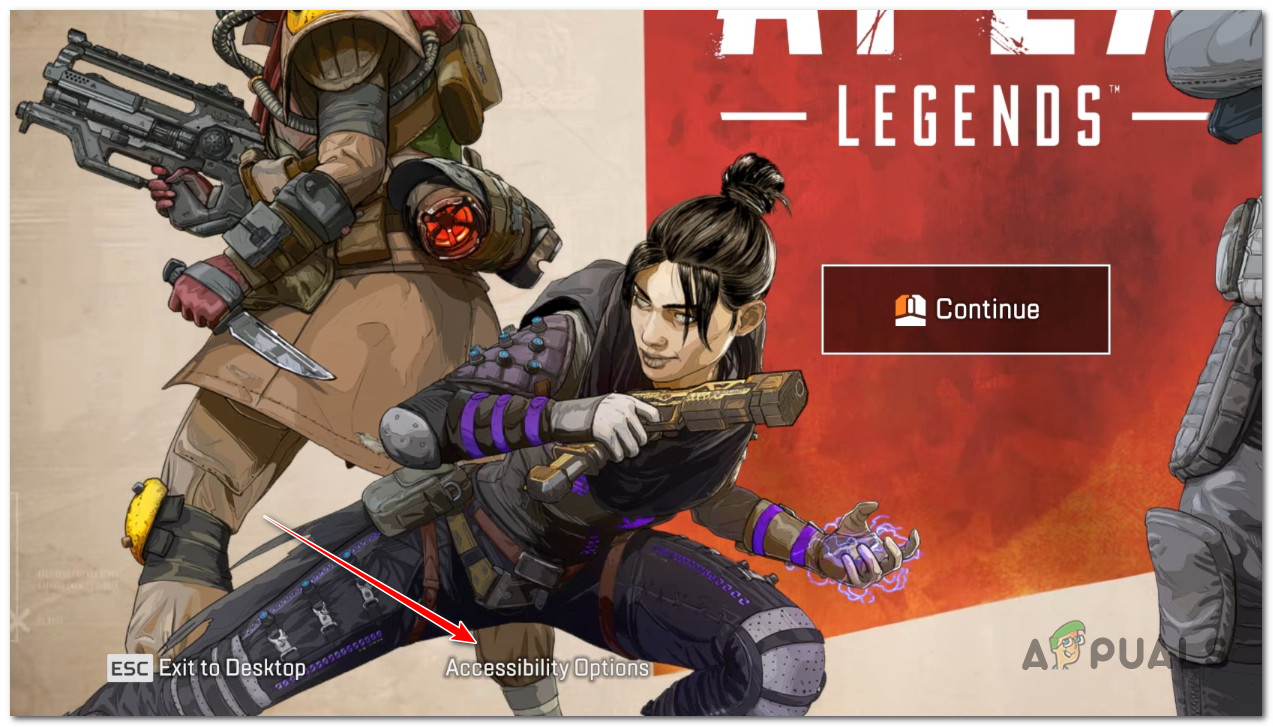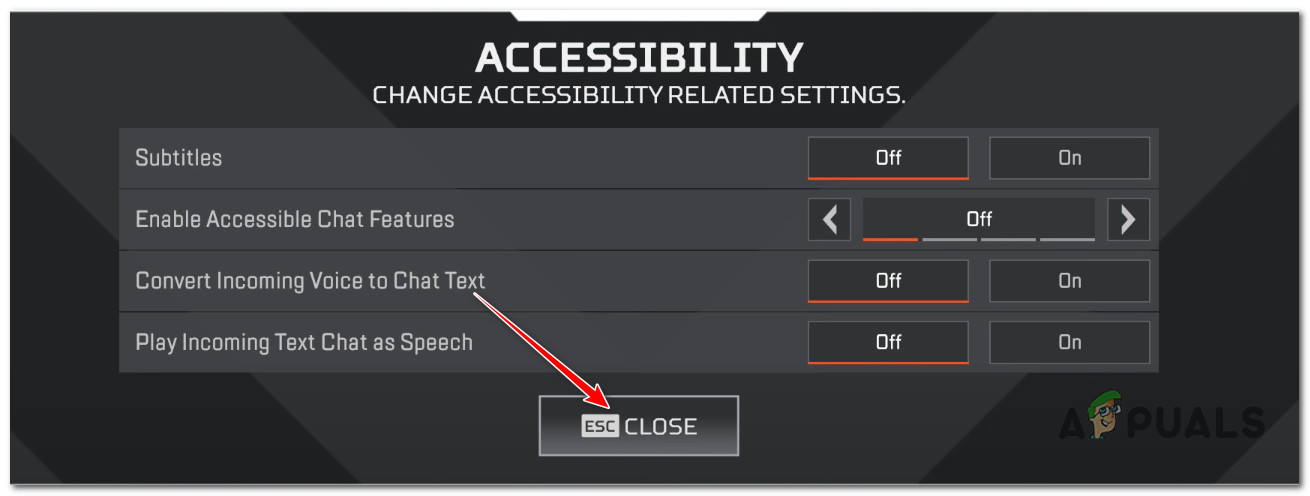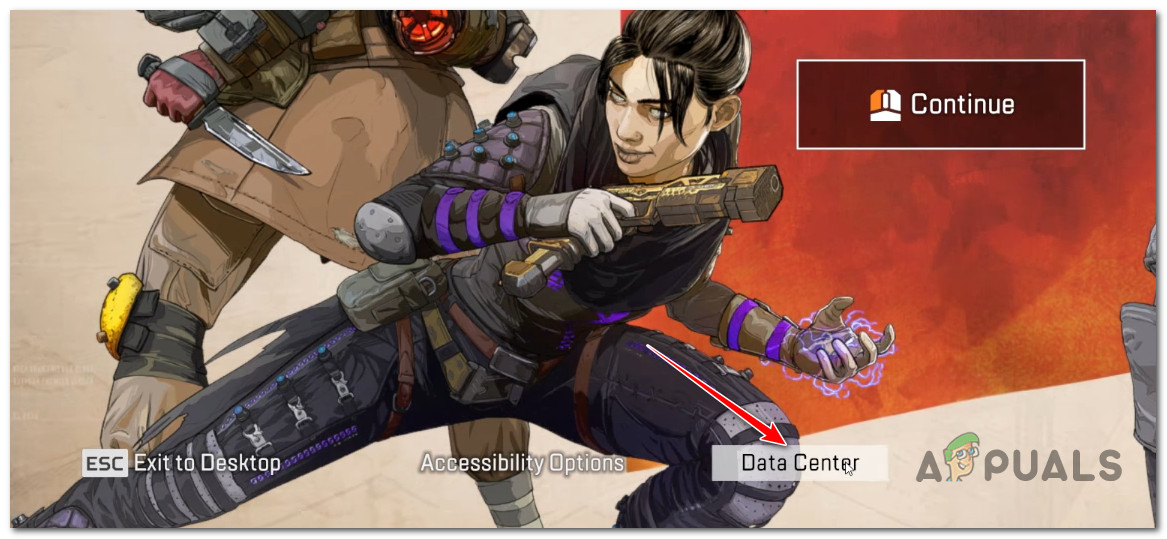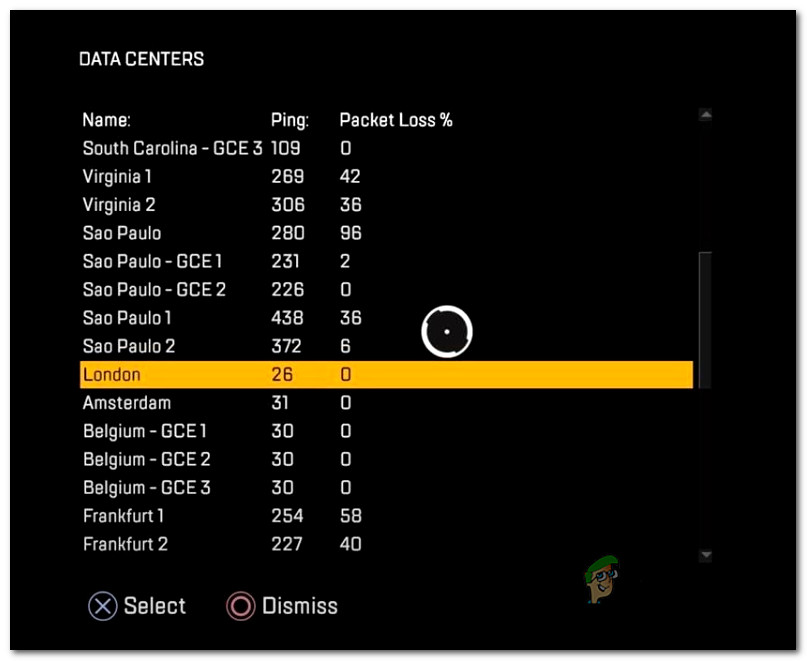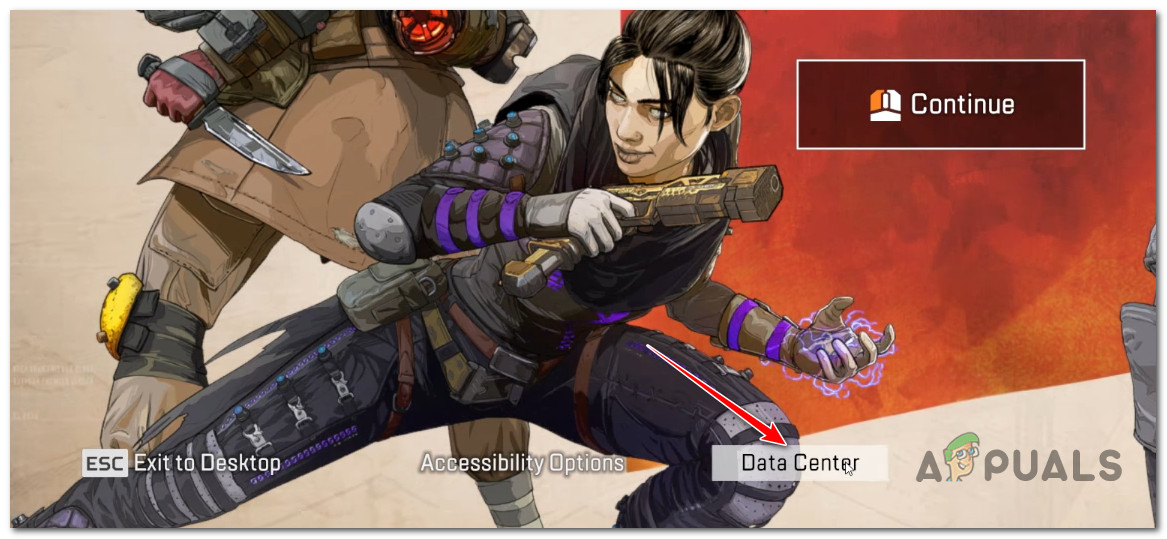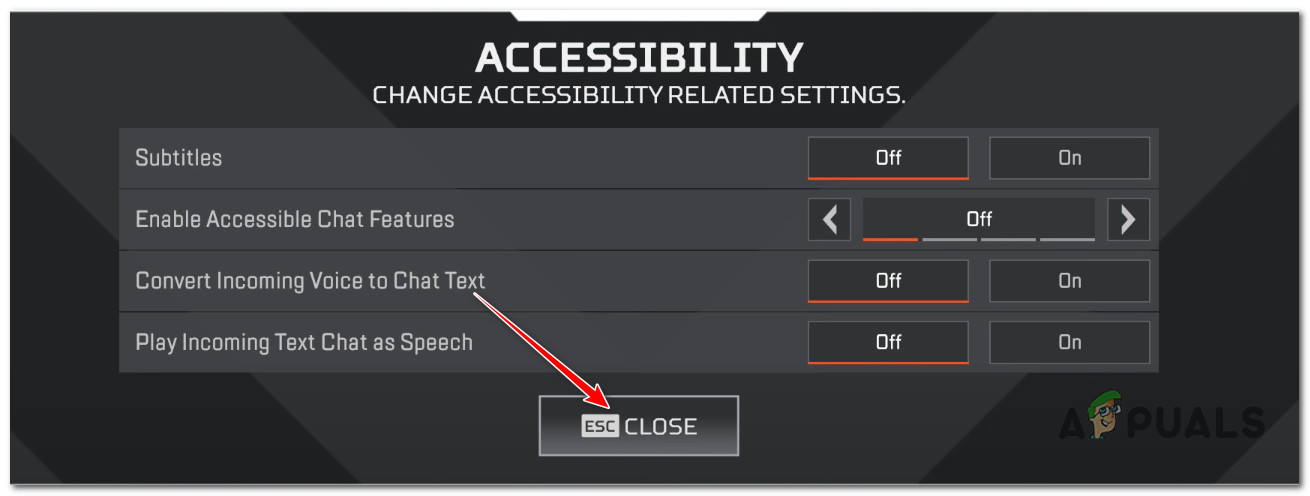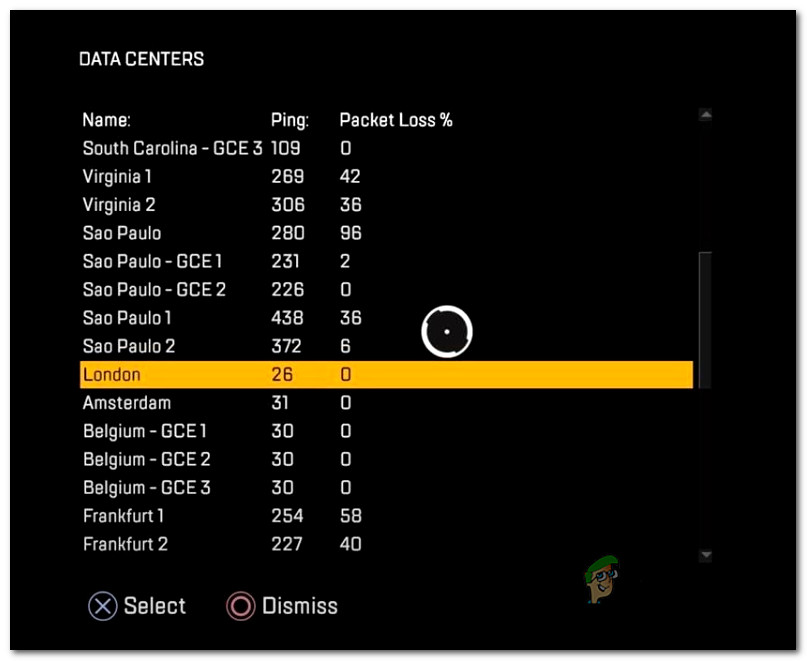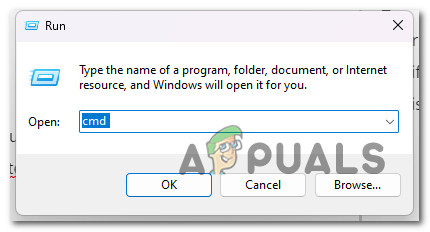The main cause of this issue is a server problem that affects matchmaking or the game server you connect to. However, the Persistence_Enforce_Manifest error also has local causes, such as a DNS inconsistency or badly cached router data. Here’s a short list of methods to troubleshoot this issue on PC and consoles.
1. Check the main server status of Apex Legends
If you’re beginning to troubleshoot this issue, you should first check the server’s status. Just by doing a few verifications, you’ll be able to confirm if the issue is caused by a matchmaking server issue beyond your control or if it’s something that’s only occurring locally. The Apex Legends Status website is the ideal place to start looking for a server issue. Note: This fan-made website acts as a server problem aggregator for Apex Legends. Since it’s the number one directory where Apex Legends players report their server issues, it’s pretty accurate in helping you identify issues that prevent or inhibit matchmaking. Inside the website, check the Recent Reports History and see if there’s any recent spike of user reports blaming a server issue. If you see a spike in user reports, scroll down below and identify the game server you’re playing on and see if it’s not operating or running slower than usual. Alternatively, you can check for server issues on other directories like Down Detector or Is It Down Right Now. You can also check the official Twitter page for Apex Legends to see if any news has been posted about the problems. Look for recent posts about this problem and read the official announcements from the developers. If the investigation has revealed that the Persistence_Enforce_Manifest error occurs due to a matchmaking server problem, all you can do is wait until the developers fix the problem. If you didn’t find any evidence of a server problem affecting matchmaking, move down below to start troubleshooting for a local issue.
2. Repair the Apex Legends installation (PC only)
If you are experiencing this issue on a PC, try repairing the game from the built-in Origin launcher. If the game crashes due to file corruption, this method will scan and replace every corrupted game file with a healthy equivalent that will no longer cause this problem. Here’s a quick step-by-step guide that will show you how to scan and fix corrupted Apex Legend files that might cause the Persistence_Enforce_Manifest error: Note: Before you follow the instructions below, ensure Apex Legends is closed and not running in the background. If the game still throws the Persistence_Enforce_Manifest error, move down to the next method below.
3. Change to a different region
If the first method didn’t work in your particular case, the next thing you should do is troubleshoot against a potential disconnection due to an unusually high ping or latency. You can do this by accessing the Accessibility Settings and modifying the Data Center settings to a server performing better with your connection. The exact menu allowing you to do this will differ depending on whether you’re playing the game on a PC or console. To cover both scenarios, we’ve created two separate sub-guides that will show you how to change the server region in Apex Legends on both PC and consoles (Xbox and Playstation) Follow the sub-guide that applies to your platform of choice.
3.1. Change the server region on PC
If you are playing Apex Legends on PC, you need to wait on the title screen for 60 seconds to give the server selector enough time to generate a list and test for latency and ping to help you make the best decision. Weirdly enough, the sever selector menu is quite hidden, and you will need to go through some extra steps to make the Data Center menu appear and select a different server. Here’s what you need to do to change the server region to the best choice on PC:
3.2. Change the server region on Consoles (Playstation 4 / 5, Xbox One, Xbox Series S/X)
If you play Apex Legends from an old-gen or new-gen game console, the instructions for changing the used server are slightly different than on a PC. It takes longer to generate the server list on consoles, and there isn’t a Data Center menu to click on; you’ll have to access it using your controller). Note: The instructions below will work on old-gen (Xbox One and Playstation 4) and current-gen (Xbox Series S/X and Playstation 5) consoles. Here’s what you need to do: If the same issue is still occurring, move to the next method below.
4. Flush DNS (if applicable)
If the two methods above didn’t allow you to fix the Persistence_Enforce_Manifest, the next thing you should do is troubleshoot against a local network issue. Looking at user reports, the most common network issue that might be triggering this error is an overflowing or corrupted DNS cache. A simple DNS flush can fix this issue from an elevated CMD prompt. Note: A DNS flush will clear any IP addresses or other DNS records from your cache. After this procedure, your network connection will no longer use any previously saved DNS data generated from previous data exchanges. Follow the instructions below to initiate a DNS flush: Note: These instructions will only work if you are experiencing the issue on your PC. If the problem is still not fixed, move to the next method below.
5. Restart or Reset the Router
If you’ve come this far without a viable resolution, you should next investigate a potential issue caused by your router. It’s not uncommon to see this error when your router is slowed down by accumulated cache data, making it harder to allocate enough bandwidth to play Apex Legends in a stable matter. There are two ways to reset your home Internet connection. A quick router restart should fix most connection problems associated with Apex Legends. Look at the back of your router and press the On/Off button to turn off the power. After you press the power button and all LED lights go off, unplug the power cord from the wall and wait a full minute. Note: This will drain the power capacitors and eliminate any temporary data your router might be holding on to. Next, press the power button on your router and wait for Internet access to come back. If you still get the same Persistence_Enforce_Manifest error despite restarting your router, the next logical step is to go for a router reset. Note: Resetting your router will erase any changes you have made to your router’s settings. This includes ports that have been opened and connections that have been blocked. Find the reset button on the back of your router. Most of the time, it’s built into the case so it can’t push it by accident. To get to it, you’ll need something like a small screwdriver. Press and hold the reset button for 10 seconds (or until all of the LEDs blink simultaneously) to reset the router. IMPORTANT: If your ISP uses PPPoE (Point-to-Point-Protocol over the Internet), you must enter your ISP’s credentials again to connect. Make sure you have them ready before you initiate the reset procedure. Once internet access is restored, launch Apex Legends once again and see if the error is fixed.
Fix: Apex Legends Engine ErrorFix: Apex Legends Crashing without ErrorFix: Apex Legends Anti Cheat ErrorHow to Fix Apex Legends ‘Error Code 100’