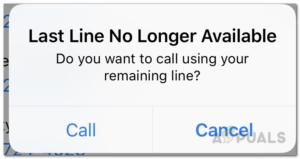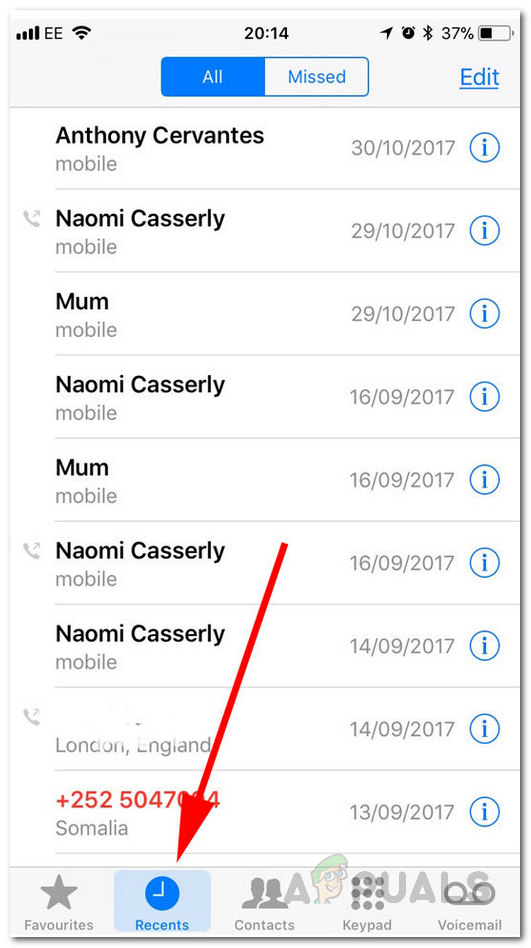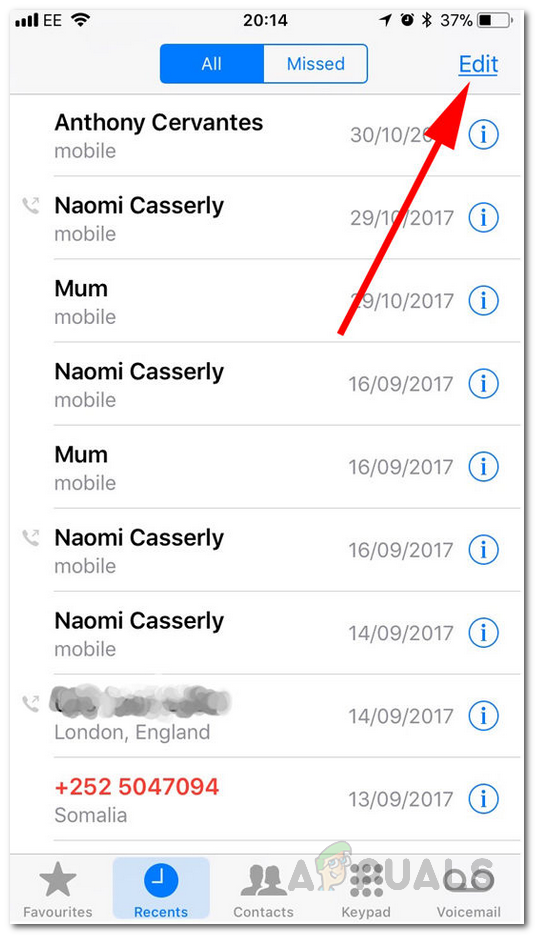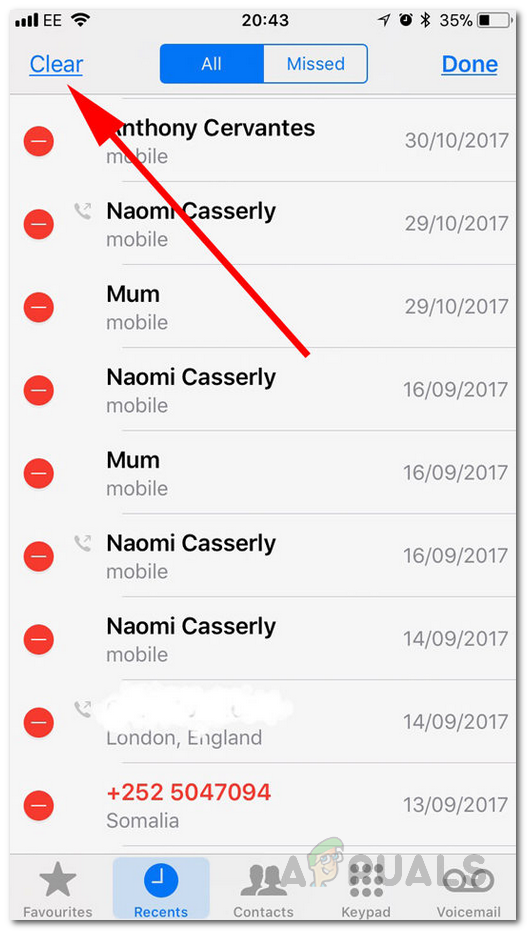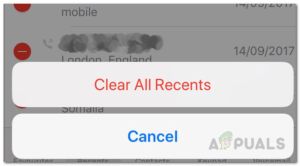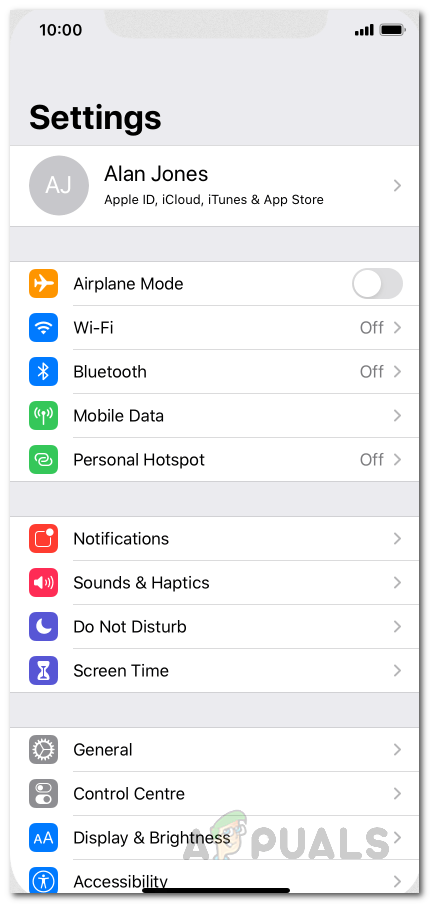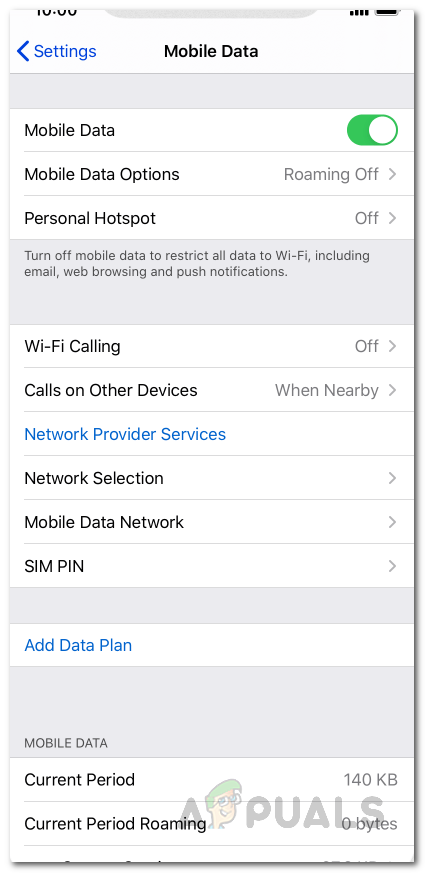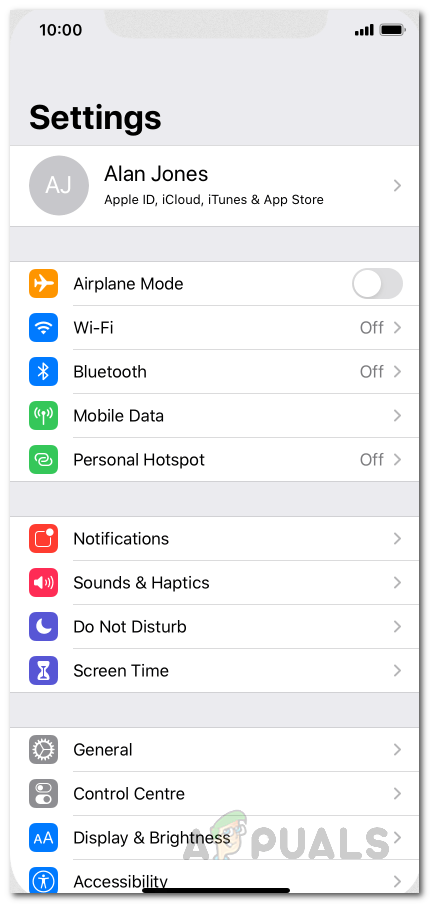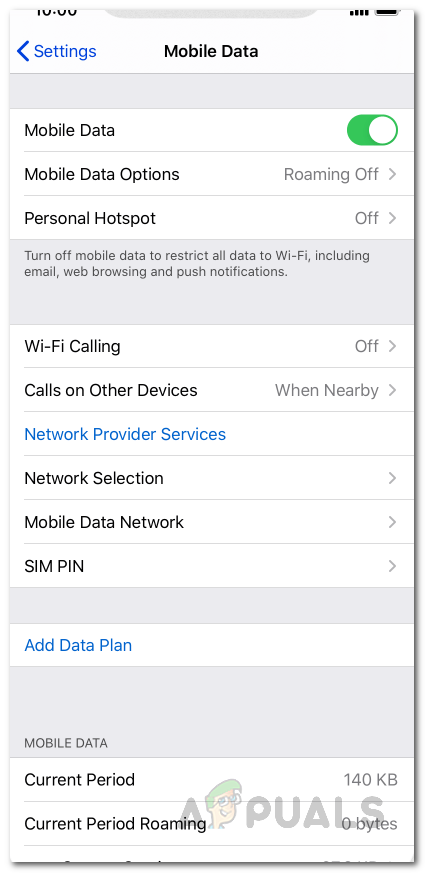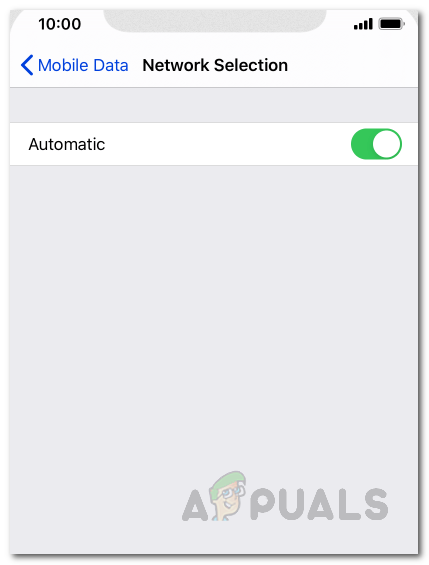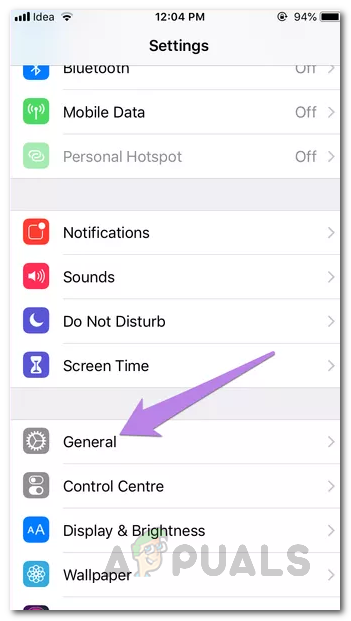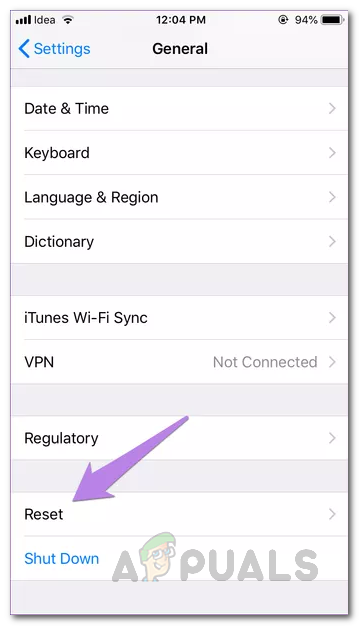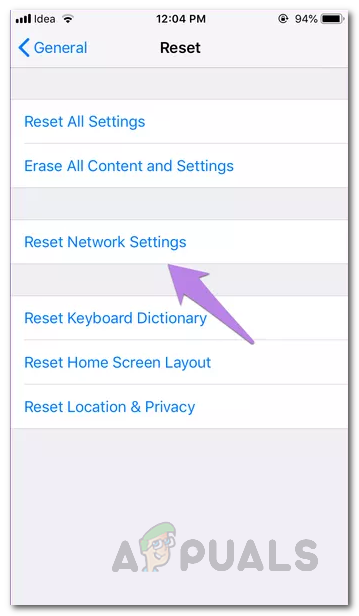When the eSIM or Dual-Sim is activated on your iPhone while having your main SIM inserted, the device may get confused about which line to choose when making a call, resulting in this error message. Before moving to our fixes, you should try performing basic troubleshooting methods first. Try these simple solutions first:-
Turn on your airplane mode for 30 Seconds, then turn it off.Make sure the SIM you are trying to call from has high-signal strength, so iPhone doesn’t select the network automatically.
If these don’t fix your issue, you can move to the fixes mentioned below:-
1. Manually Change to the Other Phone Line
When you encounter this error on your iPhone, you will be presented with two options: Call or Cancel. Before trying the fixes listed below, the first solution you should try is pressing the Call option to switch over to your other phone line. This will likely fix the error and allow you to connect to the call, but in certain cases, even this method does not solve the issue. If you continue to face this error even after pressing the Call option, you’ll need to change to the remaining line on your phone manually. There are two ways to do this. When you dial a number on your iPhone, you’ll see an option at the top of your screen showing the current line selected. Tap on this option, select the other line, and dial the number to switch to this line manually. If you dial the number through the Contacts app, tap the option next to “Default” under their name. This is the Preferred Line option and it allows you to choose a specific line to call the person with. If you continue to face this error after trying this solution or do not want to use the other line on your phone, continue with the solutions we’ve listed below.
2. Clear Recent Call Logs
The main reason for this error message is your recent call logs. The issue has reportedly occurred with contacts in your recent call logs before the update. There also have been reports of the problem only occurring on the contacts in the recent call logs. Therefore, you will have to clear out the call logs to resolve the issue. If you don’t want to clear the recent call logs for any reason, you can skip this method and move to the next one. To do this, follow the instructions that are provided down below:
3. Turn off WIFI Calling
WIFI Calling is a feature in iPhone devices that allows you to call your contacts over a WiFi network instead of using your cellular data. However, when you make a call using this function, your phone thinks of it as another SIM, which causes a conflict and then shows your ‘Last line no longer available’ error message. You will have to turn off Wi-Fi calling to resolve this issue.
4. Disable Automatic Network Selection
The network selection setting on your phone can also cause this issue. Network selection allows you to choose a network manually or automatically. However, when this option is set to automatic, it tries to select the network with good signal strength. Which is known to cause issues in iPhones that support eSIM or Dual-SIM functionality. Turning off the Automatic Network Selection option should resolve the ‘Last Line No Longer Available’ Error.
5. Reset Network Settings
Incorrect network configurations can also cause this issue, to ensure that there isn’t any conflict in your network configurations. We will reset the Network Settings in our iPhone as it can fix this issue. Follow these steps:
How to Fix Your iPhone 8/8 Plus and iPhone X Charging IssuesHow to Fix ‘iPhone could not be updated. Error 14’ while updating iPhone?Fix: “iTunes could not restore the iPhone or iPad due to corrupt or…Fix: iTunes could not backup iPhone Because the iPhone Disconnected