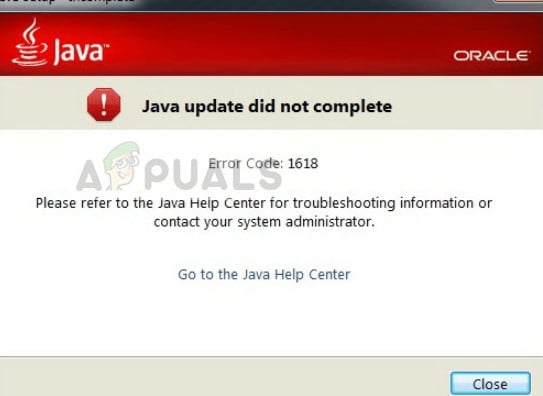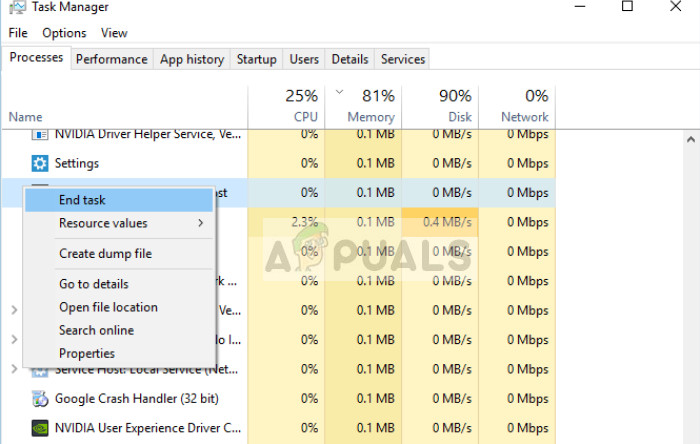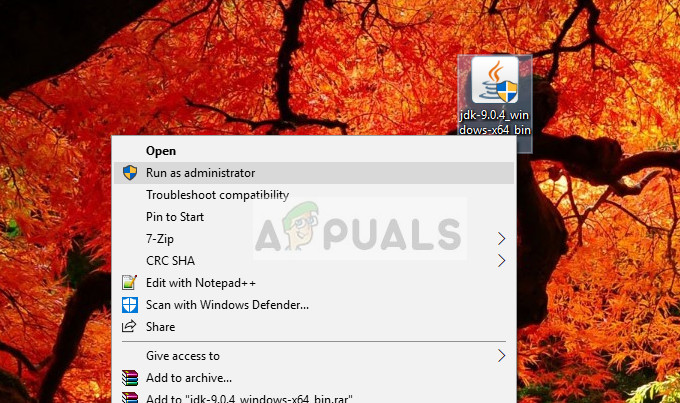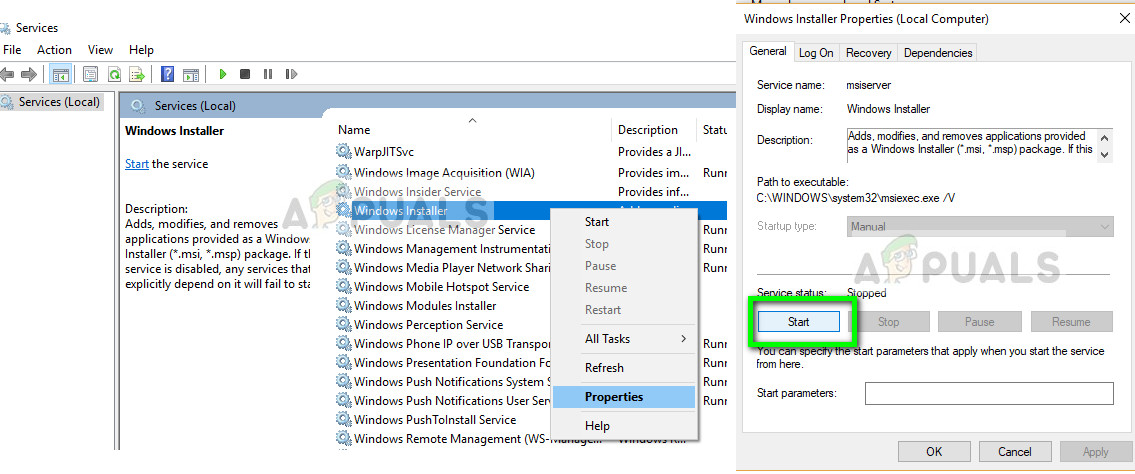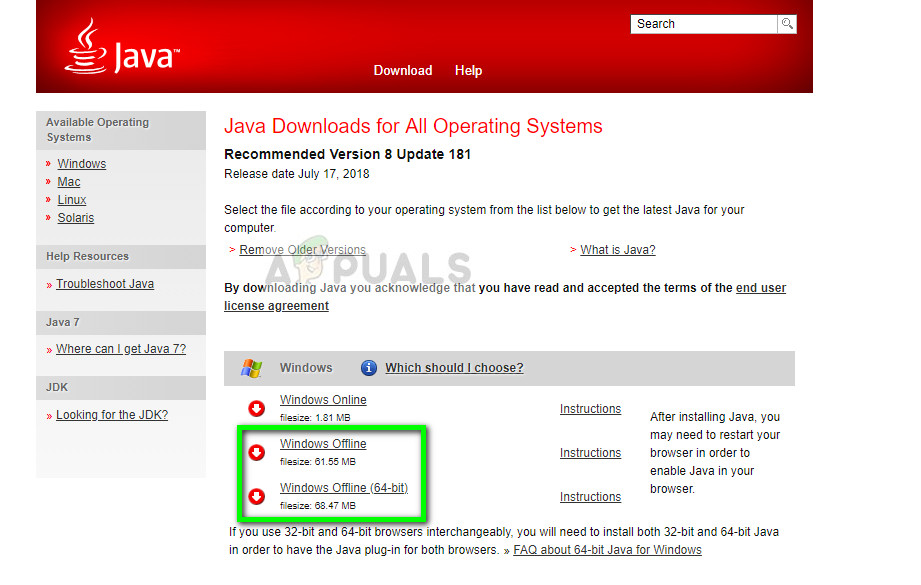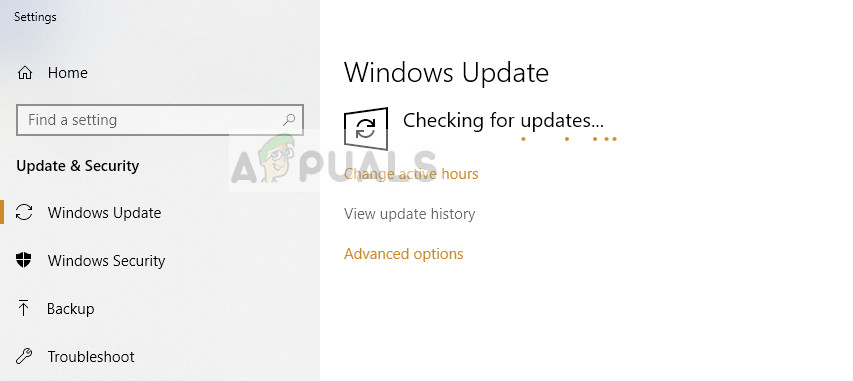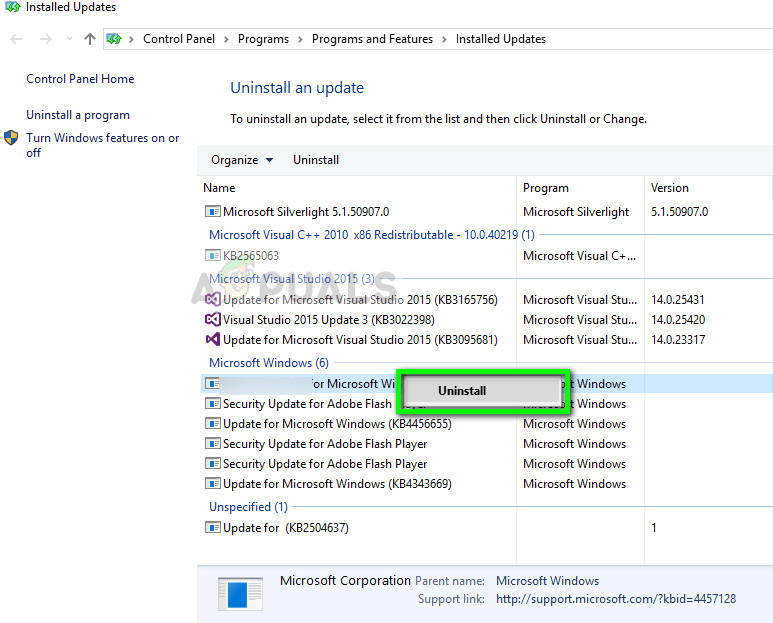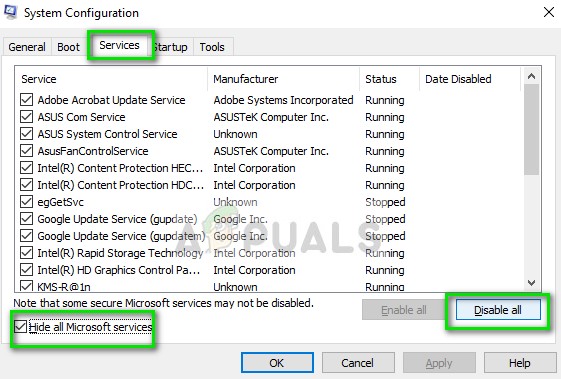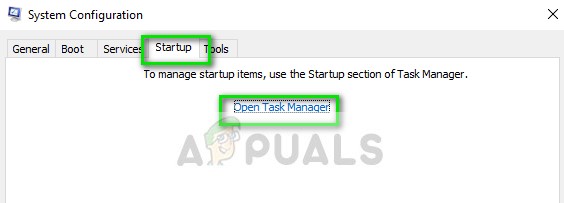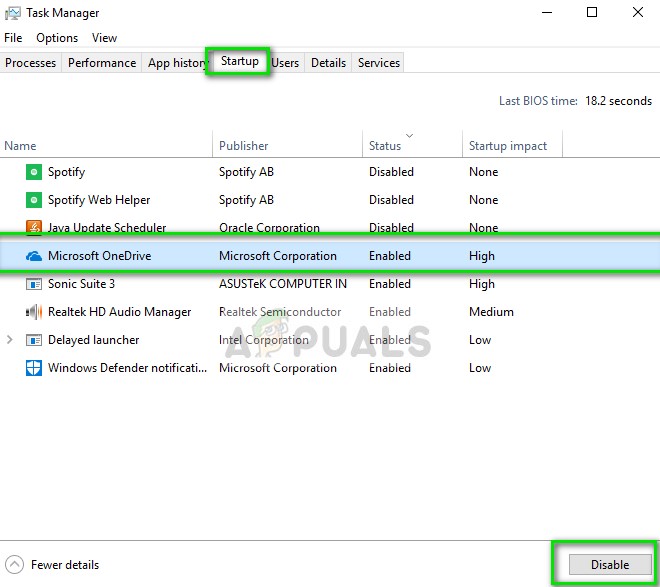Do note that this error code doesn’t necessarily mean that there must be another instance of Java running in the background. There can be any other installation being processed which may block the installation of Java. This error is legitimate if you indeed have an installation underway. In that case, you should wait it out and let the existing installation finish. After that, you can attempt at installing Java again.
What causes ‘Java error code 1618’?
Like mentioned before, this error message caused by a clash in Microsoft Installer. However, there are also other reasons why your installation might fail. Some of them are:
The service of Microsoft Installer is in an error state. If the service isn’t running properly, the installation process for Java will not proceed.The existing Java installation is corrupt and incomplete.Sometimes, Windows update breaks the installer. To be specific, ‘KB2918614’ broke the installation module which forces Java to withdraw its process.Antivirus software is extra cautious when it comes to installing applications. These security software blocks an installation every once in a while with a false positive.There can also be third-party applications which start the Windows installer service automatically. In this case, we have to diagnose the application and stop it to solve the error message.
How to fix ‘Java error code 1618’?
Users face the error message ‘Java error code 1618’ when they try installing Java on their computer. Like mentioned before, it is related to msi service of Windows itself. The solutions below target all the problems which you may face. Make sure you are logged in as an administrator and have an active internet connection.
Solution 1: Restarting the service ‘MSIEXEC.EXE’
Microsoft installer has a service named ‘MSIEXEC.EXE’ which is primarily responsible for installing modules from .msi installers like the one we have for java. If this service is not working properly or has some conflicts with other services, it may induce errors like the one under discussion. We will reset/kill the service and try installing Java again.
If ending the process from the task manager doesn’t work, we can try to restart the service and set the startup type as Automatic. Make sure that you are logged as an administrator.
Solution 2: Using offline installer
If restarting the service doesn’t work, you can try using the offline installer instead. The default Java installer downloads the files from the internet while downloading. If this doesn’t go as planned and the Windows installer is unable to fetch the files, you might experience this error message. The offline installer is a larger file but already has all the modules present so you don’t have to download anything when installing.
Solution 3: Disabling Antivirus software
As mentioned earlier, antivirus software block access to any program which they find suspicious of infecting the computer system. This behavior is called a false positive and there are many reports that Java fails to install because of this. The most common antivirus which was known to cause this problem was McAfee. To counter this situation, you can disable your antivirus software completely and then try installing again. If you have more than one antivirus software on your desktop, do the same for all of them. Once you are absolutely sure that no antivirus is monitoring your computer, attempt at installing Java again as an administrator.
Solution 4: Checking Windows Update
Windows Installer gets frequent updates from Microsoft to improve features and remove bugs and problems. Recently, there was a Windows update (KB2918614) which reportedly broke the Windows installer. This can be due to problems in the registry or in the overall structure. Since this was resolved with another update, there are two options; either you can update your Windows to the latest build or revert back. First, you can attempt at installing the latest update. If due to any reason you cannot your update your computer, you can try reverting back the update.
If this doesn’t work, you can try reverting back the KB2918614 update for Windows.
Solution 5: Clean Booting your Computer
If all the above methods don’t work and you still get the error ‘Java error code 1618’ when installing Java, you can try clean booting your computer. This mode turns on your system with a minimal set of drivers and programs and only system services are being run. Once in clean boot, you can try installing Java and if it is successful, it means there was some third-party program conflicting with our installer.
How to Fix Google Earth PRO Error 1618?How to Fix Java Error Code 1603Fix: “Exit Code: 1” Crash Error on Minecraft Java EditionFix: Java Was Started but Returned Exit Code=13 Eclipse