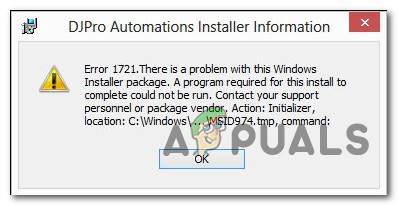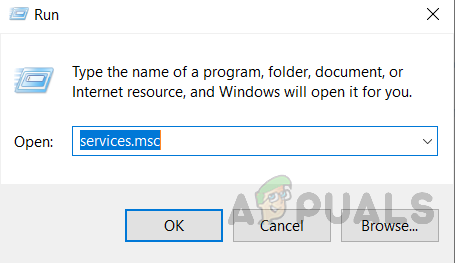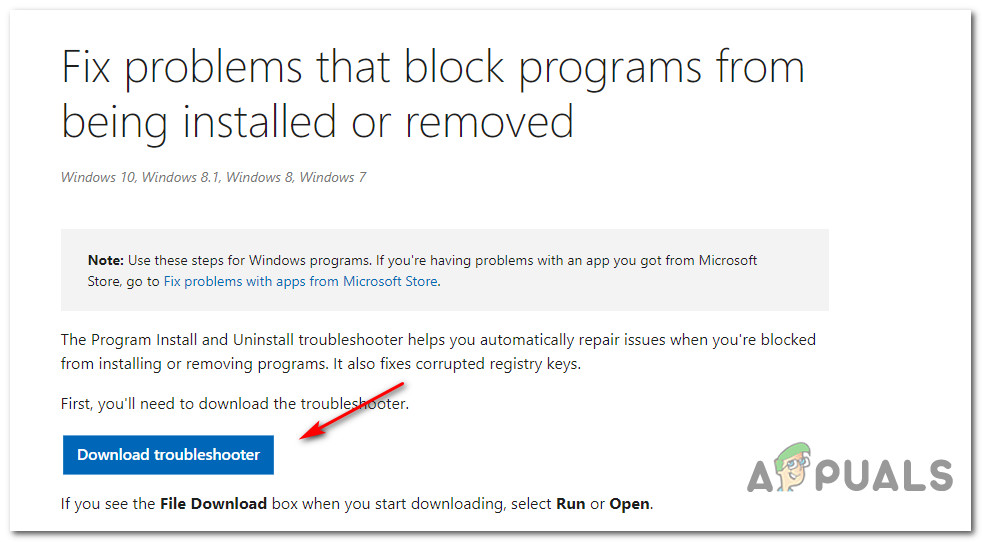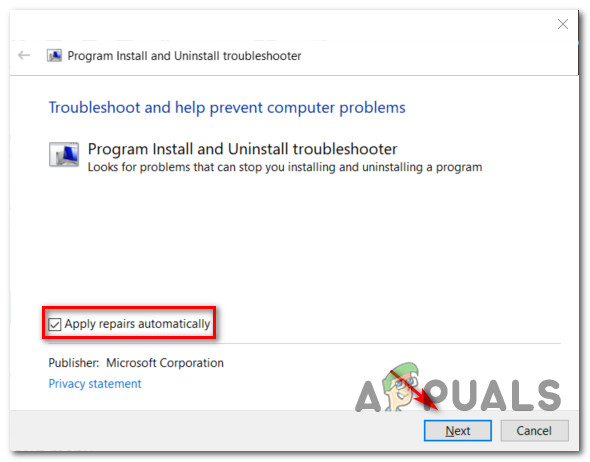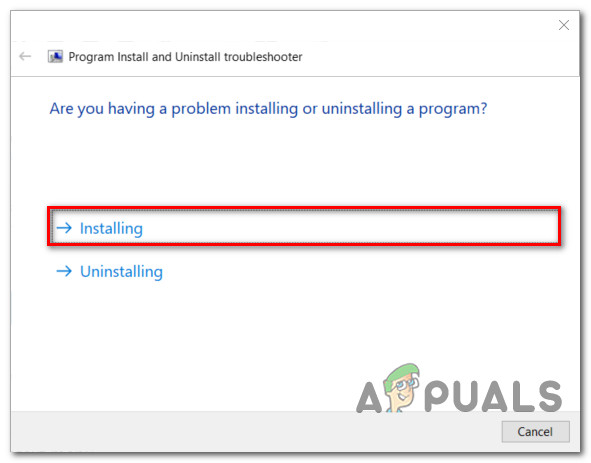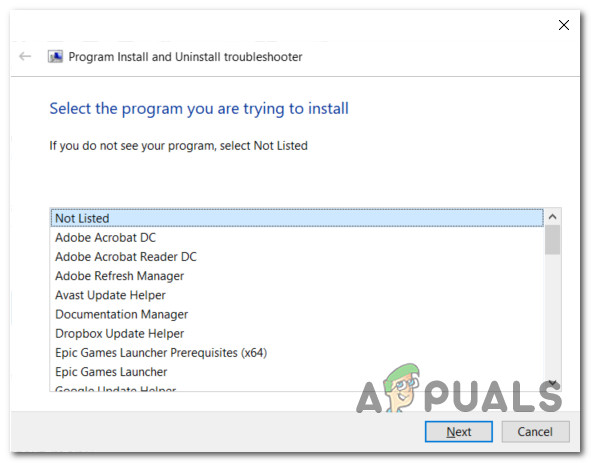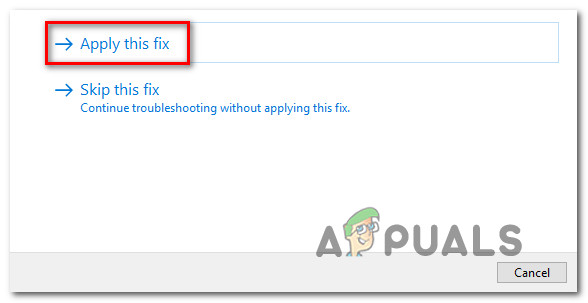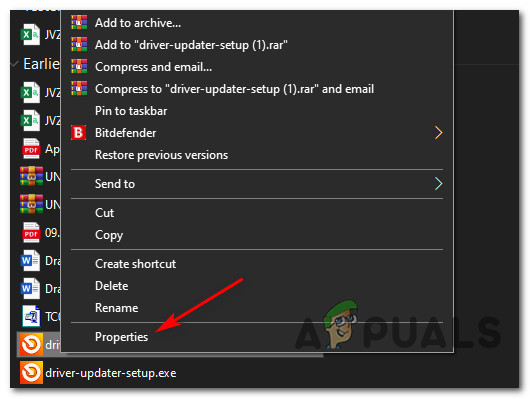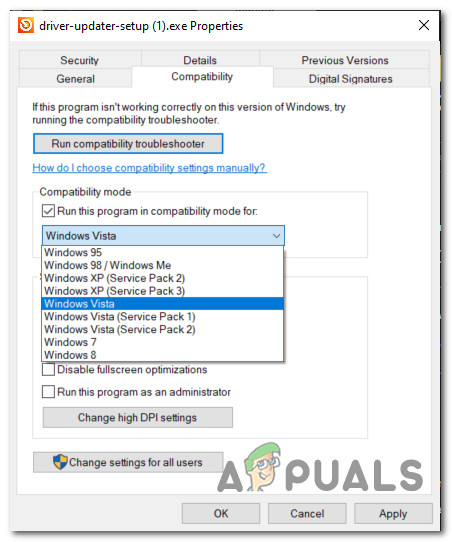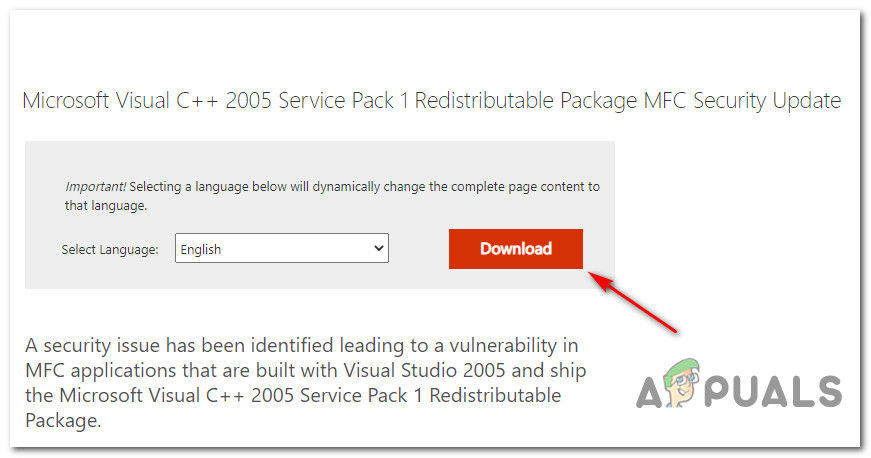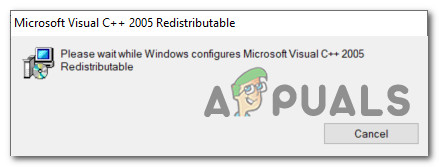After investigating this particular issue thoroughly, it turns out that there are several different underlying causes that might trigger this error code when installing a java program. Here’s a list of underlying causes: Since you are now aware of the most common culprits, here’s a list of methods that other users encountering the same 1721 error have used successfully to fix this particular issue:
Method 1: Restarting the Windows Installer Service
In most documented scenarios, this particular issue occurred due to a glitched Windows Installer service. Computer technicians refer to this scenario as ‘the service is stuck in a limbo state’ – It’s neither opened nor closed. This problem is way less frequent on Windows 10 than it was on Windows 7 and Windows 8.1, but it’s still known to occur. Several affected users finding themselves in a similar scenario have managed to fix this issue by using the Services screen to stopping the service before starting it again to ensure that it’s able to run properly. If you haven’t tried this particular fix yet, follow the instructions below to use the Services screen to effectively restart the Windows Installer service: In case you’re still encountering the same kind of issue, move down to the next potential fix below.
Method 2: Running the Program Install troubleshooter
If the reason for this issue is a generic installation issue that Microsoft is already aware of, chances are you will be able to fix this problem by running the Program Install and Uninstall troubleshooter – This utility can be downloaded remotely on any computer and will scan your computer for common issues that will inhibit Windows Installer from completing installation or uninstallation tasks. If a culprit is found, the utility will recommend a fix that can be enforced either automatically or by following a series of manual steps (depending on the case). In case you haven’t tried running this troubleshooter yet, here is some step by step instructions that will show you how to download and use the Program Install and Uninstall troubleshooter: In case you’re still encountering the 1721 error code when trying to install a program developed in Java, move down to the next potential fix below.
Method 3: Installing the program in Compatibility Mode
If you’re encountering this problem while trying to install a legacy program that was originally developed for an older Windows version, you can expect to encounter these types of issues. Fortunately, Windows 10 has a mechanism that will allow you to install the programs in compatibility mode with an older Windows version. This will not work in 100% of cases, but there are a lot of user reports confirming that the 1721 error was fixed after they have forced the installer to run in compatibility mode. If you haven’t tried this potential fix yet, follow the instructions below: In case you still end up seeing the same 1721 error, move down to the next potential fix below.
Method 4: Installing the missing Visual C++ Dependencies
Depending on the program that is giving you the issue, it’s possible to encounter this problem due to a couple of missing Visual C++ Redist packages that the installer needs in order to complete the process. This particular issue is mostly reported to occur on Windows 10 with programs that were developed to make use of the Visual C++ Redistributable 2005 and Visual C++ Redistributable 2008 packages. But since these distributions are mostly deprecated by now, Windows 10 will no longer maintain them via Windows Update. So if you find yourself in this scenario, you should be able to fix the problem by manually downloading & installing the Visual C++ Redistributable 2005 and Visual C++ Redistributable 2008 packages before retrying the installation. If you’re looking for step-by-step instructions, follow the instructions below: In case the same kind of issue is still occurring, move down to the next potential fix below.
Method 5: Refreshing every Windows Component
In case none of the methods above have worked in your case, the only potential culprit left is some kind of underlying system file corruption that is affecting the Windows Installer infrastructure. If you find yourself in this particular scenario, there are only 2 ways forward that will hopefully allow you to fix the error 1721 and install new programs normally:
Clean installing your Windows version – If you don’t have any virtual information on the OS drive, clean installing is a quick and easy procedure of resetting every important Windows component that will most likely fix this issue. You don’t need to use compatible installation media, but the major drawback is that unless you back up your data in advance, you will lose every bit of personal data that you’re currently storing on the Windows drive.Repair installing your Windows version – If you’re currently storing important information on the Windows drive, repair installing should be the procedure of choice for you. You will need to plug in a compatible Windows Installation media for this to work and the operation is a little more tedious, but the major advantage is that this process will only touch Windows Files – You get to keep your personal media, apps, games, and even some user preferences that you’re currently storing on the OS drive.
Fix: OneDrive Java Script Error on Windows 10Fix: Windows Error 2 Occurred While Loading the Java VM’Java not Found’ Error in Xmage on Windows 10How to Fix “Error 500: Java.Lang.NullPointerException”