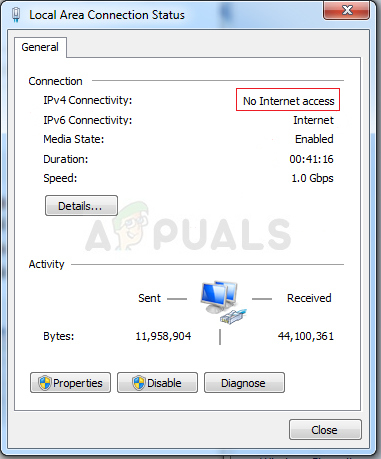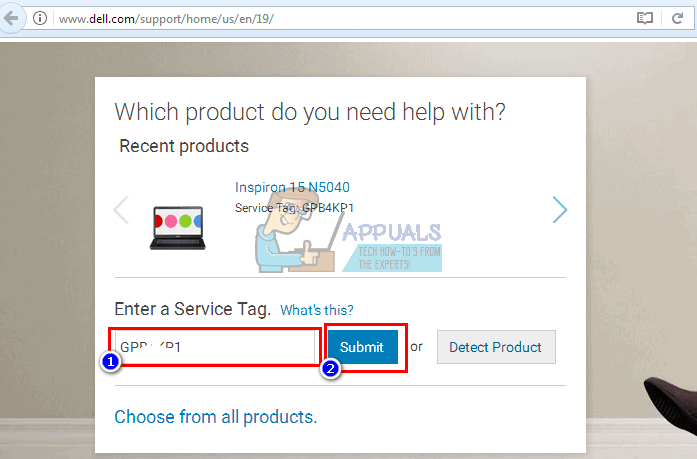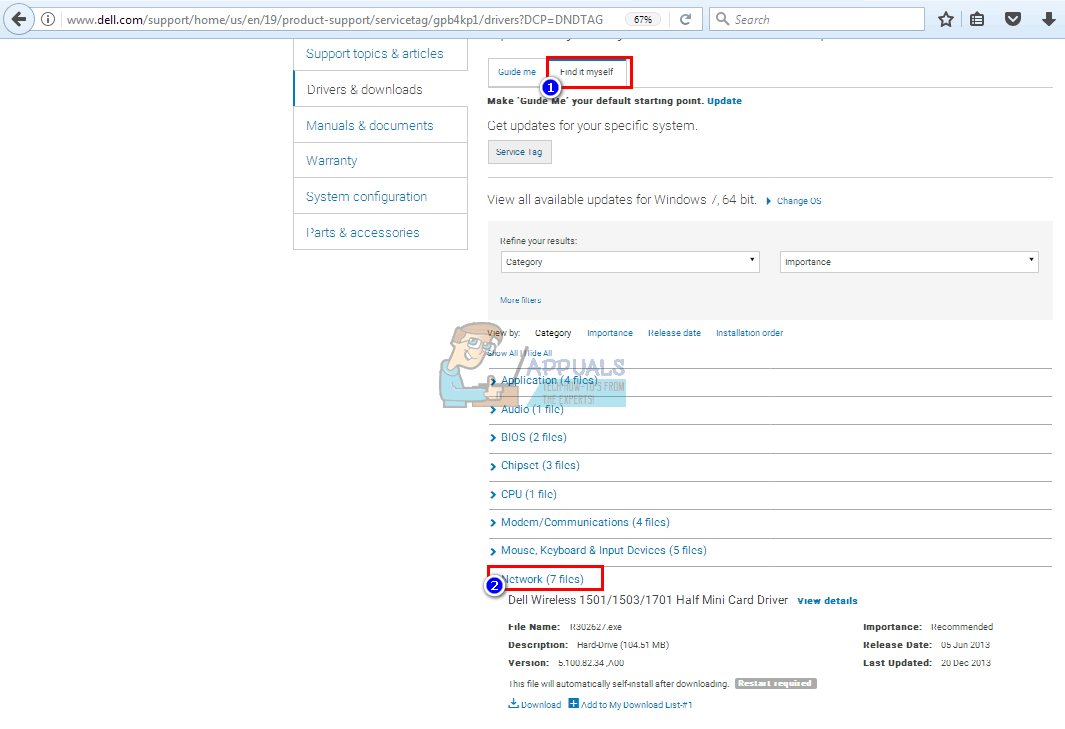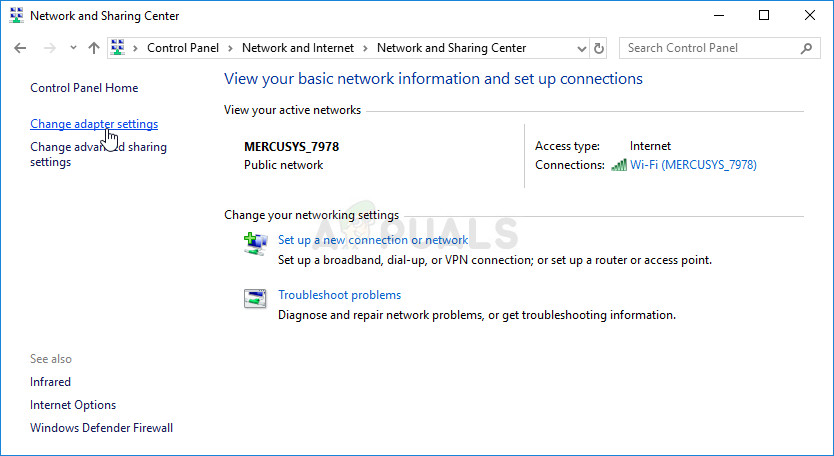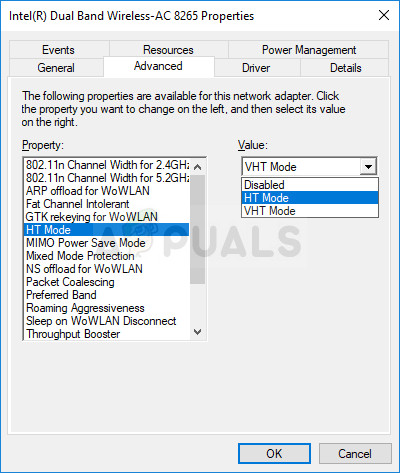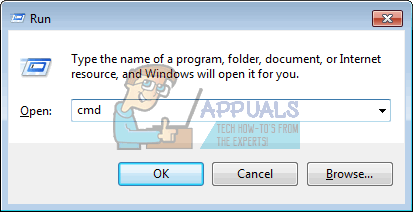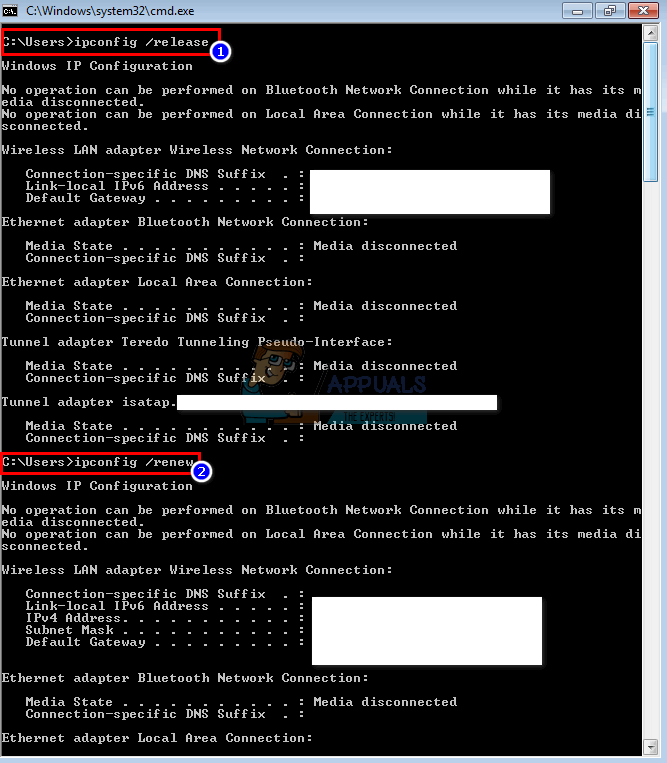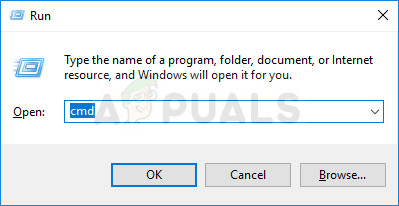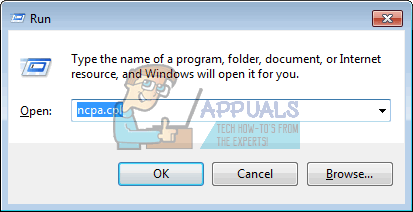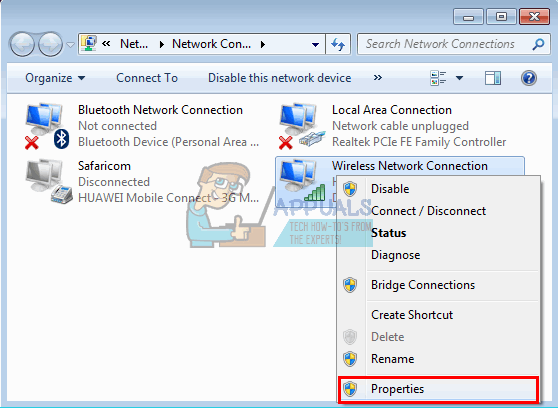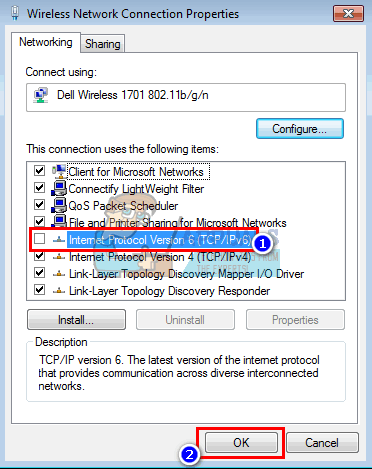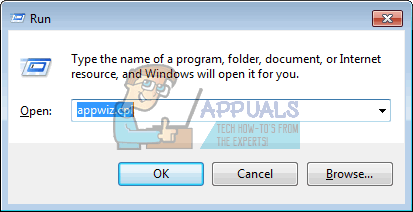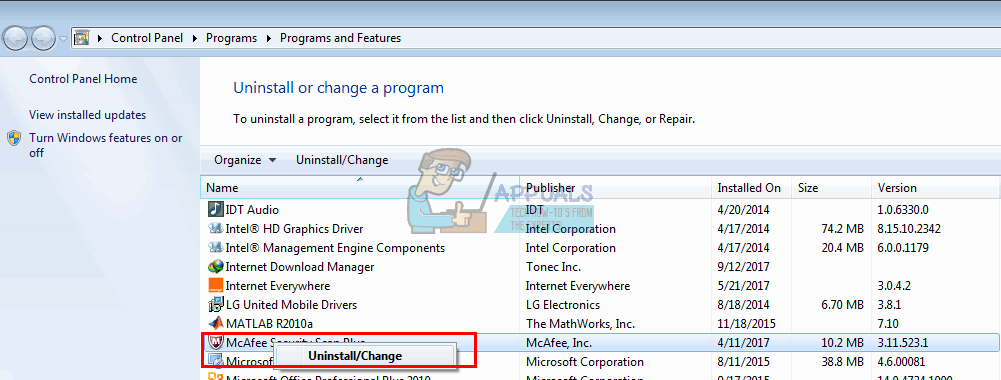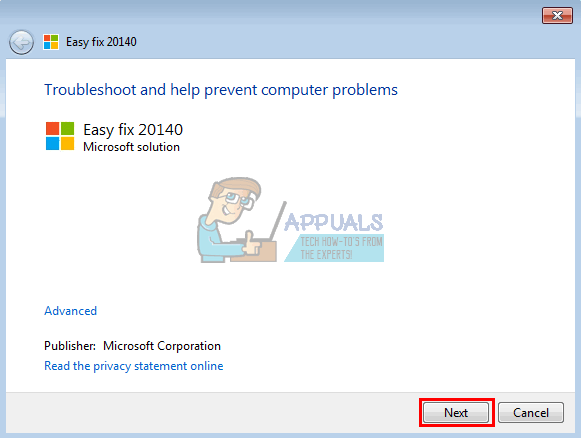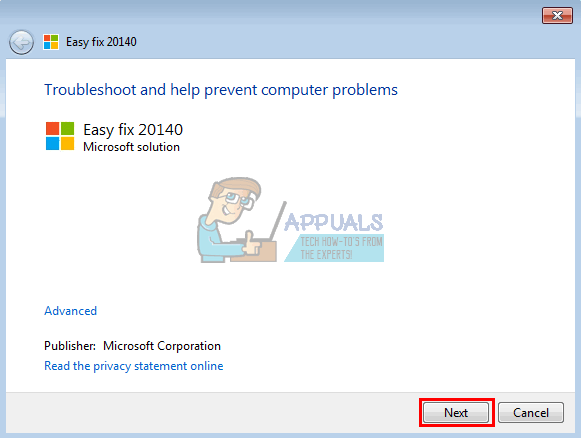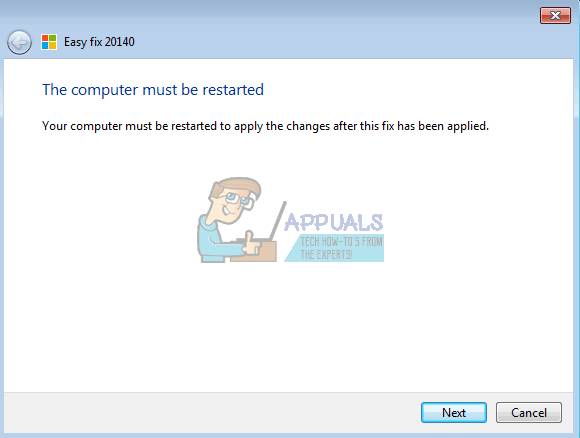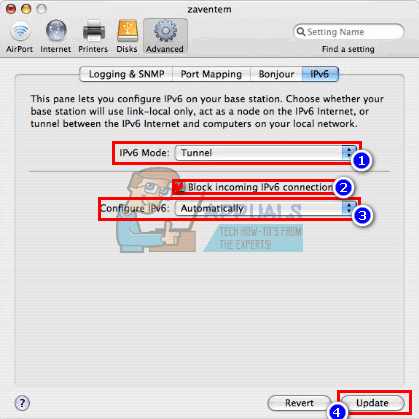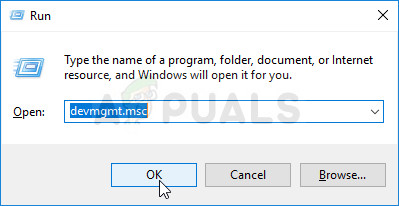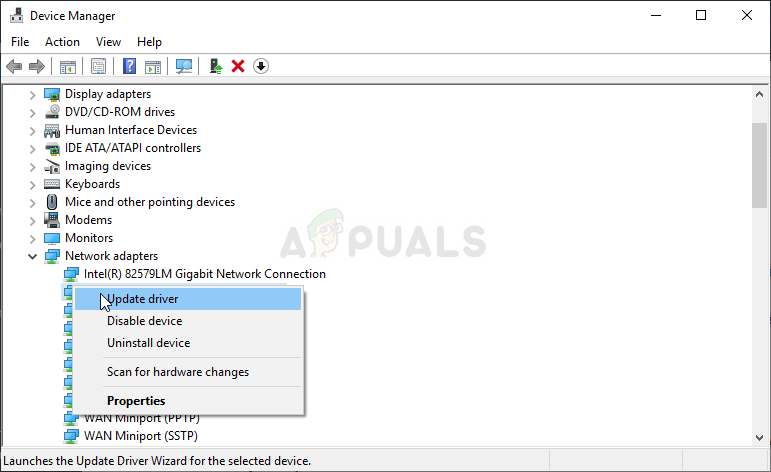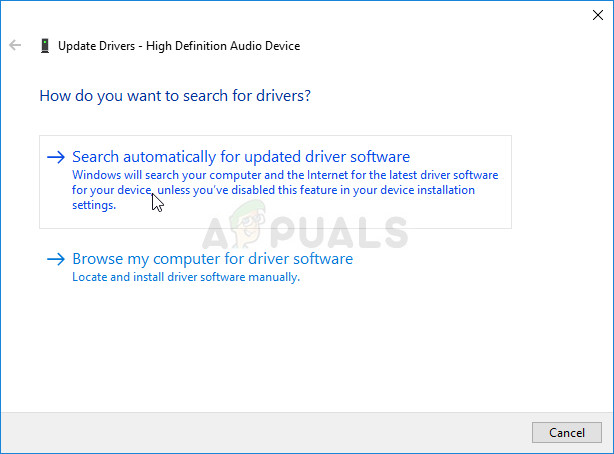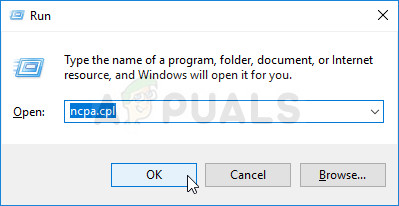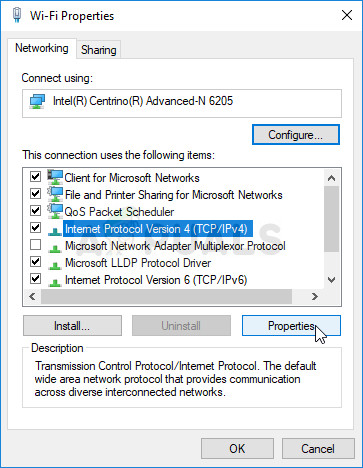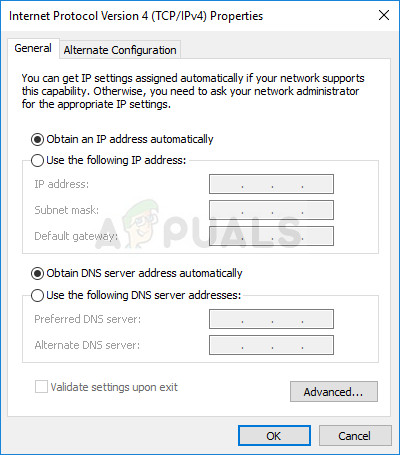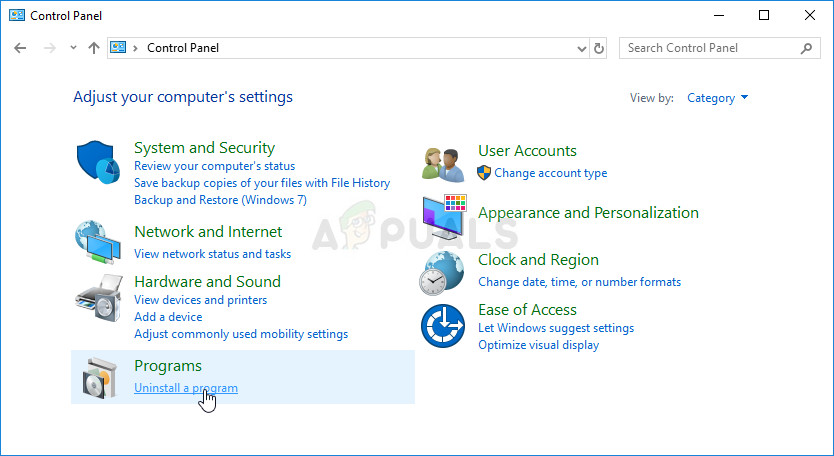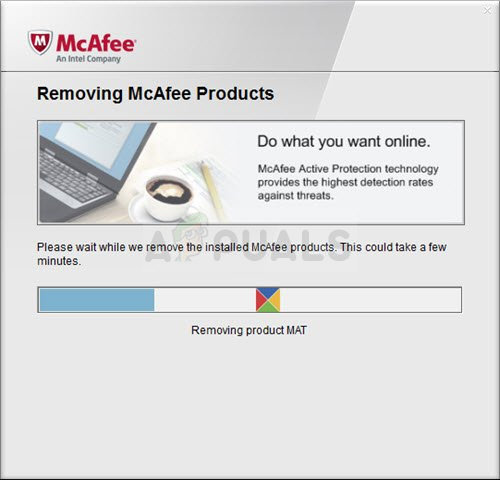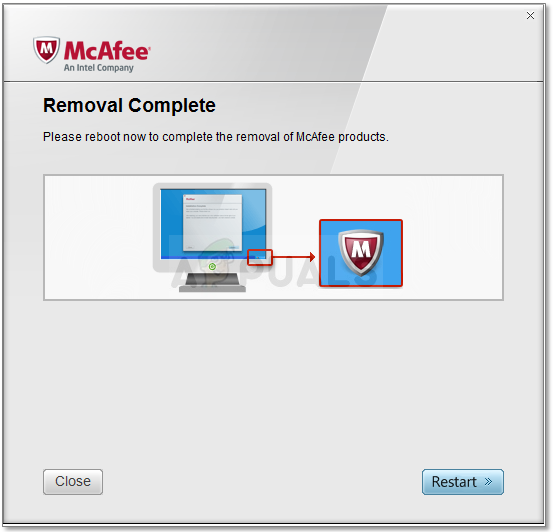IPv6 is the latest internet protocol aimed at replacing its predecessor, IPv4. The stated error can be detected from the status of your current connection. Open Run (Windows key + R) > Type ncpa.cpl > OK > Right-click on your connection > Status. Here you will see a connection and the internet protocol you are connected through. No network access means: No DHCP server was detected, and no link-local address assigned. This is different from ‘No internet access’ that means that a DHCP server was detected but, no link-local address assigned. You can type ‘ipconfig /all’ into the command prompt to see your current network settings. Troubleshooting’ your network connection will likely not yield any results. All you might get is that your settings are configured correctly but the device is not responding. This error means that your PC was not able to successfully pass the requirements for the ipv6 internet protocol needed for exchange and protection hence it was not allowed to complete the internet connection.
Why do you get the ‘IPv6/IPv4 Connectivity: No Internet Access’ Issue?
This can occur for several reasons. IPv6 is the next generation of routing and offers many improvements over IPv4, including a virtually unlimited number of addresses. Unfortunately, there exists a huge installed base of networking equipment that is not capable of communicating via the IPv6 protocol. ‘IPv6 Connectivity: No Internet Access’ is normal; only a very small number of ISPs allow it and those aren’t usually enabled by default. Here is an approved list of ISPs that provide IPv6 internet connection. Your ISP or your router might therefore still be configured for IPv4, while your PC is trying to connect through IPv6 hence the conflict. Your router could even be able to assign an IPv6 address but your ISP is not able to, hence the lack of internet connection. If you can get an internet connection via IPv4, then you should be able the browse the web unless your drivers are faulty. If you have only IPv6 as the only connection, there is a chance IPv4 is disabled. Your LAN or Wi-Fi/WLAN drivers might also be the problem in this case. To narrow down the problem to either the PC or to the router, try connecting other devices to the same network and see if they work. Below are some known working solutions to this problem.
What Specifically Causes the IPv4 No Internet Access Error on Windows?
There are quite a few causes to check out regarding this problem. All networking problems are generally caused by various factors and it can be quite useful tracking down all possible causes. Each cause can be connected with a possible method used to resolve the problem so make sure you check out our shortlist below!
Solution 1: Update your network drivers
The best way to update your network drivers is to go online to your computer or device manufacturer and download then install your drivers manually. For Dell users, you can go here to download your drivers. HP users can go here. You can also update your drivers over the internet via device manager. However, since your computer has no internet connection, you can only use the first option.
Solution 2: Change HT Mode
HT (High Throughput) Mode is a useful feature but, to resolve the problem, its settings should be changed. It has recommended by several users on forums and this has done wonders for their Internet connection. Make sure you try it out below!
Solution 3: Release and renew your IP configuration
Assuming your device was not properly allocated an IP address or the allocation was terminated; releasing the current address and renewing it and allow you to complete a connection. To do this
Solution 4: Reset Winsock
“netsh Winsock reset” is a helpful command that you can use in Command Prompt to reset Winsock Catalog back to default setting or its clean state. You can try this method if you are experiencing the inability to connect to the Internet on IPv4.
Solution 5: Disable IPv6 to force your PC to use IPv4
IPv6 is not likely to be essential for the next few years. Your internet problem might therefore not be about IPv6. Unless you need IPV6 for something, you can try forcing windows to use IPv4 instead. Windows can and will use (preferred) IPv6 if all of your other equipment and your ISP does. I would try connecting with IPv4, which is supported by older equipment and all ISPs AFAIK. Here is an approved list of ISPs that provide IPv6 internet connection. To disable IPv6 manually: You can also use the tools from Microsoft to do the above automatically. Go to this page here and download the ‘Prefer IPv4 over IPv6 in prefix policies’ utility and run it. This will make IPv4 as default over IPv6. To disable IPv6 completely, use the ‘Disable IPv6’ utility. These actions can be reversed by using more utilities from the same page.
Solution 6: Disable all Firewall and Antivirus Software
Anti-viruses like AVG and McAfee have been notorious for this problem. Some of these firewall programs might have been installed automatically along with other software. Try disabling their firewall settings from their interfaces. The best idea would be to completely uninstall these programs. You will probably need to remove any residual files of the antivirus or firewall programs. You can view the steps here to uninstall McAfee. You can also download Revo Uninstaller Pro free trial from here. Install it, run it, search for residual files and remove them.
Solution 7: Reset your IP settings using the Microsoft NetShell Utility
You can skip the trouble of manually resetting your IP configuration by using this tool from Microsoft to reset your network.
Solution 8: Block IPv6 incoming connections on Apple Airport
If you are using the Apple airport router, you can try changing IPv6 mode to tunnel and then block incoming IPv6 connections. It is also advisable to keep your router from interference from things such as microwaves that run on the same frequency. If your internet requires extra login information (account/username + password), make sure you have the updated login information and that it has been entered correctly. When everything else fails, you can do an OS reset in Windows 10, or a re-installation in Windows 7. Here is an article on a related internet connection problem.
Solution 9: Reinstall Networking Drivers
Having the latest drivers installed is very important when it comes to networking and we highly recommend you update them as soon as possible as it can resolve the IPv4 no Internet access problem almost immediately. Follow the instructions below to proceed with that!
Solution 10: Make Sure the DNS and IP Addresses are Obtained Automatically
If you have tweaked some of these settings in the past, you may want to consider returning everything to how it was before to resolve this problem. On the other hand, if you haven’t configured these settings before, you might want to try and use other DNS addresses such as Google’s DNS address available for free.
Solution 11: Uninstall McAfee
To be honest, McAfee antivirus sometimes acts more like malware than a tool that should protect you from it. It causes various errors on people’s computers even long after it has been uninstalled because of its leftover files and registry entries. This networking problem is one of such errors and it can be solved by performing a clean uninstall of McAfee antivirus. To clean up the remainder of the files left by McAfee, you should use the McAfee Consumer Product Removal Tool (MCPR) which can be used easily by following the instructions below:
How to Enable IPv6 on a Windows ComputerHow to Fix the Start PXE over IPv4How to Fix the PIA (Private Internet Access) not Connecting Error on Windows?Xfinity WiFi Connected but no Internet Access? Try these fixes