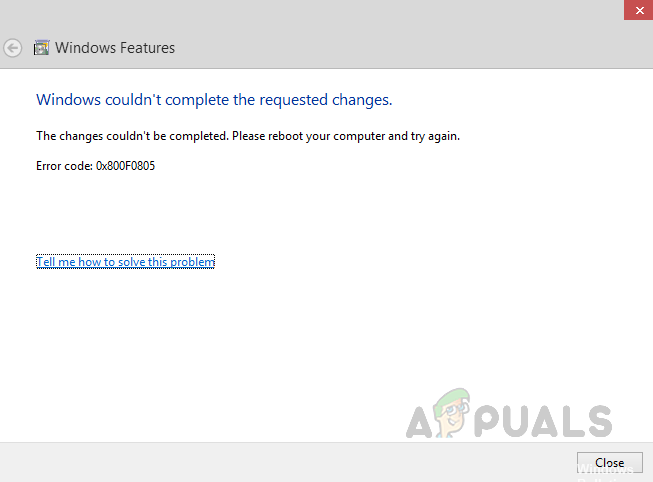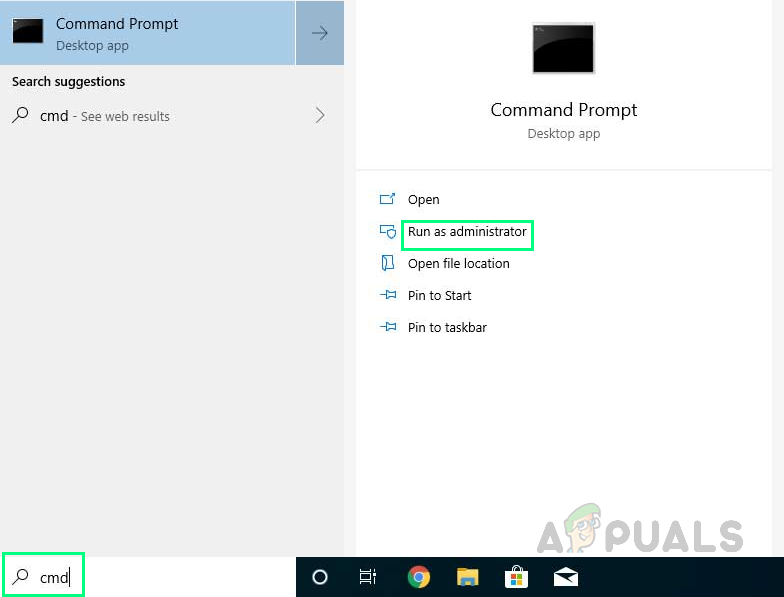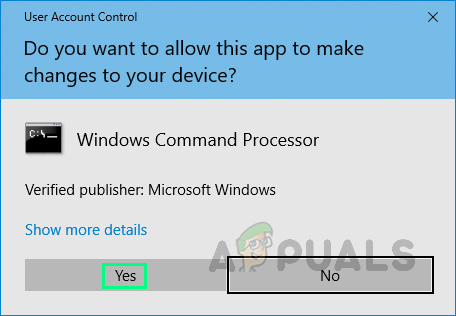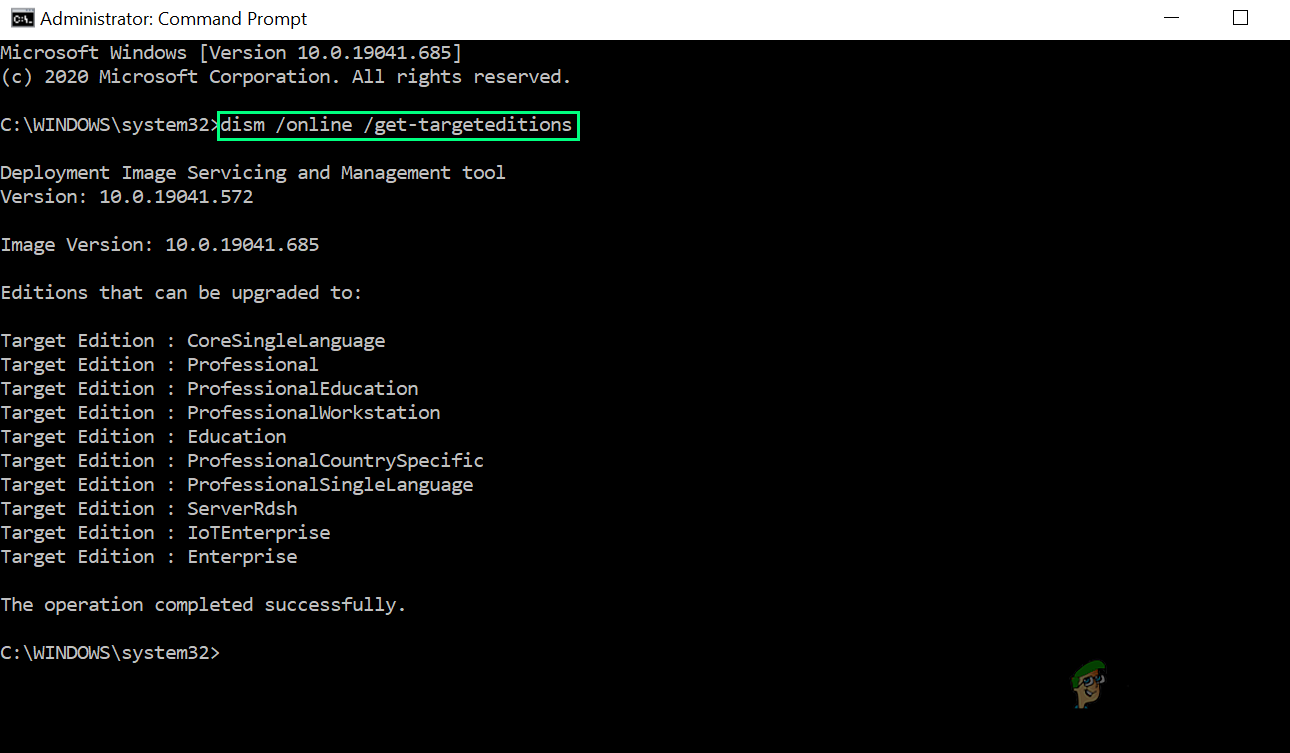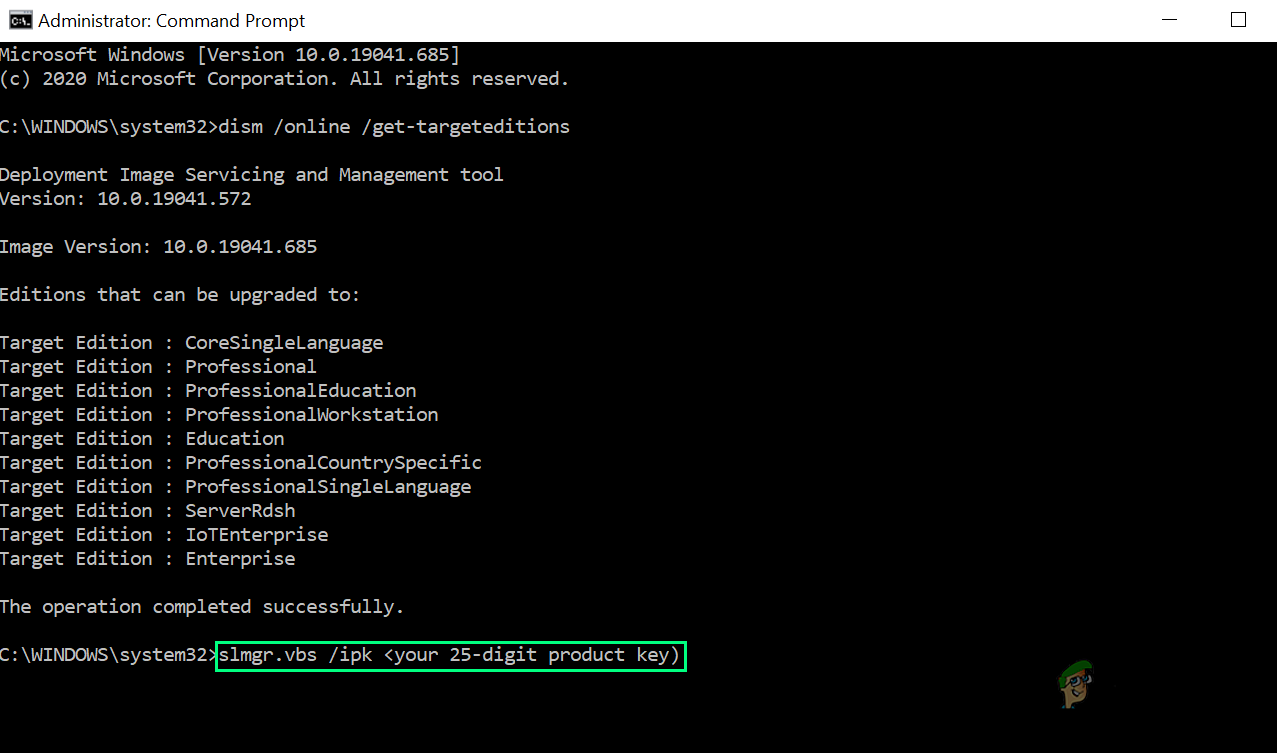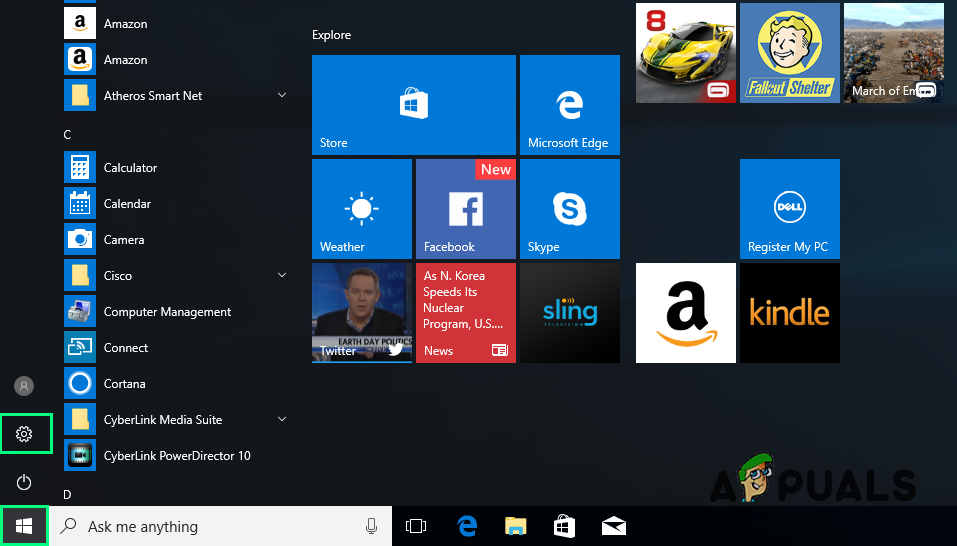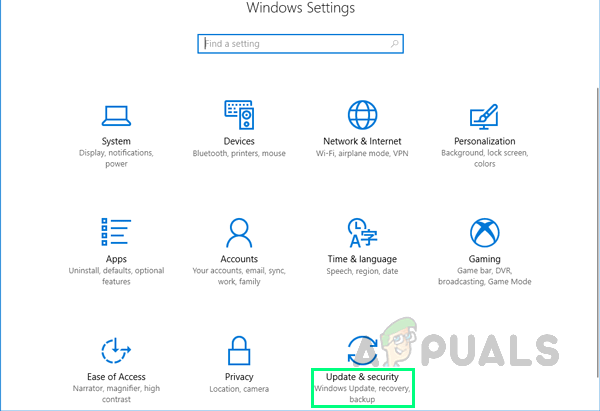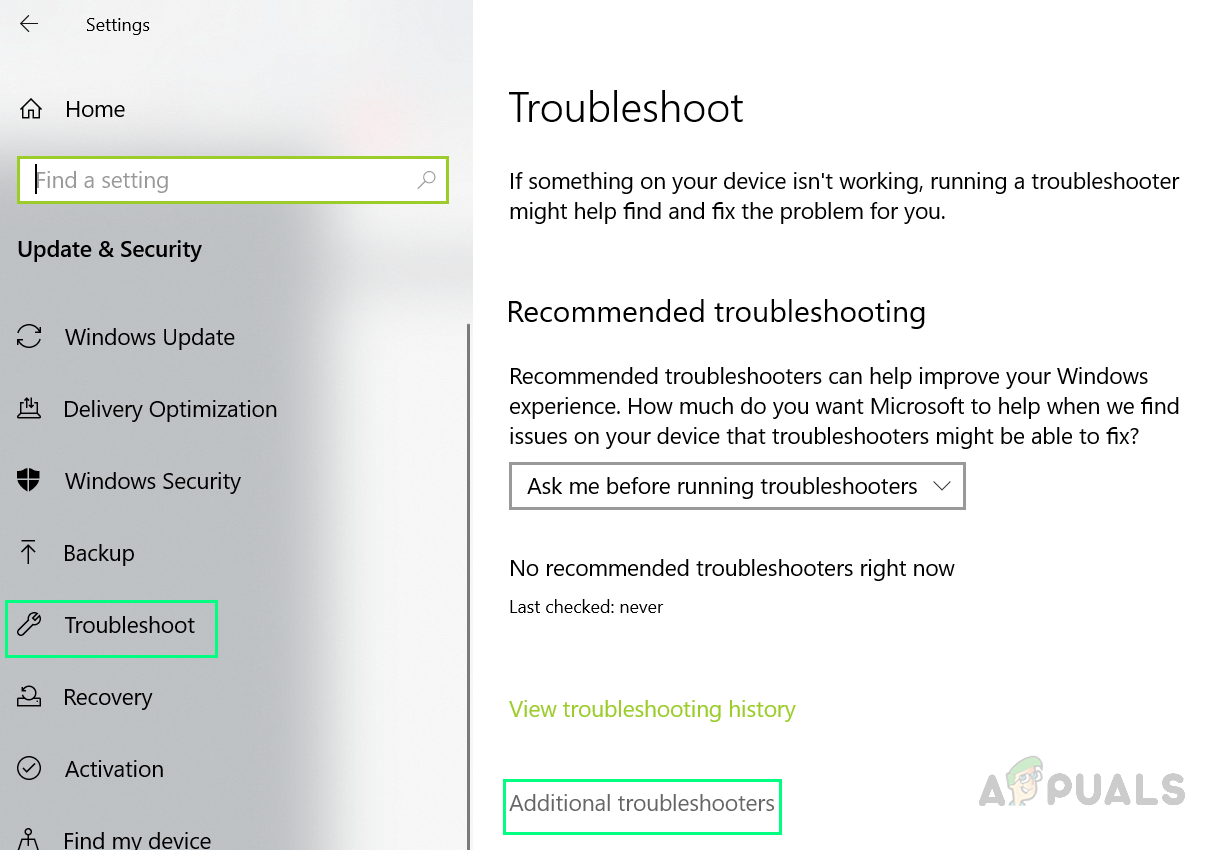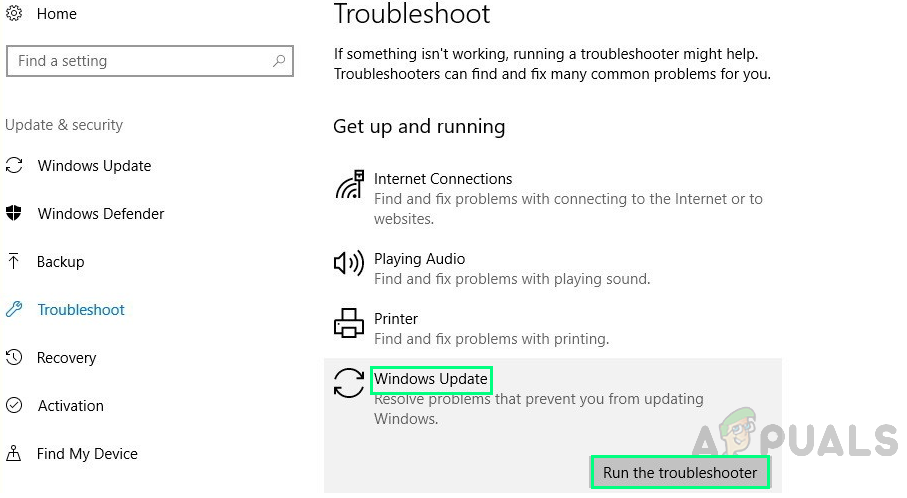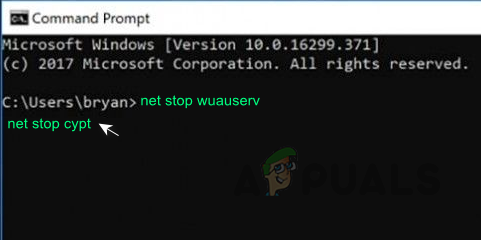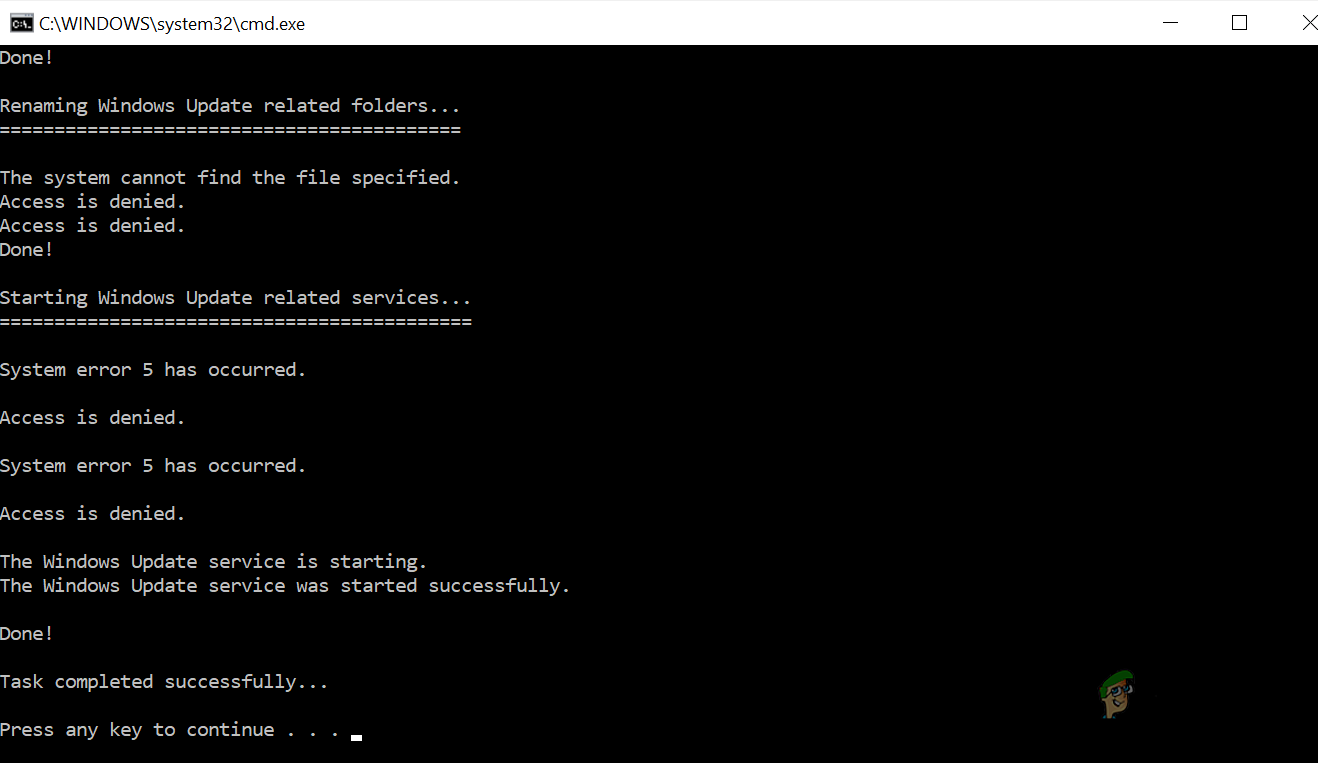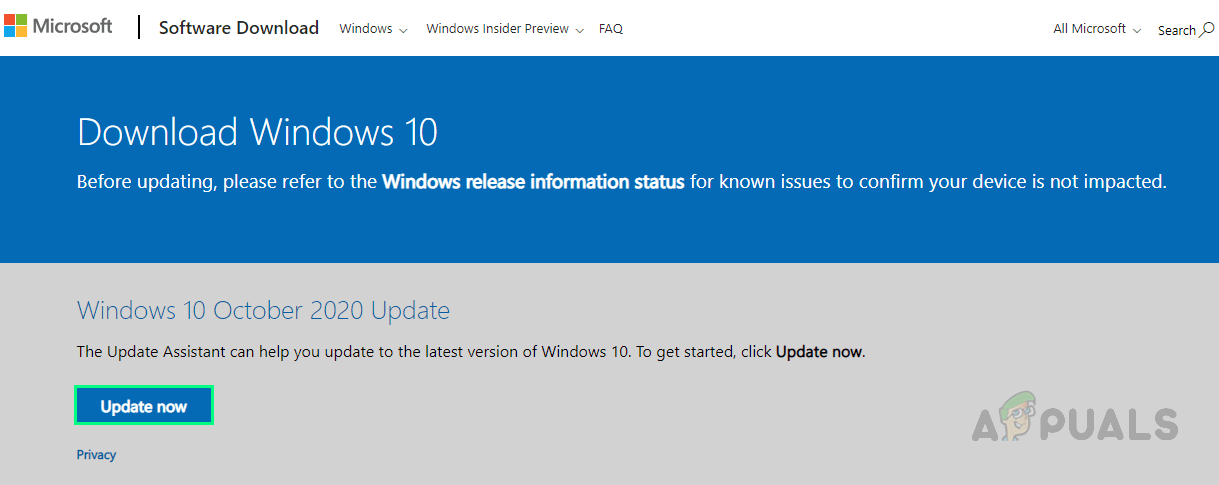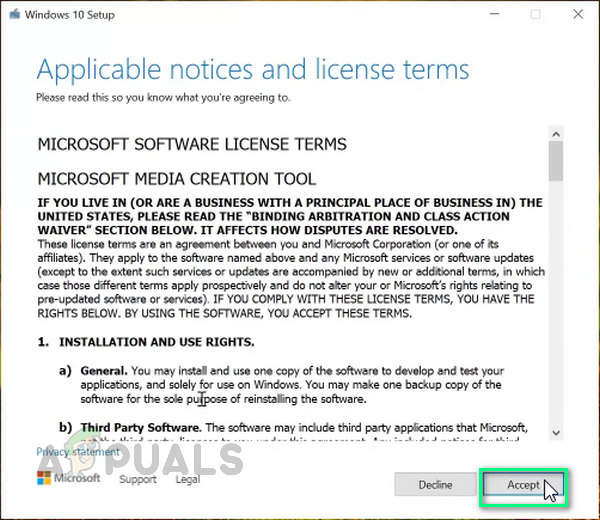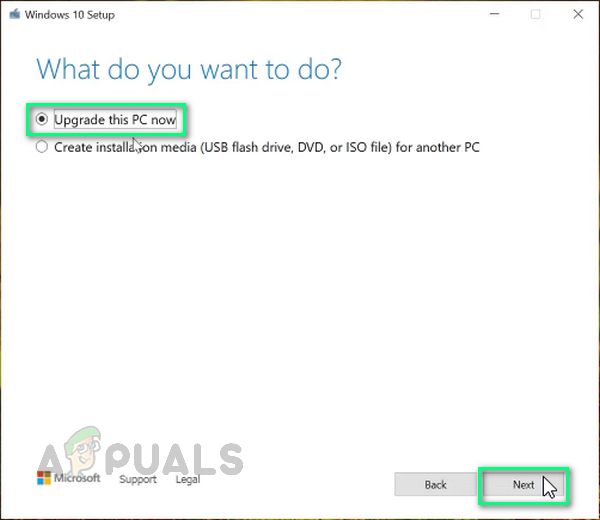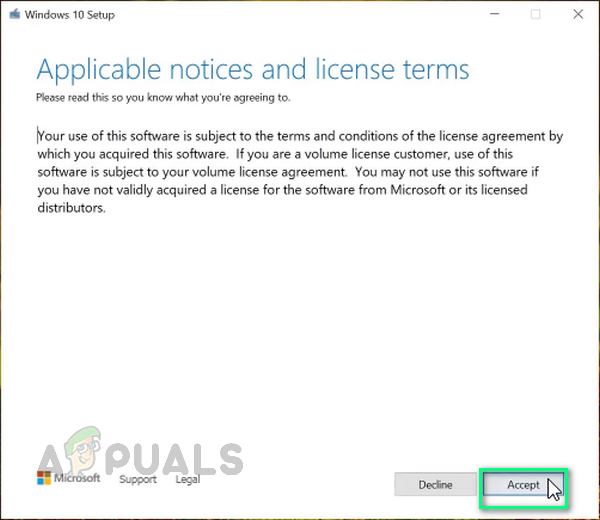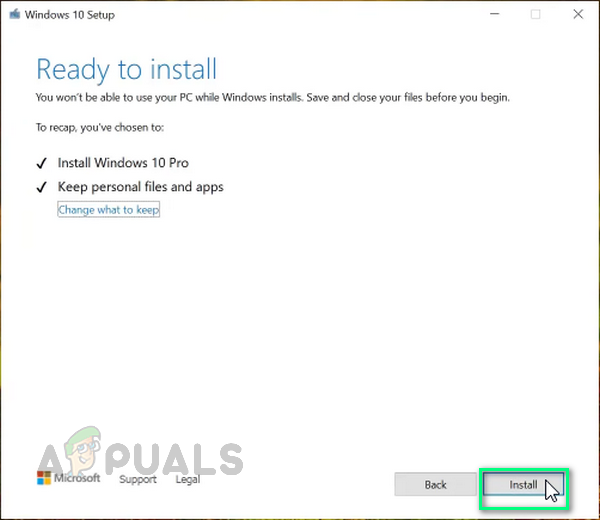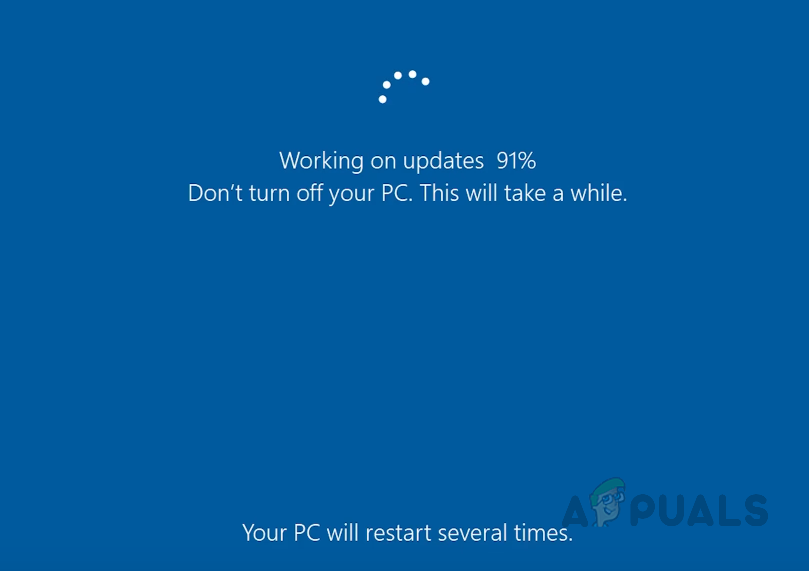This error has been bugging many users as per reports submitted on online forums. The error prevents users from upgrading the operating system or licensing it. Windows update errors indicate that either the update is not appropriate for your computer or it might mean that your computer does not fulfill the minimum requirements to install the updates. All the security patches and feature updates are furnished to our PC via Windows updates. This error indicates the system failures, can cause damage and the PC becomes more vulnerable to bugs and viruses so this issue needs to be fixed ASAP. The user is notified as follows:
What Causes Installing Windows Product Key Error 0x800F0805?
This error can arise due to many reasons but most probably it appears when the windows installation key does not work out the way it should or the Windows updates. We have collected the most reported reasons behind the occurrence of this error depending upon the users’ feedback. The list of causes of this error are listed below:
Pre-Requisites:
Before heading toward the solutions, we will recommend you to follow the short steps and cross-checks to either solve the problem or minimize the causes of the error under consideration. All the possible steps are given below in detail:
Solution 1: Install Windows Product Key through Command Prompt
When you try to upgrade your Windows version from Home to Education or Professional, the error code 0x800F0805 pops up due to the manual initialization of the Windows License Product key. This is usually done by the following steps: Settings > Update & Security > Activation. This happens because some background update utility comes in the way of Licensing the Windows operating system. To avoid this error, the product key should be added through Command Prompt which is an automation tool of the Windows operating system and it gets the job done in the safe environment (preventing any other background processes to intervene) commands. This proved to be helpful for many users online. Follow the steps given below to implement this solution:
Solution 2: Run Windows Update Troubleshooter
Windows update troubleshooter tool is provided by Microsoft which automatically analyzes and fixes the issues with Windows updates installation. Normally, this is not a worthy solution to go with but in this specific case i.e., Error Code 0x800F0805, this proved to be a helpful solution as this error is a minor as compared to the other windows update errors. Windows Troubleshooter will also indicate whether there is a pending reboot that is keeping Windows from updating (which was the case for many people who encountered this problem). Follow the steps given below to run it:
Solution 3: Reset Windows Update Related Components
Windows Update errors may occur due to corrupted components. These components are comprised of folders, services, and temporary files that store Windows Update data or Cache memory. Resetting these components will eradicate any miscellaneous issues that could be causing the error under consideration. Many users were able to fix this problem by resetting their Windows components. Follow the steps given below to do so:
Solution 4: Reset Windows Update Service Using Batch File
Windows update error 0x800F0805 sometimes occurs when the Windows update database is corrupted or one or more services related to Windows update are not running due to numerous reasons. We have created a batch file that includes all Windows update components related commands in its script. Simply running this batch file will initiate all the commands to process one by one, resetting any recent Windows update or its whole trajectory as a fresh install. Since this is a complete package, many users were able to fix this problem by following this method. In simple terms, this batch will reset the Windows update services to troubleshoot the issue. This batch can be used in all Windows versions, running at any patch update. Follow the given steps to do so:
Solution 5: Manually Download & Install Windows Updates
If the above solutions did not fix your problem then there are strong chances that Windows is having some connection problems with Microsoft servers for some unknown reason. This is why you are not being able to register your Windows properly or update it. In this case, download the latest Windows updates manually from the official Microsoft website and then install them. This method not only provides the users with full control over installing Windows updates but also facilitates them with the option of delaying the Windows updates installed. This will eradicate any connection failures due to corrupt system files and hence you will be able to register your Windows or update it after the job is done. This solution has positive feedback from many users online. To manually download & install Windows updates follow the given steps:
How to Fix ‘Failed to Validate the Product Key’ Error on Windows 11 Setup?Fix: Windows Server not accepting new Product KeyTroubleshoot Windows 10 Setup Has Failed to Validate the Product KeyHow to Change Your Windows 10 Product Key