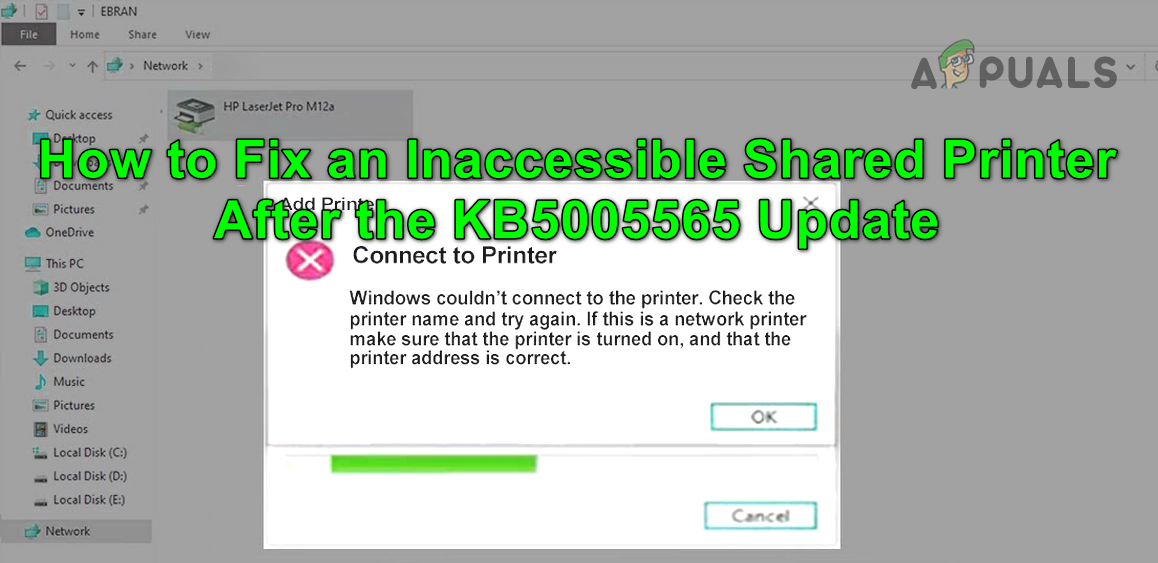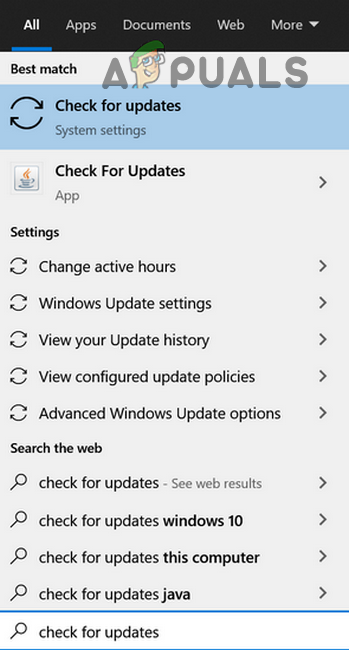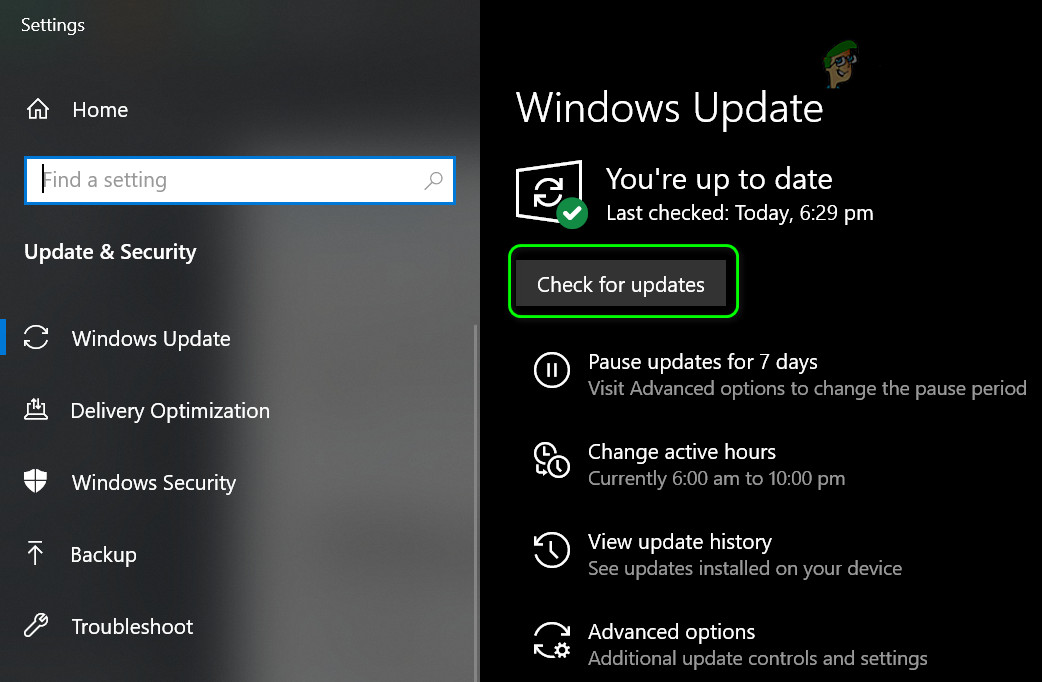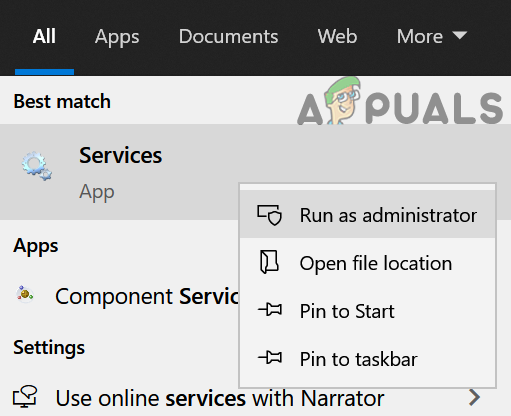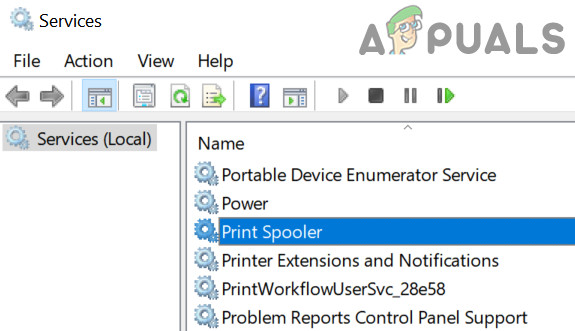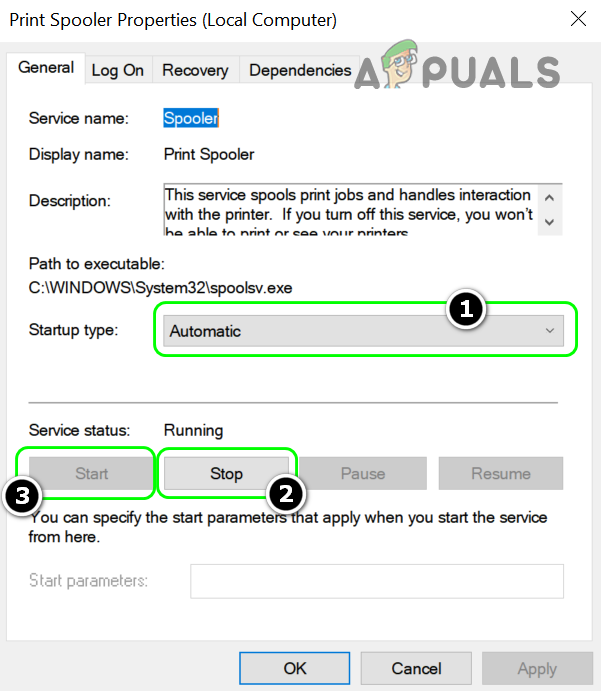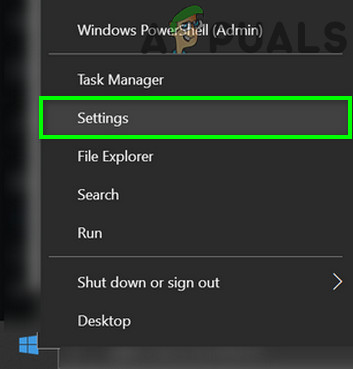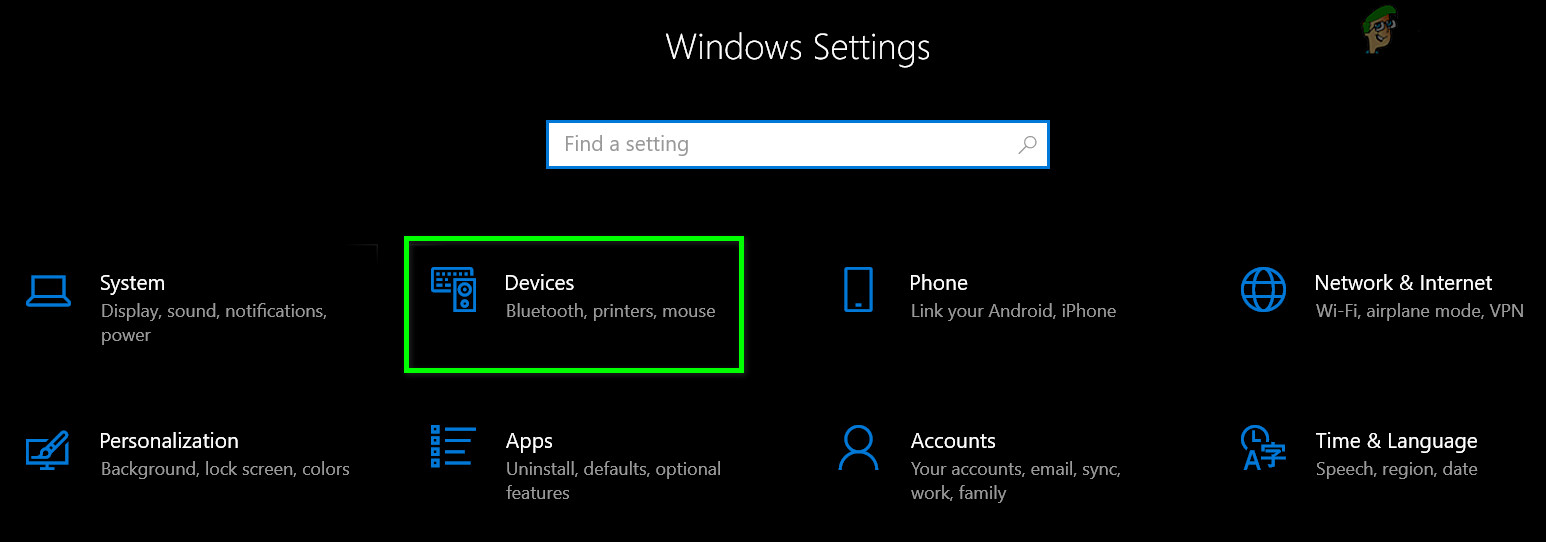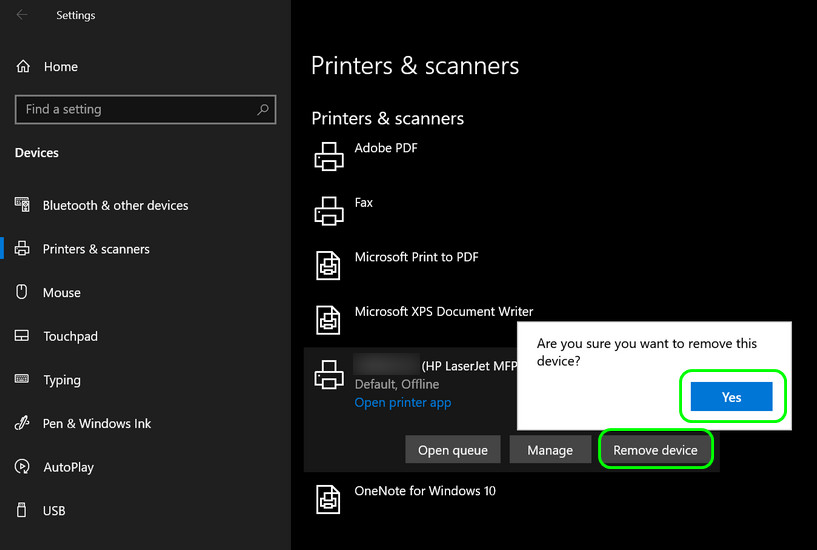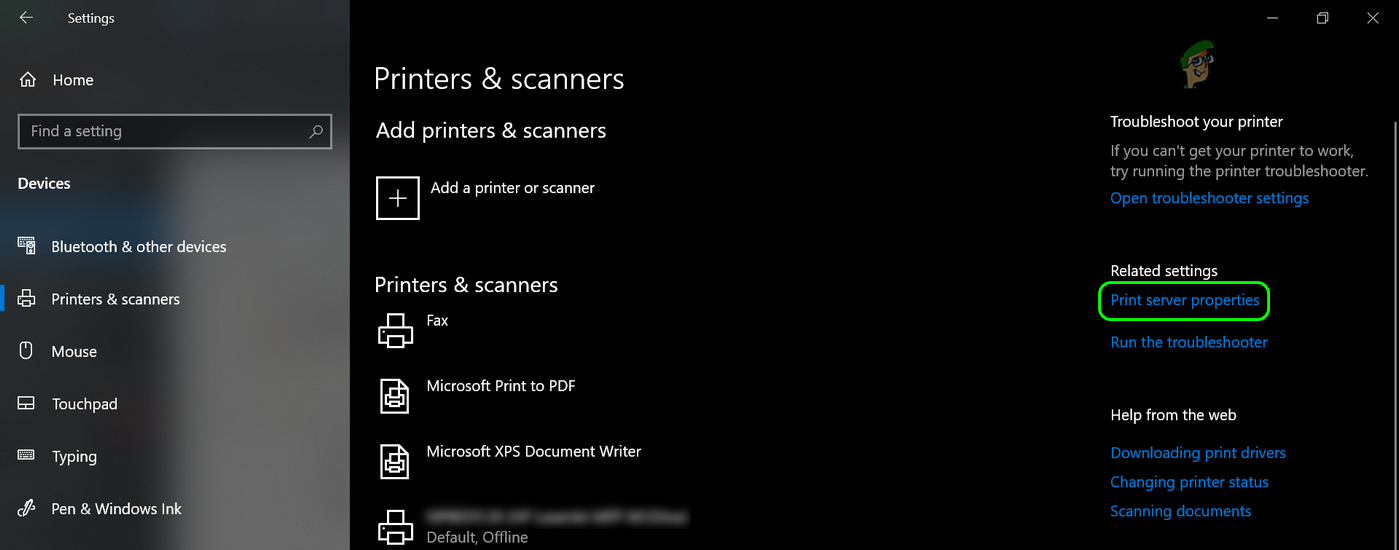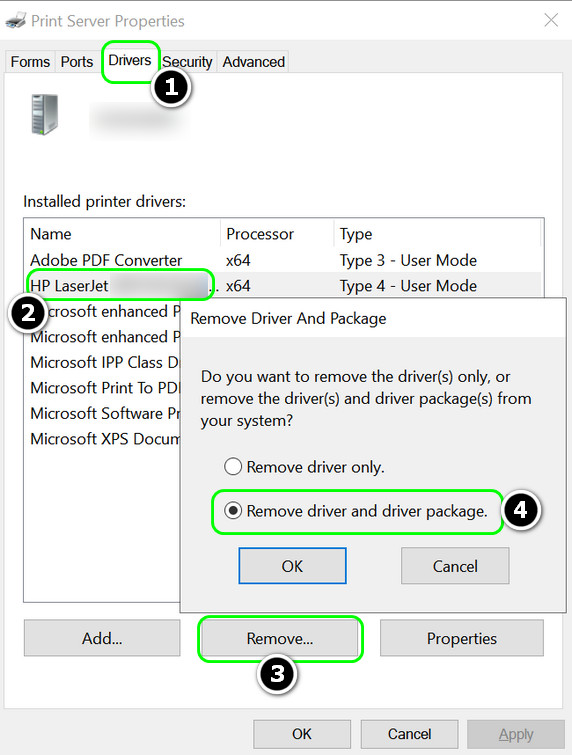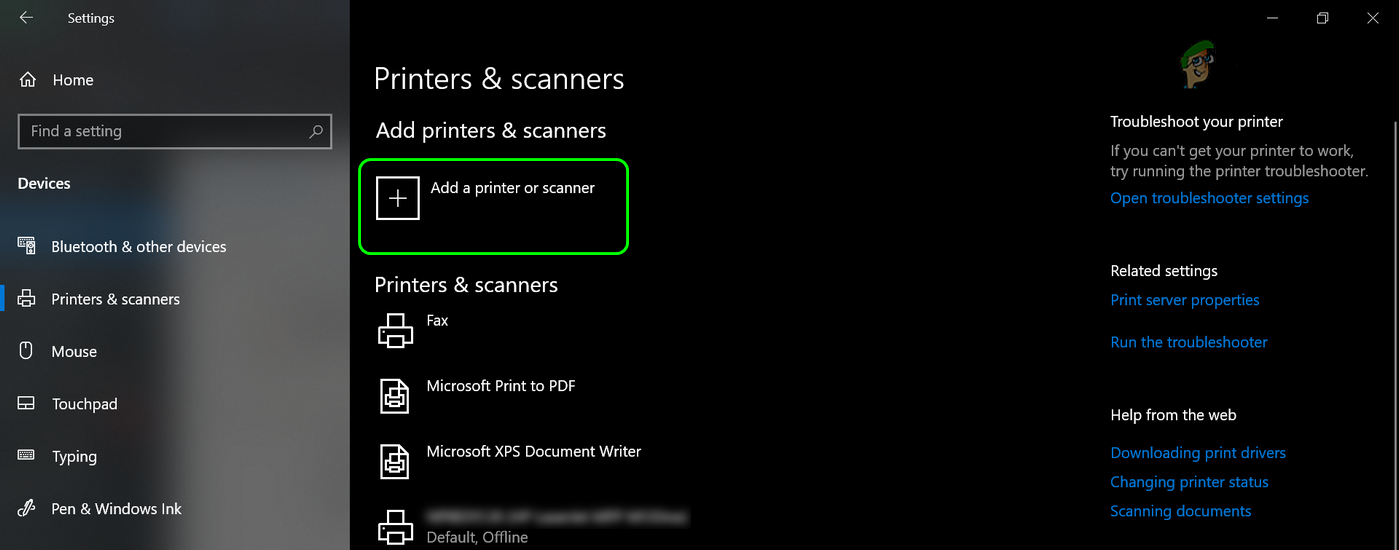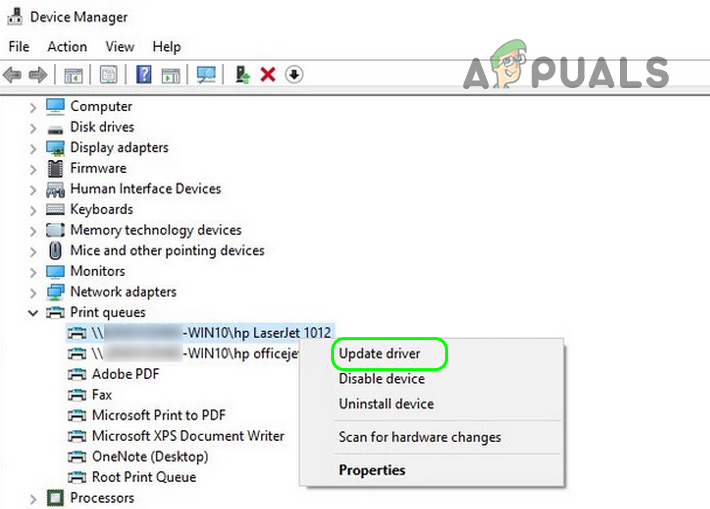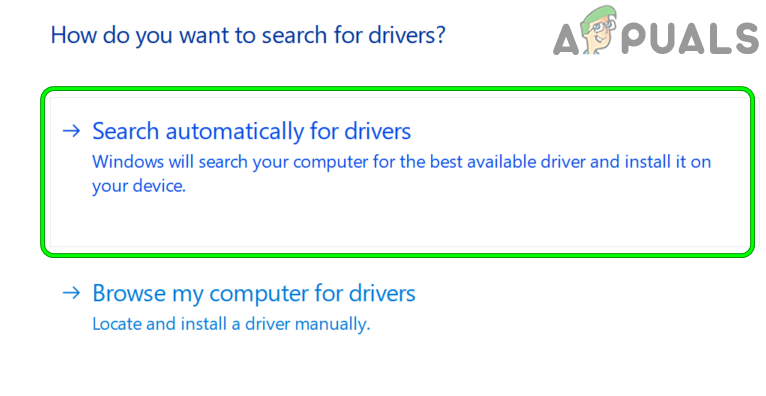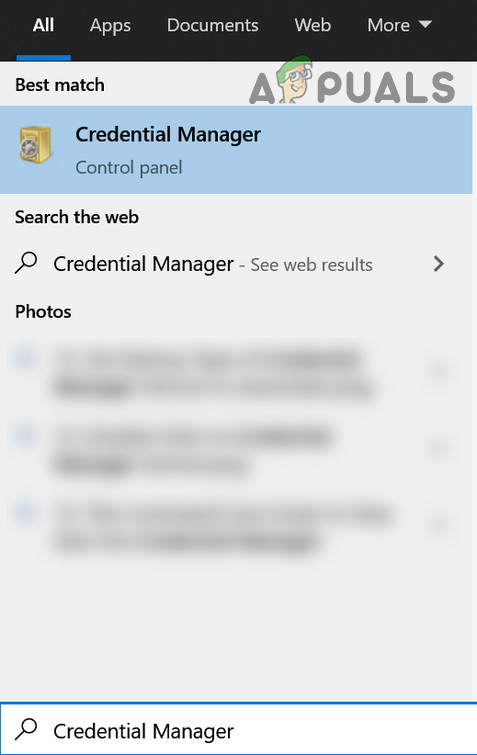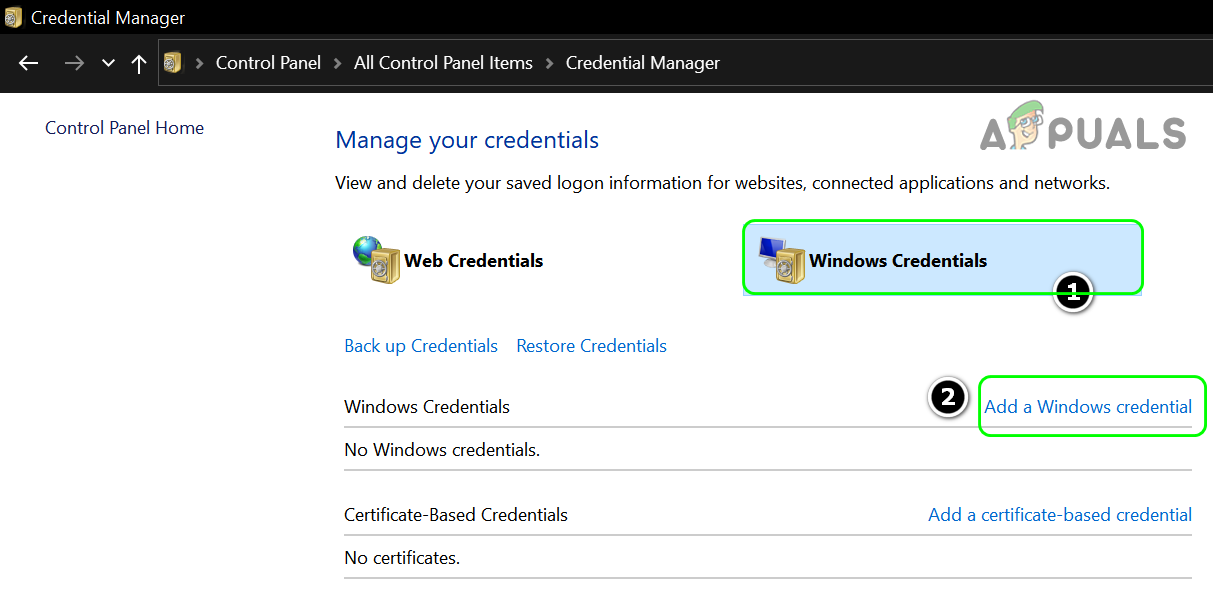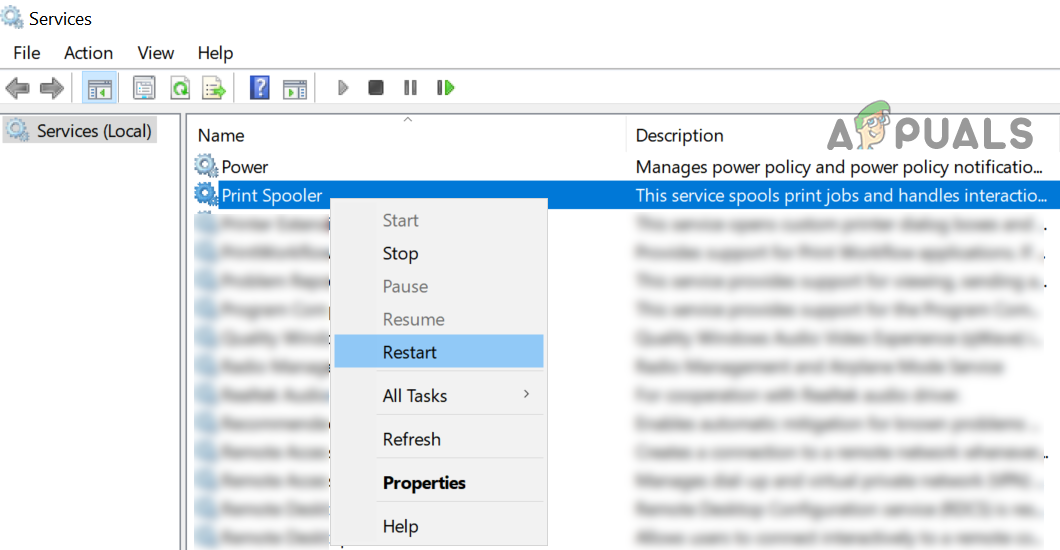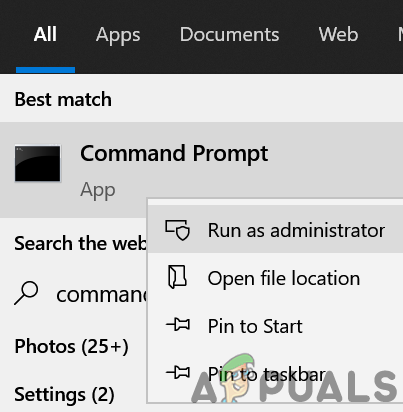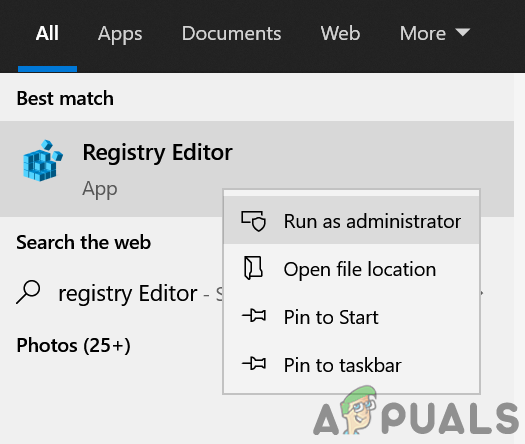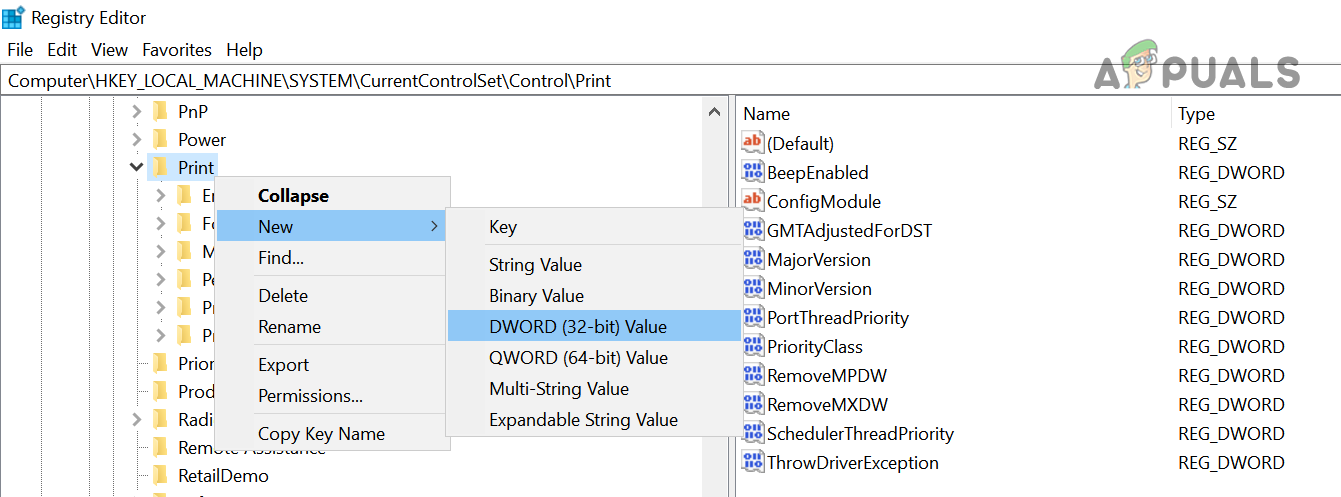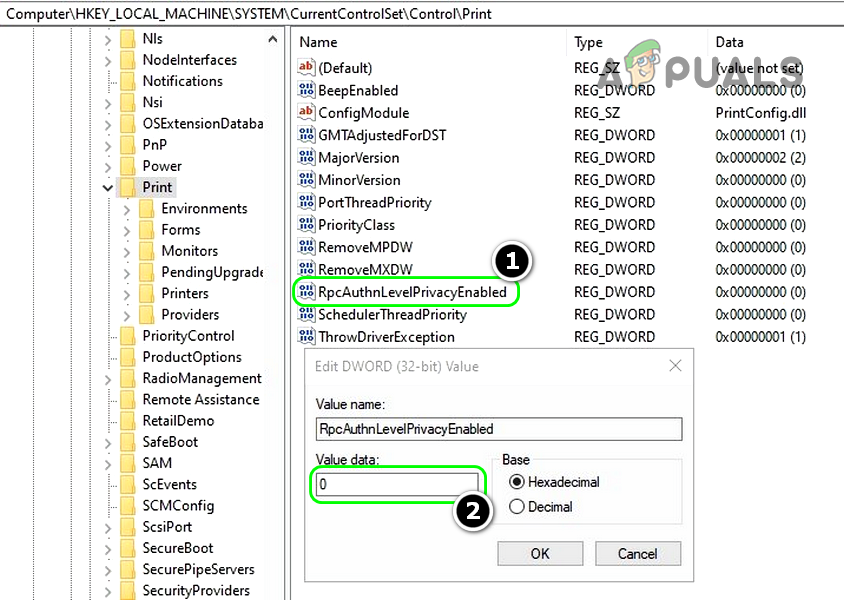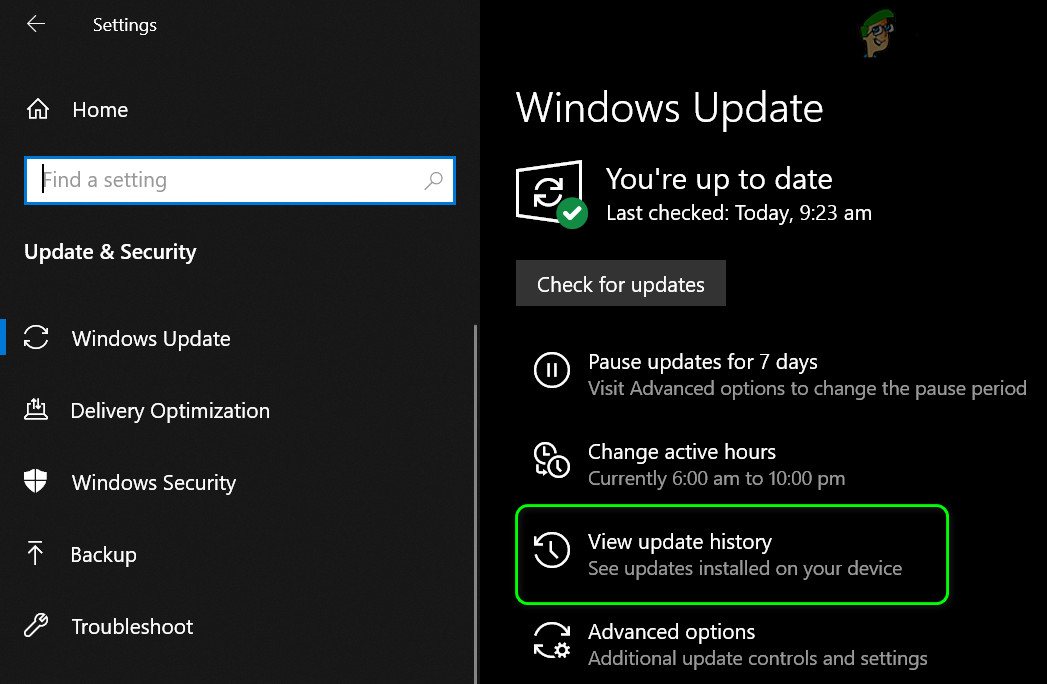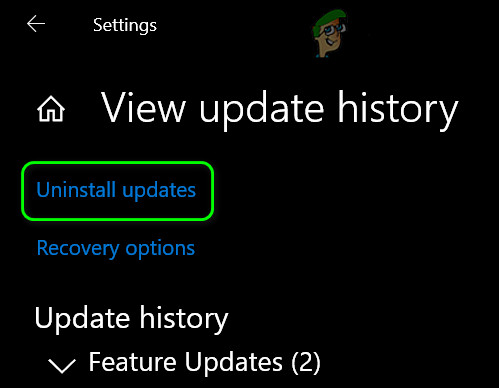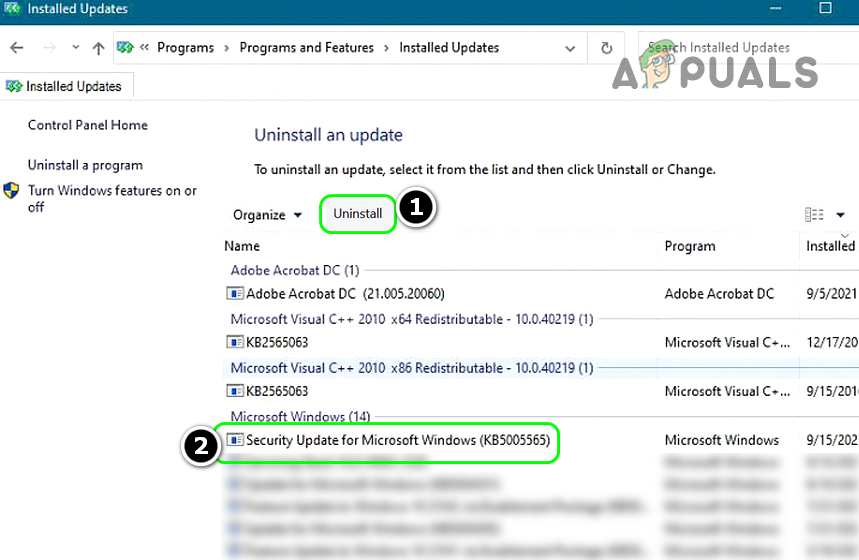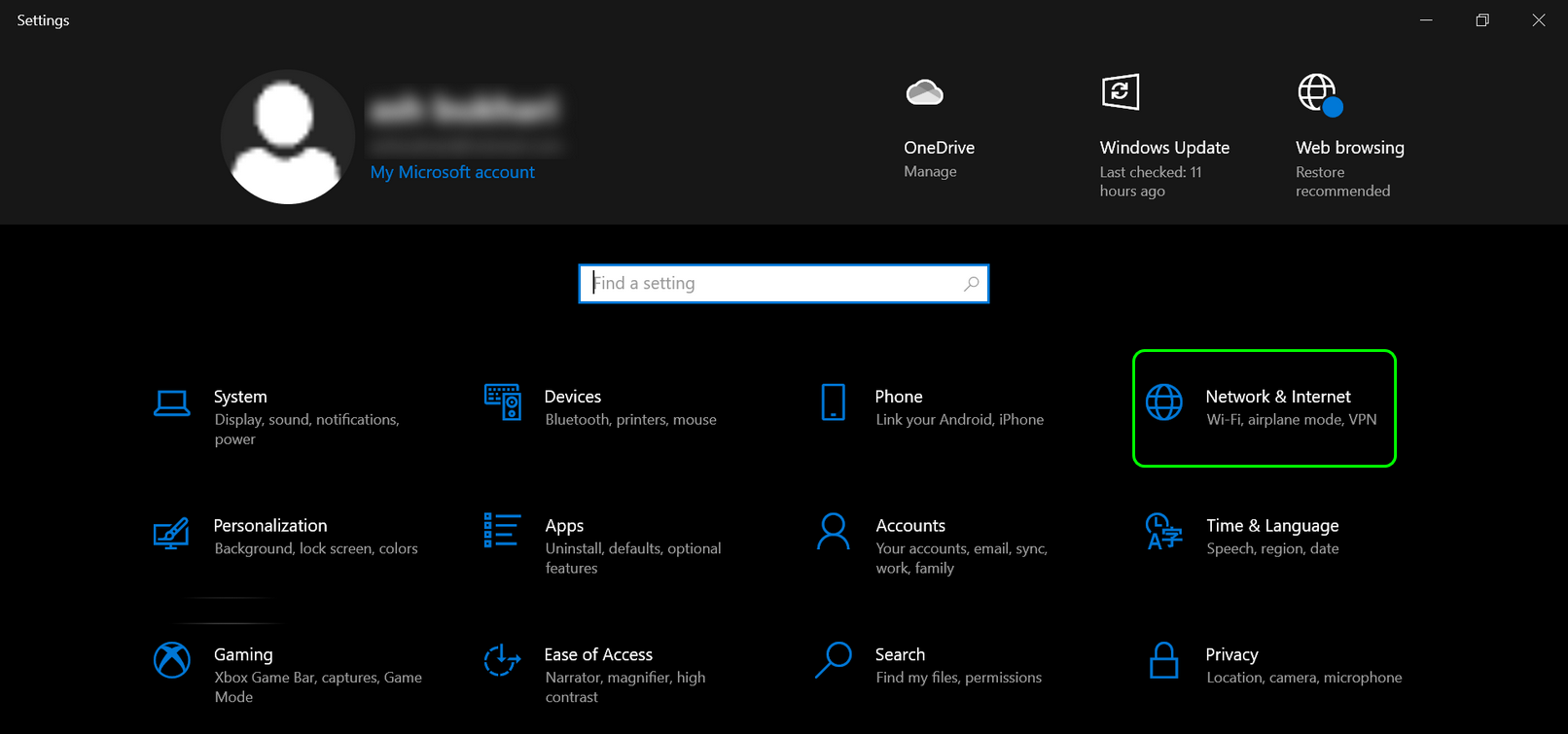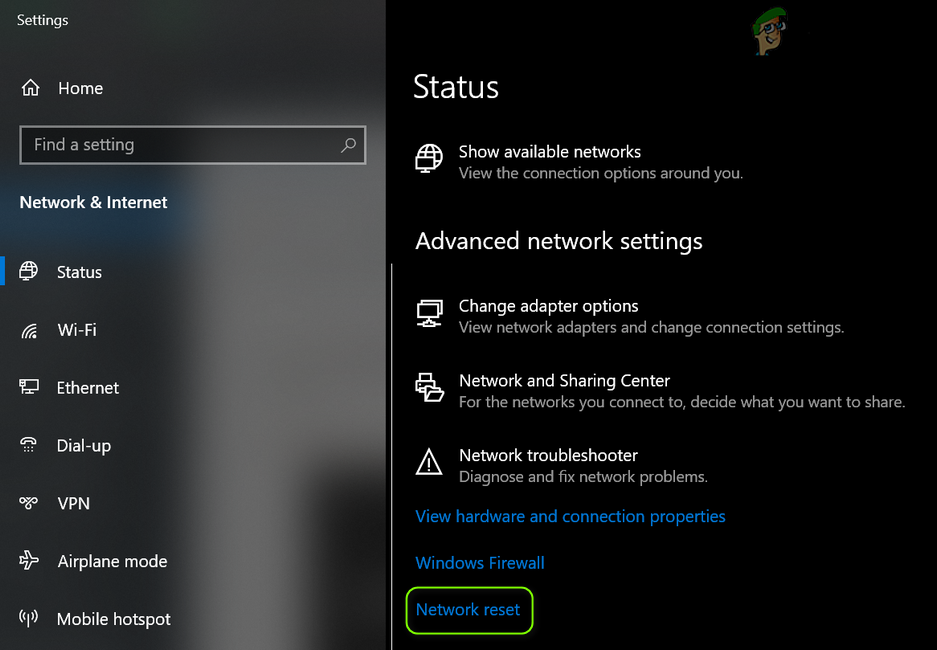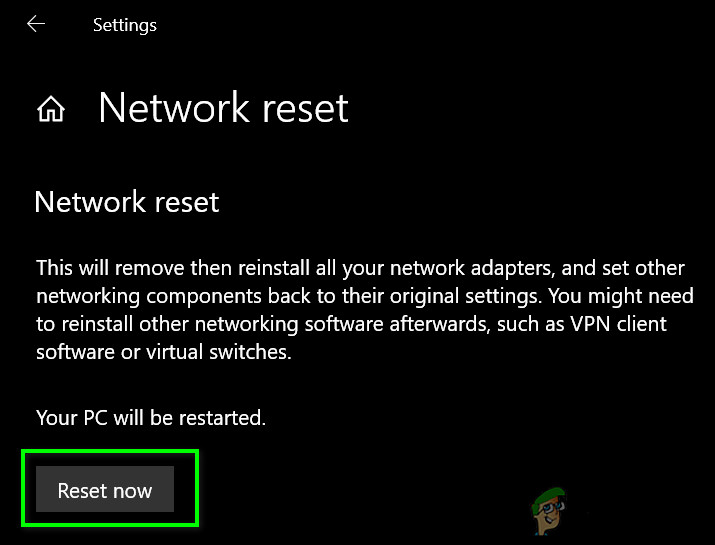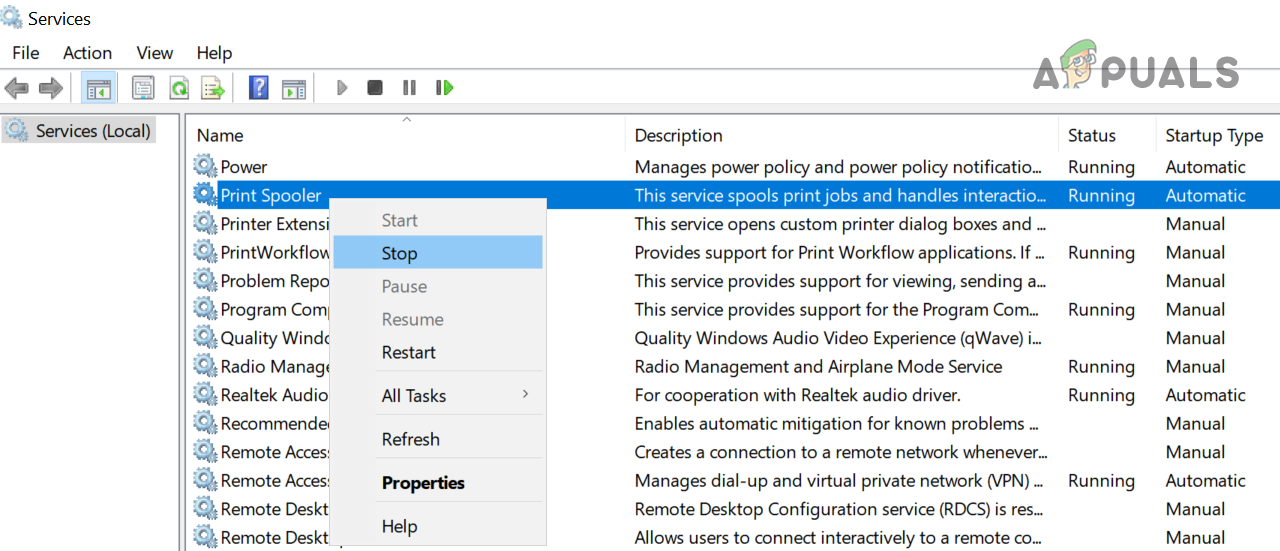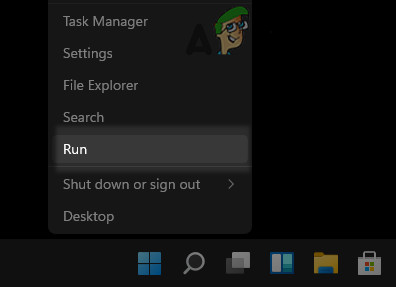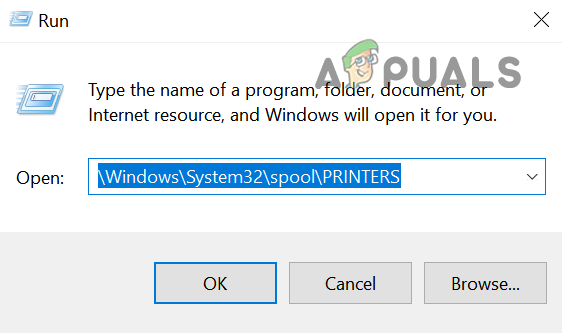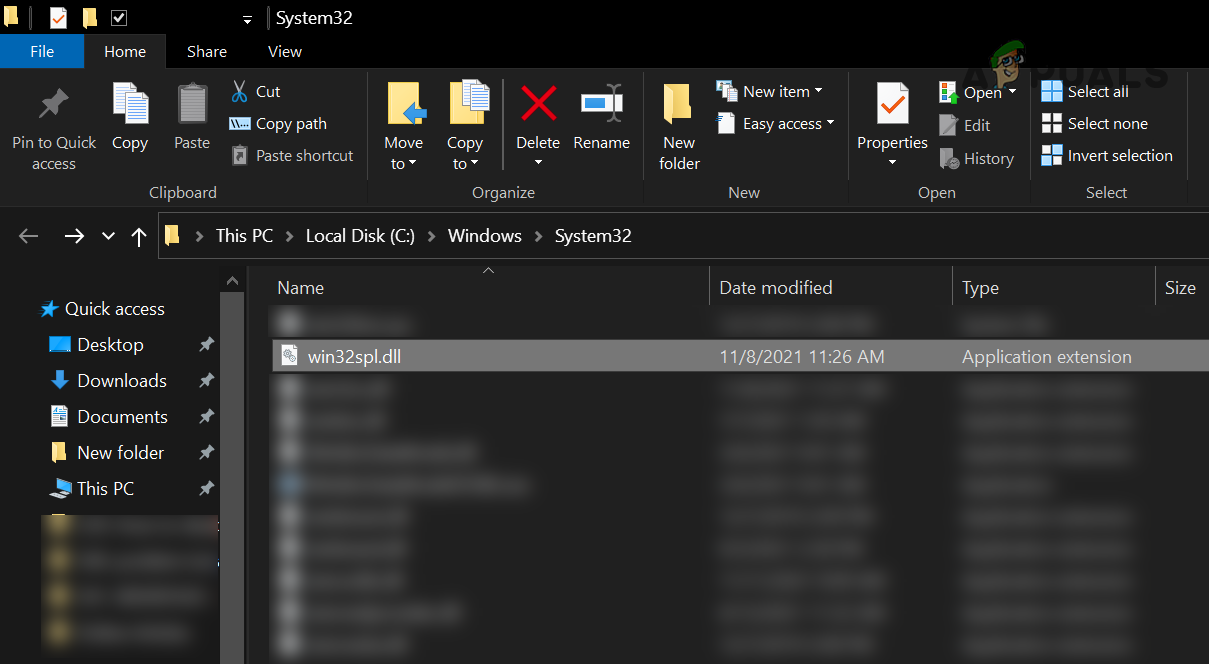The printer driver and configuration files are pulled from the host/server system and installed locally on the system. The print job created on the client PC is relayed to the host’s print queue for the print. With the PrintNightmare vulnerability in the Point and Print technology, a hacker may be able to bypass the security setup of an organization and may gain administrative privileges on the systems. Despite the update’s usefulness, this update caused a lot of trouble for some organizations/users, when the users could not access the shared or networked printer (sometimes with an error code). The shared printer access issue after the KB5005565 update (despite the update’s itself incompatibility with the system) was mainly caused by the following:
Update the PC’s Windows to the Latest Build
The KB5005565 mainly patches the old print technology (i.e., Point and Print) against the PrintNightmare exploit and if any of the PCs involved (print server or client) are not updated to the latest Windows build, then that may not be compatible with the newer update which may cause the printer access issue at hand. Here, updating the PCs’ (print server and client) Windows to the latest build may solve the problem.
Re-add the Printer and Reinstall its Driver
The KB5005565 update has redefined the printer technology used between the client and print server which may cause incompatibility between the both, resulting in the shared printer issue. Here, re-adding or reinstalling the printer may solve the problem.
Re-add the Printer
Keep in mind, in the case of Windows 7 client systems, firstly, disable password-protected sharing on the printer host. Then map a local port to the shared printer using the following command (make sure to replace the PC Name and Printer Name as per your environment). Afterward, locally install the printer driver and check if that resolves the shared printer issue on Windows 7 systems.
Update the Driver Through the Device Manager
Add the Print Server Credentials to the Credential Manager of the Client System
As the printer cannot be accessed from the client system, adding the print server credentials to the credential manager of the client system may let the user access the printer.
Edit the System’s Registry
The main object of the KB5005565 update was to patch the print spooler vulnerabilities and for this purpose, the update enables the RpcAuthnLevelPrivacyEnabled registry value. But if any of your systems (print server or client) are not RPC_C_AUTHN_LEVEL_PKT_PRIVACY compliant, then the shared printer may not be accessible. In this scenario, disabling the RpcAuthnLevelPrivacyEnabled in the system’s registry may solve the problem. Warning: Proceed at your own risk as editing the system’s registry is a skillful task and if not done properly, you may expose your system to threats. Also, do not forget to create a backup of the system’s registry.
Uninstall the KB5005565 Update
If the update KB5005565 is not compatible with your particular print setup and other methods are not working, then uninstalling the KB5005565 update may solve the printer problem.
Remove the KB5005565 Update
If the issue persists and you have KB5006670, then check if uninstalling it clears out the issue. If you cannot uninstall the KB5005565 update, then performing a system restore to the point when the update in question was not installed, may solve the problem.
Perform a Network Reset After Uninstalling the Update
Re-apply the Registry Edit and Reinstall the KB5005565 Update
If the registry edit discussed above did not work for you, then it may work after removing the update and may let you reinstall the update again. You may try this only on the host system.
Remove the Printers from the Spool Folder and Reinstall the KB5005565 Update
If the printer has become inaccessible after reinstalling the update, then deleting the printers from the Spool folder and reinstalling the update may let you keep the update. If removing the update does the trick for you, but the update is installed again, then you may have to pause or hide the update. If none of the above has worked for you and your printer has the ethernet or Wi-Fi capability, then you may set up your printer through that channel to access it.
How to fix ‘Failed Installation of the Security Update KB5005565’ in Windows 10?Fix: Your Firefox profile cannot be loaded. It may be missing or inaccessibleFix: The Boot Selection Failed Because A Required Device Is InaccessibleHow to Fix ‘Failed to Load the JNI Shared Library’