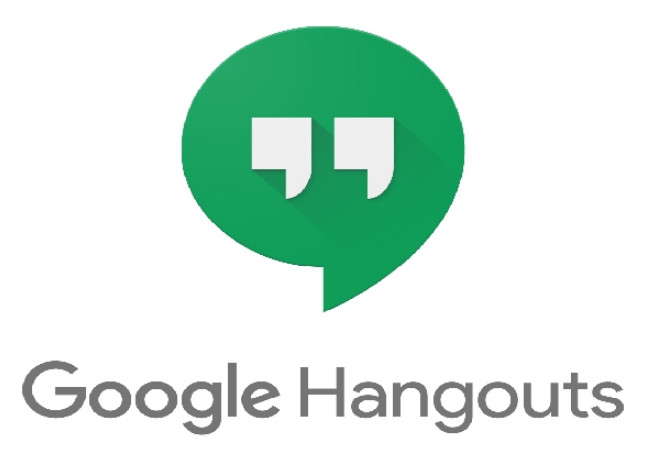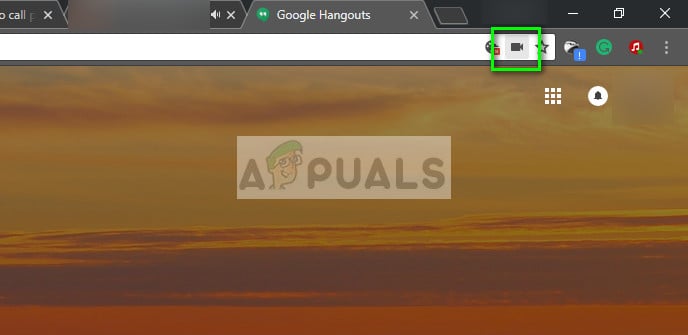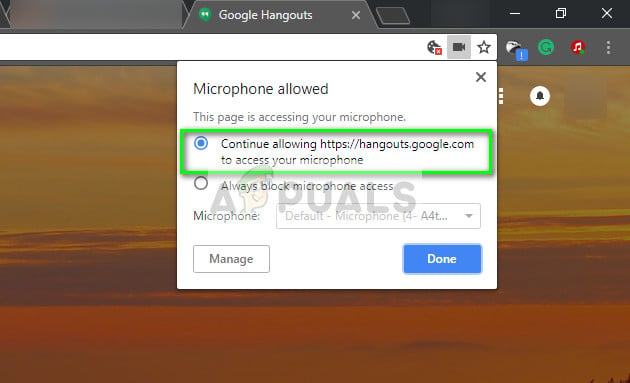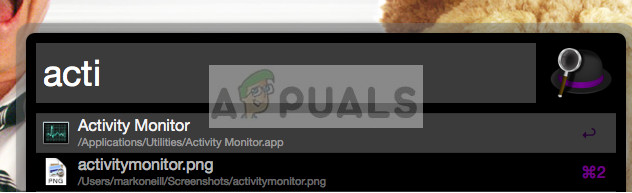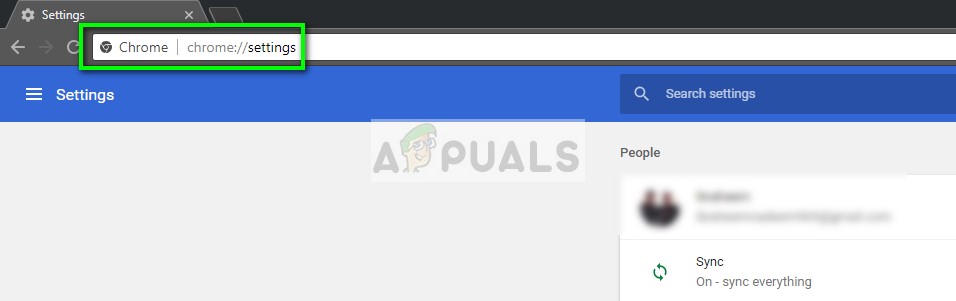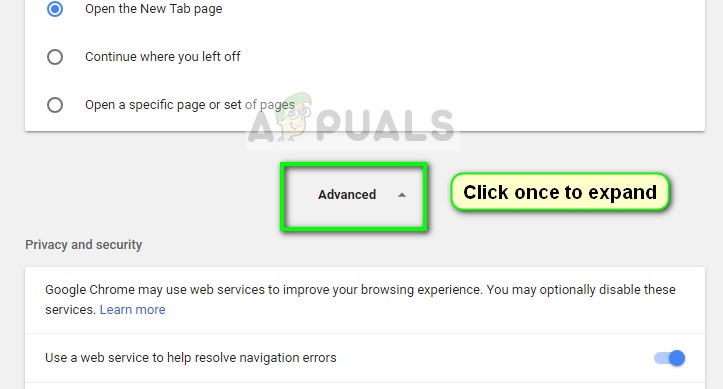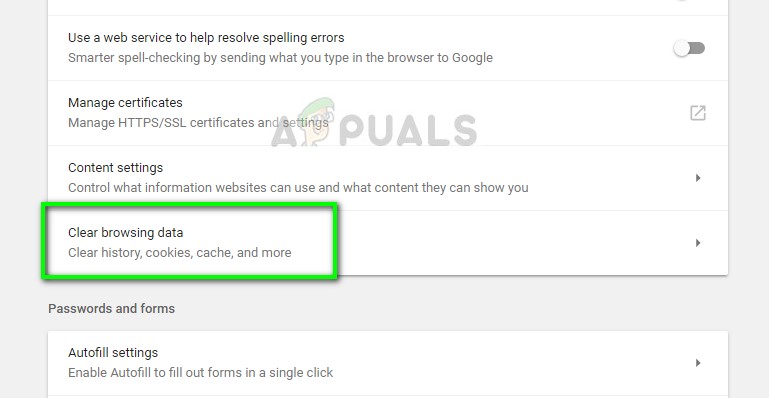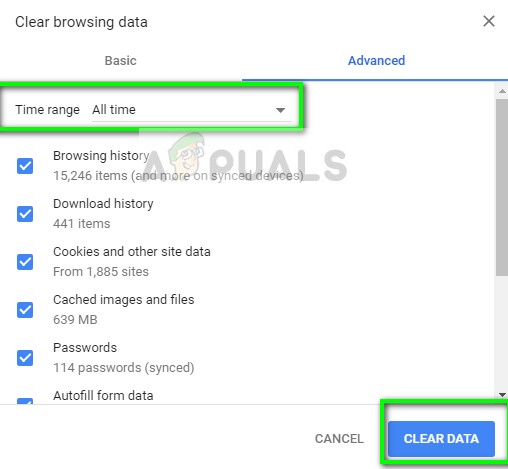Lately, there have been several reports that the microphone for Hangouts has stopped working on PC. The reasons for this are primarily permission problems given that you have a working microphone on your computer. We will go through all the steps one by one starting with the easiest one.
How to fix Google Hangouts microphone not working
Users have reported Hangout’s Microphone to stop working on a various operating systems such as Macbooks and Windows based laptops/desktops. They have also reported that the Video on Hangouts won’t work. This guide aims to address all of these issues.
Check your microphone
Before we check the permissions of Hangouts, it is necessary that you are absolutely sure that your microphone is working as expected and there are no problems in its operation. Make sure that the correct microphone is selected from your sound settings. You should test the microphone manually by either using the voice recorder or using some other communication application such as Skype. If you are having problems making your microphone work, check out our article on Microphone not working. Once you have tested your microphone in other applications, proceed with the other solutions listed below.
Solution 1: Checking Microphone permissions
If your microphone is working and you are still having problems with using it with Hangouts, it probably means that there are incorrect permissions with the module in your browser. Each action by any website for using any of your resources is monitored and regulated by your browser. If the permission got declined in the past, the settings may be saved and hence causing problems.
Solution 2: Restarting ‘coreaudio’ in Mac
If you are having this problem with your Mac machine, you can try restarting the audio service and see if it fixed anything for you. There are many cases where because of some misconfigurations, the main audio service fails to respond to requests by Hangouts. Restarting it might solve the issue. This solution fixes the problem Your microphone is not working or is hardware muted when trying to do a video call using Hangouts.
Solution 3: Clearing cache and cookies
Another reason why you might not be able to use the microphone is that of bad cookies and junk in your cache. This scenario is not new and there are numerous problems which occur because of cookies and cache. We have show how to clear in Google Chrome. You can go ahead and perform the actions on any of the browser which you are using.
In addition to the above solutions, you can also try:
Changing the preference of microphone in your browser. If you had more than one sound input device, it is possible that the wrong preference is selected.Make sure that the latest drivers for the microphone are installed on your computer.Close all other applications on your computer which may be using the microphone. If there are clashes, Hangouts will not be able to take input from the device.
How to Fix Google Hangouts Camera not WorkingBEST GUIDE: How to Make Video Calls in Google+ HangoutsHow to Completely Disable Google Hangouts on PC, Mac, Chrome, Android and iOS?How to Block Someone on Google Hangouts?