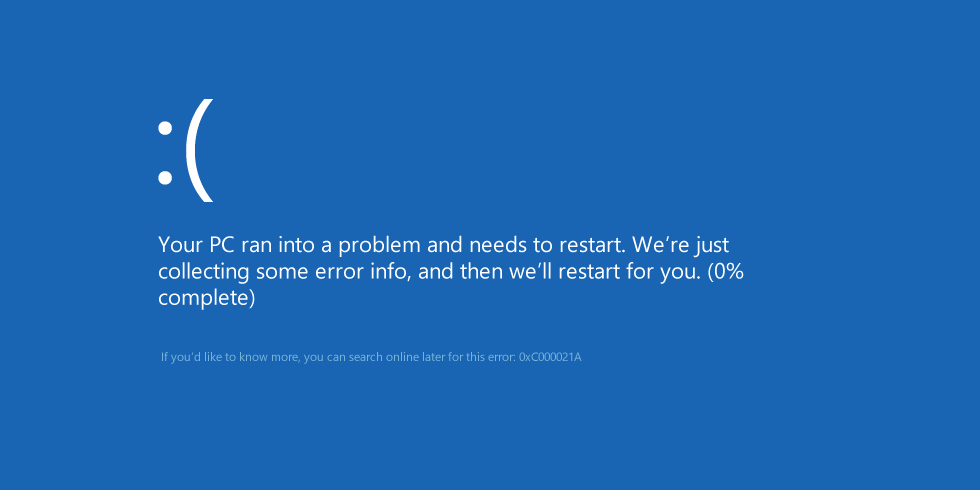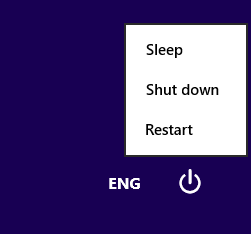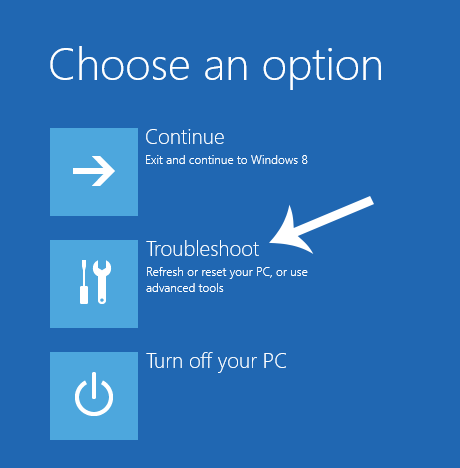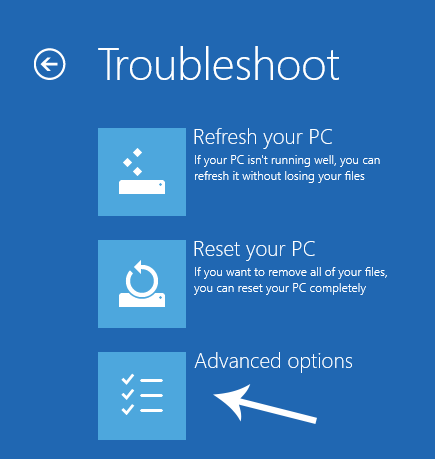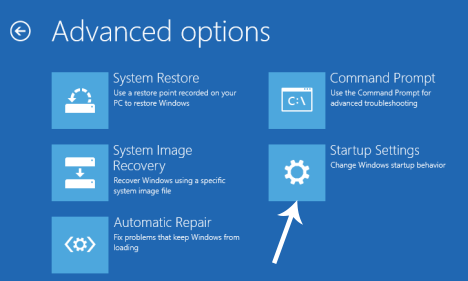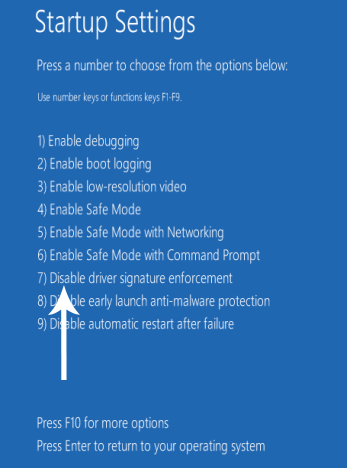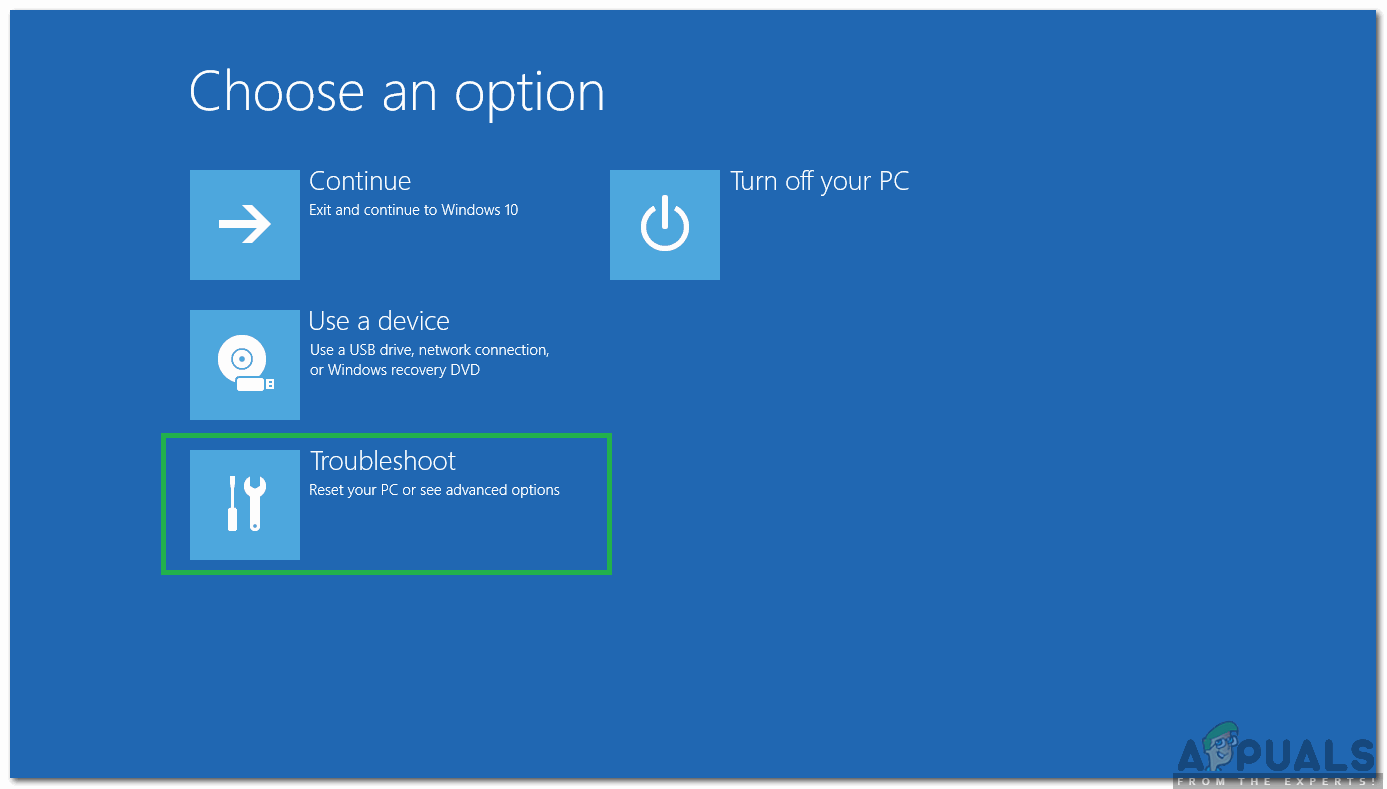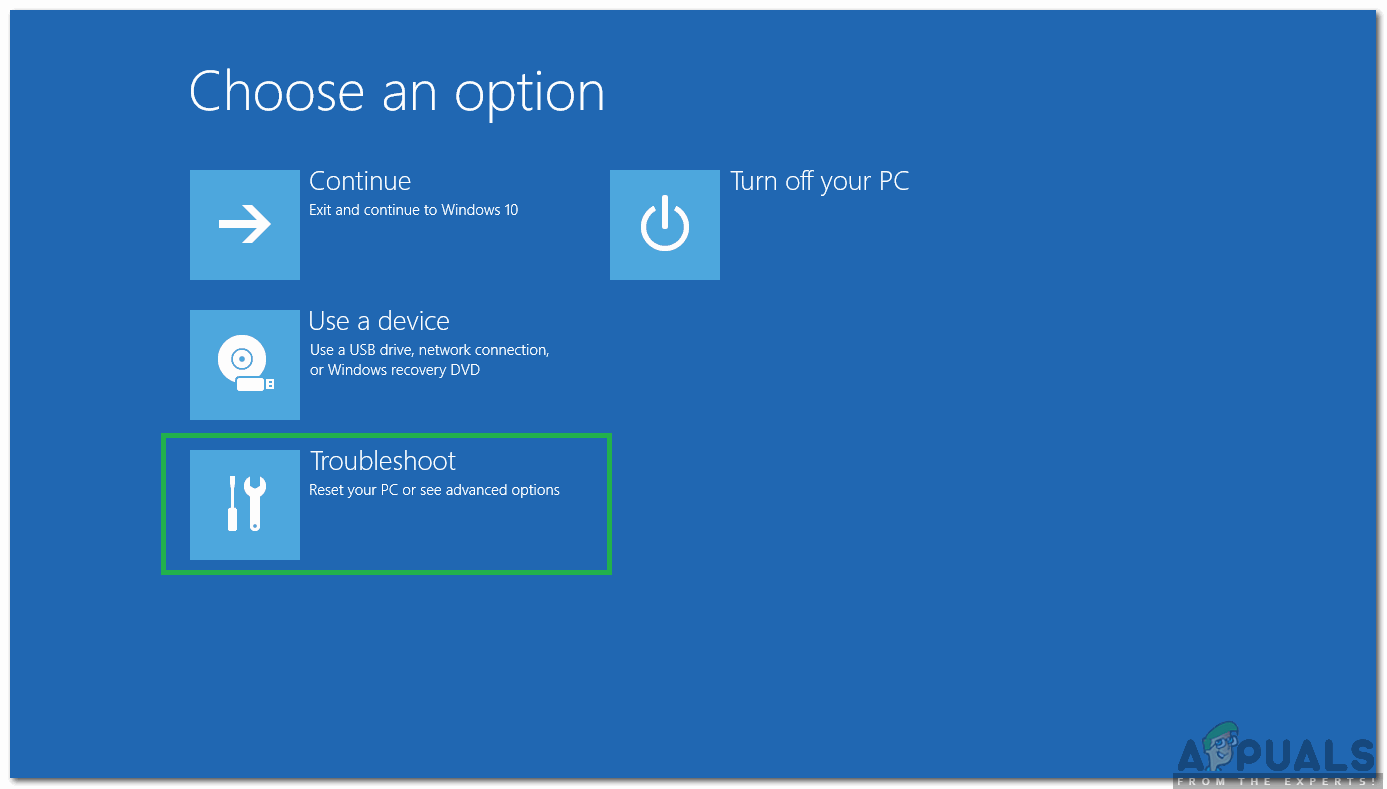It states that Your PC ran into a problem and needs to restart. This error appears inside a blue screen of death. So, it may have some serious issues damaging the internal structure of Windows OS. This error also persists even after restarting the PC. Performing a system restore also doesn’t work. So, you would definitely want to know the reason behind this hilarious error message.
Reasons Behind the Error 0Xc000021A:
This issue arises when Windows is updated. So, after the update, it doesn’t boot to Windows and displays this blue screen of death along with error. There are two files that are the major cause of this error to appear. These files are listed below.
winlogon.exe: As the name of the file represents, this file is responsible for the login and logout operations inside Windows. This file can be damaged due to mismatch of System Files or 3rd party softwares. If this file gets damaged, then this error causes the PC to boot to the Windows Login.csrss.exe: The second file causing this error is Csrss.exe. This .exe file belongs to Microsoft server or client. So, this file can also be damaged resulting this error.
Solutions to Fix the Error 0Xc000021A:
There are a number of solutions to fix this error. Just follow the instruction properly.
Method # 1: Booting Windows Manually
In order to resolve this problem, you have to boot Windows manually. Booting the Windows in safe mode wouldn’t more in most cases. So, you have to boot it using force drivers to have signature disabled option available inside Advanced Boot Options. To access this option, follow the steps below.
Restart the PC from Windows holding the Shift key and clicking on the Restart. If you can’t access the Restart option on your Windows, then you might need to boot through a Windows bootable USB.
It will take you to an option screen. Select Troubleshoot to access the advance tools.
From the next screen, choose the Advanced option.
On the next screen, you will see a plenty of options. All you need to do is to click on Startup Settings as shown in the picture below.
On the startup screen, there would be a number of options to select from. Press F7 labeled as Disable driver signature enforcement.
Your PC would restart with the option you selected and now, you can tweak your PC using different options.
Method # 2: Fix the Issue using SFC Scan
If the above mentioned method doesn’t solve your issue, you can use System File Checker Scan in order to resolve issues related to corrupted files causing this error. Follow this link to run a full SFC scan on your PC.
Method # 3: Reset the computer’s BIOS
Many users affected by this issue have reported success with resetting their computers’ BIOS. A computer’s BIOS can be reset by simply removing the CMOS battery from its motherboard for a couple of minutes, although this trick doesn’t work with laptops as their motherboards are not readily accessible. In order to reset your computer’s BIOS, you need to:
Method #4: Repairing Corrupt Files
It is possible that certain files on the hard disk have been corrupted. Therefore, in this step, we will be running some commands in the command prompt in order to repair these files. In order to do that:
Method # 5: Repairing Disk Drive
In this process, we will be running a “Check Disk” scan to find and fix errors. In order to do that:
Method # 6: Replace any and all corrupted registry hive files with backups
Your computer may be affected by this issue because Windows tries to access essential registry hive files when it boots up (like it is supposed to do) but is unable to access them because they have been damaged or corrupted. If that is the case, replacing any and all corrupted registry hive files with their backups should fix the issue. However, since your computer won’t boot up, you can’t replace the damaged registry have files via the File Explorer – you are going to have to do so using a Command Prompt in the Windows Recovery Environment. In order to get into the Windows Recovery Environment, though, you are going to need a Windows installation USB or disc containing the installation files for the same version of Windows as the one that’s currently installed on your computer. In order to use this method to try and get fix this issue, you need to: You should now arrive at the Startup Options screen. Once you are here, you need to: For example: Type in ren SYSTEM SYSTEM.old for the SYSTEM file in the directory, and ren SECURITY SECURITY.old for the SECURITY file in the directory. and any other folder that was renamed, we now need to put the registry hives back for the folders we renamed. Once done, close the Command Prompt, get out of the Windows Recovery Environment, by typing EXIT and press ENTER remove the Windows installation media and restart the computer to see whether or not it is able to successfully boot up without running into the 0xc000021a screen.
Intel Atom x6000E And Intel Pentium and Celeron N and J Series Launched For IoT…GeForce RTX 3090 and RTX 3080 And Titan RTX Variants CUDA Cores And Memory…Microsoft Unveils New Icons And Logo For Windows 10 OS, MS Office And Other Apps…Fix: ‘Your Device Ran Into an Error and Needs to Restart’ Error on Windows