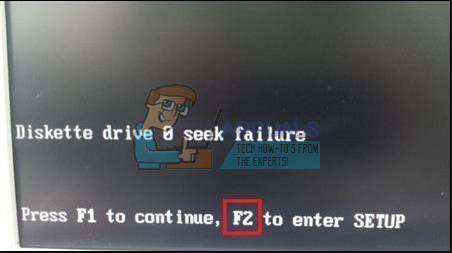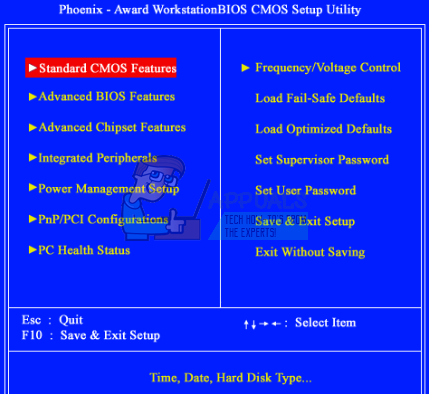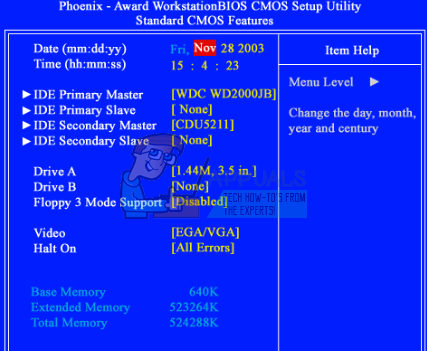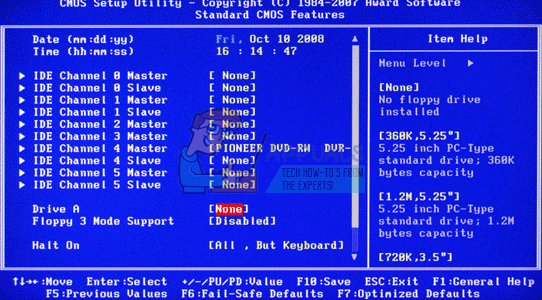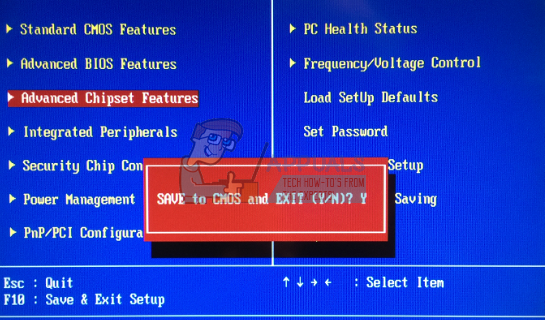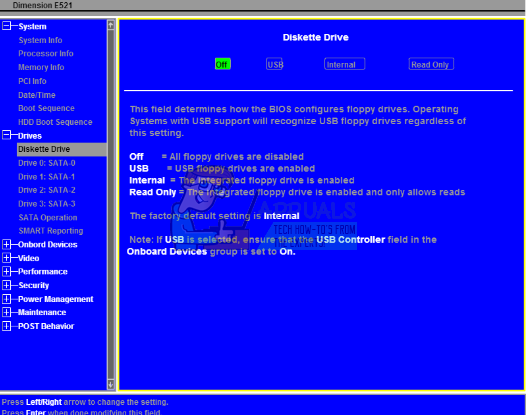What leaves users puzzled is that they do not have a diskette on their computer, be it a desktop or laptop. Those that have a diskette are also equally puzzled because they never had this problem before. If you have such a problem, this article will explain why this occurs and how it can be resolved.
Why you get diskette drive 0 seek failure error on startup
As the error states, you will get this prompt when your PC tries to find a diskette on your PC but fails to find or access on. This is because your diskette drive is set among the boot order devices. The PC will attempt booting on your diskette, but since there is no such drive, it will throw the stated error because no bootable device has can be found. If you have the diskette drive enabled in your BIOS but you do not have a floppy diskette drive, then you will certainly have this error. However, this does not explain why this error occurs suddenly, and why it occurs for those computers that indeed have a floppy disk drive. If you suddenly get this problem, it is likely that you changed your BIOS settings or changed the hardware in your computer (e.g. adding ram, removing CMOS battery, etc). If you are certain that you have not changed anything, then your CMOS battery (the battery that keeps your BIOS settings ‘alive’/unchanged) might be dead. When the CMOS battery dies, then your BIOS loses power and is reverted back to factory settings which include an enabled floppy disk drive. If your computer has a floppy disk drive, then it is probably stuck due to dust build-up, or a loose connection. Below are some of the solutions to this problem.
Method 1: Disable Drive A (Floppy Disk Drive) in BIOS settings
Disabling the floppy disk (usually marked as Drive A: or Floppy Drive A:) will stop the PC from attempting a boot on the floppy drive and hence clear this error. After doing this, make sure to select the proper boot order to be able to start the computer up. To disable Drive A: For laptops, you can find the floppy disk in the ‘Main’ tab marked as ‘Legacy Diskette A:’ For other PCs, you can go to the ‘Drives’ link. Similar names to Drive A: include ‘Floppy Drive A:’ or ‘Legacy Diskette A:
Method 2: Clean your floppy disk drive
Floppy disks are pretty archaic, and hardly anyone uses them. If you have a floppy disk drive and you still get this error then your floppy might need cleaning. The Head Actuator mechanism rides on a Linear ‘screw’ shaft, and if it’s been left unused for a long time, the lubricant may have become contaminated by dust (or may just have dried out), causing the mechanism to “bind”. Remove the floppy drive from your PC, turn it upside down and open it up. Force the read head to run back and forth repeatedly. This might help to clean it up and re-distribute any remaining lubricant from the ends of the shaft back along the screw threads. Also, try lubricating the mechanism. Below is an anatomy of a floppy drive showing the ‘screw’ and read head. Make sure you plug back your diskette properly and firmly before restarting your PC. You might have to replace your diskette drive if you really need it otherwise you can disable it as shown in method 1. Luckily, they are really cheap nowadays. Also, make sure you are getting clean power (no surges or brownouts/under voltage or overvoltage). Try bypassing your surge protector.
Method 3: Replace your CMOS battery
A CMOS battery is a small battery that sits on your motherboard. It powers the system clock and BIOS settings, such that your BIOS settings stay the same and you never lose time. If your computer says ‘battery low’ or says ‘your system time needs to be set’ or if you check your BIOS and notice that the time is way behind by several years, then your CMOS battery needs to be changed. The stated errors usually appear right before the diskette drive 0 seek failure error. Since your battery is too low, the BIOS settings keep reverting to the factory settings that include an enabled floppy disk. Even if you disable the floppy disk in BIOS, with a dead CMOS battery, you will always get this error until you replace the battery. To replace your CMOS battery:
Rainbow Six Siege Leak Hints At “Hide-And-Seek” Halloween EventSOLVED: Windows 10 Update Failure Error Failure 80240020[Fix] Error ‘1720-SMART Hard Drive Detects Imminent Failure’Fix: System Restore Failure with Error 0x81000203