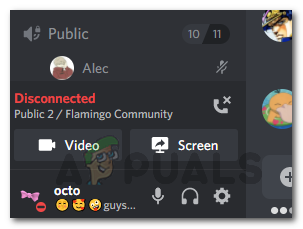While Discord is very famous these days especially for all the gaming sessions, it isn’t really ideal if you are disconnected during that. Once you are disconnected, you can’t hear anyone on Discord any longer which can be really annoying. Like we mentioned, there are actually a number of reasons which can result in this problem which includes the server region that you are connected to and in some cases the Discord installation files. Therefore, before we get into the different methods that will help you in fixing the problem, let us first go through the various causes so that you are able to understand the issue and isolate the problem. With that said, let us get right into it. Now that we have gone through the potential causes of the problem in question, we can get into the various solutions that will help in resolving the issue. So, without further ado, let us get started.
Run Discord as an Administrator
As it turns out, the first thing that you should do when you are being disconnected from voice calls again and again is to close Discord and run it as an administrator. Like we mentioned, the problem may be happening due to the intervention of a third-party software on your system. In such a scenario, when you run the Discord application as an admin, it will have more than enough permissions to run smoothly and third-party interference won’t cause a problem any longer with the functionality of the application. So, to run Discord as an admin, follow the instructions given down below:
Change Call Server Region
If running the application as an administrator does not fix the problem for you, then you can try changing the server region that you are connected to. This can often happen with Discord voice calls and what you simply need to do is change the server from the voice channel settings. Once your call connects, you can go ahead and change it back to the old server region and the problem should go away after that. To change the region of the call server, follow the instructions given down below:
Disable High Priority Audio Packets
As it turns out, there exists a feature in Discord that makes your audio packets a high priority. When this feature is enabled, it basically hints to your router that the packets that are being transmitted by Discord are high priority. This feature can turn out to cause the disconnecting issue on some network connections. If this case is applicable, you will have to simply disable the feature from your Discord’s voice settings and everything should be good to go. To do this, follow the instructions given down below:
Enable QoS from your Router Settings
In some cases, the problem can be circumvented by enabling the Quality of Service feature from your router settings as per a user report. QoS or Quality of Service is basically a feature of routers that allows it to send through the important traffic or packets first. Therefore, it is simply a prioritizing feature that is present on your router. Normally, this feature is enabled by default on different routers. However, in case it isn’t on your router, then you will have to enable it. To do this, go ahead and login to your router configuration page via the credentials that are provided on the back of your router. The option can often be found under the Advanced Setup or Advanced Network Settings menu. The steps may vary though depending on your router. Therefore, if you are stuck, simply search it on Google and your manufacturer should have a guide on their website that you can follow.
Reinstall Discord
Finally, if none of the above solutions fix the problem for you, then it very well be due to your Discord installation files. If this case is applicable, you will have to completely uninstall Discord on your system and then reinstall it again. Uninstalling Discord is really easy, just follow the instructions given down below:
How to Fix ‘Mouse Randomly Disconnecting and Reconnecting’ on Windows 10Fix: USB Keeps Connecting and Disconnecting on Windows 10How to Fix a PS4 Keeps Disconnecting From Wi-FiiPhone Hotspot Keeps Disconnecting? Here’s How to Fix