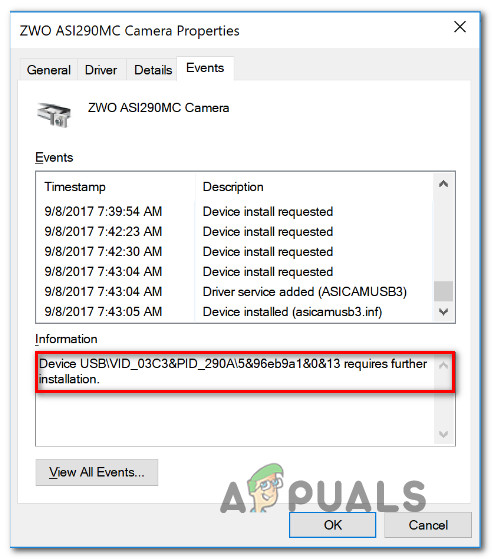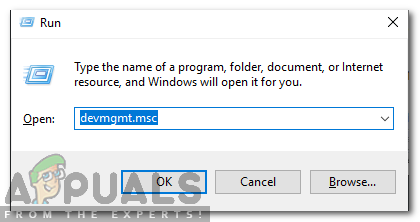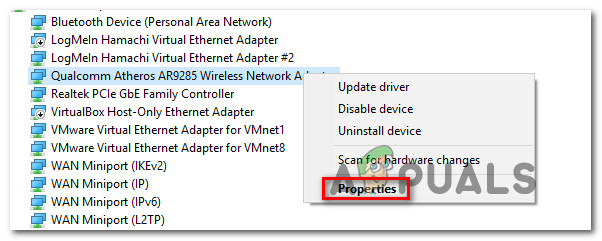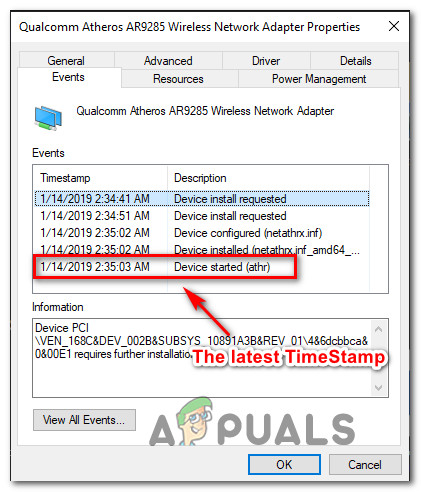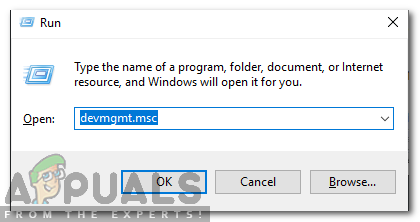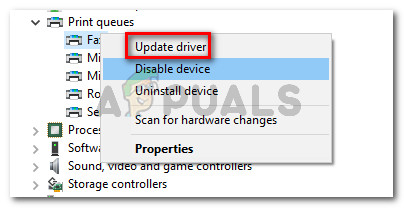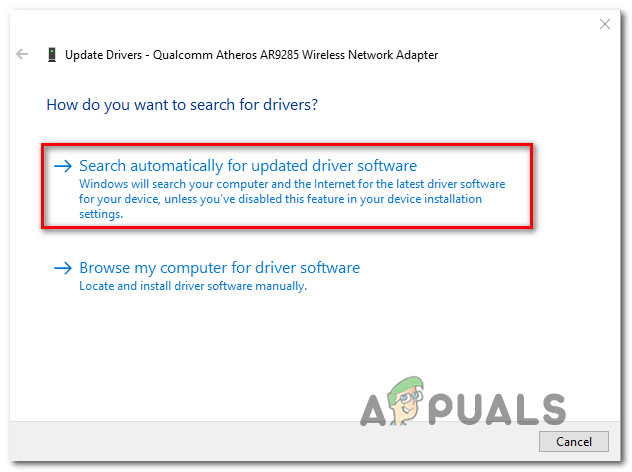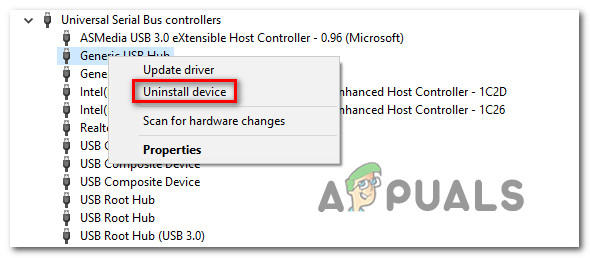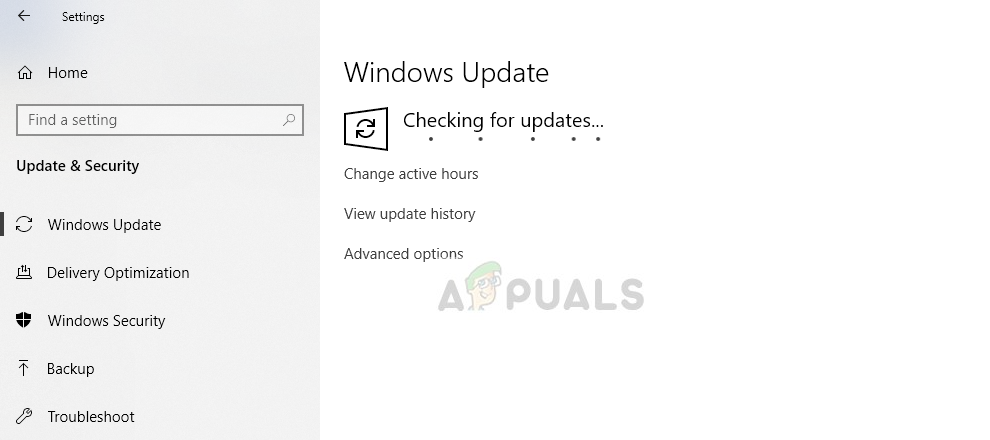What is causing the ‘Device requires further installation’?
We investigated this particular issue by analyzing various user reports and testing out the different repair strategies that most affected users have successfully used to get this message to disappear from the Event Log of the device in question. It turns out that there are different culprits with the potential of causing this particular error message: If you’re currently looking for ways to resolve the very same log ‘Device requires further installation’ message, this article will provide you with several different troubleshooting guides. Down below, you’ll find a collection of methods that other users in a similar situation have used to install the driver completely and force the error message to go away for good. Keep in mind that depending on your particular scenario, some of the methods below will not be applicable to your situation. That’s why we recommend following the methods below in order and ignore those potential fixes that cannot be applied to your computer. Regardless of the culprit that’s causing the issue, you should eventually stumble upon a fix that resolves the issue on your computer. Let’s begin!
Method 1: Make sure you’re looking at the Final Event-Timestamp
Although this problem can certainly be caused by other factors, in most cases, there’s no real issue other than an error in how the affected user reads the Events Timestamps. By default, the latest Event (and the only one that should be taken into consideration) is located at the bottom of the Events list. Some affected users have mistakenly looked at the first event instead of the last. In this case, there’s a high chance to discover the “device requires further installation” message since the device driver is still in the process of being installed. If you think this scenario might be applicable to your current situation, here’ a quick guide on making sure you’re looking at the latest Event-Timestamp: If you’ve followed the instructions above to confirm that you’re looking at the correct TimeStamp and you confirmed that the latest Event is showing ‘Device requires further installation’, move down to the next method below.
Method 2: Updating or Reinstalling the Affected Driver
If you’ve used Method 1 to confirm that the latest featured Event is showing ‘Device requires further installation’, you might be indeed dealing with interrupted driver installation. Keep in mind that situations like this can also mean that the affected device is functioning with limited functionality. If this scenario is applicable, you should be able to resolve the issue by forcing Windows to reinstall the driver again – either by updating it or by uninstalling it. Several affected users have reported that the issue was resolved and the Event tab no longer showed the ‘Device requires further installation’ message after they performed the procedure below. Here’s a quick guide on updating or reinstalling the affected driver using Device Manager: If the latest event still reads ‘Device requires further installation’, move down to the next method below.
Method 3: Installing every Pending Windows Update
If you’re encountering this issue immediately after you upgrade to Windows 10 from an older Windows version, chances are you’re seeing the ‘Device requires further installation’ error because Windows is not yet finished with installing some pending device drivers. In this case, you will be able to resolve the issue by accessing the Windows Update screen and forcing it to install every pending update. Some users encountering the same error message have discovered that the ‘Device requires further installation’ was preceded by a Device Installed event after following the steps below. Here’s a quick guide on installing every pending Windows update: If you’re still encountering the ‘Device requires further installation’ error message, move down to the next method below.
Method 4: Installing the Intel PROSet Wireless driver
If you’re encountering this issue with the Intel Dual Band Wireless Driver, chances are you’re also struggling with constant Wi-Fi disconnects. As it turns out, this occurs due to inconsistency with how Windows Update handles the driver updating for this one. Several affected users finding themselves in a similar scenario have managed to fix the problem indefinitely by installing the correct driver manually. Here’s a quick guide on how to do this on Windows 10:
How to Fix ‘Connection refused: no further information’ Error on MinecraftGoogle Delays Android 11 Launch till Further NoticeNVIDIA and AMD Forced To Lower Prices Further, Expect Record Lows By End Of…U.K.’s Competition Regulators Could Further Expand Investigation in Microsoft’s…