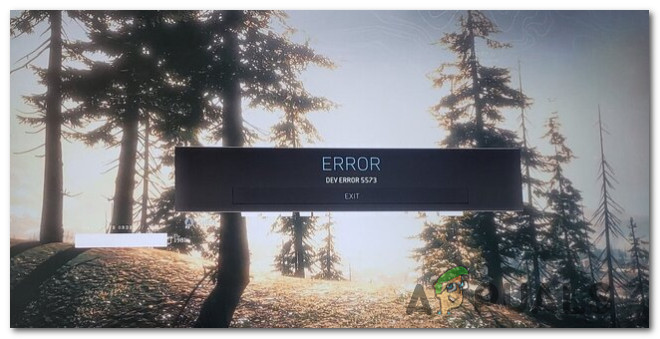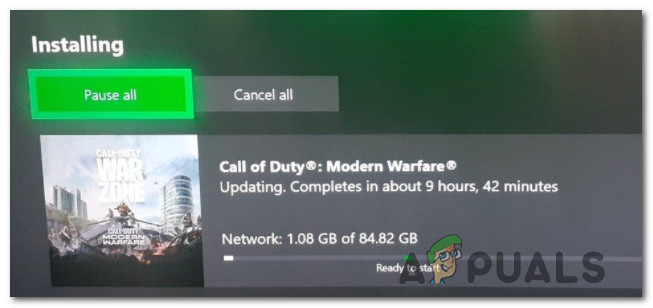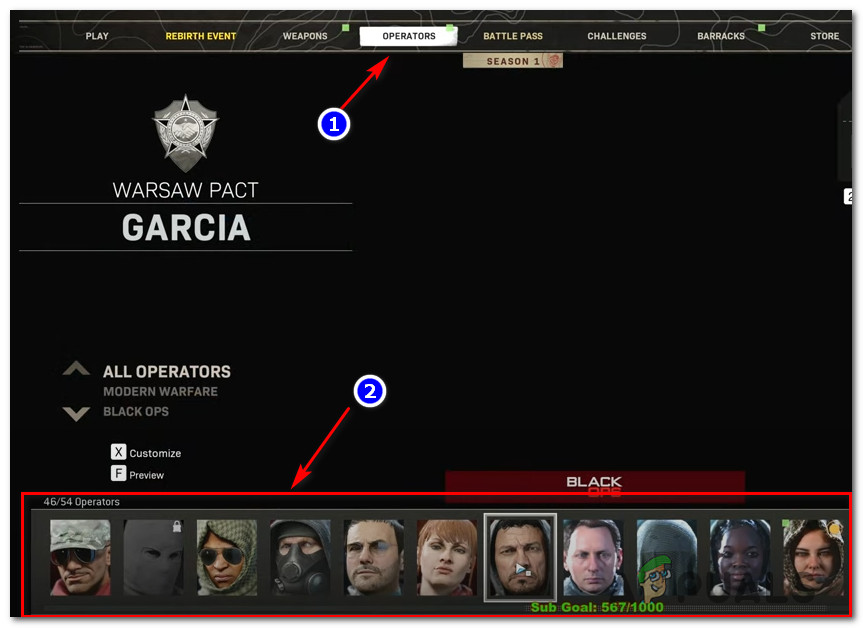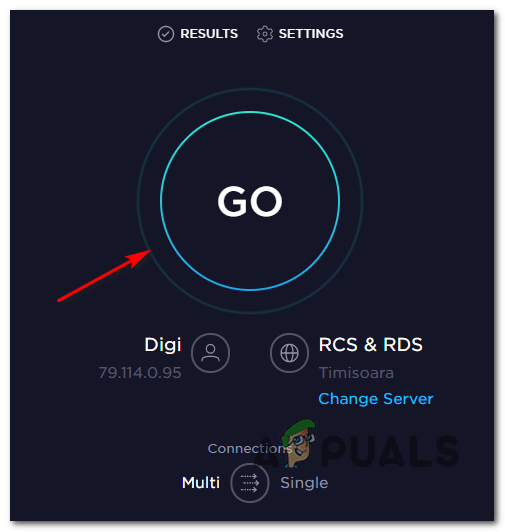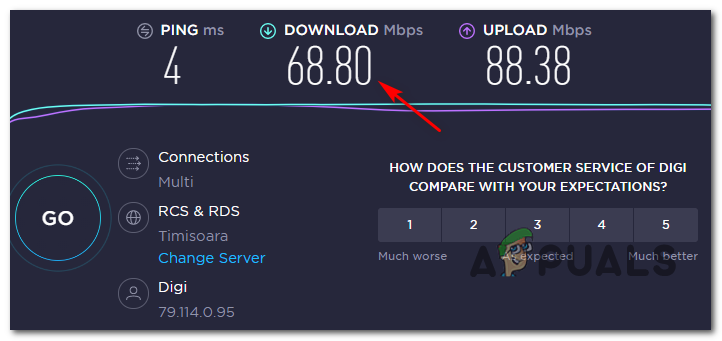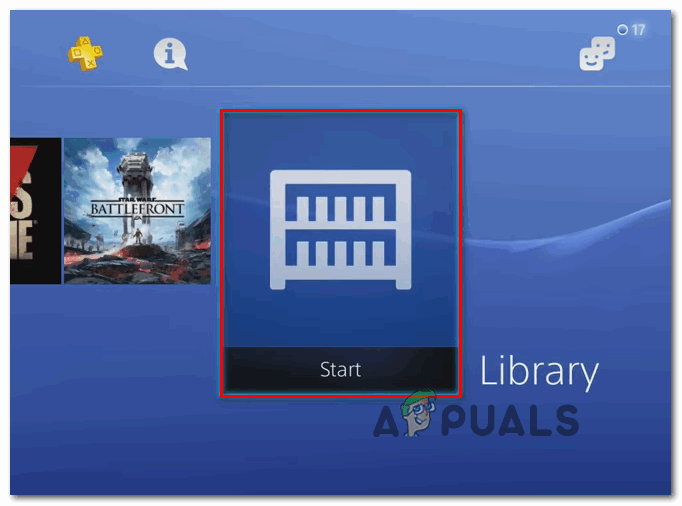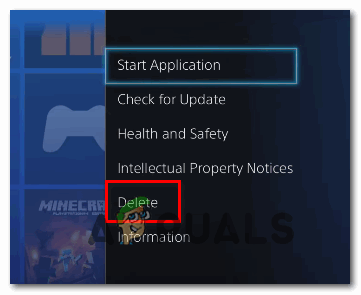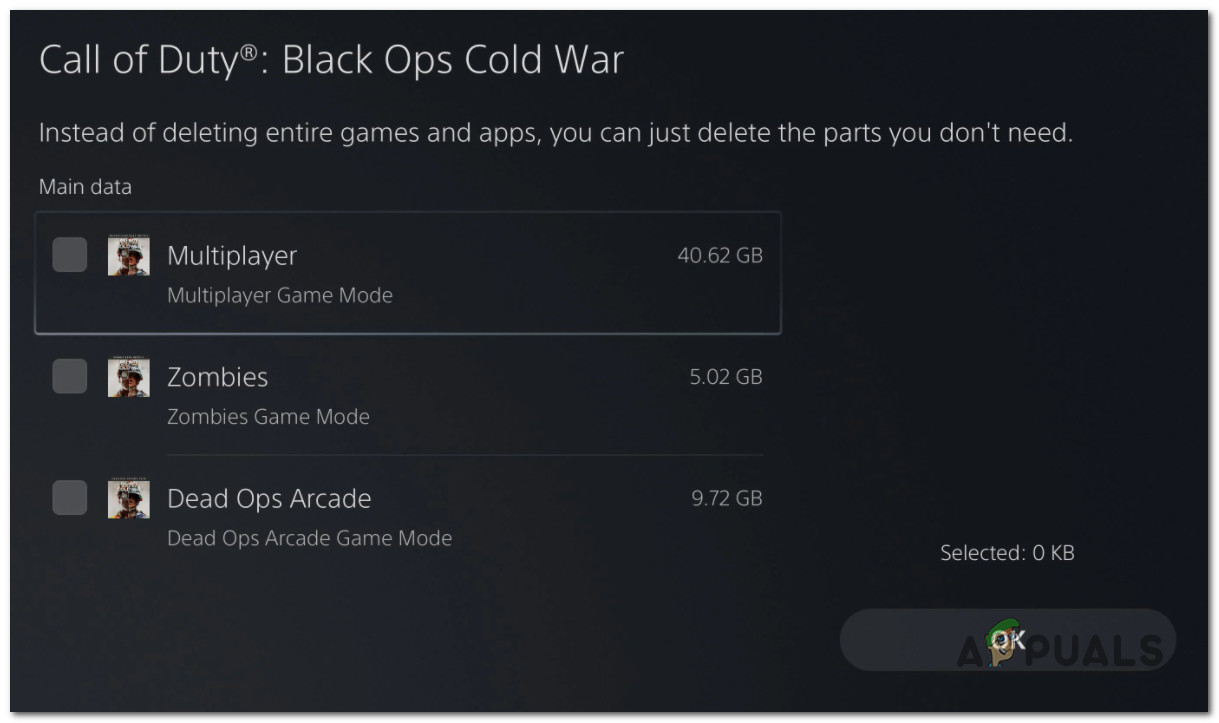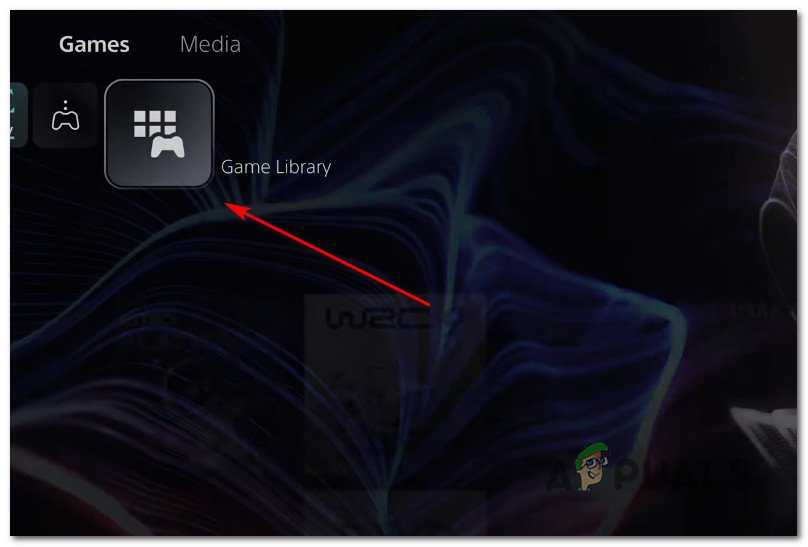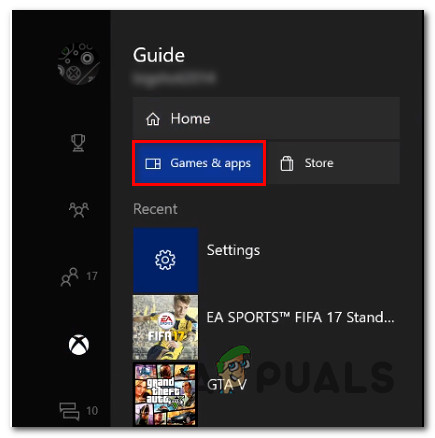After investigating this particular issue thoroughly, it turns out that there are several underlying causes that might be causing this error code. Here’s a shortlist of potential culprits that might be causing the Dev Error 5573 to appear: Now that you are familiar with every potential cause of this issue, here’s a list of fixes that other affected users have confirmed to be effective in resolving the 5573 error:
1. Install Every Pending COD Update
If you’ve been following this issue for a while, you already know that Activision has already released (unsuccessfully) a couple of hotfixes aimed at fixing this particular issue. And even though the issue was not eradicated, the occurring frequency of the 5573 error will be way lower if you ensure that you are launching the latest available game build. If you only play a single player (or Zombie Mode) and you don’t actively need to update your game version whenever a new build is released. However, it’s still worth going through the trouble if you want to resolve this error code. If you face this issue on PC when launching via Battle.Net, ensure that there’s no update for your COD installation that is currently pending. On consoles, you just need to close the game and re-open it again to be prompted to install the pending update – This is valid for Xbox One, Xbox Series X, PS4, and PS5. Once you have ensured that every pending update is installed for Call of Duty, restart the game and see if the same 5573 error code is still occurring. If the same problem is still popping up when you attempt to join a Multiplayer or Zombie game, move down to the next potential fix below.
2. Select a Non-Cold War Zone Loadout
Although the decision to allow shared amounts between Cold War and Warzone was a decision welcomed by the Call of Duty community, it turns out that the implementation is lacking months after shared loadouts officially became a thing. If you are encountering the dev error 5573 only when attempting to join a multiplayer Warzone game using a Cold War loadout, you should be able to avoid the apparition of the game crash entirely by swapping out the Cold War loadout. On top of this, there are also a couple of problematic loadout items that you might want to avoid entirely (until the issue is fully fixed) – FFAR + PELLINGTON is also a loadout combination that is known to produce this error code. Update: As it turns out, FFAR + PELLINGTON is not the only loadout combination that is susceptible to the 5573 error. In the meantime, you should also avoid the use of any BlackOps weapons, attachments, and perks. Once you removed every problematic item from your Warzone loadout, attempt to join another multiplayer game and see if the issue is now fixed. If the problem is still not fixed, move down to the next potential fix below.
3. Change the Operator
If the method above did not work in your case and you are seeing the 5573 error code whenever you attempt to join a multiplayer game, you should consider the fact that you might be dealing with the infamous ‘operator glitch’ on Call of Duty Warzone. So basically you can expect to see this error if you are trying to launch the game while using an Operator that is crossed over from Cold War – Garcia is the most commonly reported operator for causing this error. If you are actually using an operator imported from Cold War, you can most likely fix the issue by accessing the Operators category from the ribbon menu at the top of the screen, then selecting a different Operator from the list below. Once you have changed your operator and ensured that your loadout does NOT contain any items originally released for Cold War, attempt to join another multiplayer game once again and see if the issue is now fixed. If the same kind of issue is still occurring, move down to the next potential fix below.
4. Switch to a LAN Cable Connection
If you get the 5573 dev error during random intervals but the problem always occurs while you are in the middle of the game, chances are you’re dealing with a bandwidth issue. Whether you play the game on a console or a PC, you need to ensure your effective ping is good enough to support the connection with the Call of Duty server. Keep in mind that with every Call of Duty game, the minimum bandwidth requirement is 4 MBps. If you suspect this might be the issue in your case, follow the instructions below to test if your effective speed test is over 4 MBps: If the Download and Upload values are higher than the minimum requirement but your Ping is unusually high (over 40), chances are you are connected via a wireless network – This is not ideal for online gaming as your ping might fluctuate wildly and cause random disconnects. In case you are connected to a wireless network, switch over to a cabled connection to ensure that the connection is strong enough to sustain the data exchanges when you play the game. Note: If there’s no way for you to use a cabled connection, consider setting up a Wi-Fi expander to ensure that your Wi-Fi signal is strong enough. If this particular scenario was not applicable to your current situation, move down to the next potential fix below.
5. Reinstall or Repair the Game Installation
If none of the fixes above have proven to be effective in your case, you should start considering the fact that the problem is caused by some kind of system file corruption that is preventing the game from loading certain UI elements. If this scenario is applicable, you should be able to resolve the 5573 error by repairing the game (on PC) or by reinstalling the game (on consoles). To accommodate every potential scenario, we’ve created different sub-guides to cover every platform where the game is available. Follow the applicable sub-guide below to repair or reinstall the Call of Duty game installation:
5.1 Repair the game on PC ( Battle.Net)
5.2 Reinstall the game on Ps4
5.3 Reinstall the game on PS5
5.4 Reinstall the game on Xbox One / Xbox Series X / Xbox Series S
How to Fix “Dev Error 5476” in Call of Duty: Warzone?How to Fix “Dev Error 6039” in Call of Duty Warzone?How to Fix “Dev Error 5763” on Call of Duty: Warzone?How to Fix DEV ERROR 6066 in Call of Duty MW/Warzone?