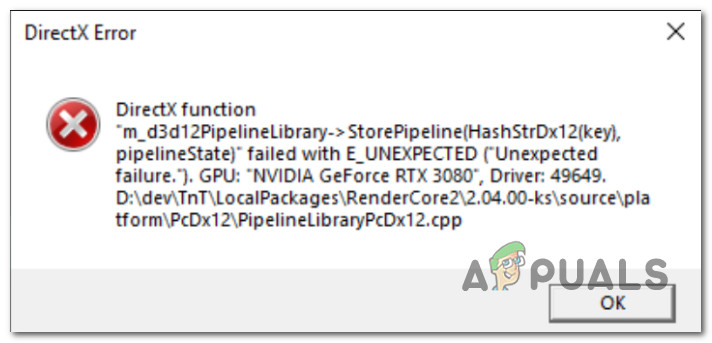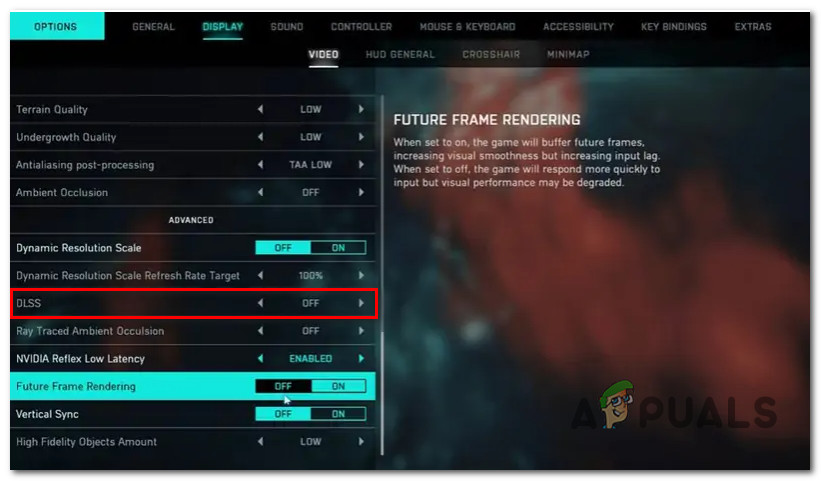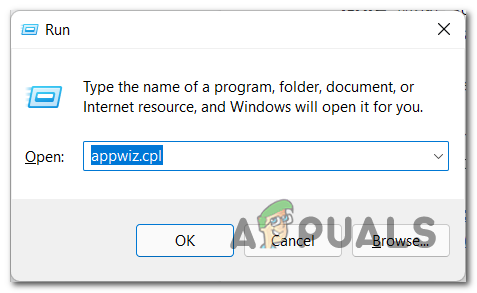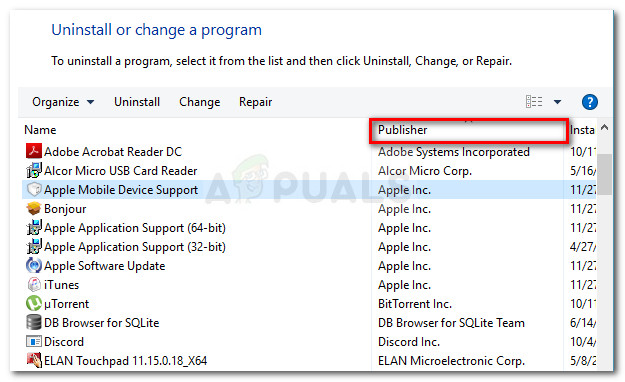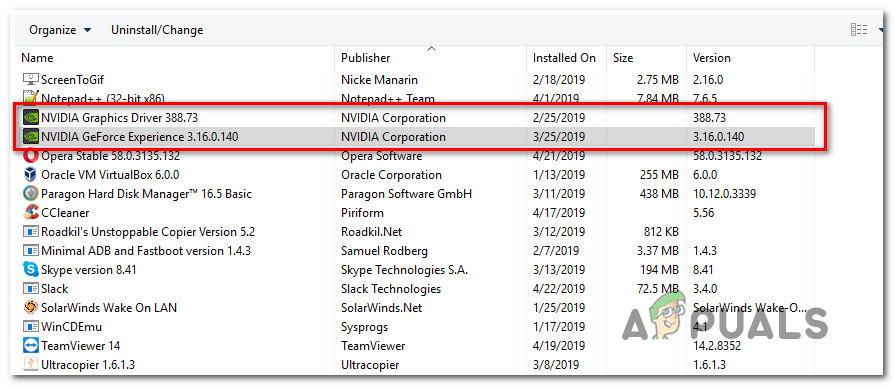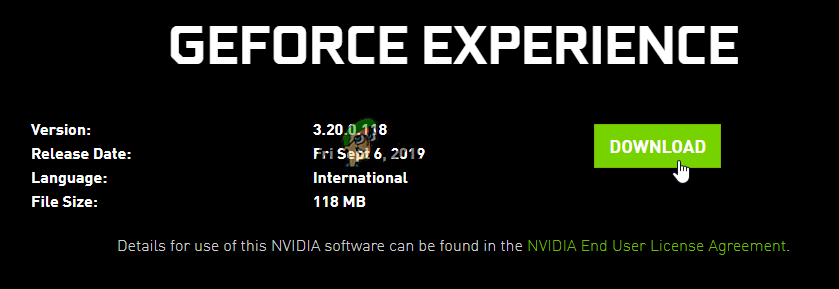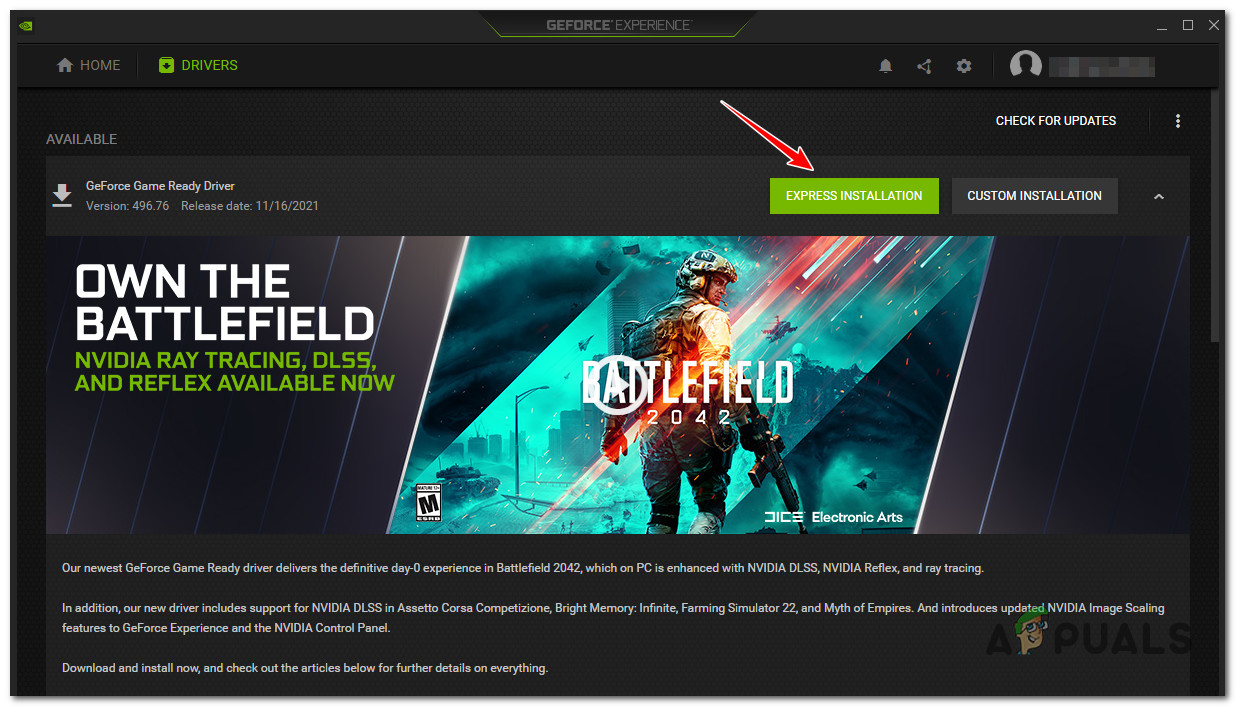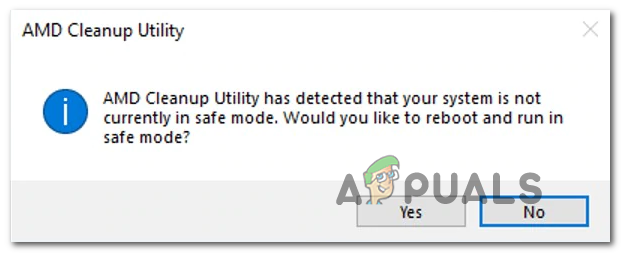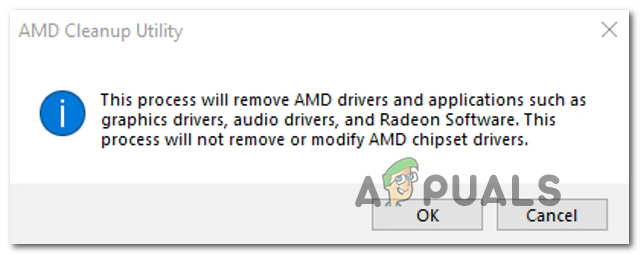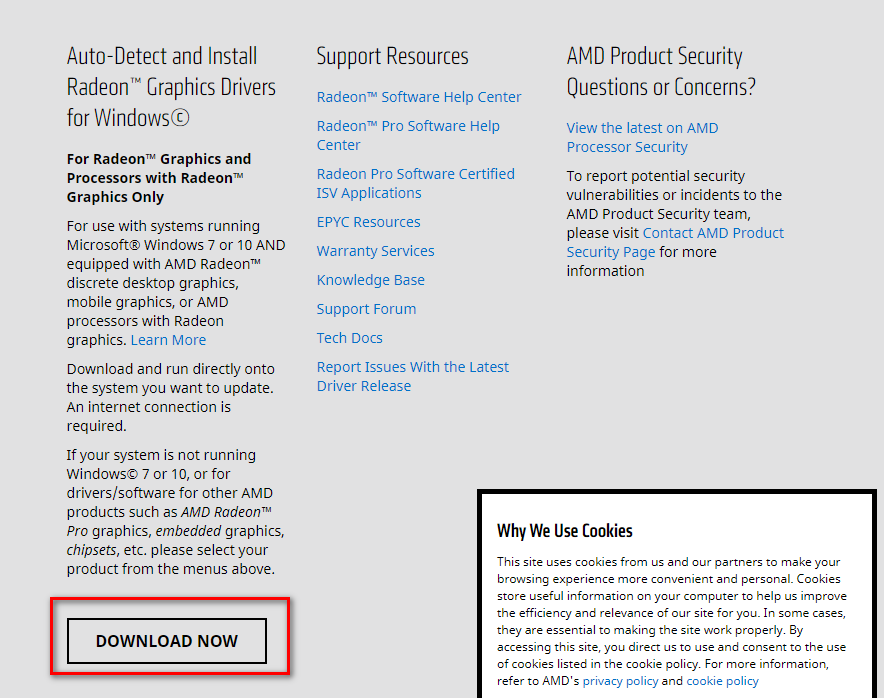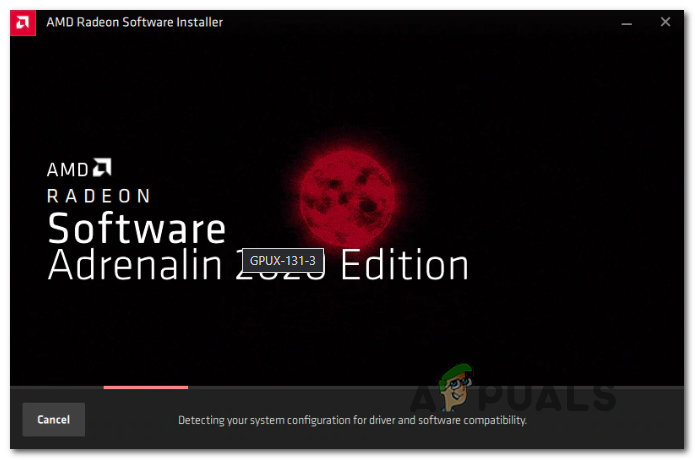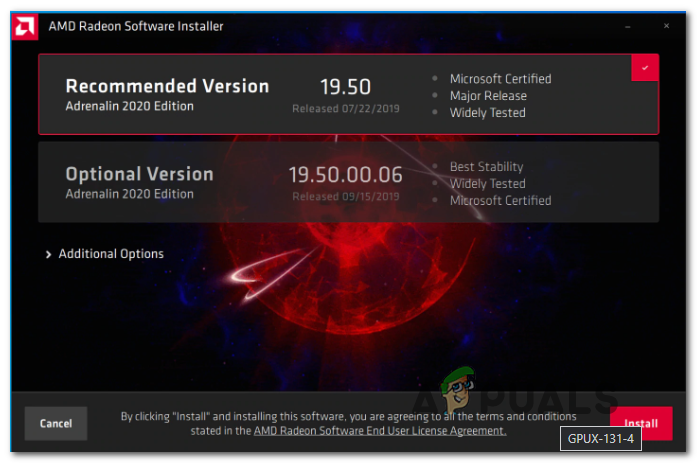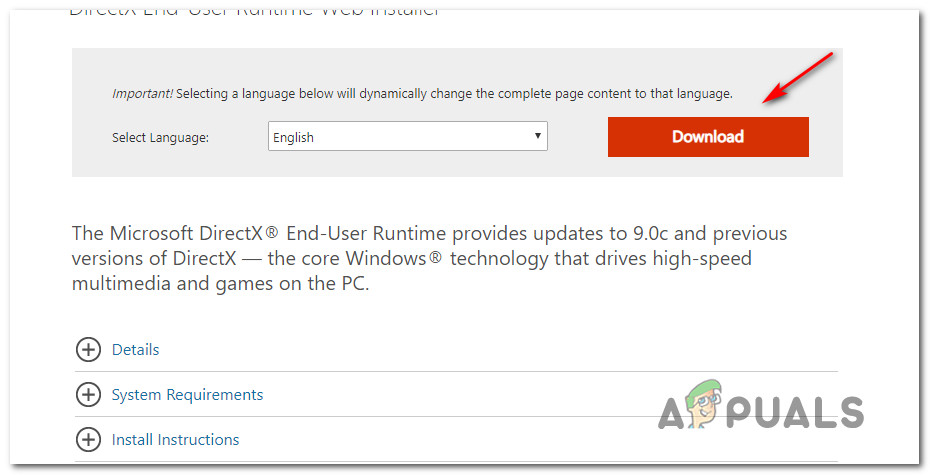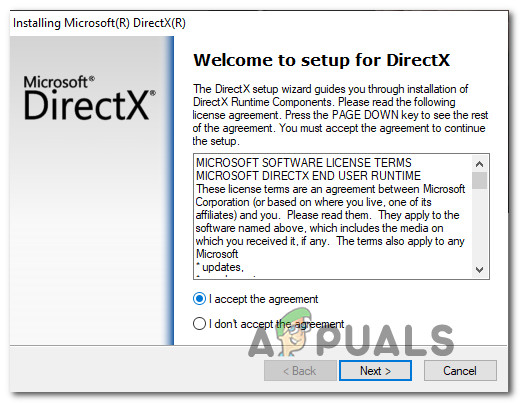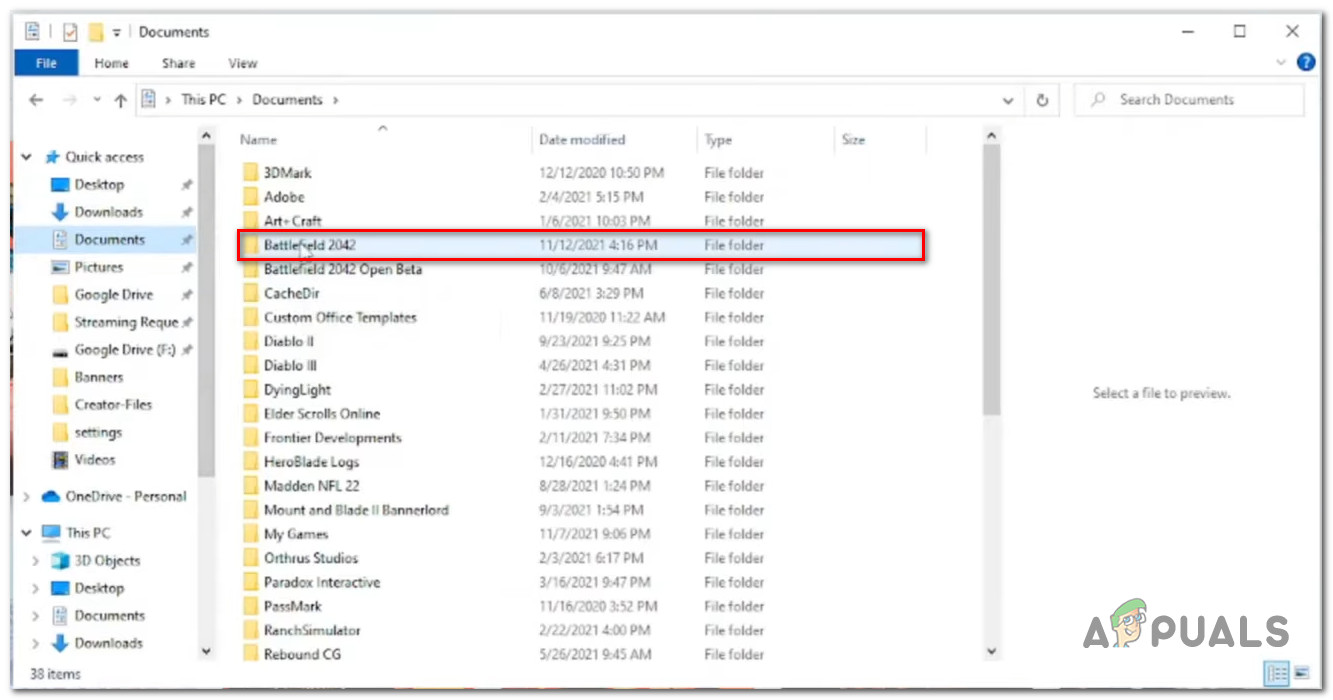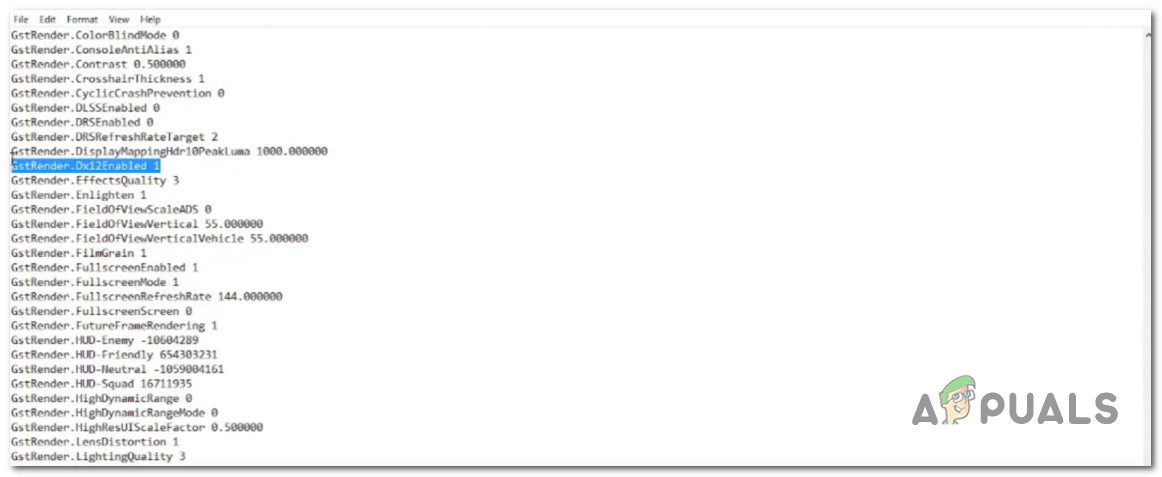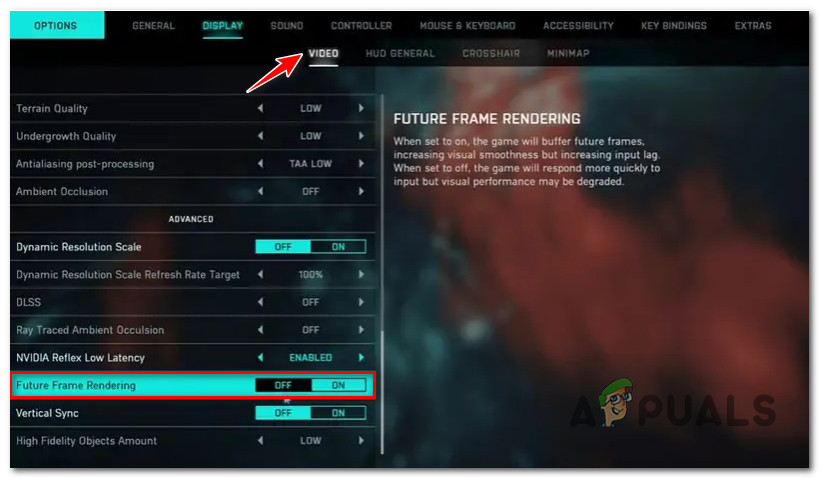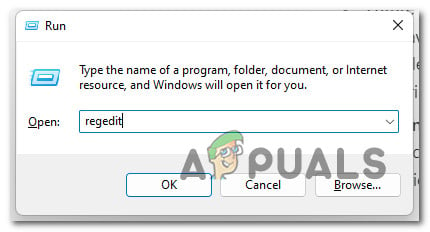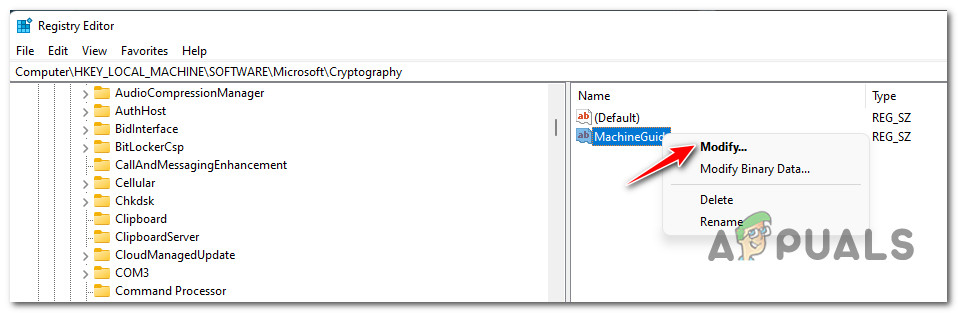After investigating this particular issue thoroughly, we realized that there are several underlying causes that might be responsible for producing this error. Here’s a shortlist of potential causes that are known for causing this DirectX issue with Battlefield 2042: Now that you are aware of every potential culprit that might be responsible for this problem, let’s go over every potential fix that other affected users have successfully used to get to the bottom of the issue.
1. Disable DLSS via GForce Experience (if applicable)
One of the most common reasons why you might expect to face this particular issue on a configuration with an Nvidia GPU is a scenario where DLSS (Deep Learning Super Sampling) is enabled. Note: DLSS is a video rendering technique that’s exclusive to Nvidia graphics cards. It uses proprietary deep learning technology to boost the FPS without sacrificing to mooch of the visual quality. Although this Nvidia feature is amazing for the most part, it also tends to make certain games (including Battlefield 2042) a lot less stable and prone to crashes. If you are using an Nvidia card and DLSS is enabled for BattleField 2042 while you’re encountering the DirectX-related crash, you should start by disabling DLSS and launching the game again to see if the problem is now fixed. When it comes to doing this, the easiest way is to do this is from Display > Video in the in-game settings. Follow the instructions below for specific instructions on how to do this: Note: These instructions will only be applicable as long as you can launch the game normally and play for a bit before getting the DirectX crash. If you see this error at every game startup, move directly to the next method below. If this method was not applicable or you’re still experiencing this issue even after following the instructions above, move down to the next potential fix below.
2. Update GPU drivers
Keep in mind that a lot of the well-known issues that have caused this type of error back when the game was in Beta have since been addressed by Nvidia and AMD by hotfixes included in the latest cumulative driver update releases. You can take advantage of them by using the dedicated utility (from AMD or Nvidia) to make sure that you’re using the latest compatible GPU driver and dependencies – using Nvidia Experience or AMD adrenalin. Depending on which dedicated GPU card you’re using, follow one of the sub-guides below to update your GPU drivers to the latest version available:
Update your Nvidia GPU driver
Before you go ahead and update your current GPU driver for your Nvidia card, you should start by uninstalling every driver and remnant file first. Doing this will force your PC to switch over to generic driver equivalents, making the new installation of the dedicated driver way less prone to being affected by system file corruption. Follow the instructions below for specific instructions on updating your Nvidia GPU driver:
Update your AMD GPU driver
If you are using an AMD graphics card, we highly recommend that you take the time to use the AMD cleanup utility to remove the current GPU driver along with every associated dependency. This will ensure that no corruption file ends up interfering with the new installation. After you do this, you can safely download the latest GPU version using the Auto-Detect utility. Here are the step-by-step instructions that will guide you through the entire process: If the same kind of issue is still occurring even after you’ve ensured that you’re using the latest GPU drivers, move down to the next potential fix below.
Install every missing DirectX package
Keep in mind that BattleField 2042 draws from a lot of different DirectX redist. releases to achieve the smooth framerate that we’re all used to. But because of this, you’ll need to ensure that you have every public version of DirectX installed on your PC. Several affected users that we’re also dealing with this particular DirectX-related crash when launching BattleField 2042 have confirmed that the problem stopped occurring once they run the DirectX End-User Runtime Web installer and install every missing DirectX iteration on their computer. Follow the instructions below for specific steps on deploying the DirectX End-User Runtime Web installer on your PC: If you’re still experiencing the DirectX error when you attempt to launch the game or when you’re actually playing, move down to the next potential fix below.
Edit the game Profile
Another potential reason why you might experience this particular issue when attempting to launch Battlefield 2044 is an instance in which DirectX 12 is actually enabled in your in-game config files even if your PC doesn’t support it. This type of issue typically occurs on PCs where there was a recent GPU change. If you’re experiencing this type of issue, chances are you won’t be able to access the in-game settings menu in order to disable the use of DirectX12. Fortunately, you can bypass this completely by editing the settings config files instead to ensure that DirectX12 remains disabled. Follow the instructions below for specific instructions on how to do this: If this method was not applicable or it didn’t work in your case, move down to the next potential fix below.
Disable Future Frame Rendering (if applicable)
Future Frame Rendering (FFR) is a super useful feature, especially in those situations where you have a powerful GPU and a sub-par CPU. This feature takes a bit of load off your CPU and gives it to the GPU. However, the problem with future frame rendering is that it ends up making the game (Battlefield 2042) unstable on a lot of different PC configurations. Expect much more frequent crashes, especially if you’re using an AMD GPU. The solution if this scenario is applicable is to simply disable future frame rendering from the in-game Display menu. Follow the instructions below to disable future frame rendering from the in-game settings menu of Battlefield 2042: Note: If you get the DirectX error at every attempted startup, skip this method entirely and move down to the final potential fix below. If the same kind of issue is still occurring, move down to the final fix below.
Edit the machine GUID registry key
A less frequent reason for the DirectX error with Battlefield is a registry key pointing to the wrong dependency, forcing your PC to crash the game at every attempted startup. This exact problem is actually also appearing with BattleFields’s biggest rival series (Call of Duty). Fortunately, several tech-savvy users have discovered that the problem can be swiftly resolved by using the Registry Editor to change the actual path of MachineGUID to the correct dependency. As some affected users that we’re experiencing the same problem have reported, doing this will finally make the game stable enough to get past the initial screen. Follow the instructions below for specific instructions on deploying this fix:
How to Fix Battlefield 2042 Error ‘1:4688822970:100J:1004G’ on PC?How to Fix “Error: Unable to Connect to EA Servers” in Battlefield 2042?Fix: Error Code 1:468822970:1502l:-403319830:0B in Battlefield 2042Battlefield 2042 Error Code 2002G? Here’s how to fix